piano-chart — JavaScript library to visualize musical notes on a piano keyboard
The purpose of piano-chart is to allow developers to include visual representation of musical notes on a piano keyboard.
See it "in action" at PianoShow.me.
Installation
npm install piano-chartor
yarn add piano-chartUsage
The basics
All you need to do to display your notes on a piano chart is create the instrument by specifying a container to render into, and then tell it what notes to "press". Here's how you would show a D Major chord in 4th octave:
import { Instrument } from "piano-chart";
const piano = new Instrument(document.getElementById('pianoContainer'));
piano.create();
piano.keyDown("D4");
piano.keyDown("F#4");
piano.keyDown("A4");And you should get this:
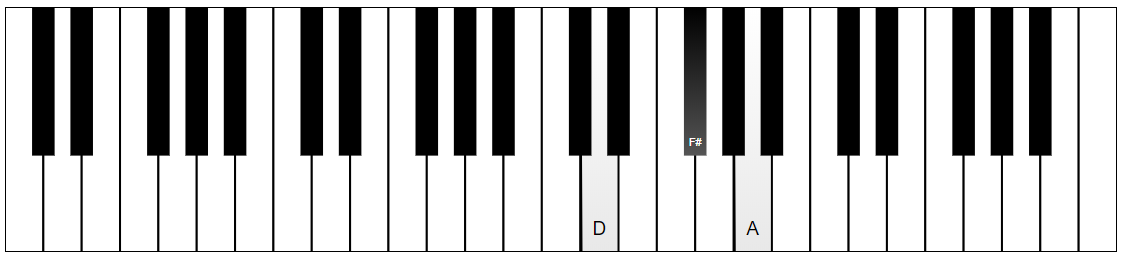
Configuration
As you can see it's very easy to get a simple piano chart. But there are more things you can customize to your liking.
This examples changes the keyboard to smaller one and also highlights the notes in D Major scale.
import { Instrument } from "piano-chart";
const piano = new Instrument(document.getElementById('pianoContainer'), {
startOctave: 3,
endOctave: 5,
highlightedNotes: ["D", "E", "F#", "G", "A", "B", "C#"],
specialHighlightedNotes: [{ note: "D" }],
}
);
piano.create();
piano.keyDown("D4");
piano.keyDown("F#4");
piano.keyDown("A4");This is what you get as a result:
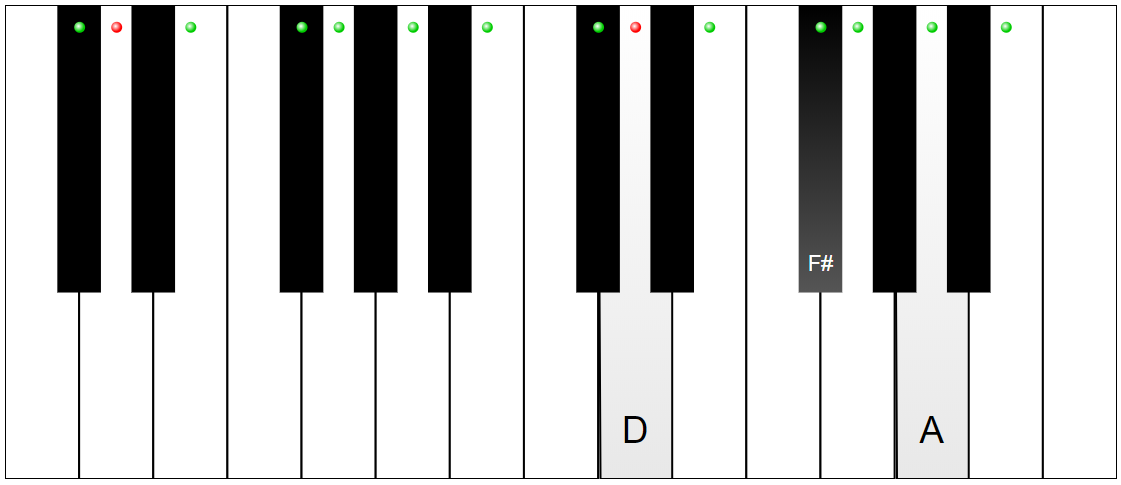
You pass configuration object as a second parameter to the Instrument constructor and you can also change most of them later by calling the applySettings() method.
Available settings:
startOctave: number(default 2) - the first displayed octave;startNote: Note(default "C") - the first displayed note in the first displayed octave;endOctave: number (default 6) - the last displayed octave;endNote: Note (default "C") - the last displayed note in the last displayed octave;showNoteNames: NoteNameBehavior(default "onpress") - when to show note labels on the keys. Available values:always- labels are always on;onpress- labels are displayed when a key is pressed;onhighlight- labels are displayed only on highlighted keys;never- labels are never displayed.
highlightedNotes: NoteValue[](default []) - an array of notes to highlight (octave number can be omitted);highlightColor: string(default "#0c0") - the base color for the highlight bubble;specialHighlightedNotes: NoteValue[](default []) - an array of notes to highlight in a special way (eg. root notes)specialHighlightColor: string(default "#f00") - the base color of the special highlight bubbles;showOctaveNumbers: boolean(default false) - whether to show octave numbers on the keyboard or not;keyPressStyle: KeyPressStyle(default "subtle") (new in v.1.5) - the style of key press visualization. Values:subtle- fills keys with a subtle gradient;vivid- fills keys with a color specified viavividKeyPressColor.
vividKeyPressColor: string(default "#f33") (new in v.1.5) - key fill color for key presses whenkeyPressStyleis set tovivid.
Methods
create()- create and show an instrument chart;keyDown(note: INoteValue | string)- press a key;keyUp(note: INoteValue | string)- release a key;applySettings(settings: IInstrumentSettings)- apply new settings (changes to start/end notes and octaves are not supported through this method - recreate theInstrumentinstead);rasterize(done: (dataUrl: string) => void, signature?: string))(new in v.1.4) - creates a PNG screenshot of the current keyboard and calls the specified callback with the data URL that can be used as thesrcof a HTML image. Ifsignaturestring is provided, it will be added at the bottom right corner of the screenshot.destroy()- perform cleanup;
Events
piano-chart can raise events when keys are clicked with a mouse. To handle these events you need to add listeners using addKeyMouseDownListener(), addKeyMouseUpListener() and remove them using removeKeyMouseDownListener() and removeKeyMouseUpListener() when no longer needed.
All handlers receive an argument of INoteValue type:
interface INoteValue {
note: Note;
accidental?: Accidetnal;
octave?: number;
}Note that you need to route this note back to the keyDown()/keyUp() methods if you want for these clicks to result in visible key presses.
License
piano-chart is distributed under the MIT License.
Copyright by Alan Mendelevich.