Akamai ETS Docker Image
About
This container runs the Akamai Edge Side Includes (ESI) Test Server.
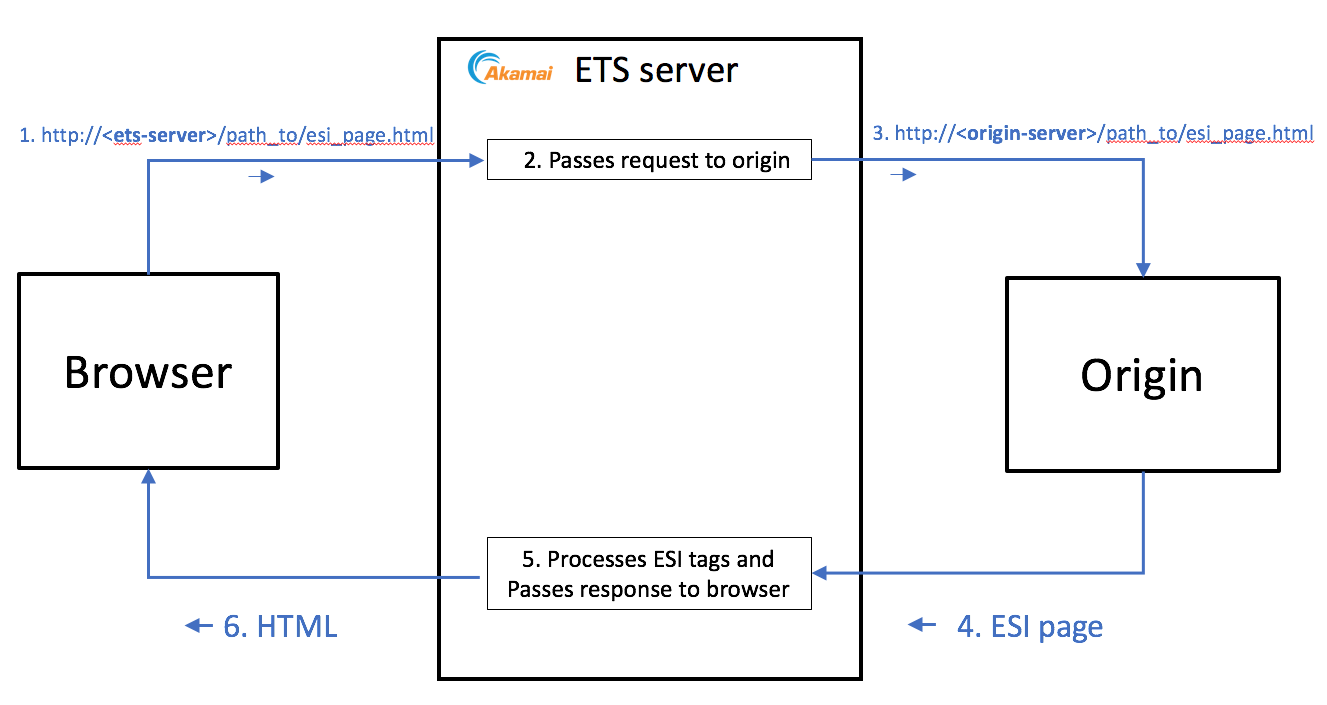
The container OS is Ubuntu 14.04 Trusty Tahr. Configuration is set via command-line arguments passed via the docker run command.
For more information on ESI, please visit https://www.akamai.com/us/en/support/esi.jsp. For code samples, see http://esi-examples.akamai.com/.
Glossary
- ETS port - port on the Docker host/machine to access processed ESI pages.
- Sandbox origin (or sandbox) - an Apache server running within the container that hosts ESI examples by default, but can also be used to mount a local directory of ESI files for quick and easy testing.
- Remote origin - an upstream server for ETS to forward requests to. ESI code fetched from this origin will be processed by the ESI Test Server.
- Playground - real-time, test-as-you-type ESI testing tool.
- Edgescape - geographical information about end users. The
--geoflag can be used to enable or disable this for a given host (it's enabled by default). ETS uses static mocked data for these values with the following defaults:georegion = 246 country_code = US region_code = CA city = SANJOSE dma = 807 pmsa = 7400 areacode = 408 county = SANTACLARA fips = 06085 lat = 37.3353 long = -121.8938 timezone = PST network_type = dialup
In order to access the ETS server, port 80 on the container must be exposed to the host. The host port which is bound to port 80 on the container is referred to as the ETS port. Documentation and ESI code samples can be accessed at http://localhost:<ETS port>/. The playground can be accessed at http://localhost:<ETS port>/playground. Settings for the sandbox origin can be set using the hostname localhost. Source code versions of ESI pages hosted on the sandbox origin can be accessed at http://localhost:<ETS port>/sandbox.
Basic usage
docker run -ti -p 8080:80 akamaiesi/ets-docker:latest
- Runs the ESI server, sandbox origin, and playground.
-p 8080:80- explicitly map/publish port 8080 (ETS port) on your local machine to port 80 on the Docker container. So, ETS server will be accessible byhttp://localhost:8080/, ESI playground byhttp://localhost:8080/playground, and the sandbox origin byhttp://localhost:8080/sandbox.- ESI Debugging is disabled by default.
- Edgescape is enabled with the defaults documented above.
Enable ESI Debugging for localhost
docker run -ti -p 8080:80 akamaiesi/ets-docker:latest --debug localhost
- This will enable ESI debugging for the sandbox origin (defaults to
localhost).
Disable Edgescape for localhost
docker run -ti -p 8080:80 akamaiesi/ets-docker:latest --geo localhost:off
- This will disable Edgescape for the sandbox origin (defaults to
localhost).
Remote origin with ESI Debugging enabled
docker run -ti -p 8080:80 akamaiesi/ets-docker:latest --remote_origin yoursite.example.com:443 --debug yoursite.example.com
- This will enable ESI debugging for a remote origin on
yoursite.example.com. To get a processed ESI page from yoursite.example.com, add "Host: yoursite.example.com" header to request forhttp://localhost:8080/my_page.html
Remote origin with GEO setting
docker run -ti -p 8080:80 akamaiesi/ets-docker:latest \ --remote_origin yoursite.example.com:443 \ --geo yoursite.example.com:yoursite.example.com:georegion=246,country_code=US,region_code=CA, \ city=SANJOSE,dma=807,pmsa=7400,areacode=408,county=SANTACLARA,fips=06085, \ lat=37.3353,long=-121.8938,timezone=PST,network_type=dialup akamaiesi/ets-docker:latest
- This will enable Edgescape for
yoursite.example.comwith the values specified in the correspondinggeoargument.
Multiple remote origins
docker run -ti -p 8080:80 akamaiesi/ets-docker:latest --remote_origin yoursite1.example.com:443 --remote_origin yoursite2.example.com --debug yoursite1.example.com --geo yoursite2.example.com:off --geo yoursite2.example.com:country_code=CA
- This enables ETS to serve two different origins, each of which can have separate
--geoand--debugsettings.
Usage Notes
Viewing usage information from the command line
To view built-in documentation of all of the command-line arguments, run:
docker run akamaiesi/ets-docker:latest -h.
Short flags
For brevity and convenience, each argument has both a long and a short flag. e.g. --remote_origin and -r are equivalent. Run docker run akamaiesi/ets-docker:latest -h for more information.
Argument formatting notes
The --geo and --debug flags are keyed on hostname only, not hostname:port, even though --remote_origin allows both. The following command will result in an error:
docker run -ti 8080:80 akamaiesi/ets-docker:latest --remote_origin yoursite.example.com:8888 --debug yoursite.example.com:8888
The correct form is:
docker run -ti 8080:80 akamaiesi/ets-docker:latest --remote_origin yoursite.example.com:8888 --debug yoursite.example.com
Caveats
- ETS does not currently return
gziped responses, but it does supportgzipat the origin. - ETS strips
Content-Security-Policyheaders to enable support for proxying HTTPS origins via HTTP.
Advanced usage
Daemonizing to run in background
Using docker run's -d argument (and removing -t or -i), you can run the ETS container in the background, e.g:
docker run -d -p 8080:80 akamaiesi/ets-docker:latest
To stop the container, use docker ps to obtain the container ID and docker stop or docker kill to make it exit.
Networking
We suggest explicit port publishing and mapping due to its compatibility and simplicity. See this article for more information on Docker networking options.
Configuration settings
Primary
--remote_origin <hostname:port>- hostname and port to use for an additional remote/upstream origin--debug <hostname>- enable ESI debugging for that hostname-
--geo <hostname:settings>- enable Edgescape for a hostname via mock data-
Sample GEO flag:
--geo yoursite.example.com:georegion=246,country_code=US,region_code=CA,city=SANJOSE, dma=807,pmsa=7400,areacode=408,county=SANTACLARA,fips=06085,lat=37.3353, long=-121.8938,timezone=PST,network_type=dialup
-
Support for HTTPS
The ESI test server doesn't support HTTPS for incoming connections, but remote origins using it are supported. Add them with port 443, e.g. --remote_origin yoursite.example.com:443. ETS will unset the Content-Security-Policy response header to ensure that browsers will not upgrade ETS requests to a secure/HTTPS schema.
Container as origin
In some cases you may want to specify a server running in another container as an origin. There are many ways to network containers. In this example, a combination of Docker's --add-host parameter and the port in ETS' --remote_origin parameter are used to configure an origin hosted by another container:
docker run -d -p 9080:8080 -v <directory of ESI files>:/public redsadic/docker-http-serverdocker run -d -p 8080:80 --add-host test.box:<Docker host IP> akamaiesi/ets-docker:latest --remote_origin test.box:9080
You can then access ESI pages on that server using curl -H 'Host: test.box' http://localhost:8080.
Docker Compose
An example of how to use ETS with Docker Compose can be found here. You can pass command arguments via the ETS_CLI_ARGS environment variable.
Viewing logs and modifying files
You can shell into the container using docker exec -ti <container ID> bash. Logs can be found in /opt/akamai-ets/logs.
Mounting a directory of ESI pages
You can trivially mount HTML files containing ESI tags in the sandbox server as follows:
docker run -ti -p 8080:80 -v $(pwd)/my_esi_pages:/opt/akamai-ets/virtual/localhost/docs akamaiesi/ets-docker:latest
If you issue requests via the ETS port, the ESI tags will be processed. If you want to enable ESI debugging, pass the --debug localhost argument. If you'd like to still be able to access default ETS server content (main page and ESI examples), mount your local folder as a subfolder:
-v $(pwd)/my_esi_pages:/opt/akamai-ets/virtual/localhost/docs/my_esi_pages
Your pages will be available at http://localhost:<ETS port>/my_esi_pages/
Disabling sandbox and/or playground
If the sandbox or playground interfere with your code, i.e. you'd like to mount your own directory of ESI pages that have sandbox, server-status folders (used by the sandbox), or playground, assets, process folders (used by the playground), then you can disable the sandbox with --no_sandbox option, and the playground with --no_playground. For example:
docker run -ti -p 8080:80 -v $(pwd)/my_esi_pages:/opt/akamai-ets/virtual/localhost/docs akamaiesi/ets-docker:latest --no_playground
Your pages at /my_esi_pages/playground will be accessible at http://localhost:<ETS port>/playground
Status page
A basic status page implemented using Apache's mod_status module is available at http://localhost:<ETS port>/server-status.
ESI playground
ESI playground is a real-time, test-as-you-type ESI testing tool, it's available at http://localhost:<ETS port>/playground.
ESI code examples
A set of ESI examples can be accessed at http://localhost:<ETS port>/esi-examples/index.html.
Other ports used by container
The ETS services run on the following Docker container ports: 81 (sandbox), 82 (ESI playground), 83 (ESI processing for sandbox), with a hostname of localhost.
ETS Docker test automation examples
An example of how to use the ETS Docker image as part of test automation can be found in Git here.
Security
This software should only be used in restricted environments for testing and development. For security on public or untrusted networks, ensure that your Docker network configuration does not expose ports except to the local machine.
Support
For support with Edge Side Includes or the ESI Test Server, please reach out through standard support channels.
To report a bug, please create a GitHub issue or email esi-test-server@akamai.com.
To report a security vulnerability, please email security@akamai.com. (GPG key)
License
The Dockerfile and associated code samples and scripts are licensed under the Apache License 2.0.
Licenses for the products installed within the image:
- Apache HTTP Server: Apache License 2.0
- Akamai ESI Test Server: Copyright 2018 Akamai Technologies, Inc. Akamai License Agreement
- libcurl: Copyright (c) 1996 - 2017, Daniel Stenberg, daniel@haxx.se, and many contributors, see the THANKS file. MIT License
- ESI Playground: Copyright (c) 2017 News Corp Australia MIT License