Secondary Frequency Control (SFC)/ Automatic Generation Control (AGC) in Nordic grid
Thesis in PDF: https://realgjl.com/thesis/BEng.pdf
Installing Python 3 applications and libraries with Conda
Download the Miniconda installer
At a command prompt, enter (Mac):
curl -o ./Miniconda3-latest-MacOSX-x86_64.sh -k https://repo.anaconda.com/miniconda/Miniconda3-latest-MacOSX-x86_64.shIn Linux (Ubuntu, CentOS, ...):
wget https://repo.continuum.io/miniconda/Miniconda3-latest-Linux-x86_64.shRun the installer
Mac:
bash Miniconda3-latest-MacOSX-x86_64.shLinux:
bash Miniconda3-latest-Linux-x86_64.shSetting the install directory
Follow the prompts on the installer screens.
If you are unsure about any setting, accept the defaults. You can change them later.
To make the changes take effect, close and then re-open your terminal window.
To test your installation, in your terminal window or Anaconda Prompt, run the command conda list.
For a successful installation, a list of installed packages appears.
To check if the Python has been installed successfully, in terminal:
python -VIt's done if the python version is 3.x nor 2.x.
For Mac users (macOS 10.15 Catalina, macOS 11.0 Big Sur, and later)
The default shell of terminal is now "zsh" instead of "bash".
According to the offcial doc from conda (search "zsh" in the webpage), we need to find the path/direction of miniconda3's folder, for instance, in my case:
/Users/realgjl/miniconda3Then in the Terminal.app:
source /Users/realgjl/miniconda3/bin/activateconda init zshCheck the python version again and/or check if "conda" command works.
Suggestions: add path to the system
Go to the file "/etc/paths", and add the path of python binary folder (like "/Users/realgjl/miniconda3/bin") to it. Make sure this new miniconda directory is the first one, meaning that it will have precedence.
p.s., to show the hidden files in Mac, press: "command" + "shift" + ".".
Configuring Conda
Before first use, the conda package management system needs some initial configuration.
Make sure all the components are updated to their latest versions by entering:
conda update condaat the command prompt. If there are any updates, you will be prompted to agree their installation.
Add the a number of channels. This step is required so that the conda installer knows where to get the installation files for your applications from. At the command prompt:
conda config --add channels conda-forge
conda config --add channels anaconda
conda config --add channels apetrosInstalling Python packages and applications
scipy
It's preferred to install scipy instead of independently installing numpy, mkl and other independencies. Scipy will automatically install packages like intel-openmp, mkl, mkl-service, numpy and blas.
conda install -c anaconda scipy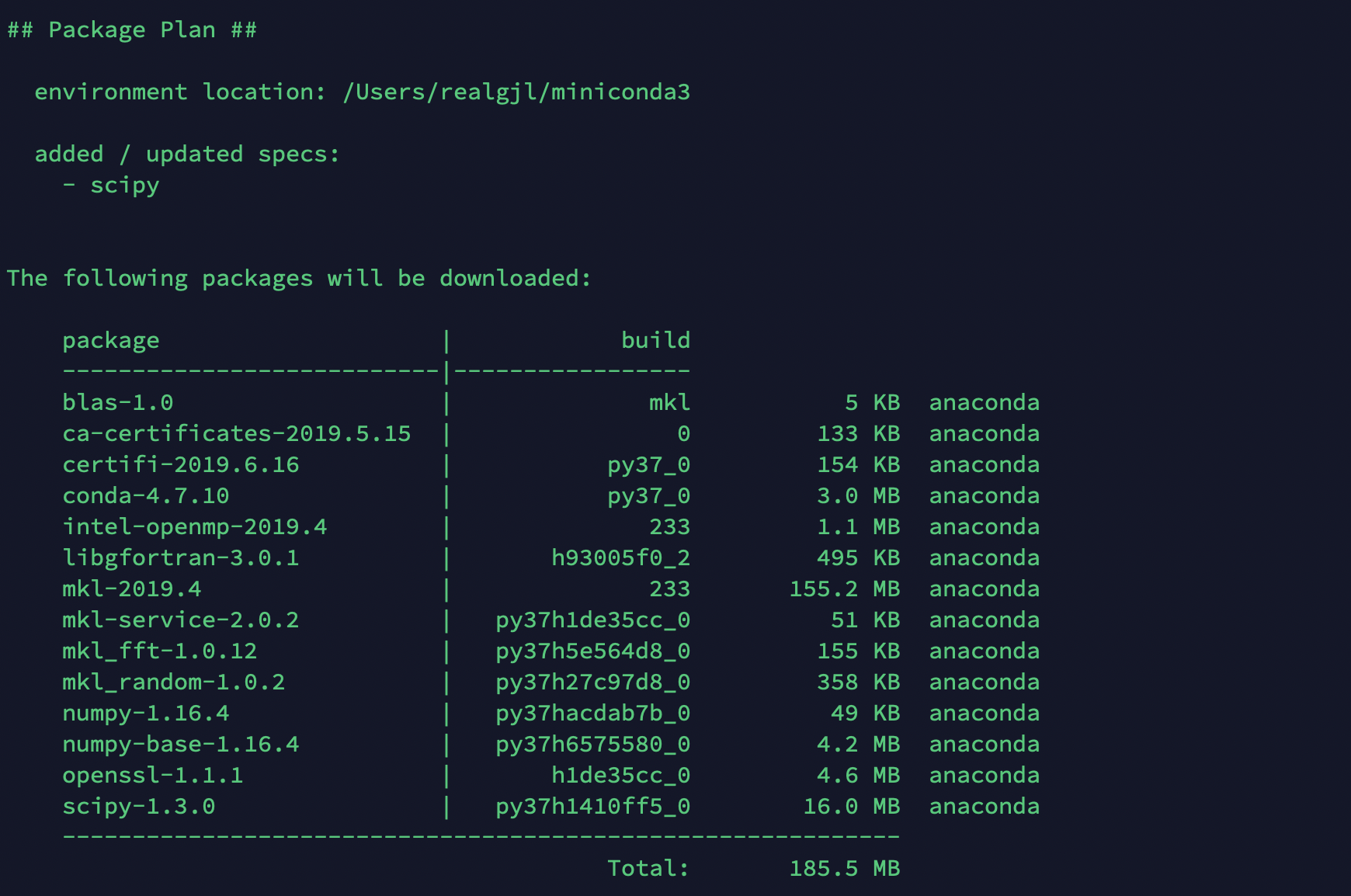
jupyterlab
conda install -c anaconda jupyterlabTo make sure that you have the MKL libraries installed, you can test via ipython:
ipythonimport numpy as np
np.__config__.show()"blas_mkl_info" should NOT shown as "not available", like:
mkl_info:
libraries = ['mkl_rt', 'pthread']
library_dirs = ['/home/home01/el17jg/miniconda3/lib']
define_macros = [('SCIPY_MKL_H', None), ('HAVE_CBLAS', None)]
include_dirs = ['/home/home01/el17jg/miniconda3/include']pandas
conda install -c conda-forge pandas matplotlib
conda install -c conda-forge matplotlib pyramses
conda install -c apetros pyramsesTest if pyramses is in your path via ipython:
import pyramses
ram = pyramses.sim()Alternatively, you can install pyramses via pypi.
Other package(s) and application(s)
intel
If the error "libifport.so.5: : cannot open shared object file" occurs, you may have to install Intel's redistributables package. You can review this intel's forum as a reference.
gnuplot
You _may need to install gnuplot although it is not necessary if you remote to a supercomputer.
You can choose to use gnuplot or not in ~/settings.dat:
$CALL_GP F;
$CALL_GP T;
# $CALL_GP F;Start
- Clone this respository;
- Move to examples folder, start with nordic.ipynb
Frequency and Power
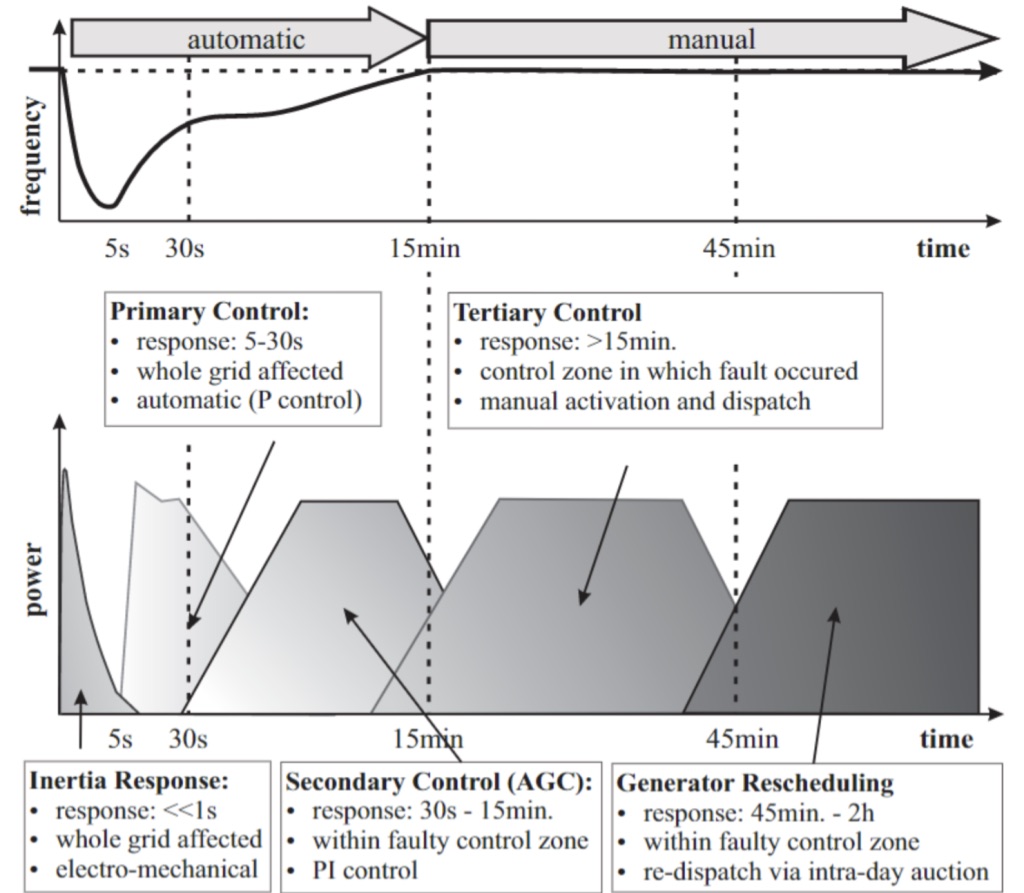
Some Reference
-
PES_TR19_Test-Systems-for-Voltage-Stability-Analysis-and-Security-Assessment1.pdf (Page 12: Nordic Grid map);
-
My Interim Report;
-
eth - Deterministic Sizing of the Frequency Bias Factor of Secondary Control.pdf & eth-Frequency Control in the European Power System Considering the Organisational Structure and Division of Responsibilities.pdf;
-
Delay-Robust Distributed Secondary Frequency Control: A Case Study, Alghamdi, S, Smith, N, Schiffer, J, Aristidou, P.
License
Nordic-Test-System is licensed under GPLv3. See LICENSE.txt for more details.