TorrentFile
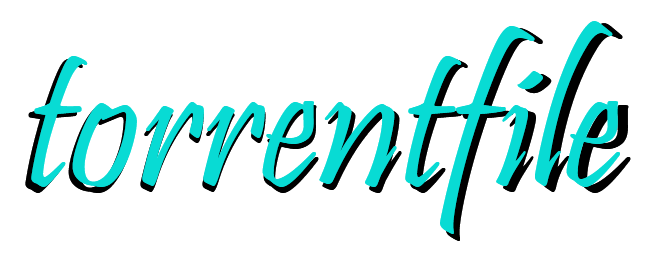
🌐 Overview
A command line interface for creating, reviewing, editing, or verifying bittorrent meta files (.torrent files).
torrentfile is open source, and supports all versions of Bittorrent files, including hybrid meta files. The code base
is also importable and can easily be used as a library for creating or manipulating torrent files in external projects.
Documentation is available at https://alexpdev.github.io/torrentfile.
A GUI frontend for this project can be found at https://github.com/alexpdev/TorrentfileQt
🔌 Requirements
- Python 3.6+
- Tested on Linux, Windows and Mac
💻 Install
PyPi:
pip install torrentfileGit:
git clone https://github.com/alexpdev/torrentfile.git
cd torrentfile
pip install .Download pre-compiled binaries from the release page.
📚 Documentation
torrentfile documentation available at https://alexpdev.github.io/torrentfile
🚀 Usage
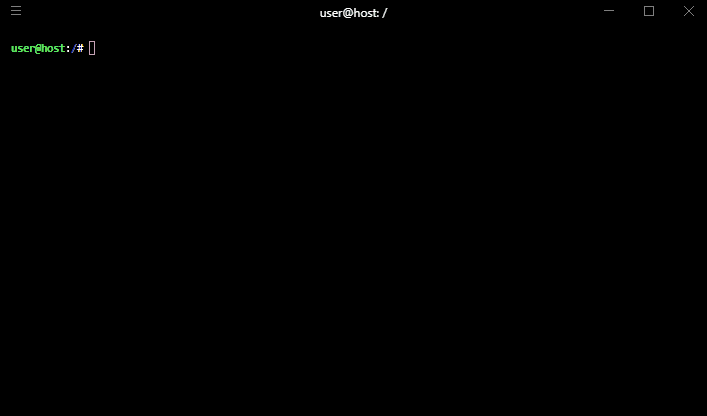
Usage examples can be found in the project documentation on the examples page.
📝 License
Apache Software License v2.0 - See LICENSE
💡 Issues & Requests & PRs
If you encounter any bugs or would like to request a new feature please open a new issue. PRs and other contributions that are meaningful and add value to the project are welcome.
Usage Examples
Creating Bittorrent Files
Creating a basic torrent file is as easy as using the create subcommand with the path to the torrent file.
torrentfile create /path/to/contentYou can add one or more trackers by using any one of -a, --announce
flags and listing their URL as a space separated list.
torrentfile create /path/to/content -a http://tracker1.com http://tracker2.netIf you intend to distribute the file on a private tracker then you should use one
of -p, --private flags, which tells your Bittorrent clients to disable DHT and
multitracker protocols.
torrentfile create /path/to/content --privateBy default torrentfile displays a progress bar indicating how much of the content
has already been processed. To turn off this display you can either use --quiet mode in
as a global flag or you can set the --prog flag to 0.
torrentfile create /path/to/content --prog 0torrentfile extracts the name of the contents top level file or directory
and saves the torrent file to the current working directory with the extracted title.
For example running the follwing command would create ./content.torrent.
torrentfile create /path/to/contentTo specify an alternative path or filename you may use the -o, --out flags
followed by the path to the preferred destination.
torrentfile create /path/to/content -o /some/other/path/torrent.torrentIf the path specified is an existing directory, then the torrent file will be saved to that directory, with same filename as the default top level path name.
For example the following command would create a torrent file at /some/other/path/content.torrent.
torrentfile create /path/to/content -o /some/other/path/torrentfile creates Bittorrent v1 files by default. To create a V2 or hybrid (v1 and v2)
torrent file, use the --meta-version option followed by the preferred version number option.
The options include: 1(v1 default), 2(v2), or 3(v1 & v2).
torrentfile create /path/to/content --meta-version 2torrentfile create /path/to/content --meta-version 3 torrentfile includes the option to command line flags for the create sub-command from an ini style
configuration file, by using the --config and optional --config-path options to specify the path
to the configuration file. If --config-path is ommited, then torrentfile will look by default in the current
working directory for a file named torrentfile.ini. If the file is not discovered in the current working directory,
it will move on to look ~/.torrentfile/torrentfile.ini followed by ~/.config/torrentfile.ini. Please see the
documentation for more details on how the configuration file should be
formatted.
Check/Recheck Torrent
The recheck subcommand allows you to scan a Bittorrent file and compare it's contents,
against a file or directory containing the contents the torrent file was created from.
The output provided by this process gives a detailed perspective if any files are missing
or have been corrupted in any way. Supports any version of Bittorrent file.
torrentfile recheck /path/to/some.torrent /path/to/contentEdit Torrent
To edit specific fields of the torrent file, there is the edit subcommand. Using this
subcommand you can specify the field with one of the available field flags, for example
--announce and specify the value you wish to change it to.
torrentfile edit /path/to/content --announce https://new.tracker.url1.com https://newtracker.url/2You can use the -h flag for a full list of available fields that can be edited.
torrentfile edit -hCreate Magnet
To create a magnet URI for a pre-existing torrent meta file, use the sub-command
magnet with the path to the torrent file.
torrentfile magnet /path/to/some.torrentGUI
If you prefer a windowed GUI please check out the official GUI frontend here


