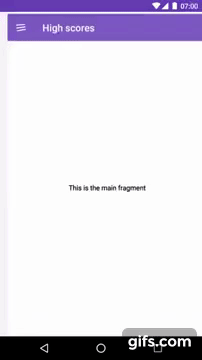Duo Navigation Drawer 


This Android library provides an easy way to create an alternative navigation drawer for android. Instead of a drawer that slides over the main content of the Activity, this lets the content slide away and reveal a menu below it.
By default it applies a scaling effect on the content and menu.
AndroidX
If you're still using legacy Android Support libraries you can use v2.0.8. AndroidX is supported by default since v3.0.0.
Demo
The demo app is included in the app module in this project.
Getting Started
Prerequisites
You can download a jar from GitHub's releases page.
Or use Gradle:
repositories {
mavenCentral() // jcenter() works as well because it pulls from Maven Central
}
dependencies {
compile 'nl.psdcompany:duo-navigation-drawer:3.0.0'
}Or Maven:
<dependency>
<groupId>nl.psdcompany</groupId>
<artifactId>duo-navigation-drawer</artifactId>
<version>3.0.0</version>
<type>pom</type>
</dependency>Installing
1. Add the DuoNavigationDrawer view to your activity
<nl.psdcompany.duonavigationdrawer.views.DuoDrawerLayout
xmlns:android="http://schemas.android.com/apk/res/android"
android:layout_width="match_parent"
android:layout_height="match_parent"
... />2. Add the content view view to your drawer
Add the a content view to your drawer by adding the attribute: app:content to your drawer.
<nl.psdcompany.duonavigationdrawer.views.DuoDrawerLayout
xmlns:android="http://schemas.android.com/apk/res/android"
app:content="@layout/content"
... />or, you can also add a view within the drawer with the tag content.
<nl.psdcompany.duonavigationdrawer.views.DuoDrawerLayout
xmlns:android="http://schemas.android.com/apk/res/android"
... >
<FrameLayout
android:id="@+id/container"
android:layout_width="match_parent"
android:layout_height="match_parent"
android:tag="content"
... />
</nl.psdcompany.duonavigationdrawer.views.DuoDrawerLayout>3. Add the menu view view to your drawer
Add the a menu view to your drawer by adding the attribute: app:menu to your drawer.
<nl.psdcompany.duonavigationdrawer.views.DuoDrawerLayout
xmlns:android="http://schemas.android.com/apk/res/android"
app:menu="@layout/menu"
... />or, you can also add a view within the drawer with the tag menu.
<nl.psdcompany.duonavigationdrawer.views.DuoDrawerLayout
xmlns:android="http://schemas.android.com/apk/res/android"
... >
<FrameLayout
android:layout_width="match_parent"
android:layout_height="match_parent"
android:tag="menu"
... />
</nl.psdcompany.duonavigationdrawer.views.DuoDrawerLayout>4. Initialize the drawer view
The API of the DuoNavigationDrawer is mostly the same as the original DrawerLayout from the Android design library. Same for DuoDrawerToggle which is a modified version of the ActionBarDrawerToggle to support the DuoDrawerLayout.
DuoDrawerLayout drawerLayout = (DuoDrawerLayout) findViewById(R.id.drawer);
DuoDrawerToggle drawerToggle = new DuoDrawerToggle(this, drawerLayout, toolbar,
R.string.navigation_drawer_open,
R.string.navigation_drawer_close);
drawerLayout.setDrawerListener(drawerToggle);
drawerToggle.syncState();Customization
Using the DuoMenuView
If you want your menu to look like the demo. you should consider using the DuoMenuView For more info using the DuoMenuView click here.
Effects
All values are Float values. The default values are used in the example.
Content scaling effect
The scaling applied on the content when sliding it from left to right.
app:contentScaleClosed="1.0"
app:contentScaleOpen="0.7"Menu scaling effect
The scaling applied on the menu when sliding the content from left to right.
app:menuScaleClosed="1.1"
app:menuScaleOpen="1.0"Click to close surface scaling effect
The scaling applied on the click to close surface when the drawer is open.
app:clickToCloseScale="0.7"Menu alpha effect
The alpha on the menu when sliding the content from left to right.
app:menuAlphaClosed="0.0"
app:menuAlphaOpen="1.0"Content margin factor
This value is used to calculate how much of the content should be visible when the content is slided to the right. This is calculated with the width of the DuoDrawerLayout when: getWidth * marginFactor. So setting this to 1.0f will slide the content out of the activity. The default is 0.7f.
app:marginFactor="0.7"Apps using the DuoNavigationDrawer
Feel free to apply your app to the list by sending me an email with a link to your app in the play store.
Developed By
- Alexander Pot - alexander.dpot@gmail.com
Donations
If you'd like to support DuoNavigationDrawer development, you could make some donations here:
Thank you very much in advance!
License
Copyright 2017 Alexander Pot
Licensed under the Apache License, Version 2.0 (the "License");
you may not use this file except in compliance with the License.
You may obtain a copy of the License at
http://www.apache.org/licenses/LICENSE-2.0
Unless required by applicable law or agreed to in writing, software
distributed under the License is distributed on an "AS IS" BASIS,
WITHOUT WARRANTIES OR CONDITIONS OF ANY KIND, either express or implied.
See the License for the specific language governing permissions and
limitations under the License.