MPE Emulator
A VST plugin for enhancing non-MPE MIDI streams with MPE (MIDI Polyphonic Expression) capabilities based on user-defined mappings and rules, for Linux and Windows.
MPE Emulator is a MIDI proxy: an intermediary plugin which turns non-polyphonic, single channel aftertouch (channel pressure), pitch bend, or any MIDI Control Change (CC) message into polyphonic by applying them selectively to the lowest, highest, oldest, or newest note, either across the whole keyboard or restricted to a range of keys based on a configurable keyboard split point. It can also remap and reshape controller data, and do various other tricks to increase the expressiveness of a musical performance.
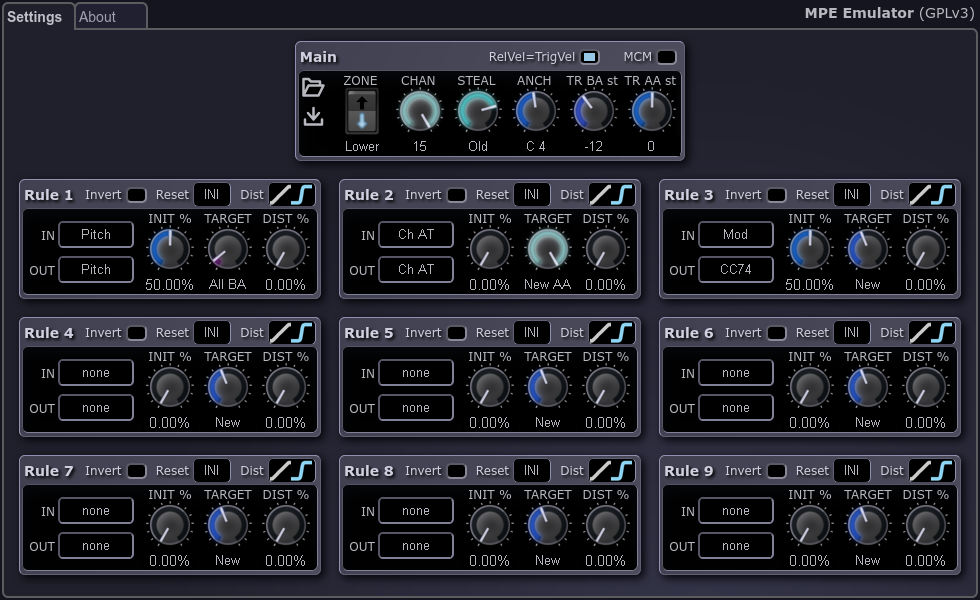
To download MPE Emulator, visit its website at https://attilammagyar.github.io/mpe-emulator, or look for the "Releases" section at its GitHub page at https://github.com/attilammagyar/mpe-emulator.
(The source code is also available on GitHub under the terms of the GNU General Public License Version 3.)
See the "Before Installing: Choosing a Distribution" section below to find out which package you need.
VST® is a trademark of Steinberg Media Technologies GmbH, registered in Europe and other countries.
Table of Contents
- Table of Contents
- Features
- MPE Emulator Lite
- Installation
- Usage
- Bugs
- Known Issues and Quirks
- REAPER 7.18 (and below) lets raw MIDI control data pass through the VST 3 version
- Ardour 8.6 (and below) ignores Channel Pressure (Aftertouch) events emitted by plugins
- FL Studio quirks (e.g. VST 3 Pitch Bend problems)
- VST 3 Note On and CC event ordering issues
- The mod wheel or a CC event is not handled with polyphony despite matching one of the rules
- Known Issues and Quirks
- Frequently Asked Questions
- Development
Features
- Retroactively add MPE functionality to non-MPE-capable MIDI input devices.
- Remap controllers, e.g. turn modulation wheel data into MPE aftertouch and vice-versa.
- Invert MIDI expression and controller data, and apply various other distortions.
- Use the trigger velocity of notes as release velocity for synths that utilize it.
- Split the keyboard and route polyphonic expressions to the two halves with different rules.
- Transpose the two sides of the split point independently from each other. (E.g. extend the range of small keyboards, or play the same note with different expression settings.)
- Route various expressions and controllers to the lowest, highest, oldest, or newest note globally, or across the split halves of the keyboard.
- MIDI Learn.
MPE Emulator Lite
MPE Emulator Lite is a platform-independent JS plugin for REAPER v6.74 and above which provides the most fundamental features of MPE Emulator.
Installation
Before Installing: Choosing a Distribution
If your plugin host application supports VST 2.4, then you should download and install the FST version of MPE Emulator.
If your plugin host only supports VST 3, or if you can live with a few quirks and edge case bugs due to the incomplete MIDI support in the VST 3 protocol, then you should try the VST 3 bundle on both Windows and Linux.
If you are using an older VST 3 host, or if you are running a 32 bit (also known as "i686" or "x86") VST 3 host on a 64 bit Linux system, then it might not be able to load the VST 3 bundle, so you will have to go with a VST 3 single file MPE Emulator package that matches the architecture of your host application.
The 32 bit versions are usually only needed by those who deliberately use a 32 bit plugin host application, e.g. because they want to keep using some really old plugins which are not available for 64 bit systems.
If you are in doubt, then try the 64 bit FST version, and if your plugin host application doesn't recognize it, then try the VST 3 bundle, and if that still fails to load, then try the 64 bit VST 3 single file version, then the 32 bit FST version, then the 32 bit VST 3 single file version, and so on.
Packages
These are the file names that you will find on GitHub on the "Releases" page:
-
FST editions for Windows:
-
mpe-emulator-X_Y_Z-windows-x86_64-sse2-fst.zip: for 64 bit CPUs with SSE2 support. -
mpe-emulator-X_Y_Z-windows-x86-sse2-fst.zip: for 32 bit CPUs with SSE2 support.
-
-
FST editions for Linux:
-
mpe-emulator-X_Y_Z-linux-x86_64-sse2-fst.zip: for 64 bit CPUs with SSE2 support. -
mpe-emulator-X_Y_Z-linux-x86-sse2-fst.zip: for 32 bit CPUs with SSE2 support.
-
-
VST 3 bundles for both Windows and Linux:
mpe-emulator-X_Y_Z-sse2-vst3_bundle.zip: for 64 or 32 bit CPUs with SSE2 support.
-
VST 3 single file editions for Windows:
-
mpe-emulator-X_Y_Z-windows-x86_64-sse2-vst3_single_file.zip: for 64 bit CPUs with SSE2 support. -
mpe-emulator-X_Y_Z-windows-x86-sse2-vst3_single_file.zip: for 32 bit CPUs with SSE2 support.
-
-
VST 3 single file editions for Linux:
-
mpe-emulator-X_Y_Z-linux-x86_64-sse2-vst3_single_file.zip: for 64 bit CPUs with SSE2 support. -
mpe-emulator-X_Y_Z-linux-x86-sse2-vst3_single_file.zip: for 32 bit CPUs with SSE2 support.
-
-
MPE Emulator Lite for any platform that is supported by REAPER:
MPE_Emulator_Lite-vX_Y_Z.jsfx
-
Source:
mpe-emulator-X_Y_Z-src.zip: the source code of the plugin which you can compile for any CPU architecture. (See the "Development" section below.)
System Requirements
- Operating System: Windows 7 or newer, or Linux (e.g. Ubuntu 22.04)
- CPU: SSE2 support, 32 bit (i686) or 64 bit (x86-64)
- RAM: around 30 MB per instance
The plugin can also be compiled for RISC-V 64 from its source code.
Tested with REAPER 7.19.
MPE Emulator Lite runs on any operating system and CPU where REAPER runs. The required minimum version of REAPER is v6.74.
Dependencies on Windows
Typical Windows systems usually have the MSVC library already installed, but in case you need it, you can download it from Microsoft's website.
(Most people need the X64 version of this library. To use the 32 bit version
of the plugin, you will need the X86 version of the library. See the
Before Installing: Choosing a Distribution section below for
more information.)
Dependencies on Linux
On Linux, the libxcb, libxcb-render, and libcairo libraries, and either
the kdialog or the zenity application are required to run MPE Emulator. To
install them on Debian based distributions (e.g. Ubuntu), you can use the
following command:
sudo apt-get install libxcb1 libxcb-render0 libcairo2 zenity kdialogNote: if you want to run the 32 bit version of MPE Emulator on a 64 bit system, then you will have to install the 32 bit version of the libraries, for example:
sudo apt-get install libxcb1:i386 libxcb-render0:i386 libcairo2:i386 zenity kdialogFST (VST 2.4) on Windows
- Download MPE Emulator.
- Extract the ZIP archive.
- Copy the
mpe-emulator.dllfile to the folder where you keep your VST 2.4 plugins. - Optionally, if your host application can load
.vstxmlfiles, it is recommended to copy thempe-emulator.vstxmlfile as well to the folder where you keep your VST 2.4 plugins.
Note: VST 2.4 plugins are usually put in the C:\Program Files\VstPlugins
folder.
FST (VST 2.4) on Linux
- Download MPE Emulator.
- Extract the ZIP archive.
- Copy the
mpe-emulator.sofile to the directory where you keep your VST 2.4 plugins. - Optionally, if your host application can load
.vstxmlfiles, it is recommended to copy thempe-emulator.vstxmlfile as well to the directory where you keep your VST 2.4 plugins.
Note: VST 2.4 plugins are usually put in the ~/.vst directory.
VST 3 Bundle on Windows
- Download MPE Emulator.
- Extract the ZIP archive.
- Copy the entire
mpe-emulator.vst3folder to your VST 3 folder which is usuallyC:\Users\YourUserName\AppData\Local\Programs\Common\VST3.
VST 3 Bundle on Linux
- Download MPE Emulator.
- Extract the ZIP archive.
- Copy the entire
mpe-emulator.vst3directory to your VST 3 directory which is usually~/.vst3.
VST 3 Single File on Windows
- Download MPE Emulator.
- Extract the ZIP archive.
- Copy the
mpe-emulator.vst3file to your VST 3 folder which is usuallyC:\Users\YourUserName\AppData\Local\Programs\Common\VST3.
VST 3 Single File on Linux
- Download MPE Emulator.
- Extract the ZIP archive.
- Copy the
mpe-emulator.vst3file to your VST 3 directory which is usually~/.vst3.
MPE Emulator Lite
- Download MPE Emulator Lite.
- Copy
MPE_Emulator_Lite-vX_Y_Z.jsfxto theEffectsfolder of REAPER.
Refer to REAPER's User Guide for more information on installing JS plugins.
Usage
Place MPE Emulator in the signal chain between the raw MIDI input and a synthesizer plugin in the plugin host application. The exact steps to set up MIDI routing vary between different plugin host applications, so consult the documentation of your one.
+---------------+ single channel +--------------+ +-------------+
| | raw MIDI data | | MPE data | |
| MIDI keyboard |--------------->| MPE Emulator |---------->| Synthesizer |
| | | | | |
+---------------+ +--------------+ +-------------+Knobs
Most of the parameters that control the settings of the MIDI signal transformations can be adjusted via virtual knobs on the screen:
-
Move the mouse cursor over a knob, and use the mouse wheel or move the mouse while holding down the left mouse button for adjusting the value.
-
Double click on a knob to reset it to its default value.
Zone Configuration
An MPE zone is a group of MIDI channels where one channel is used for sending global MIDI events and controller changes which apply to all active notes (manager channel), and the other channels are allocated for individual polyphonic notes and controller events (member channels). Each controller event that is sent on a member channel is applied only to the note (or notes) that is played on that MIDI channel. One of the possible zones is called the "lower" zone and the other is called "upper". This has nothing to do with note pitches, these names actually refer to the layout of MIDI channel numbers.
Currently, MPE Emulator uses only one zone which can be either the lower or the upper zone. The exact details of these are not important, what's important is that MPE Emulator and the MPE-capable synthesizer must agree on the manager and the member channel layout. This can be achieved either by manually setting up the same MPE configuration in both the synthesizer and in MPE Emulator, or alternatively, MPE Emulator can send an MPE Configuration Message (MCM), and if the synthesizer implements MPE properly, then it will automatically configure itself to match the settings in MPE Emulator. (Though in practice, even some widely used commercial synthesizers ignore MCM messages, so you will likely have to manually verify that the zone settings of MPE Emulator and the synthesizer match up.)
Import Settings, Export Settings
The two icons at the top left corner of the "Main" configuration section allow saving and loading settings as ordinary files, e.g. for transferring them across projects, different host applications, computers, etc.
Override Release Velocity With Triggered Velocity (RelVel=TrigVel, Z1ORV)
Most MIDI keyboards emit Note Off events with note velocity set to either 0%, 50%, or 100%, regardless of how slow or fast the corresponding key is released. However, some synthesizers can utilize note release velocity, for example, to set the amplitude envelope release time accordingly. MPE Emulator remembers the note velocity for each triggered note, and can override the release velocity that is sent by the MIDI device to match the trigger velocity, so that softer notes are also release softly, and high velocity notes are also released with a high velocity.
Emit MCM on Reset (MCM)
This toggle switch tells MPE Emulator to emit MPE Configuration Messages (MCM), or don't bother, because the synthesizer would just ignore them anyways.
Zone Type (ZONE, Z1TYP)
Click on the switch to change the channel layout used by MPE Emulator:
-
Lower: channel 1 is the manager channel, channel 2-16 can be used as member channels.
-
Upper: channel 16 is the manager channel, channel 1-15 can be used as member channels.
Channels (CHAN, Z1CHN)
The number of channels to use as member channels. This determines the number of available polyphonic voices to use (within the limits of the synthesizer).
Excess Note Handling (STEAL, Z1ENH)
Tells MPE Emulator what to do then a new note is triggered while all polyphonic voices are in use:
-
Never: there's no voice-stealing, the new note is ignored.
-
Low: the lowest note is stopped, and the new note is played on the channel where it used to be.
-
High: the highest note is stopped, and the new note is played on the channel where it used to be.
-
Old: the oldest note is stopped, and the new note is played on the channel where it used to be.
-
New: the newest note is stopped (the one played before the new one), and the new note is played on the channel where it used to be.
Anchor (ANCH, Z1ANC)
A split point for the keyboard. Each side of the keyboard can be transposed independently from each other, and expression and controller events can be applied differently to them. For example, one may want to send channel pressure (aftertouch) events only to the newest or the highest note above A3, but not to bass notes or chords played with the left hand.
Transpose Below Anchor (TR BA, Z1TRB)
Select how many semitones notes below the anchor should be transposed up or down. This can be useful e.g. for extending the range of small keyboards with only a few octaves, or for playing the same note with different expression settings.
Transpose Above Anchor (TR AA, Z1TRA)
Select how many semitones notes above the anchor should be transposed up or down. This can be useful e.g. for extending the range of small keyboards with only a few octaves, or for playing the same note with different expression settings.
Rules
Input (IN, Z1RxIN)
Click on the box next to the "IN" label to select an input controller (MIDI CC) for the rule. CC events that are not matched by any rule's input settings are sent globally on the manager channel, and those that are matched by one or more rules are handled as the rules specify. The possible values are:
-
none: turn off the rule entirely.
-
MIDI Learn: the first controller message that is received after selecting this option will be assigned to the input of the rule.
-
Pitch Wheel: the pitch wheel.
-
Channel Pressure (Aftertouch): channel pressure, also known as channel aftertouch.
-
CC0 - CC119: normal MIDI CC numbers that are usually assigned to various knobs and faders on a MIDI keyboard. (Note: the mod wheel is CC1.)
Note: if you accidentally open the controller selector, just click on the already selected item to close it.
Output (OUT, Z1RxOU)
Click on the box next to the "OUT" label to select the output controller (MIDI CC) for the rule. Usually it should be the same as the input, but in some cases, you might want to remap a particular controller to another. For example, if your MIDI keyboard does not have channel pressure (aftertouch) functionality, but aftertouch is assigned to some functionality in a particular synthesizer, then you can remap e.g. mod wheel events to be sent as channel pressure: assign the mod wheel to the input, and select channel aftertouch for the output, and then whenever you turn the mod wheel, the synthesizer will receive an aftertouch message instead of it. (Unfortunately, aftertouch is known to have some bugs and quirks in some plugin type and host combinations.)
The available options are the same as for the input, but the MIDI Learn option is ignored for this parameter.
Note: if you accidentally open the controller selector, just click on the already selected item to close it.
Initial Value (INIT, Z1RxIV)
The initial value of the rule (before distortions). See Reset for the details.
Target (TARGET, Z1RxTR)
Which polyphonic note (channel) to send the output of the rule:
-
Global: send on the manager channel, and let the synthesizer apply it to all active notes.
-
All BA: send to all notes below the anchor.
-
All AA: send to all notes above the anchor.
-
Low: send on the channel that belongs to the lowest key that is being pressed across the entire keyboard.
-
High: send on the channel that belongs to the highest key that is being pressed across the entire keyboard.
-
Old: send to the channel which belongs to the key that has been pressed for the longest time across the entire keyboard.
-
New: send to the channel which belongs to the key that has been pressed for the shortest time across the entire keyboard.
-
Low BA: send on the channel that belongs to the lowest key that is being pressed below the anchor.
-
High BA: send on the channel that belongs to the highest key that is being pressed below the anchor.
-
Old BA: send to the channel which belongs to the key that has been pressed for the longest time below the anchor.
-
New BA: send to the channel which belongs to the key that has been pressed for the shortest time below the anchor.
-
Low AA: send on the channel that belongs to the lowest key that is being pressed above the anchor.
-
High AA: send on the channel that belongs to the highest key that is being pressed above the anchor.
-
Old AA: send to the channel which belongs to the key that has been pressed for the longest time above the anchor.
-
New AA: send to the channel which belongs to the key that has been pressed for the shortest time above the anchor.
Note: "above the anchor" here includes the anchor key itself.
Distortion Level (DIST, Z1RxDL)
How much to distort the flat, linear curve of the controller with the selected distortion function.
Invert (Z1RxNV)
Flip the controller: when 0% is received on the input, send 100%, and when the input is at 100%, then send 0%.
Reset (Z1RxRS)
Select note initialization and reset behaviour. A reset can occur in one of two ways:
-
When the target of a rule is "Global", then the output controller of the rule will be reset when the plugin is re-initialized by the host, and when the zone configuration is changed.
-
When the target is anything else, then a reset can occur when a new note is triggered or an old one is stopped. A reset may affect the new note itself, and also the notes that used to be the targets of a rule before the note event, or which become the targets of a rule after the note event.
(For example, when the target of a rule is the highest note and a C4 is being played, then a reset occurs when the C5 key is pressed, affecting both the C4's channel and the C5's channel, because the former used to be the only note and therefore also the highest note, and now the latter is the highest. Then if the C5 note is released, then C4 becomes the highest again, and it also triggers a reset.)
The options for performing resets are:
-
INI: send the initial value of the rule to the affected notes.
-
LST: send the value that was received most recently for this rule to the affected notes.
-
OFF: no reset is sent to any channels, everything stays as it is until a new control event happens.
Midpoint (Z1RxMP)
Move the mouse cursor over the first function graph icon at the top right corner of a rule, and start moving it while holding the left mouse button down, or start using the mouse wheel to adjust the midpoint of the rule's input. For example, if the midpoint is at 75%, then when the rule's input controller is at 50%, MPE Emulator will send 75%. Moving the controller between 0% and 50% will make MPE Emulator emit values between 0% and 75%, and moving the controller between 50% and 100% will make MPE Emulator emit values between 75% and 100%.
Together with the Invert toggle, this makes it possible to create a pair of rules which turn the two halves of the pitch bend wheel into different controllers, and to misuse it in various creative ways.
Distortion Type (Z1RxDT)
Click on the second function graph icon at the top right corner of a rule, or use the mouse wheel while holding the mouse cursor over it to select the non-linearity shape that the rule will use when its distortion level parameter is set to a value above 0%.
Bugs
If you find bugs that are not mentioned in the "Known Issues and Quirks" section, please report them at https://github.com/attilammagyar/mpe-emulator/issues.
Known Issues and Quirks
REAPER 7.18 (and below) lets raw MIDI control data pass through the VST 3 version
When a VST 3 plugin outputs MIDI controller messages in REAPER 7.18 and below versions, they get merged with the raw MIDI input regardless of whether the "Replaces MIDI bus" or the "Merges with MIDI bus" setting is selected. This makes the VST 3 version of MPE Emulator unusable in the affected REAPER versions. The bug was fixed in 7.19.
The FST (VST 2.4) version of MPE Emulator works fine in all versions of REAPER.
Ardour 8.6 (and below) ignores Channel Pressure (Aftertouch) events emitted by plugins
There's a bug in both the VST 2 and the VST 3 implementation in Ardour 8.6 and below versions which makes it drop Channel Pressure (Aftertouch) events (and Program Change events in case of VST 2). The bug was fixed in 8.7.
FL Studio quirks (e.g. VST 3 Pitch Bend problems)
FL Studio v2024.1.1 build 4239 (and below) seems to have a few quirks:
-
Control messages emitted by the VST 3 version of MPE Emulator are lost when the synthesizer is a VST 2 plugin.
-
FL Studio seems to misinterpret Pitch Bend messages emitted by the VST 3 version of MPE Emulator, resulting in random (and sometimes invalid) values being sent to synthesizer plugins.
VST 3 Note On and CC event ordering issues
A VST 3 plugin has no way to know the exact order of MIDI note events and controller events on its input, and has no way to communicate it on its output, because MIDI support is fundamentally broken in the VST 3 protocol.
MPE Emulator does what can be done to work around this, but since the protocol's design makes it impossible to ensure the sequentiality between note events and controller events, there might be cases where the VST 3 version of MPE Emulator cannot fully satisfy the requirements of a synthesizer which expects CC and note events to come in a particular well defined order. Note that the FST (VST 2.4) version does not suffer from this problem.
The reason for this is that the VST 3 protocol separates the continuous and consistent MIDI stream that comes out of MIDI input devices into separate streams of note-related events and controller events, and passes the latter to plugins as parameter automation.
While VST 2 has full support for MIDI (and extensions like MPE), the developers
of VST 3 decided to take several steps backward and break MIDI by implementing
controller handling based on a workaround that was used by VST 2 plugin
developers to mimic MIDI CC support for host applications that don't implement
it properly (like, for example, FL Studio). Then when
both plugin developers and MIDI plugin users pushed them, they added another
workaround (named LegacyMIDICCOutEvent) to the protocol, which makes it
possible for VST 3 plugins to output MIDI CC events, but now the sequentiality
of MIDI events is broken for VST 3 plugins both on the input and consequently
on the output side.
The mod wheel or a CC event is not handled with polyphony despite matching one of the rules
Though the MPE specification allows basically any controller event to be sent on the polyphonic channels (member channels) and to be handled individually for each note, many commercial synthesizers use only the pitch wheel, the channel pressure, and CC 74 (a.k.a. Brightness, Timbre, Sound 5, etc.) with polyphony, because these are the ones that are mandated by the standard. If you set up a rule in MPE Emulator to make e.g. the mod wheel polyphonic and the synthesizer ignores it or still applies it globally, then MPE Emulator has no influence on it, and the synthesizer is doing nothing wrong with respect to the standard.
Most DAW applications have a plugin or a special tool which lets you peek into the raw MIDI messages that are sent and received by each plugin, bus, and MIDI track. If you see something there that is clearly wrong on MPE Emulator's side, and it's not a known quirk with a particular host and plugin type combination then please report it as a bug.
Frequently Asked Questions
Mac version?
Sorry, it's not likely to happen anytime soon, unless someone is willing to create and maintain a Mac fork of MPE Emulator. For me to do it, it would require quite a large investment, both in terms of effort and financially. If MacOS would be available (at a reasonable price) for installing it in a virtual machine that could be used for testing, I'd consider that. But as long as it cannot be obtained (legally) without also buying a Mac, and I'm happy with my current computer, I'm not going to invest in a new one.
If you use REAPER (or any DAW which supports REAPER's JSFX plugin format), then you should try MPE Emulator Lite which implements most of MPE Emulator's features, and it runs on any platform that is supported by REAPER, including various Mac configurations.
FL Studio: How to set up MPE Emulator?
Create an instance of MPE Emulator and create an instance of the synthesizer that you want to use with MPE. Then you will have to connect these two, and you will also have to set up the CC inputs of MPE Emulator. You may need to adjust the pitch bend range as well.
Connect MPE Emulator to a synthesizer
-
Open the "Detailed settings" options for MPE Emulator by using the small cogwheel icon near the top left corner of its FL Studio plugin window.
-
Open the "VST wrapper settings" dialog for MPE Emulator by clicking the icon which features a connector plug and a cogwheel.
-
In the "MIDI" section, pick an "Output port" number.
-
Open the "Detailed settings" options for the synthesizer plugin by using the small cogwheel icon near the top left corner of its FL Studio plugin window.
-
Open the "VST wrapper settings" dialog for the synthesizer by clicking the icon which features a connector plug and a cogwheel.
-
In the "MIDI" section, set the same number for the "Input port" that you have configured for MPE Emulator's "Output port" in step 3.
Set up the pitch bend range
-
Open the "Detailed settings" options for MPE Emulator by using the small cogwheel icon near the top left corner of its FL Studio plugin window.
-
Near the top right corner of the plugin window, you will find an input box titled "Pitch knob range (semitones)". Its default value is 2.
-
Set its value to 12.
-
Repeat the same steps for the synthesizer.
Link MIDI CC events to MPE Emulator's MIDI CC helper parameters
-
Click on the small triangle in the top left corner of the plugin window of MPE Emulator, and select the "Browse parameters" menu item.
-
Find the CC parameter in the browser that you want to assign to one of the knobs, faders, or other gadgets of your MIDI input device. Click on it with the right mouse button.
-
Select the "Link to controller..." menu item.
-
Turn the knob or move the fader on your MIDI input device until FL Studio recognizes it.
Note:
-
Make sure that MPE Emulator is selected in the "Channel rack" window when you want to play a synthesizer with MPE, otherwise the data from your MIDI input device will go directly to the selected synthesizer, without MPE Emulator getting a chance to enhance it.
-
As of its v2024.1.1 build 4239 version, FL Studio seems to have some quirks when it comes to MIDI plugins (e.g. Pitch Bend messages emitted by the VST 3 version of MPE Emulator get messed up by FL Studio).
Why do you say FST instead of VST 2?
VST® is a trademark of Steinberg Media Technologies GmbH, registered in Europe and other countries.
I'm not a lawyer, so I have no idea if it would be trademark infringement for me to claim VST 2.4 compatibility for MPE Emulator without obtaining a license from Steinberg Media Technologies GmbH, so I don't do it; especially since they no longer issue new licenses for VST 2 to anybody. Instead, I use the name of an open source programming library which makes it possible to build plugins that can be loaded into VST 2.4 hosts without requiring, violating, or otherwise having anything to do with that license: FST.
Development
This section contains information for those who downloaded the source code of MPE Emulator and want to compile it themselves.
Tools
Linux
Windows
Dependencies
The lib/ directory contains code from the following projects:
Note: the lib/ directory does not include the whole SDK packages, it only
contains what's required for compiling MPE Emulator.
Linux
To compile MPE Emulator on e.g. Ubuntu Linux 22.04 for all supported platforms, the following packages need to be installed:
apt-get install \
binutils \
build-essential \
g++ \
gcc-multilib \
g++-multilib \
libcairo2-dev \
libcairo2-dev:i386 \
libx11-dev \
libx11-dev:i386 \
libxcb1-dev \
libxcb1-dev:i386 \
libxcb-render0-dev \
libxcb-render0-dev:i386 \
mingw-w64Compiling
Windows
Assuming that you have installed MinGW-w64 to C:\mingw64, you can use the
following commands to run tests and compile MPE Emulator for Windows:
SET PATH=C:\mingw64\bin;%PATH%
SET TARGET_PLATFORM=x86_64-w64-mingw32
SET DEV_OS=windows
mingw32-make.exe check
mingw32-make.exe allLinux
Run make check for running tests.
The following commands (on a 64 bit Linux environment) will compile MPE
Emulator for 64 bit Windows, 32 bit Windows, x86_64 Linux, x86 Linux, and
RISC-V 64 Linux respectively:
TARGET_PLATFORM=x86_64-w64-mingw32 make all
TARGET_PLATFORM=i686-w64-mingw32 make all
TARGET_PLATFORM=x86_64-gpp make all
TARGET_PLATFORM=i686-gpp make all
TARGET_PLATFORM=riscv64-gpp make all