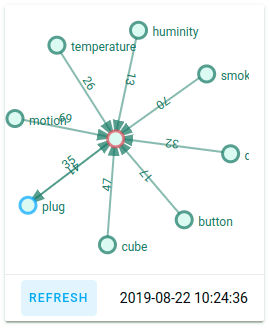zigbee2mqtt-networkmap
Custom Card for Home Assistant to show the Zigbee2mqtt network map with vue-d3-network.
Demo
Home Assistant setup
Update Zigbee2mqtt to version 1.17.0 or later, earlier version may not work.
This instruction is for Home Assistant 0.107 and later.
For 0.106 and earlier instruction can be found here.
Backend setup
In configuration.yaml of the Home Assistant installation:
mqtt:
sensor:
- name: Zigbee2mqtt Networkmap
# if you change base_topic of Zigbee2mqtt, change state_topic accordingly
state_topic: zigbee2mqtt/bridge/response/networkmap
value_template: >-
{{ now().strftime('%Y-%m-%d %H:%M:%S') }}
# again, if you change base_topic of Zigbee2mqtt, change json_attributes_topic accordingly
json_attributes_topic: zigbee2mqtt/bridge/response/networkmap
json_attributes_template: "{{ value_json.data.value | tojson }}"Frontend setup (HACS)
When installing the plugin via HACS, you'll need to add the resource manually.
- Edit your profile (bottom iten in the left menu in the web UI). Enable Advanced Mode.
- Go to Settings -> Dashboards and click the three dots in the upper right corner.
- Click Resources
- Click ADD RESOURCE in the bottom right
- Enter
/hacsfiles/zigbee2mqtt-networkmap/zigbee2mqtt-networkmap.jsin the URL field and select JavaScript Module. Click CREATE. - Go to HACS -> Frontend. Here you should see the Zigbee2mqtt networkmap Card without any error messages.
Card setup (Dashboard Web UI)
In order to add this card to the dashboard, Use the Edit Dashboard on the top right , three-dots menu, add a manual card, and use this configuration:
type: custom:zigbee2mqtt-networkmap
entity: sensor.zigbee2mqtt_networkmapMake sure to use the same name of the sensor defined under configuration.yaml, baseed on the Zigbee2mqtt Networkmap name.
Frontend setup (YAML mode)
Download zigbee2mqtt-networkmap.js and put it into <config-directory>/www/ directory.
Enable Dashboard YAML mode.
In configuration.yaml:
lovelace:
mode: yaml
resources:
- url: /local/zigbee2mqtt-networkmap.js?v=0.9.0
type: module
Card setup (YAML mode)
In ui-lovelace.yaml:
views:
- title: Zigbee Network
panel: true # this renders the first card on full width, other cards in this view will not be rendered
cards:
- type: custom:zigbee2mqtt-networkmap
entity: sensor.zigbee2mqtt_networkmap
# the following are optional:
mqtt_base_topic: zigbee2mqtt # if you change base_topic of Zigbee2mqtt, change it accordingly
mqtt_topic: zigbee2mqtt/bridge/request/networkmap # or you can specify the full mqtt topic, see https://www.zigbee2mqtt.io/guide/usage/mqtt_topics_and_messages.html#zigbee2mqtt-bridge-request
mqtt_payload: { type: 'raw', routes: true }
force: 3000 # decrease it to get smaller map if you have many devices
node_size: 16
font_size: 12
link_width: 2
height: 400 # height of the card
# use this css config or use whatever css tech to change look and feel,
# the same variable can also be used in Home Assistant themes, see https://www.home-assistant.io/components/frontend/#defining-themes
css: |
:host {
--zigbee2mqtt-networkmap-node-color: rgba(18, 120, 98, .7);
--zigbee2mqtt-networkmap-node-fill-color: #dcfaf3;
--zigbee2mqtt-networkmap-node-pinned-color: rgba(190, 56, 93, .6);
--zigbee2mqtt-networkmap-link-color: rgba(18, 120, 98, .5);
--zigbee2mqtt-networkmap-hover-color: #be385d;
--zigbee2mqtt-networkmap-link-selected-color: rgba(202, 164, 85, .6);
--zigbee2mqtt-networkmap-label-color: #127862;
--zigbee2mqtt-networkmap-arrow-color: rgba(18, 120, 98, 0.7);
--zigbee2mqtt-networkmap-node-coordinator-color: rgba(224, 78, 93, .7);
--zigbee2mqtt-networkmap-node-router-color: rgba(0, 165, 255, .7);
}Upgrade (YAML mode)
Replace <config-directory>/www/zigbee2mqtt-networkmap.js with new one, and
change version string in configuration.yaml:
resources:
- url: /local/zigbee2mqtt-networkmap.js?v=0.9.0 # change `v=x.x.x` to `v=0.9.0`
type: moduleAnd then refresh the browser.
FAQ
Q: How can I customize device names in the map?
A: The names showed in the map are given by Zigbee2mqtt, you need to configure
Zigbee2mqtt to customize them, see
https://www.zigbee2mqtt.io/guide/configuration/devices-groups.html#common-device-options for the
friendly_name option.
Additionaly, HomeAssistant will automatically use the same names when MQTT auto discovery is enabled, see https://www.zigbee2mqtt.io/guide/usage/integrations/home_assistant.html#mqtt-discovery
Q: Some of my devices are detached.
A: This is probably a Zigbee2mqtt issue, see https://github.com/Koenkk/zigbee2mqtt/issues/2436 for discussion.
Changelog
[0.9.0] - 2024-02-29
- Fix link label text position and node text background #53
- Add Github actions to build and release
[0.8.0] - 2023-05-29
- Allow config mqtt full topic and payload, see Backend setup and Issue #45
[0.7.0] - 2021-08-18
- Update for new zigbee2mqtt API added in 1.17.0, thank @marcins
[0.6.0] - 2019-12-02
- Fixed TypeError if device type is not available, thank @ChrisScheffler
- Support HACS
[0.5.0] - 2019-08-27
- Recalculate width/height on window resize
- Make the arrows sharper
- Use css variables to allow theming
- Allow config extra css styles
[0.4.0] - 2019-08-23
- Workaround empty map problem in Firefox.
[0.3.0] - 2019-08-22
- Filter all dead links.
[0.2.0] - 2019-08-22
- Filter links with address 0x0000000000000000.
[0.1.0] - 2019-08-15
- Initial release.
Development
Install nodejs and yarn, clone the repo and install dependances:
git clone https://github.com/azuwis/zigbee2mqtt-networkmap.git
cd zigbee2mqtt-networkmap
yarn installCompiles and hot-reloads for development
yarn serveAnd open the demo at http://localhost:8080/ using web browser.
Or use Home Assistant for development, in configuration.yaml:
resources:
# - url: /local/zigbee2mqtt-networkmap.js
# type: module
- url: http://localhost:8080/zigbee2mqtt-networkmap.js
type: js
Compiles and minifies for production
yarn buildLints and fixes files
yarn lint