The homepage of this Travelify theme is at https://themes.gohugo.io/hugo-travelify-theme/.
Some of the important features of Hugo-Travelify-Theme are:
-
Automatic slider generation with banner images
-
Subscribe via Email through Mailchimp integration (You have to sign up and generate the HTML code)
-
Multiple author support (Included in the taxonomy)
-
i10n data
-
Disqus integration
-
logo (with option to switch on or off the title)
-
Social media sharing options
-
Google Analytics
Here are some screenshots of the theme:
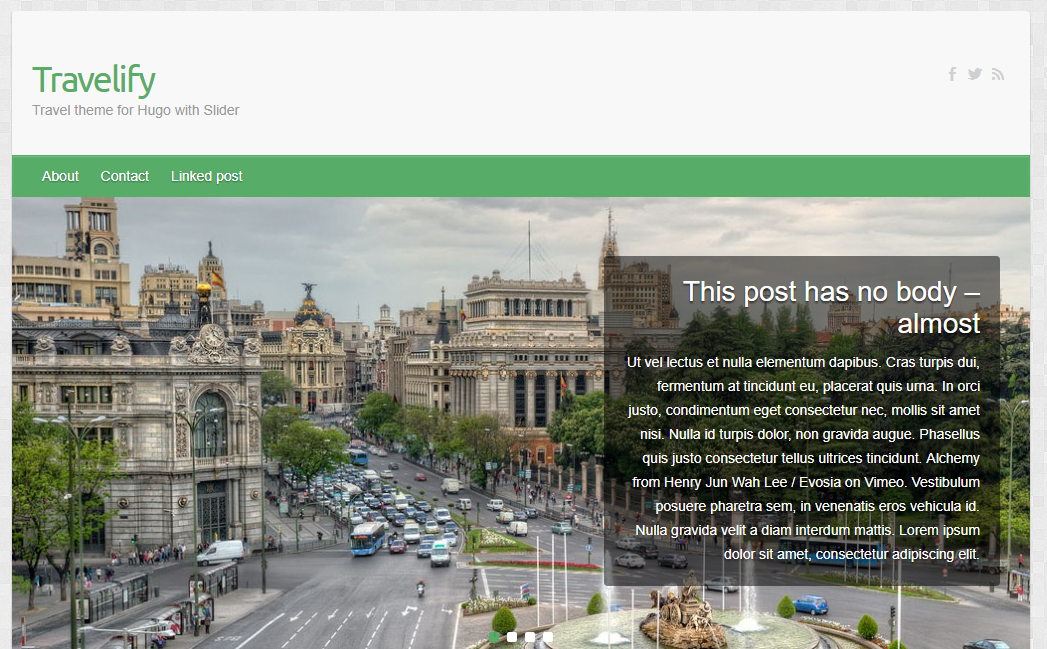
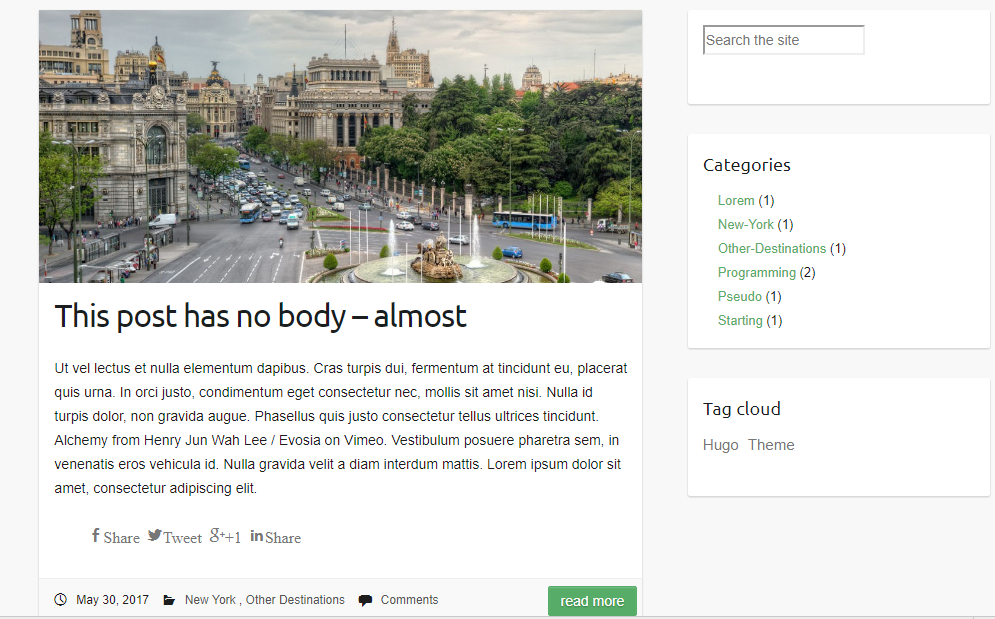
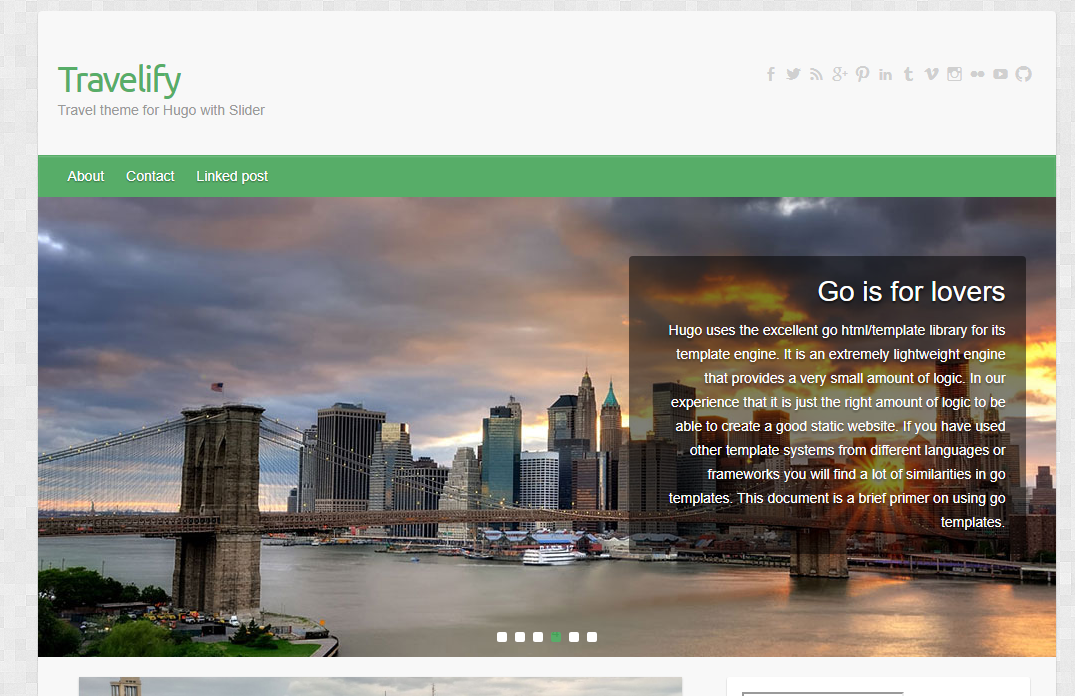
Get the theme
If you have git installed, you can do the following at the command-line-interface within the Hugo directory:
$ cd themes
$ git clone https://github.com/balaramadurai/hugo-travelify-theme.gitYou should see a folder called hugo-travelify-theme inside the themes directory that we created a few moments ago. For more information read the official setup guide of Hugo.
Setup
In the next step navigate to the exampleSite folder at themes/hugo-travelify-theme/exampleSite/. Its structure should look similar to this:
exampleSite
| config.toml
+---content
| | about.md
| | contact.md
| \---post
| creating-a-new-theme.md
| go-is-for-lovers.md
| hugo-is-for-lovers.md
| linked-post.md
| migrate-from-jekyll.md
| this-post-has-no-body.md
+---data
| l10n.toml
\---static
| new-york-featured.jpg
\---banners
7148951717_9bbf185db3_h-1018x460.jpg
featured-4.jpg
featured-5.jpg
new-york-featured.jpg
placeholder.png
Spain-Plaza-de-Cibeles-Madrid-1018x460.jpg
Spain-Plaza-de-Cibeles-Madrid-670x300.jpg
spain6-1018x460.jpgTo get your site running, copy the entire contents of the example site using cp -r themes/hugo-travelify-theme/exampleSite/* . into the root folder. (Please refer to http://gohugo.io/overview/quickstart/ for installing a Hugo theme.)
The config file
Now, let us take a look at config.toml. Let's take a look at some of the settings.
1. Automatic or Manual slider
Using the parameters in the config, the slider can be switched on and off at will and the number of banner images on the carousel can be customized.
[params.slider]
enable = true
manual = false
num_features = 4 # The slider picks up the banner images from the N most recent posts, where num_features is N.The slider can be made manual = true and in each of the posts you want highlighted on the slider, include slider = true in the frontmatter. Another way to add a slideshow to the slider is by creating YAML files in the data/slider folder. Check the exampleSite for example.
Videos in slider
You can now add a video (from YouTube or Vimeo or Dailymotion or your own mp4/webm file) in the slider. (Thanks to [https://github.com/balaramadurai/hugo-travelify-theme/issues/32](Issue #32) for the idea)
Tip - For best results in the slider, use 1018x460 resolution for the banner images.
2. Google Analytics
GoogleAnalytics = ""3. Comments
The comment system is an optional feature powered by Disqus. Enter your shortname to enable the comments section under your posts.
disqusShortname = ""Tip - You can disable the comments section for a single page in its frontmatter:
+++
disable_comments = true
+++4. Menu & Nested Menus
The entries in the items menu can be customized. First, let us link a post that you've written. We can do this in the frontmatter of the post's content file by setting menu to main.
+++
menu = "main"
+++Further, we can add entries that don't link to posts. Back in the config.toml you'll find a section for the menus:
[[menu.main]]
name = "Contact"
url = "/contact/"
weight = 20Define a label and enter the URL of the resource you want to link. With before you can decide whether the link should appear before or after all linked posts in the menu. Therefore, Home appears before the linked post.
For nested menus, you can use the following format:
[[menu.main]]
name = "Contact2"
url = "/contact/"
parent = "Contact"
[[menu.main]]
name = "Contact21"
url = "/contact/"
parent = "Contact2"
weight = 20
[[menu.main]]
name = "Contact22"
url = "/contact/"
parent = "Contact2"
weight = 10
[[menu.main]]
name = "Contact3"
url = "/contact/"
parent = "Contact"5. Sidebars
To use the full width of the website you can disable the profile on the left and / or the widgets on the right for a single page in the frontmatter:
+++
disable_profile = true
disable_widgets = true
+++6. Tell me who you are
This theme also provides a profile section. Add your social network accounts to the profile section by entering your user name under social. The links to your accounts will be created automatically.
7. Widgets
You can add widgets to the right sidebar. The following widgets are available:
- recent articles
- Multiple author support
- category list
- tag list
- tag cloud
- Duckduckgo search enabled on your website
You can deactivate them under params.widgets:
# Enable and disable widgets for the right sidebar
[params.widgets]
recent_articles = true
categories = true
tags = true
tag_cloud = true
archives = false # This feature is yet to be implemented because of limitations in Hugo's way of working.
search = true
author = true
mailchimp = true
mailchimpform = "//mailchimp/url/goes/here"
# grab the mailchimpform value by following instructions here - https://mailchimp.com/help/add-a-signup-form-to-your-website/
# Copy the URL in the action parameter inside the form
# <div id="mc_embed_signup"><form action="https://balaramadurai.us15.list-manage.com/subscribe/post?u=7f4183fa2fe7abe3dc9f4efad&id=49a3dd3745" method="post"8. Date line
The date line includes: post date, categories, comments and sharing links. However, if you want certain pages to omit the date line, simply put nodateline = true in the front matter for that page.
9. Disable previous/next article links and remove tags
To disable the inclusion of a previous/next article link at the bottom of the page, add noprevnext = true to frontmatter. This feature, along with nodateline = true, can be used to create standalone pages that are less "blog-like".
10. Translation (l10n)
You don't blog in English and you want to translate the theme into your own language? No problem. Inside the exampleSite/data folder you'll find a file l10n.toml. It contains all the strings related to the theme. Just replace the original strings with your own.
11. Linking thumbnails
After creating a new post you can define a banner by entering the relative path to the image.
banner = "banners/placeholder.png"This way you can store the images either in the same folder as your post or in the static folder.
Tip - For best results in the slider, use 1018x460 resolution for the banner images.
12. Social media sharing
You can enable to disable social media sharing buttons selectively using the following options:
[params.share]
enable = true
facebook = true
twitter = true
googleplus = true
linkedin = true13. Permalink Slugs
You can customize the slugs to look like this
e.g. in the [permalinks] section, categories can be set up in these
different ways:
categories = "/category/:slug/"
categories = "/categories/:slug/"Thanks to @sandipb with the PR - https://github.com/balaramadurai/hugo-travelify-theme/pull/31
Nearly finished
To preview your site, run Hugo's built-in local server.
$ hugo serverNow enter localhost:1313 in the address bar of your browser.
Contributing to the theme
Found a bug or have an idea for a new feature? Feel free to use the issue tracker to let me know. Or make a pull request.
License
This theme is released under the MIT license. For more information read the license.
Acknowledgements
Thanks to
- Aigars Silkalns for creating this theme
- Steve Francia for creating Hugo and the awesome community around the project
- digitalcraftsman for creating the source code for Icarus theme
- Anita Nagarajan for editing this post/README