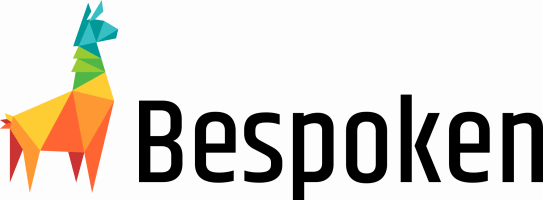Virtual Google Assistant
Interact with actions intuitively and programmatically.
Virtual Google Assistant
Virtual Google Assistant allows for interacting with Actions on Google programmatically.
The core Virtual Google Assistant API provides several routines - the three most essential ones:
* launch: Generates JSON for a launch request
* utter: Generates JSON as if the user said the given phrase
* intend: Generates JSON as if the given intent was utteredWhy Do I Need This?
This library allows for easy testing of actions on google.
You can use it for:
1) Unit-testing - ensuring individual routines work correctly 2) Regression testing - ensuring the code as a whole works properly
How Do I Get It?
npm install virtual-google-assistant --save-devHow Do I Use It?
Easy! Just add a line of code like so:
const vga = require("virtual-google-assistant");
const assistant = vga.VirtualGoogleAssistant.Builder()
.handler("index.handler") // Google Cloud Function file and name
.directory("./dialogFlowFolder") // Path to the Dialog Flow exported model
.create();
assistant.utter("play").then((payload) => {
console.log("OutputSpeech: " + result.speech);
// Prints out returned SSML, e.g., "<speak> Welcome to my Action </speak>"
});Initializing the Virtual Google Assistant
Currently we have three ways of setting up the virtual google assistant in order to work with your code.
Against an started server
Just set the complete url and we will send the Requests payloads to it.
const vga = require("virtual-google-assistant");
const assistant = vga.VirtualGoogleAssistant.Builder()
.actionUrl("http://myServer:3000/") // Example of a running server
.directory("./dialogFlowFolder") // Path to the Dialog Flow exported model
.create();Against a Google Cloud Function file.
Set the path to the Action on Google code.
const vga = require("virtual-google-assistant");
const assistant = vga.VirtualGoogleAssistant.Builder()
.handler("index.handler") // Google Cloud Function file and name
.directory("./dialogFlowFolder") // Path to the Dialog Flow exported model
.create();Against an express server
Set the path to the file were your server is, along the port that you use.
const vga = require("virtual-google-assistant");
const assistant = vga.VirtualGoogleAssistant.Builder()
.expressModule("index", 3000) // Express server file and port
.directory("./dialogFlowFolder") // Path to the Dialog Flow exported model
.create();For this to work correctly, we need the generated server to be exported, for example:
var server = app.listen(3000, function () {
console.log('Example app listening on port 3000!');
});
module.exports = server;Using The Request Filter
The filter is a powerful tool for manipulating the request payloads that are made to your Action on Google.
assistant.addFilter((requestJSON) => {
// Do something with the request
request.result.resolvedQuery = "actions_intent_PERMISSION"; // Arbitrary example of changing the request payload
});Removing the Filters
If the filters are no longer useful, you can remove all filters from the instance by using this method
assistant.resetFilters();Context and Removing the Context
The virtual google assistant instance will keep your context from request to request automatically so that you can test multiturn actions too. If you need to force the context removal, you can use the following method
assistant.removeContext();How Do I Talk To You?
Easy, you can open an issue here, or find us on our Gitter.
We are also on the Alexa Slack channel - @jpkbst, @jperata and @ankraiza.
We look forward to hearing from you!