reinstall
一键重装脚本 English
亮点
- 支持一键安装 Linux,可安装 17 种常见发行版
- 支持一键安装 Windows,使用官方 ISO 安装而非自制镜像,脚本会自动获取 ISO 链接、自动安装 Virtio 等驱动
- 支持任意方向重装,即
Linux to Linux、Linux to Windows、Windows to Windows、Windows to Linux - 无需填写 IP 参数,自动识别动静态,支持
/32、/128、网关不在子网范围内、纯 IPv6、双网卡等特殊网络 - 专门适配低配小鸡,比官方 netboot 需要更少的内存
- 全程用分区表 ID 识别硬盘,确保不会写错硬盘
- 支持 BIOS、EFI 引导,支持 ARM
- 不含自制包,所有资源均实时从镜像源获得
- 有很多注释
系统要求
原系统可以是表格中的任意系统
目标系统的配置要求如下:
| 目标系统 | 版本 | 内存 | 硬盘 |
|---|---|---|---|
| 3.17, 3.18, 3.19, 3.20 | 256 MB | 1 GB | |
| 9, 10, 11, 12 | 256 MB | 1 ~ 1.5 GB ^ | |
| 滚动 | 256 MB | 1 ~ 1.5 GB ^ | |
| 16.04, 18.04, 20.04, 22.04, 24.04 | 512 MB * | 2 GB | |
| 9 | 512 MB * | 5 GB | |
| 7, 8 | 512 MB * | 5 GB | |
| 8, 9 | 512 MB * | 5 GB | |
| 8, 9 | 512 MB * | 5 GB | |
| 7, 8, 9 | 512 MB * | 5 GB | |
| 40, 41 | 512 MB * | 5 GB | |
| 20.03, 22.03, 24.03 | 512 MB * | 5 GB | |
| 15.5, 15.6, Tumbleweed (滚动) | 512 MB * | 5 GB | |
| 24.05 | 512 MB | 5 GB | |
| 滚动 | 512 MB | 5 GB | |
| 滚动 | 512 MB | 5 GB | |
| 任何 | 512 MB | 取决于镜像 | |
| Vista, 7, 8.x (Server 2008 ~ 2012 R2) | 512 MB | 25 GB | |
| 10, 11 (Server 2016 ~ 2025) | 1 GB | 25 GB |
* 表示使用云镜像安装,非传统网络安装
^ 表示需要 256 MB 内存 + 1.5 GB 硬盘,或 512 MB 内存 + 1 GB 硬盘
[!WARNING] ❌ 本脚本不支持 OpenVZ、LXC 虚拟机
下载(当前系统是  Linux)
Linux)
国外服务器:
curl -O https://raw.githubusercontent.com/bin456789/reinstall/main/reinstall.sh || wget -O reinstall.sh $_国内服务器:
curl -O https://www.ghproxy.cc/https://raw.githubusercontent.com/bin456789/reinstall/main/reinstall.sh || wget -O reinstall.sh $_下载(当前系统是  Windows)
Windows)
[!IMPORTANT] 请先关闭
Windows Defender的实时保护功能。该功能会阻止certutil下载任何文件。
😢还是无法下载?
### 可尝试以下几种方法 1. Windows 7 安装此补丁启用 TLS 1.2国外服务器:
certutil -urlcache -f -split https://raw.githubusercontent.com/bin456789/reinstall/main/reinstall.bat国内服务器:
certutil -urlcache -f -split https://www.ghproxy.cc/https://raw.githubusercontent.com/bin456789/reinstall/main/reinstall.bat使用
所有功能 都可在 Linux / Windows 下运行
- Linux 下运行
bash reinstall.sh - Windows 下运行
.\reinstall.bat
功能 1: 安装  Linux
Linux
- 用户名
root默认密码123@@@,首次开机可能要等几分钟才能成功登录 - 安装最新版可不输入版本号
- 最大化利用磁盘空间:不含 boot 分区(Fedora 例外),不含 swap 分区
- 自动根据机器类型选择不同的优化内核,例如
Cloud、HWE内核 - 安装 Red Hat 时需填写 https://access.redhat.com/downloads/content/rhel 得到的
qcow2镜像链接 - 重装后如需修改 SSH 端口或者改成密钥登录,注意还要修改
/etc/ssh/sshd_config.d/里面的文件
bash reinstall.sh centos 9
anolis 7|8
alma 8|9
rocky 8|9
redhat 8|9 --img='http://xxx.com/xxx.qcow2'
opencloudos 8|9
oracle 7|8|9
fedora 40|41
nixos 24.05
debian 9|10|11|12
openeuler 20.03|22.03|24.03
alpine 3.17|3.18|3.19|3.20
opensuse 15.5|15.6|tumbleweed
ubuntu 16.04|18.04|20.04|22.04|24.04 [--minimal]
kali
arch
gentoo可选参数
--password PASSWORD设置密码--ssh-port PORT修改 SSH 端口(安装期间观察日志用,也用于新系统)--web-port PORT修改 Web 端口(安装期间观察日志用)--hold 2安装结束后不重启,此时可以 SSH 登录修改系统内容,系统挂载在/os(此功能不支持 Debian/Kali)
[!TIP] 安装 Debian/Kali 时,x86 可通过后台 VNC 查看安装进度,ARM 可通过串行控制台查看安装进度。
安装其它系统时,可通过多种方式(SSH、HTTP 80 端口、后台 VNC、串行控制台)查看安装进度。
即使安装过程出错,也能通过 SSH 运行/trans.sh alpine安装到 Alpine。
实验性功能
云镜像安装 Debian - 适合于 CPU 较慢的机器 ```bash bash reinstall.sh debian --ci ``` ISO 安装 CentOS, Alma, Rocky, Fedora - 仅支持内存大于 2G 且为动态 IP 的机器 - 密码 `123@@@`,SSH 端口 `22`,不支持用参数修改 ```bash bash reinstall.sh centos --installer ``` ISO 安装 Ubuntu - 仅支持内存大于 1G 且为动态 IP 的机器 - 密码 `123@@@`,SSH 端口 `22`,不支持用参数修改 ```bash bash reinstall.sh ubuntu --installer ```功能 2: DD
- 支持
rawvhd格式的镜像(未压缩,或者压缩成.gz.xz.zst.tar.tar.gz.tar.xz.tar.zst) - DD Windows 镜像时,会自动扩展系统盘,静态 IP 的机器会配置好 IP,可能首次开机几分钟后才生效
- DD Linux 镜像时,不会修改镜像的任何内容
bash reinstall.sh dd --img https://example.com/xxx.xz可选参数
--allow-ping允许被 Ping (仅限 DD Windows)--rdp-port PORT修改 RDP 端口 (仅限 DD Windows)--ssh-port PORT修改 SSH 端口(安装期间观察日志用)--web-port PORT修改 Web 端口(安装期间观察日志用)--hold 2DD 结束后不重启,此时可以 SSH 登录修改系统内容,Windows 系统会挂载在/os,Linux 系统不会自动挂载
[!TIP] 可通过多种方式(SSH、HTTP 80 端口、后台 VNC、串行控制台)查看安装进度。
即使安装过程出错,也能通过 SSH 运行/trans.sh alpine安装到 Alpine。
功能 3: 重启到  Alpine Live OS(救援系统)
Alpine Live OS(救援系统)
- 可用 ssh 连接,进行备份/恢复硬盘、手动 DD、修改分区、手动安装 Alpine/Arch/Gentoo 等操作
- 用户名
root默认密码123@@@ - 如果手动操作没有破坏原系统,再次重启将回到原系统
bash reinstall.sh alpine --hold=1可选参数
--password PASSWORD设置密码--ssh-port PORT修改 SSH 端口
功能 4: 重启到  netboot.xyz
netboot.xyz
- 可使用商家后台 VNC 手动安装 更多系统
- 如果手动操作没有破坏原系统,再次重启将回到原系统
bash reinstall.sh netboot.xyz
功能 5: 安装  Windows ISO
Windows ISO
- 用户名
administrator默认密码123@@@ - 如果远程登录失败,可以尝试使用用户名
.\administrator - 静态机器会自动配置好 IP,可能首次开机几分钟后才生效
- 支持所有语言
支持的系统
- Windows (Vista ~ 11)
- Windows Server (2008 ~ 2025)
- Windows Server Essentials *
- Windows Server (Semi) Annual Channel *
- Hyper-V Server *
- Azure Stack HCI *
方法 1: 让脚本自动查找 ISO (推荐)
- 通常情况下 Windows 每个月都会发布新的官方 ISO,集成了最新的系统补丁,避免了刚安装好系统就要下载一堆补丁
- 脚本会从 https://massgrave.dev/genuine-installation-media 查找 ISO,该网站收录了每月发布的 ISO,因此脚本查找到的 ISO 都是官方最新版
- 上面带 * 的系统不支持自动查找 ISO
bash reinstall.sh windows \
--image-name 'Windows 11 Enterprise LTSC 2024' \
--lang zh-cn支持的语言
```text ar-sa bg-bg cs-cz da-dk de-de el-gr en-gb en-us es-es es-mx et-ee fi-fi fr-ca fr-fr he-il hr-hr hu-hu it-it ja-jp ko-kr lt-lt lv-lv nb-no nl-nl pl-pl pt-pt pt-br ro-ro ru-ru sk-sk sl-si sr-latn-rs sv-se th-th tr-tr uk-ua zh-cn zh-hk zh-tw ```方法 2: 自行指定 ISO 连接
- 如果不知道
--image-name,可以随便填,在重启后连接 SSH,根据错误提示重新输入正确的值
bash reinstall.sh windows \
--image-name 'Windows 11 Enterprise LTSC 2024' \
--iso 'https://drive.massgrave.dev/zh-cn_windows_11_enterprise_ltsc_2024_x64_dvd_cff9cd2d.iso'以下网站可找到 ISO 链接
-可选参数
--password PASSWORD设置密码--allow-ping允许被 Ping--rdp-port PORT更改 RDP 端口--ssh-port PORT修改 SSH 端口(安装期间观察日志用)--web-port PORT修改 Web 端口(安装期间观察日志用)--hold 2在进入 Windows 官方安装程序之前,可以 SSH 登录修改硬盘内容,硬盘挂载在/os
如何填写映像名称 --image-name
通常一个 ISO 会包含多个系统版本,例如家庭版、专业版。映像名称 --image-name 就是用来指定要安装的版本,填写时不区分大小写
可以用 DISM、DISM++、Wimlib 等工具查询 ISO 包含的映像名称
常用的映像名称有:
Windows 7 Ultimate
Windows 11 Pro
Windows 11 Enterprise LTSC 2024
Windows Server 2025 SERVERDATACENTER如何用 DISM++ 查询 ISO 包含的映像名称
打开文件菜单 > 打开映像文件,选择要安装的 iso,即可得到映像名称,所有映像名称都可以安装
脚本会按需安装以下驱动
- Virtio (Virtio、阿里云)
- XEN (XEN、Citrix、AWS)
- AWS (ENA 网卡、NVME 存储控制器)
- GCP (gVNIC 网卡、GGA 显卡)
- Azure (MANA 网卡)
- Intel (VMD 存储控制器)
[!WARNING] Vista (Server 2008) 和 32 位系统可能会缺少驱动
[!WARNING] 未开启 CSM 的 EFI 机器,无法安装 Windows 7 (Server 2008 R2)
Hyper-V (Azure) 需选择合适的虚拟机代系 https://learn.microsoft.com/windows-server/virtualization/hyper-v/plan/should-i-create-a-generation-1-or-2-virtual-machine-in-hyper-v
[!WARNING] Windows 10 LTSC 2021 中文版镜像
zh-cn_windows_10_enterprise_ltsc_2021_x64_dvd_033b7312.iso的wsappx进程会长期占用 CPU解决方法是更新系统补丁,或者手动安装
VCLibs库 https://www.google.com/search?q=ltsc+wsappx
ARM 安装 Windows 的注意事项
大部分 ARM 机器都支持安装 Windows 11 24H2
安装过程可能会黑屏,串行控制台可能会显示 ConvertPages: failed to find range,均不影响正常安装
| 兼容性 | 云服务商 | 实例类型 | 问题 |
|---|---|---|---|
| ✔️ | Azure | B2pts_v2 | |
| ✔️ | 阿里云 | g6r, c6r | |
| ✔️ | 阿里云 | g8y, c8y, r8y | 有几率重启时卡开机 Logo,强制重启即可 |
| ✔️ | AWS | T4g | |
| ✔️ | Scaleway | COPARM1 | |
| ✔️ | Gcore | ||
| ❔ | 甲骨文云 | A1.Flex | 不一定能安装成功,越新创建的实例越容易成功 安装后还需要手动加载显卡驱动 |
| ❌ | 谷歌云 | t2a | 缺少网卡驱动 |
甲骨文云加载显卡驱动
使用远程桌面登录到服务器,打开设备管理器,找到显卡,选择更新驱动,在列表中选择 `Red Hat VirtIO GPU DOD controller` 即可。不需要提前下载驱动。  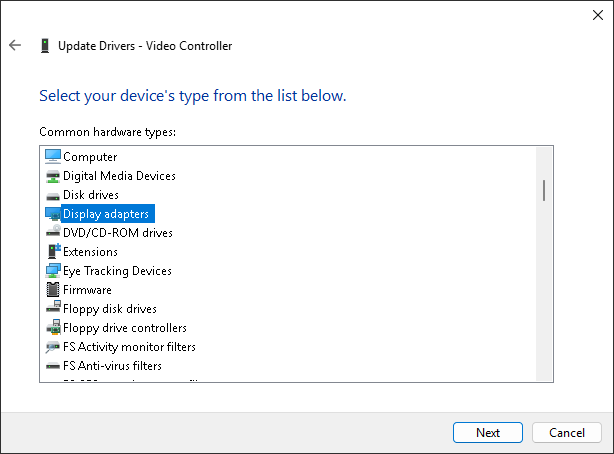 讨论
如何修改脚本自用
- Fork 本仓库
- 修改
reinstall.sh和reinstall.bat开头的confhome和confhome_cn - 修改其它代码
感谢
感谢以下商家提供白嫖机器






