================================================================================ LICENSE AGREEMENT AND DISCLAIMER
Cytoscape Web is developed as part of the Cytoscape project, by members of the
Cytoscape Consortium.
It is available at http://www.cytoscape.org and provided to all users
free of charge under the Lesser GNU Public License (LGPL).
Users of Cytoscape Web must first agree to the license agreement provided in the file "LICENSE.txt".
THE SOFTWARE IS PROVIDED "AS IS", WITHOUT WARRANTY OF ANY KIND, EXPRESS OR IMPLIED, INCLUDING BUT NOT LIMITED TO THE WARRANTIES OF MERCHANTABILITY, FITNESS FOR A PARTICULAR PURPOSE AND NONINFRINGEMENT. IN NO EVENT SHALL THE AUTHORS OR COPYRIGHT HOLDERS BE LIABLE FOR ANY CLAIM, DAMAGES OR OTHER LIABILITY, WHETHER IN AN ACTION OF CONTRACT, TORT OR OTHERWISE, ARISING FROM, OUT OF OR IN CONNECTION WITH THE SOFTWARE OR THE USE OR OTHER DEALINGS IN THE SOFTWARE.
================================================================================ WEBSITE
Visit our Website at http://cytoscapeweb.cytoscape.org/
================================================================================ INSTALLATION AND USAGE
-
Copy all the files from js/min/ and swf/ to your project folder.
-
Create an HTML file in the same folder and reference the copied JavaScript files:
<head> <script type="text/javascript" src="https://github.com/biogenea/sbgnviz-as/raw/master/AC_OETags.min.js"></script> <script type="text/javascript" src="https://github.com/biogenea/sbgnviz-as/raw/master/json2.min.js"></script> <script type="text/javascript" src="https://github.com/biogenea/sbgnviz-as/raw/master/cytoscapeweb.min.js"></script> </head> -
Add a div or another HTML container and give it an ID (Cytoscape Web will replace its contents with the rendered graph):
<body> <div id="cytoscapeweb" style="width:600px;height:400px;"></div> </body> -
Write JavaScript code to initialize and start Cytoscape Web:
<script type="text/javascript"> // network data could alternatively be grabbed via ajax var xml = '\ <graphml>\ <graph>\ <node id="1"/>\ <node id="2"/>\ <edge target="1" source="2"/>\ </graph>\ </graphml>\ '; // init and draw var vis = new org.cytoscapeweb.Visualization("cytoscapeweb"); vis.draw({ network: xml }); </script>
To see other examples and the API documentation, visit http://cytoscapeweb.cytoscape.org/documentation
================================================================================ SOURCE CODE
-
You can browse the Cytoscape Web source code at http://chianti.ucsd.edu/svn/cytoscapeweb
-
You can also download the latest source from our Subversion server, by using the following command:
svn checkout http://chianti.ucsd.edu/svn/cytoscapeweb/trunk/cytoscapeweb cytoscapeweb-read-only
-
After you download the project from Subversion, you can use Flex Builder or Apache Ant to build it.
================================================================================ PROJECT SETUP ON FLEX BUILDER
This option requires Adobe's Flex Builder 3 (or the Flex Builder plugin for Eclipse). It is not free, but you can download a 60-day trial from:
http://www.adobe.com/products/flex.The Cytoscape Web development team uses Eclipse with the Flex Builder plugin.
-
Checkout the project from SVN or import it as a Flex project.
-
Setup the Flex Build Path:
- Main source folder: src
- Output folder: bin
- Source Path (Add Folder): src-test
- Library Path (Add SWC Folder): lib
-
Add this line to Flex's "additional compiler arguments": -locale en_US -source-path=assets/locale/{locale}
-
Set the Flex Applications:
- src/CytoscapeWeb.mxml (default)
- src/TestRunner.mxml
-
Before running Cytoscape Web with the test page, you need to minify some JavaScript files. We provided an Ant task for that. One option is to manually execute the "js minify" Ant task after the ActionScript code is compiled by the Flex Builder. But if you are using Eclipse with the Flex Builder plugin, it might be more convenient to let Eclipse do it automatically after each build. To allow that, just follow these steps:
5.1. Open the project Properties panel and select "Builders".
5.2. Click "New..." and choose "Ant Builder".
5.3. Give it a name (e.g. "JS Minify"), and enter the following parameters:
- Main tab: Buildfile: ${workspace_loc:/cytoscapeweb/build.xml} Base direectory: ${workspace_loc:/cytoscapeweb} - Targets tab: Manual Build: js minify Auto Build: js minify5.4. Click "Apply" and "OK".
Now, every time the project is built by the Eclipse Flex Builder plugin, it will also minify the required JavaScript files.
-
To test Cytoscape Web, just right-click src/CytoscapeWeb.mxml and choose:
Run As >> Flex Application
The first time it will open CytoscapeWeb.html in your default browser, but it will not work. To fix it, right-click CytoscapeWeb.mxml again and select:
Run As >> Run Configurations...
Then, under "URL or path to launch", uncheck "Use defaults" and replace "CytoscapeWeb.html" by "tests.html" (on Debug, Profile and Run). Now you can run CytoscapeWeb.mxml again.
================================================================================ BUILDING WITH ANT
If you do not have Flex Builder, you still can build the project with Apache Ant:
-
Download and install Apache Ant. Installation instructions are available at:
-
Download and install the Flex SDK from:
http://www.adobe.com/cfusion/entitlement/index.cfm?e=flex3sdk
-
After installing the Flex SDK, create a file called "local.properties" in the root folder of the Cytoscape Web project (the one that contains "build.xml"). Open the created properties file with any text editor and add the FLEX_HOME path, which is the location where you just installed the Flex SDK. Example:
FLEX_HOME=/Library/flex_sdk_3.5/
-
To build Cytoscape Web, open the terminal, go to the project folder and type:
ant build
-
To test it, just open bin/tests.html in a web browser. It will probably not work if you are doing that directly from the file system, because of the Flash Player security settings. You can change it by going to this web page:
http://www.macromedia.com/support/documentation/en/flashplayer/help/settings_manager04.html
Just open "Edit locations...", select "Add location...", and add the folder that contains the Cytoscape Web project. Now you can open bin/tests.html again.
If you run Cytoscape Web from a Web server, there are no such security issues.
================================================================================ LINKING BACK TO US
If you use Cytoscape Web, please link us back. We appreciate it, because that helps us keep Cytoscape Web development funded. Feel free to link to us however you choose or use one of the examples below:

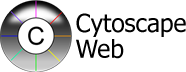
================================================================================
Thank you for using Cytoscape Web!