ImaginAIry 🤖🧠
AI imagined images. Pythonic generation of stable diffusion images and videos *!.
"just works" on Linux and macOS(M1) (and sometimes windows).
# on macOS, make sure rust is installed first
# be sure to use Python 3.10, Python 3.11 is not supported at the moment
>> pip install imaginairy
>> imagine "a scenic landscape" "a photo of a dog" "photo of a fruit bowl" "portrait photo of a freckled woman" "a bluejay"
# Make an AI video
>> aimg videogen --start-image rocket.pngStable Video Diffusion






Rushed release of Stable Diffusion Video!
Works with Nvidia GPUs. Does not work on Mac or CPU.
On Windows you'll need to install torch 2.0 first via https://pytorch.org/get-started/locally/
Usage: aimg videogen [OPTIONS]
AI generate a video from an image
Example:
aimg videogen --start-image assets/rocket-wide.png
Options:
--start-image TEXT Input path for image file.
--num-frames INTEGER Number of frames.
--num-steps INTEGER Number of steps.
--model TEXT Model to use. One of: svd, svd_xt, svd_image_decoder, svd_xt_image_decoder
--fps INTEGER FPS for the AI to target when generating video
--output-fps INTEGER FPS for the output video
--motion-amount INTEGER How much motion to generate. value between 0 and 255.
-r, --repeats INTEGER How many times to repeat the renders. [default: 1]
--cond-aug FLOAT Conditional augmentation.
--seed INTEGER Seed for random number generator.
--decoding_t INTEGER Number of frames decoded at a time.
--output_folder TEXT Output folder.
--help Show this message and exit.Images






Whats New
14.3.0
- feature: integrates spandrel for upscaling
- fix: allow loading sdxl models from local paths.
14.2.0
- 🎉 feature: add image prompt support via
--image-promptand--image-prompt-strength
14.1.1
- tests: add installation tests for windows, mac, and conda
- fix: dependency issues
14.1.0
- 🎉 feature: make video generation smooth by adding frame interpolation
- feature: SDXL weights in the compvis format can now be used
- feature: allow video generation at any size specified by user
- feature: video generations output in "bounce" format
- feature: choose video output format: mp4, webp, or gif
- feature: fix random seed handling in video generation
- docs: auto-publish docs on push to master
- build: remove imageio dependency
- build: vendorize facexlib so we don't install its unneeded dependencies
14.0.4
- docs: add a documentation website at https://brycedrennan.github.io/imaginAIry/
- build: remove fairscale dependency
- fix: video generation was broken
14.0.3
- fix: several critical bugs with package
- tests: add a wheel smoketest to detect these issues in the future
14.0.0
- 🎉 video generation using Stable Video Diffusion
- add
--videogento any image generation to create a short video from the generated image - or use
aimg videogento generate a video from an image
- add
- 🎉 SDXL (Stable Diffusion Extra Large) models are now supported.
- try
--model opendalleor--model sdxl - inpainting and controlnets are not yet supported for SDXL
- try
- 🎉 imaginairy is now backed by the refiners library
- This was a huge rewrite which is why some features are not yet supported. On the plus side, refiners supports cutting edge features (SDXL, image prompts, etc) which will be added to imaginairy soon.
- self-attention guidance which makes details of images more accurate
- 🎉 feature: larger image generations now work MUCH better and stay faithful to the same image as it looks at a smaller size.
For example
--size 720p --seed 1and--size 1080p --seed 1will produce the same image for SD15 - 🎉 feature: loading diffusers based models now supported. Example
--model https://huggingface.co/ainz/diseny-pixar --model-architecture sd15 - 🎉 feature: qrcode controlnet!
Run API server and StableStudio web interface (alpha)
Generate images via API or web interface. Much smaller featureset compared to the command line tool.
>> aimg serverVisit http://localhost:8000/ and http://localhost:8000/docs
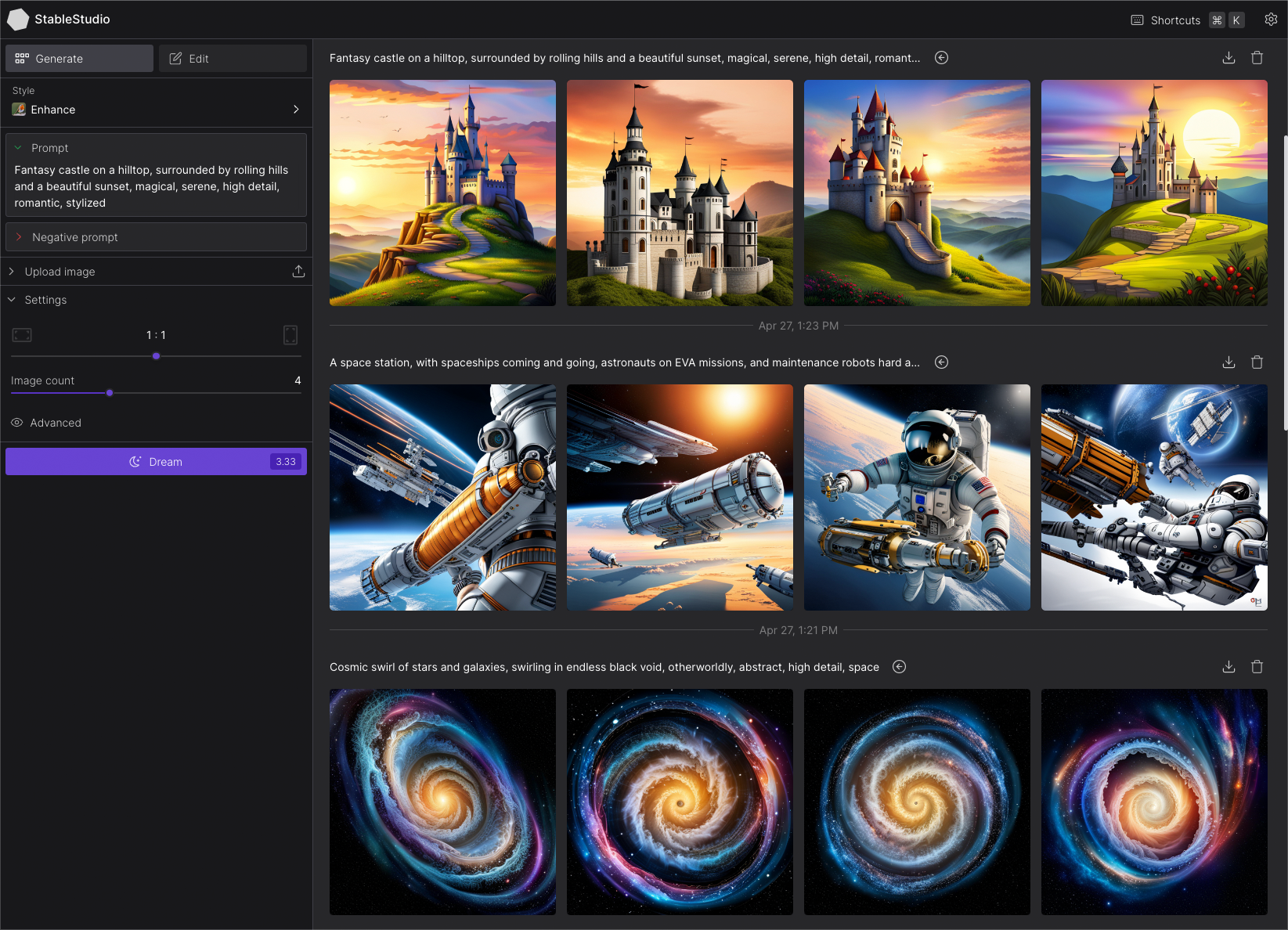
Image Structure Control by ControlNet
(Not supported for SDXL yet)
Generate images guided by body poses, depth maps, canny edges, hed boundaries, or normal maps.
Openpose Control
imagine --control-image assets/indiana.jpg --control-mode openpose --caption-text openpose "photo of a polar bear"



Canny Edge Control
imagine --control-image assets/lena.png --control-mode canny "photo of a woman with a hat looking at the camera"



HED Boundary Control
imagine --control-image dog.jpg --control-mode hed "photo of a dalmation"



Depth Map Control
imagine --control-image fancy-living.jpg --control-mode depth "a modern living room"



Normal Map Control
imagine --control-image bird.jpg --control-mode normal "a bird"



Image Shuffle Control
Generates the image based on elements of the control image. Kind of similar to style transfer.
imagine --control-image pearl-girl.jpg --control-mode shuffle "a clown"The middle image is the "shuffled" input image



Editing Instructions Control
Similar to instructPix2Pix (below) but works with any SD 1.5 based model.
imagine --control-image pearl-girl.jpg --control-mode edit --init-image-strength 0.01 --steps 30 --negative-prompt "" --model openjourney-v2 "make it anime" "make it at the beach"



Add Details Control (upscaling/super-resolution)
Replaces existing details in an image. Good to use with --init-image-strength 0.2
imagine --control-image "assets/wishbone.jpg" --control-mode details "sharp focus, high-resolution" --init-image-strength 0.2 --steps 30 -w 2048 -h 2048


Image (re)Colorization (using brightness control)
Colorize black and white images or re-color existing images.
The generated colors will be applied back to the original image. You can either provide a caption or allow the tool to generate one for you.
aimg colorize pearl-girl.jpg --caption "photo of a woman"



Instruction based image edits by InstructPix2Pix
(Broken as of 14.0.0)
Just tell imaginairy how to edit the image and it will do it for you!









Click to see shell commands
Use prompt strength to control how strong the edit is. For extra control you can combine with prompt-based masking. ```bash # enter imaginairy shell >> aimg 🤖🧠> edit scenic_landscape.jpg -p "make it winter" --prompt-strength 20 🤖🧠> edit dog.jpg -p "make the dog red" --prompt-strength 5 🤖🧠> edit bowl_of_fruit.jpg -p "replace the fruit with strawberries" 🤖🧠> edit freckled_woman.jpg -p "make her a cyborg" --prompt-strength 13 🤖🧠> edit bluebird.jpg -p "make the bird wear a cowboy hat" --prompt-strength 10 🤖🧠> edit flower.jpg -p "make the flower out of paper origami" --arg-schedule prompt-strength[1:11:0.3] --steps 25 --compilation-anim gif # create a comparison gif 🤖🧠> edit pearl_girl.jpg -p "make her wear clown makeup" --compare-gif # create an animation showing the edit with increasing prompt strengths 🤖🧠> edit mona-lisa.jpg -p "make it a color professional photo headshot" --negative-prompt "old, ugly, blurry" --arg-schedule "prompt-strength[2:8:0.5]" --compilation-anim gif 🤖🧠> edit gg-bridge.jpg -p "make it night time" --prompt-strength 15 --steps 30 --arg-schedule prompt-strength[1:15:1] --compilation-anim gif ```Quick Image Edit Demo
Want just quickly have some fun? Try edit-demo to apply some pre-defined edits.
>> aimg edit-demo pearl_girl.jpg






Prompt Based Masking by clipseg
Specify advanced text based masks using boolean logic and strength modifiers. Mask syntax:
- mask descriptions must be lowercase
- keywords (
AND,OR,NOT) must be uppercase - parentheses are supported
- mask modifiers may be appended to any mask or group of masks. Example:
(dog OR cat){+5}means that we'll select any dog or cat and then expand the size of the mask area by 5 pixels. Valid mask modifiers:{+n}- expand mask by n pixels{-n}- shrink mask by n pixels{*n}- multiply mask strength. will expand mask to areas that weakly matched the mask description{/n}- divide mask strength. will reduce mask to areas that most strongly matched the mask description. probably not useful
When writing strength modifiers keep in mind that pixel values are between 0 and 1.
>> imagine \
--init-image pearl_earring.jpg \
--mask-prompt "face AND NOT (bandana OR hair OR blue fabric){*6}" \
--mask-mode keep \
--init-image-strength .2 \
--fix-faces \
"a modern female president" "a female robot" "a female doctor" "a female firefighter" ➡️
➡️




>> imagine \
--init-image fruit-bowl.jpg \
--mask-prompt "fruit OR fruit stem{*6}" \
--mask-mode replace \
--mask-modify-original \
--init-image-strength .1 \
"a bowl of kittens" "a bowl of gold coins" "a bowl of popcorn" "a bowl of spaghetti" ➡️
➡️




Face Enhancement by CodeFormer
>> imagine "a couple smiling" --steps 40 --seed 1 --fix-faces ➡️
➡️

Image Upscaling
Upscale images easily.
=== "CLI"
aimg upscale assets/000206_856637805_PLMS40_PS7.5_colorful_smoke.jpg --upscale-model real-hat=== "Python"
from imaginairy.api.upscale import upscale
img = upscale(img="assets/000206_856637805_PLMS40_PS7.5_colorful_smoke.jpg")
img.save("colorful_smoke.upscaled.jpg")
 ➡️
➡️

Upscaling uses Spandrel to make it easy to use different upscaling models.
You can view different integrated models by running aimg upscale --list-models, and then use it with --upscale-model <model-name>.
Also accepts url's if you want to upscale an image with a different model. Control the new file format/location with --format.
from imaginairy.enhancers.upscale_realesrgan import upscale_image
from PIL import Image
img = Image.open("my-image.jpg")
big_img = upscale_image(i)Tiled Images
>> imagine "gold coins" "a lush forest" "piles of old books" leaves --tile











360 degree images
imagine --tile-x -w 1024 -h 512 "360 degree equirectangular panorama photograph of the desert" --upscale
Image-to-Image
Use depth maps for amazing "translations" of existing images.
>> imagine --init-image girl_with_a_pearl_earring_large.jpg --init-image-strength 0.05 "professional headshot photo of a woman with a pearl earring" -r 4 -w 1024 -h 1024 --steps 50
 ➡️
➡️


Outpainting
Given a starting image, one can generate it's "surroundings".
Example:
imagine --init-image pearl-earring.jpg --init-image-strength 0 --outpaint all250,up0,down600 "woman standing"
 ➡️
➡️

Work with different generation models



Click to see shell command
```bash imagine "valley, fairytale treehouse village covered, , matte painting, highly detailed, dynamic lighting, cinematic, realism, realistic, photo real, sunset, detailed, high contrast, denoised, centered, michael whelan" --steps 60 --seed 1 --arg-schedule model[sd14,sd15,sd20,sd21,openjourney-v1,openjourney-v2] --arg-schedule "caption-text[sd14,sd15,sd20,sd21,openjourney-v1,openjourney-v2]" ```Prompt Expansion
You can use {} to randomly pull values from lists. A list of values separated by |
and enclosed in { } will be randomly drawn from in a non-repeating fashion. Values that are surrounded by _ _ will
pull from a phrase list of the same name. Folders containing .txt phraselist files may be specified via
--prompt_library_path. The option may be specified multiple times. Built-in categories:
3d-term, adj-architecture, adj-beauty, adj-detailed, adj-emotion, adj-general, adj-horror, animal, art-scene, art-movement,
art-site, artist, artist-botanical, artist-surreal, aspect-ratio, bird, body-of-water, body-pose, camera-brand,
camera-model, color, cosmic-galaxy, cosmic-nebula, cosmic-star, cosmic-term, desktop-background, dinosaur, eyecolor, f-stop,
fantasy-creature, fantasy-setting, fish, flower, focal-length, food, fruit, games, gen-modifier, hair, hd,
iso-stop, landscape-type, national-park, nationality, neg-weight, noun-beauty, noun-fantasy, noun-general,
noun-horror, occupation, painting-style, photo-term, pop-culture, pop-location, punk-style, quantity, rpg-item, scenario-desc,
skin-color, spaceship, style, tree-species, trippy, world-heritage-siteExamples:
imagine "a {lime|blue|silver|aqua} colored dog" -r 4 --seed 0 (note that it generates a dog of each color without repetition)




imagine "a {_color_} dog" -r 4 --seed 0 will generate four, different colored dogs. The colors will be pulled from an included
phraselist of colors.
imagine "a {_spaceship_|_fruit_|hot air balloon}. low-poly" -r 4 --seed 0 will generate images of spaceships or fruits or a hot air balloon
Python example
```python from imaginairy.enhancers.prompt_expansion import expand_prompts my_prompt = "a giant {_animal_}" expanded_prompts = expand_prompts(n=10, prompt_text=my_prompt, prompt_library_paths=["./prompts"]) ```Credit to noodle-soup-prompts where most, but not all, of the wordlists originate.
Generate image captions (via BLIP)
>> aimg describe assets/mask_examples/bowl001.jpg
a bowl full of gold bars sitting on a tableExample Use Cases
>> aimg
# Generate endless 8k art
🤖🧠> imagine -w 1920 -h 1080 --upscale "{_art-scene_}. {_painting-style_} by {_artist_}" -r 1000 --steps 30 --model sd21v
# generate endless desktop backgrounds
🤖🧠> imagine --tile "{_desktop-background_}" -r 100
# convert a folder of images to pencil sketches
🤖🧠> edit other/images/*.jpg -p "make it a pencil sketch"
# upscale a folder of images
🤖🧠> upscale my-images/*.jpg
# generate kitchen remodel ideas
🤖🧠> imagine --control-image kitchen.jpg -w 1024 -h 1024 "{_interior-style_} kitchen" --control-mode depth -r 100 --init-image 0.01 --upscale --steps 35 --caption-text "{prompt}"Additional Features
- Generate images either in code or from command line.
- It just works. Proper requirements are installed. Model weights are automatically downloaded. No huggingface account needed. (if you have the right hardware... and aren't on windows)
- Noisy logs are gone (which was surprisingly hard to accomplish)
- WeightedPrompts let you smash together separate prompts (cat-dog)
- Prompt metadata saved into image file metadata
- Have AI generate captions for images
aimg describe <filename-or-url> - Interactive prompt: just run
aimg
How To
For full command line instructions run aimg --help
from imaginairy import imagine, imagine_image_files, ImaginePrompt, WeightedPrompt, LazyLoadingImage
url = "https://upload.wikimedia.org/wikipedia/commons/thumb/6/6c/Thomas_Cole_-_Architect%E2%80%99s_Dream_-_Google_Art_Project.jpg/540px-Thomas_Cole_-_Architect%E2%80%99s_Dream_-_Google_Art_Project.jpg"
prompts = [
ImaginePrompt("a scenic landscape", seed=1, upscale=True),
ImaginePrompt("a bowl of fruit"),
ImaginePrompt([
WeightedPrompt("cat", weight=1),
WeightedPrompt("dog", weight=1),
]),
ImaginePrompt(
"a spacious building",
init_image=LazyLoadingImage(url=url)
),
ImaginePrompt(
"a bowl of strawberries",
init_image=LazyLoadingImage(filepath="mypath/to/bowl_of_fruit.jpg"),
mask_prompt="fruit OR stem{*2}", # amplify the stem mask x2
mask_mode="replace",
mask_modify_original=True,
),
ImaginePrompt("strawberries", tile_mode=True),
]
for result in imagine(prompts):
# do something
result.save("my_image.jpg")
# or
imagine_image_files(prompts, outdir="./my-art")
Requirements
- ~10 gb space for models to download
- A CUDA supported graphics card with >= 11gb VRAM (and CUDA installed) or an M1 processor.
- Python installed. Preferably Python 3.10. (not conda)
- For macOS rust and setuptools-rust must be installed to compile the
tokenizerlibrary. They can be installed via:curl --proto '=https' --tlsv1.2 -sSf https://sh.rustup.rs | shandpip install setuptools-rust
Running in Docker
See example Dockerfile (works on machine where you can pass the gpu into the container)
docker build . -t imaginairy
# you really want to map the cache or you end up wasting a lot of time and space redownloading the model weights
docker run -it --gpus all -v $HOME/.cache/huggingface:/root/.cache/huggingface -v $HOME/.cache/torch:/root/.cache/torch -v `pwd`/outputs:/outputs imaginairy /bin/bashRunning on Google Colab
Q&A
Q: How do I change the cache directory for where models are stored?
A: Set the HUGGINGFACE_HUB_CACHE environment variable.
Q: How do I free up disk space?
A: The AI models are cached in ~/.cache/ (or HUGGINGFACE_HUB_CACHE). To delete the cache remove the following folders:
- ~/.cache/imaginairy
- ~/.cache/clip
- ~/.cache/torch
- ~/.cache/huggingface
Not Supported
- exploratory features that don't work well

