A {N} Image Cropping Plugin
Notes
iOS 8+
Android 17+
v2.0.0+ the version of Android Lib has changed and the cropper looks different now, hence the breaking change
Based on
TOCropViewController for iOS
uCrop for Android
Installation
NativeScript 7+:
Run ns plugin add nativescript-imagecropper
NativeScript below 7:
Run tns plugin add nativescript-imagecropper@3.0.0
Screenshots
Cropper UI & End result (android)
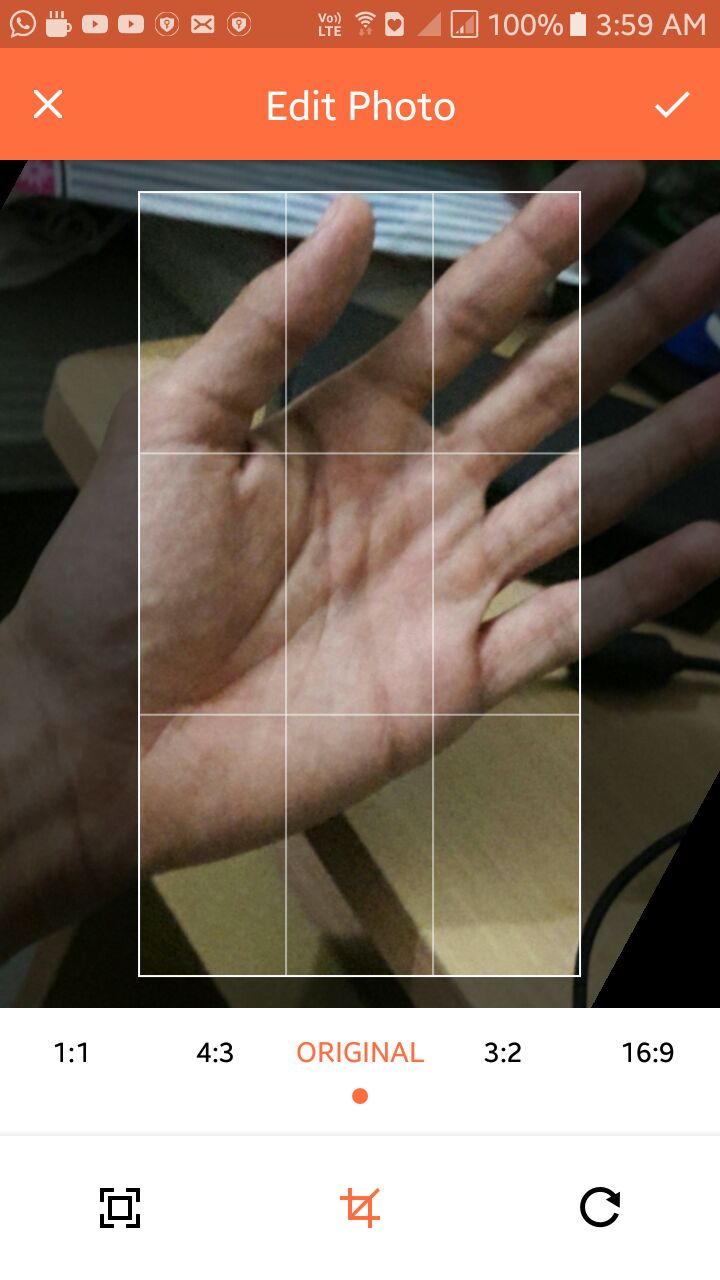

Cropper UI (iOS)

Usage (for TS demo, please see the demo folder)
To use the image cropping module you must first require it.
var ImageCropper = require("nativescript-imagecropper").ImageCropper;How to get the image source, from nativescript-camera plugin
var camera = require("nativescript-camera");
// You might want to request camera permissions first
// check demo folder for sample implementation
camera.takePicture({width:300,height:300,keepAspectRatio:true})
.then((imageAsset) => {
let source = new imageSource.ImageSource();
source.fromAsset(imageAsset).then((source) => {
// now you have the image source
// pass it to the cropper
// recommend using setTimeout like this
setTimeout(() => {
// on iOS we want a timeout of 1second as it takes time before
// the imageSource is ready to be read by the plugin
}, isAndroid ? 0 : 1000);
});
}).catch((err) => {
console.log("Error -> " + err.message);
});Methods
show(ImageSource): Returns a cropped ImageSource
var imageCropper = new ImageCropper();
imageCropper.show(imageSource).then((args) => {
console.dir(args);
if(args.image !== null){
imageView.imageSource = args.image;
}
})
.catch(function(e){
console.dir(e);
});show(ImageSource,Options): Returns a cropped and resized ImageSource
var imageCropper = new ImageCropper();
imageCropper.show(imageSource,{width:300,height:300}).then((args) => {
console.dir(args);
if(args.image !== null){
imageView.imageSource = args.image;
}
})
.catch(function(e){
console.dir(e);
});Options
| Option | Type | Description |
|---|---|---|
| width | number | The width of the image you would like returned. |
| height | number | The height of the image you would like returned. |
| lockSquare | boolean | Pass this as true, to lock square aspect ratio on iOS, on android, this option doesn't make any difference. |
| circularCrop | boolean | Pass this as true, to crop a circular image on iOS, on android, this options shows a circular mask while cropping, but returns a rectangular image. |
Android Config
export interface OptionsAndroid {
isFreeStyleCropEnabled?: boolean; // set to true to let user resize crop bounds (disabled by default)
toolbarTitle?: string; // default 'Crop Image'
toolbarTextColor?: string; // desired resolved color of Toolbar text and buttons (default is darker orange)
toolbarColor?: string; // desired resolved color of the toolbar
rootViewBackgroundColor?: string; // desired background color that should be applied to the root view
logoColor?: string; // desired resolved color of logo fill (default is darker grey)
statusBarColor?: string; // Set statusbar color
showCropGrid?: boolean; // set to true if you want to see a crop grid/guidelines on top of an image
showCropFrame?: boolean; // set to true if you want to see a crop frame rectangle on top of an image
cropFrameStrokeWidth?: number; // desired width of crop frame line in pixels
cropGridStrokeWidth?: number; // desired width of crop grid lines in pixels
cropGridColor?: string; // desired color of crop grid/guidelines
cropFrameColor?: string; // desired color of crop frame
cropGridRowCount?: number; // crop grid rows count
cropGridColumnCount?: number; // crop grid columns count
hideBottomControls?: boolean; // set to true to hide the bottom controls (shown by default)
compressionQuality?: number; // Set compression quality [0-100] that will be used to save resulting Bitmap
dimmedLayerColor?: string; // desired color of dimmed area around the crop bounds
setAspectRatioOptions?: AspectRatioOptions; // Pass an ordered list of desired aspect ratios that should be available for a user.
toolbarCropDrawable?: any; // Android Drawable (pass native drawable object ONLY)
toolbarCancelDrawable?: any; // Android Drawable (pass native drawable object ONLY)
}
export interface AspectRatio {
aspectRatioTitle: string,
aspectRatioX: number,
aspectRatioY: number;
}
export interface AspectRatioOptions {
defaultIndex: number;
aspectRatios: AspectRatio[]
}
// example aspectRatio options
setAspectRatioOptions: {
defaultIndex: 0,
aspectRatios: [
{
aspectRatioTitle: '1:1',
aspectRatioX: 1,
aspectRatioY: 1
},
{
aspectRatioTitle: '16:9',
aspectRatioX: 16,
aspectRatioY: 9
},
{
aspectRatioTitle: '18:9',
aspectRatioX: 18,
aspectRatioY: 9
}
]
}Additional notes for Android
You can override library colors just specifying colors with the same names in your colors.xml file. For example:
<color name="ucrop_color_toolbar">#000000</color>This will make toolbar color black if specified inside your App_Resources/Android/values/colors.xml file.
Android styles to customize the cropper activity/styles
<!--uCrop Activity-->
<color name="ucrop_color_toolbar">#FF6E40</color>
<color name="ucrop_color_statusbar">#CC5833</color>
<color name="ucrop_color_toolbar_widget">#fff</color>
<color name="ucrop_color_widget">#000</color>
<color name="ucrop_color_widget_active">#FF6E40</color>
<color name="ucrop_color_widget_background">#fff</color>
<color name="ucrop_color_widget_text">#000</color>
<color name="ucrop_color_progress_wheel_line">#808080</color>
<color name="ucrop_color_crop_background">#000</color>
<!--Crop View-->
<color name="ucrop_color_default_crop_grid">#80ffffff</color>
<color name="ucrop_color_default_crop_frame">#ffffff</color>
<color name="ucrop_color_default_dimmed">#8c000000</color>
<color name="ucrop_color_default_logo">#4f212121</color>Returned Result Arguments
| Argument | Type | Result(s) |
|---|---|---|
| response | string | Success Cancelled Error |
| image | ImageSource | null if there was an error or was cancelledImageSource on success |
Bonus: Snippet for using with nativescript-imagepicker 6.x
const context = imagepickerModule.create({
mode: 'single' // allow choosing single image
});
context
.authorize()
.then(function() {
return context.present();
})
.then(function(selection) {
selection.forEach(function(selected) {
selected.getImageAsync(source => {
if (source) {
const selectedImgSource = imageSource.fromNativeSource(source);
imageCropper
.show(selectedImgSource, { width: 500, height: 500 })
.then(args => {
if (args.image !== null) {
// Use args.image
}
})
.catch(function(e) {
console.log(e);
});
}
});
});
})
.catch(function(e) {
console.log(e);
});


