Dlang IDE
Cross platform D language IDE written using DlangUI library.
Screenshot of Default theme
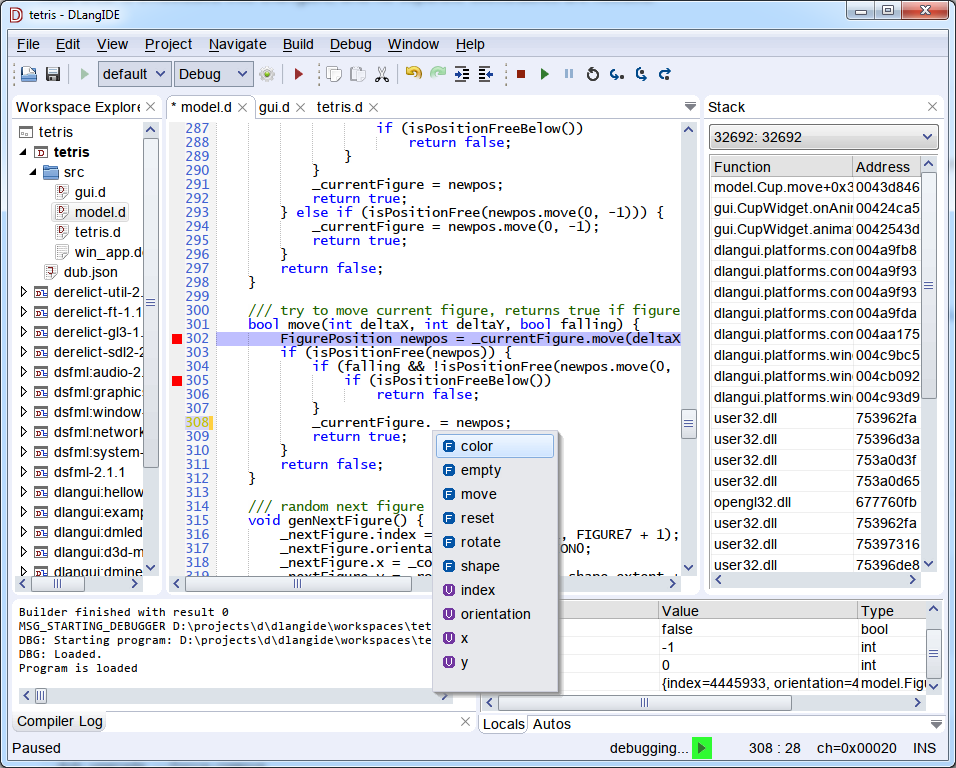
Screenshot of Dark theme
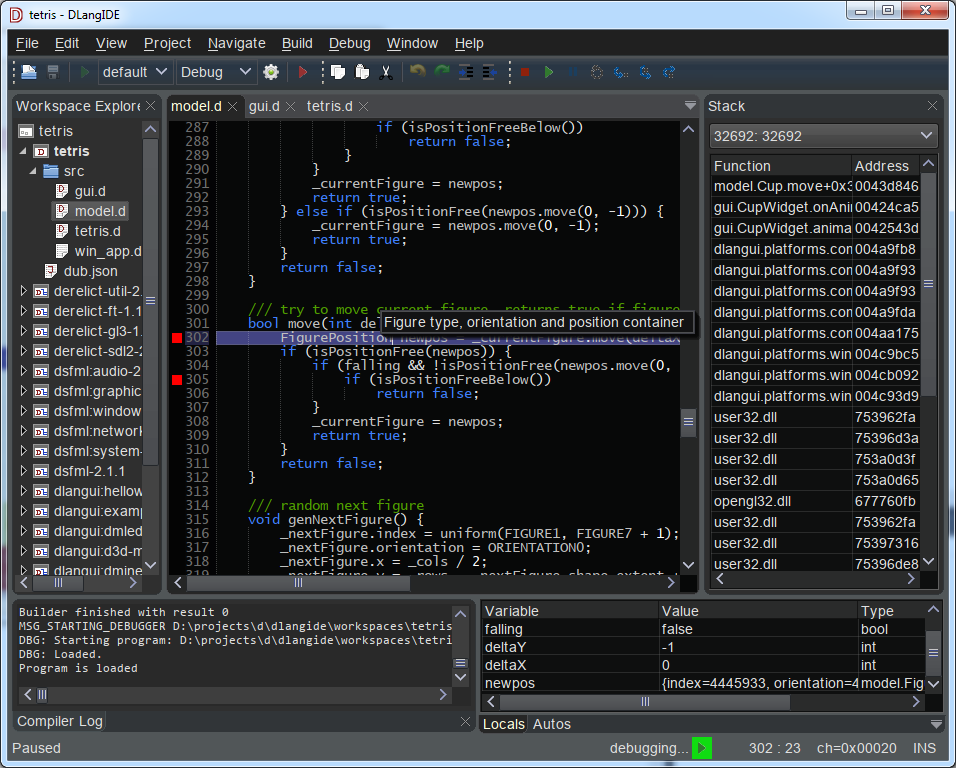
Screenshot of console mode (running in windows console)
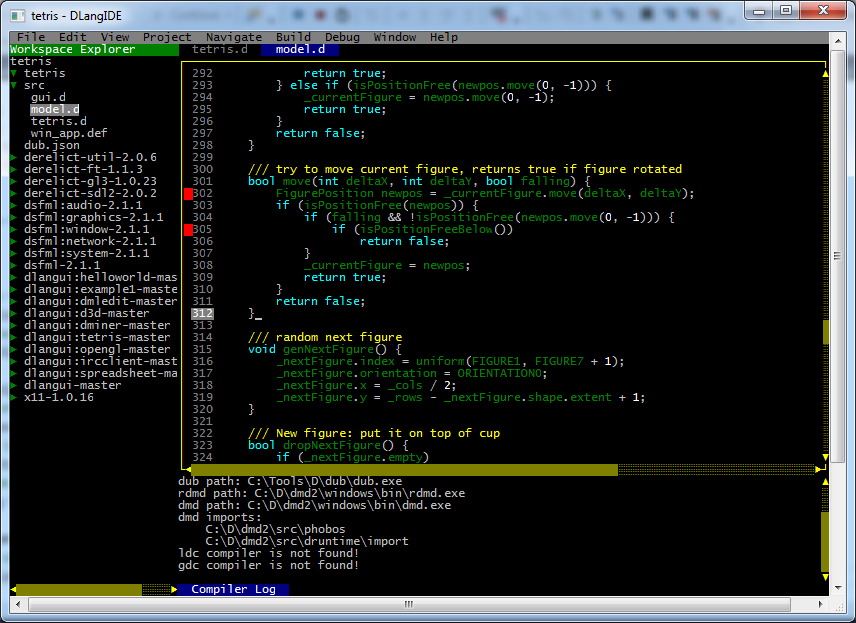
Currently supported features:
- Uses DUB (dub.json or dub.sdl) project format
- Shows tree with project source files
- Can open and edit source files from project or file system in multi-tab editor
- Build and run project with DUB
- Build log highlight and navigation to place of error or warning by clicking on log line (contributed by Extrawurst)
- DUB dependencies update
- DUB package configuration selection (contributed by NCrashed)
- Dependency projects are shown in workspace tree
- New project wizard
- Toolchain settings for DMD, LDC, GDC
- Project specific settings
- Basic debugger support using GDB (work in progress)
Source editor features:
- D language source code, json, dml syntax highlight
- Indent / unindent text with Tab and Shift+Tab or Ctrl+[ and Ctrl+]
- Toggle line or block comments by Ctrl+/ and Ctrl+Shift+/
- D source code autocompletion by Ctrl+Space or Ctrl+Shift+G (using DCD)
- D source code Go To Definition by Ctrl+G or F12 (using DCD)
- D source Doc comments display on mouse hover (using DCD)
- D source code Smart Indents
- Select word by mouse double click
GitHub page: https://github.com/buggins/dlangide
Wiki: https://github.com/buggins/dlangide/wiki
DlangUI project GitHub page: https://github.com/buggins/dlangui
Mago debugger GitHub page: https://github.com/rainers/mago
Try DlangIDE
You can use DUB utility and DMD compiler to download, build and run recent version of DlangIDE from GIT repository.
Pre-requisites: install DMD from https://dlang.org/download.html. In recent DMD packages, DUB utility is included.
Now you can fetch, build and run DlangIDE:
dub fetch dlangide
dub run --build=release dlangideOSX build notes
On OSX you will need to install libSDL2, which is used as a default backend.
E.g. use homebrew or some other package manager to install it.
brew install sdl2For troubleshooting of screen DPI detection (e.g. if everything is small on Retina display), you can choose DPI manually in menu Edit / Preferences / Interface : Override screen DPI. (This issue will be fixed soon).
Linux build notes
On Linux will need to install libSDL2, which is used as a default backend.
If it's not yet installed, install it in order to run DlangIDE.
For debian/ubuntu use:
sudo apt-get install libsdl2-devFor RPM based distributions:
sudo yum install SDL2-develWindows build notes
Pre-built win32 binaries can be found in releases section.
As well, you can build it yourself.
Recent builds with dmd under windows have issues with crash in OPTILINK linker from DMD.
Workaround: add --arch=x86_mscoff or --arch=x86_64 to DUB commandline
Build 32bit version using microsoft linker and COFF object and library file format:
dub run --build=release --arch=x86_mscoff dlangideBuild 64bit version using microsoft linker:
dub run --build=release --arch=x86_64 dlangideNote: unlike default --arch=x86, both x86_mscoff and x86_64 have a dependency on linker from Visual Studio C++ compiler toolchain.
Build tools
DlangIDE uses DUB as build tool, and its dub.json or dub.sdl as project file format. You can select DMD, LDC or GDC compiler toolchain.
DCD integration
Symbol lookup and autocompletion is using DCD (D completion daemon).
Hans-Albert Maritz (Freakazo) implementated DCD integration using DCD client/server.
Keywan Ghadami improved it to use DCD as a library.
Now DCD is embedded into DlangIDE, and no separate executables are needed.
Importing of existing project
DlangIDE supports only DUB project format.
To import existing DUB project, use menu item "File" / "Open project or workspace" and select dub.json or dub.sdl of your project to import.
Debugger support
- Windows: use mago-mi debugger (https://github.com/buggins/dlangide/blob/master/libs/windows/x86/mago-mi.exe) or GDB
- Linux: use GDB or lldb-mi debugger
- OSX: use GDB or LLDBMI2 debugger
Building DlangIDE
Build and run with DUB:
git clone https://github.com/buggins/dlangide.git
cd dlangide
dub runIf you see build errors, try to upgrade dependencies:
dub clean-caches
dub upgrade --force-remove
dub build --forceNeeds DMD 2.066.1 or newer to build.
HINT: Try to open sample project Tetris, from workspaces/tetris with DlangIDE.
To develop in VisualD together with DlangUI, put this project on the same level as dlangui repository, and its dependencies.
Keyboard shortcut settings
Keyboard shortcuts settings support is added.
For linux and macos settings are placed in file
~/.dlangide/shortcuts.jsonFor Windows, in directory like
C:\Users\user\AppData\Roaming\.dlangide\shortcuts.jsonIf no such file exists, it's being created on DlangIDE start, filling with default values to simplify configuration.
Just edit its content to redefine some key bindings.
File format is simple and intuitive. Example:
{
"EditorActions.Copy": "Ctrl+C",
"EditorActions.Paste": "Ctrl+V",
"EditorActions.Cut": "Ctrl+X",
"EditorActions.Undo": "Ctrl+Z",
"EditorActions.Redo": [
"Ctrl+Y",
"Ctrl+Shift+Z"
],
"EditorActions.Indent": [
"Tab",
"Ctrl+]"
],
"EditorActions.Unindent": [
"Shift+Tab",
"Ctrl+["
],
"EditorActions.ToggleLineComment": "Ctrl+/",
"EditorActions.ToggleBlockComment": "Ctrl+Shift+/"
}Development environment setup
Howto hack DlangIDE.
For Windows, install MS Visual Studio (e.g. Community 2013) + VisualD plugin
Install GIT, DUB, DMD.
For Linux and OSX, install MonoDevelop + Mono-D plugin.
For Linux / OSX, additionally install libSDL2 and X11 development packages.
Create some folder to place sources, e.g. ~/src/d/
Clone DlangUI and DlangIDE repositories into source folder
git clone --recursive https://github.com/buggins/dlangui.git
git clone --recursive https://github.com/buggins/dlangide.gitWindows: open solution file with Visual-D
dlangui/dlangui-msvc.slnLinux: open solution file with Mono-D
dlangide/dlangide-monod-linux.slnOSX: open solution file with Mono-D
dlangide/dlangide-monod-osx.slnChoose dlangide as startup project.
Coding style: https://github.com/buggins/dlangui/blob/master/CODING_STYLE.md
Workspace include path setting
Now you can set dmd includes paths (for correct work with DCD) in workspace settings file (newworkspace.dlangidews)
example:
{
"name" : "newworkspace",
"description" : null,
"projects" : {
"newproject" : "newproject/dub.json"
},
"includePath" : [
"/usr/include/dlang/dmd/"
]
}
