mldonkey docker image
This repository hosts the Dockerfile for building mldonkey docker image. Note that this image includes both the current version of mldonkey from the official repo https://github.com/ygrek/mldonkey, more fixes from my fork https://github.com/carlonluca/mldonkey, a new websocket interface for mldonkey and a new responsibe webapp from https://github.com/carlonluca/mldonkey-next.

| Desktop | Mobile |
|---|---|
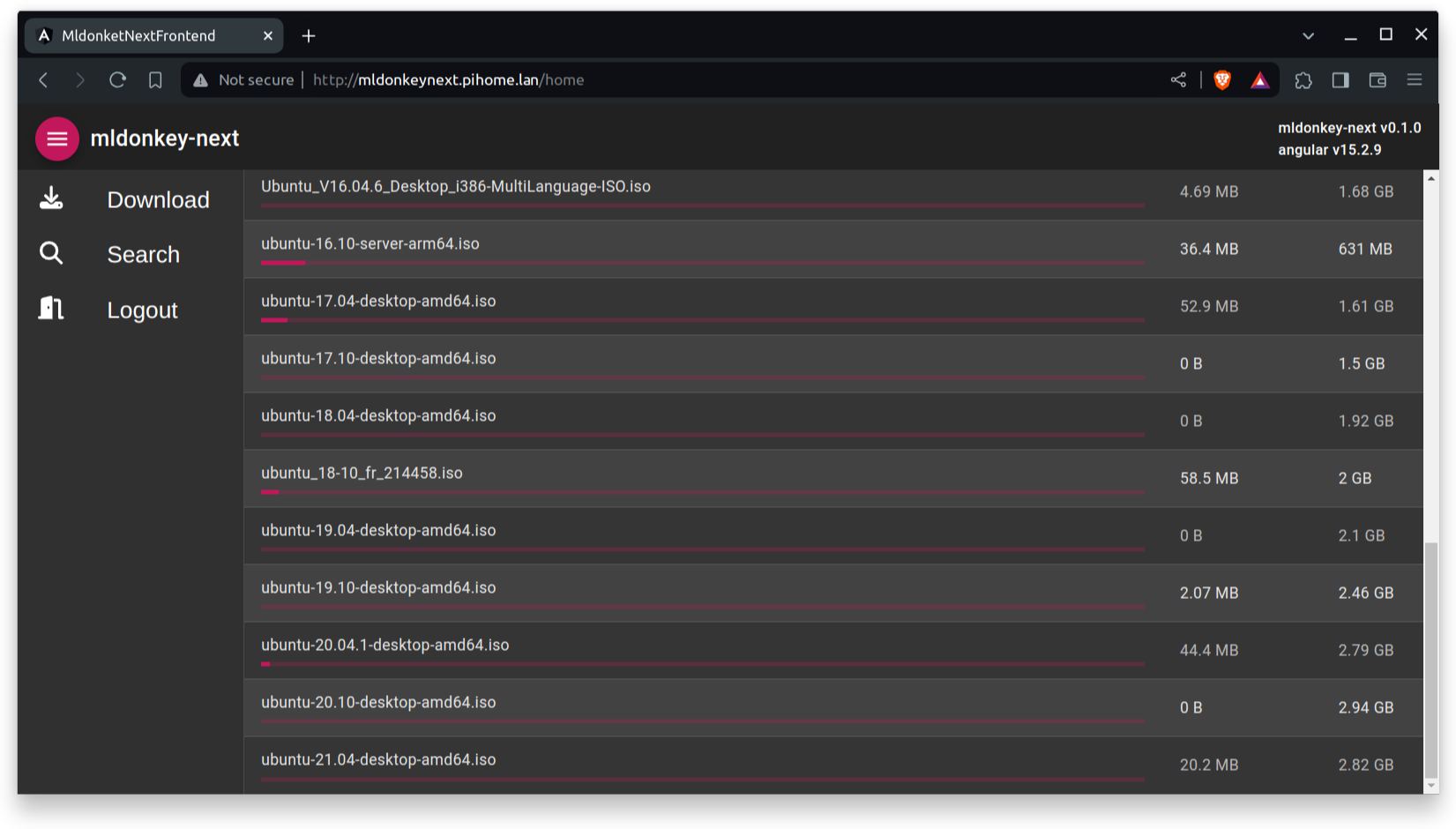 |
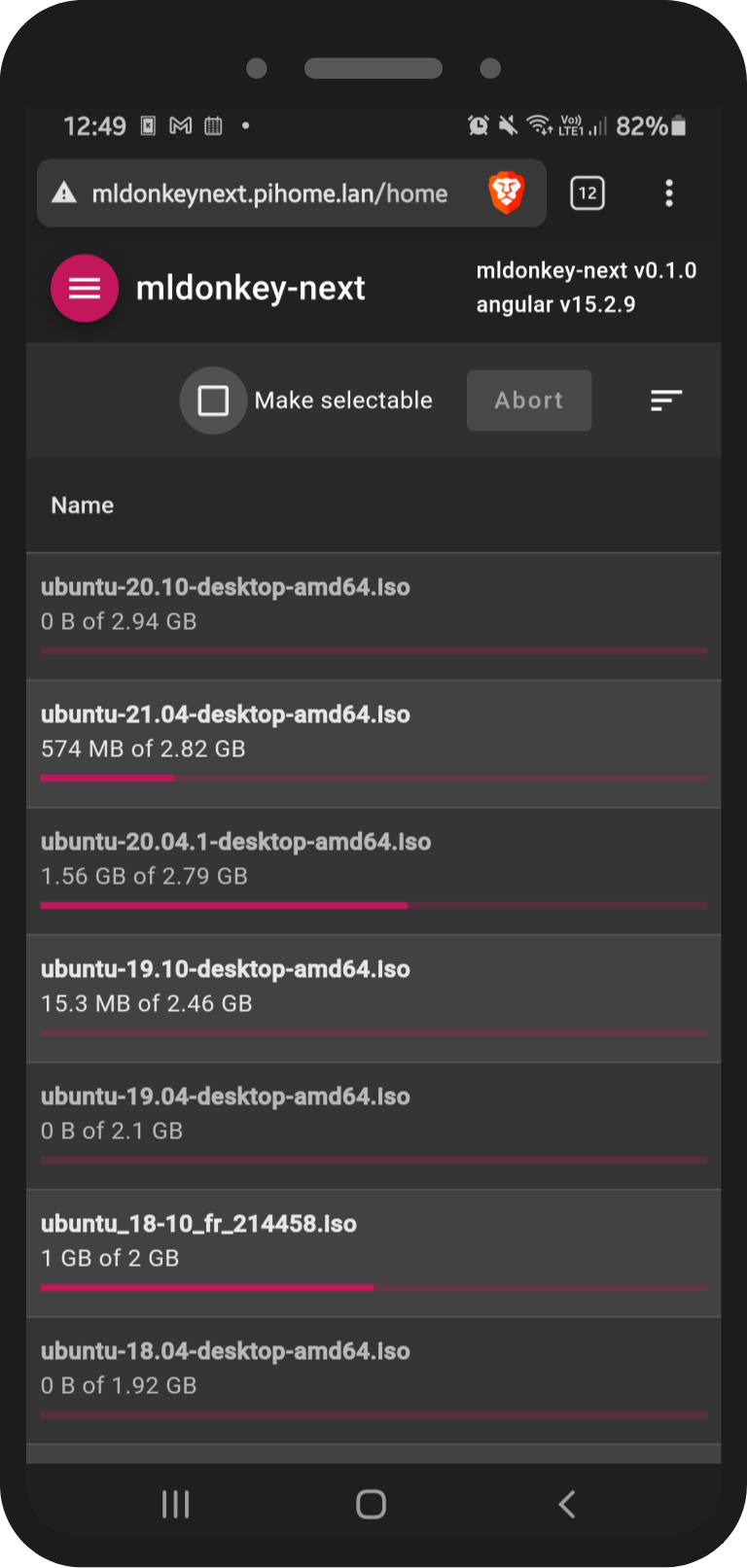 |
Available versions
Versions tagged just with a software versions are builds of mldonkey from official mldonkey releases. The mldonkey code is currently taken from https://github.com/ygrek/mldonkey.
Versions including a hash are versions built from specific commits. Commits do not refer to the official repo but to my fork https://github.com/carlonluca/mldonkey. If you want to know what the image includes, refer to that repo history and branches (in particular the dev branch). My fork tries to stay in sync with the more official repo above.
Currently, dev images include the dark theme and all the most recent commits to the official repo + other updates. Refer to https://github.com/carlonluca/mldonkey for more info.
Refer to https://bugfreeblog.duckdns.org/docker-images-for-the-mldonkey-service for more info about each available image.
Owner and permissions
The mldonkey daemon running inside the container must be able to read and modify data inside the volume. You'll also probably want to properly share data with a user available in your host. The mldonkey daemon always use the mldonkey user and group, but you can setup the environment so that the container assignes the desired uid and gid to the mldonkey user and group inside the container. This will allow you to see those files with the proper permissions in your host.
Example
Let's assume your user is named luca and has the uid 1001, and that you want your data to be assigned group luca, which has the same gid 1001. In this case you can ask the container to assign the value 1001 to uid and gid mldonkey in the container by using the env variables:
MLDONKEY_UID=1001
MLDONKEY_GID=1001This will establish a mapping between user luca in the host to user mldonkey in the container, and group luca in the host with group mldonkey in the container.
Ports
| Network | Type | MLDonkey default | Configuration file |
|---|---|---|---|
| http_port | HTTP | 4080 | downloads.ini |
| mldonkey-next interface | HTTP | 4081 | container remap |
| telnet_port | TCP | 4000 | downloads.ini |
| gui_port | TCP | 4001 | downloads.ini |
| websocket | TCP | 4002 | container remap |
| eDonkey2000 | TCP | random | donkey.ini |
| eDonkey2000 | UDP | TCP port + 4 | donkey.ini |
| Kad | TCP | random | donkey.ini, Kademlia section |
| Kad1 | UDP | Same as TCP | donkey.ini, Kademlia section |
| Overnet | TCP | random | donkey.ini, Overnet section |
| Overnet | UDP | Same as TCP | donkey.ini, Overnet section |
| BitTorrent Client | TCP | 6882 | bittorrent.ini |
| BitTorrent Tracker | TCP | 6881 | bittorrent.ini |
| BitTorrent DHT | UDP | random | bittorrent.ini |
| DirectConnect | TCP | 4444 | directconnect.ini |
| DirectConnect | UDP | Same as TCP | directconnect.ini |
Running the Container
To run mldonkey using this image:
$ docker run -i -t carlonluca/mldonkeyYou may change the admin password by using the comand useradd admin <password,
or you can specify MLDONKEY_ADMIN_PASSWORD environment variable with
a password:
$ docker run -i -t -e MLDONKEY_ADMIN_PASSWORD=supersecret carlonluca/mldonkeymldonkey stores data inside /var/lib/mldonkey. You may want to mount the
data directory to local filesystem. Doing this will persist the data
when you re-create the docker container. It is also easier to get downloaded
files this way.
$ docker run -i -t -v "`pwd`/data:/var/lib/mldonkey" carlonluca/mldonkeyYour data will be available under data/incoming directory where you
run the docker run command.
You'll probably also want to map some ports to be able to access the daemon. For example:
docker create --name=mldonkey \
-v <path to core files>:/var/lib/mldonkey:rw \
-e MLDONKEY_GID=<gid> \
-e MLDONKEY_UID=<uid> \
-e TZ=<timezone> \
-e MLDONKEY_ADMIN_PASSWORD=password \
-p 4000:4000 \
-p 4001:4001 \
-p 4002:4002 \
-p 4080:4080 \
-p 4081:4081 \
-p <edonkey_port>:<edonkey_port> \
-p <edonkey_port>:<edonkey_port>/udp \
-p <kad>:<kad> \
-p <kad>:<kad>/udp \
-p <overnet>:<overnet> \
-p <overnet>:<overnet>/udp \
-p 6881:6881 \
-p 6882:6882 \
-p 3617:3617/udp \
-p 4444:4444 \
-p 4444:4444/udp \
carlonluca/mldonkey:devNOTE: for the randomly chosen ports, you'll have to run the container first and let the core create his conf files. Then create the container again by remapping the chosen ports.
Notes for Docker for Mac
mldonkey does not like the temp directory to reside in Mac filesystem. It is
better to mount /var/lib/mldonkey/temp inside the Docker VM filesystem.