Monocle
Monocle is designed for development teams to provide:
- analytics on project changes
- boards to display changes by criteria
It helps teams and individual to better organize daily duties and to detect anomalies in the way changes are produced and reviewed.
Monocle supports GitHub, GitLab and Gerrit.
How to get started with Monocle:
- Explore the website and blog: changemetrics.io
- Try on the demo instance: demo.changemetrics.io
- Chat with us in the project Matrix room: #monocle:matrix.org
- Ask and Discuss about Monocle on the Discussions page
- Run your own instance: Read the installation guide
- Hack on it: Read the contributing guide
- Checkout who use Monocle
Screenshots of Monocle from the demo instance
The activity view:
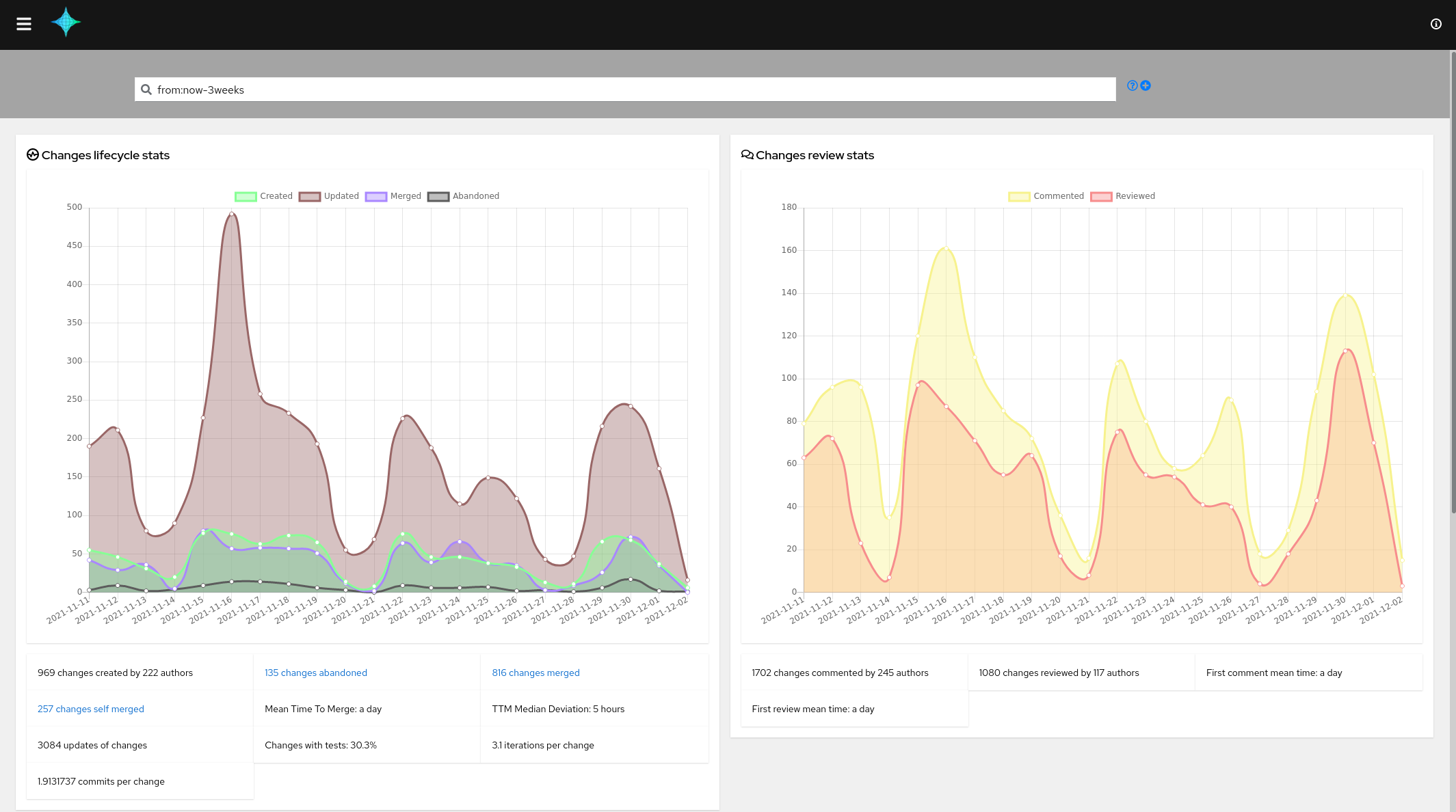
The developer board:
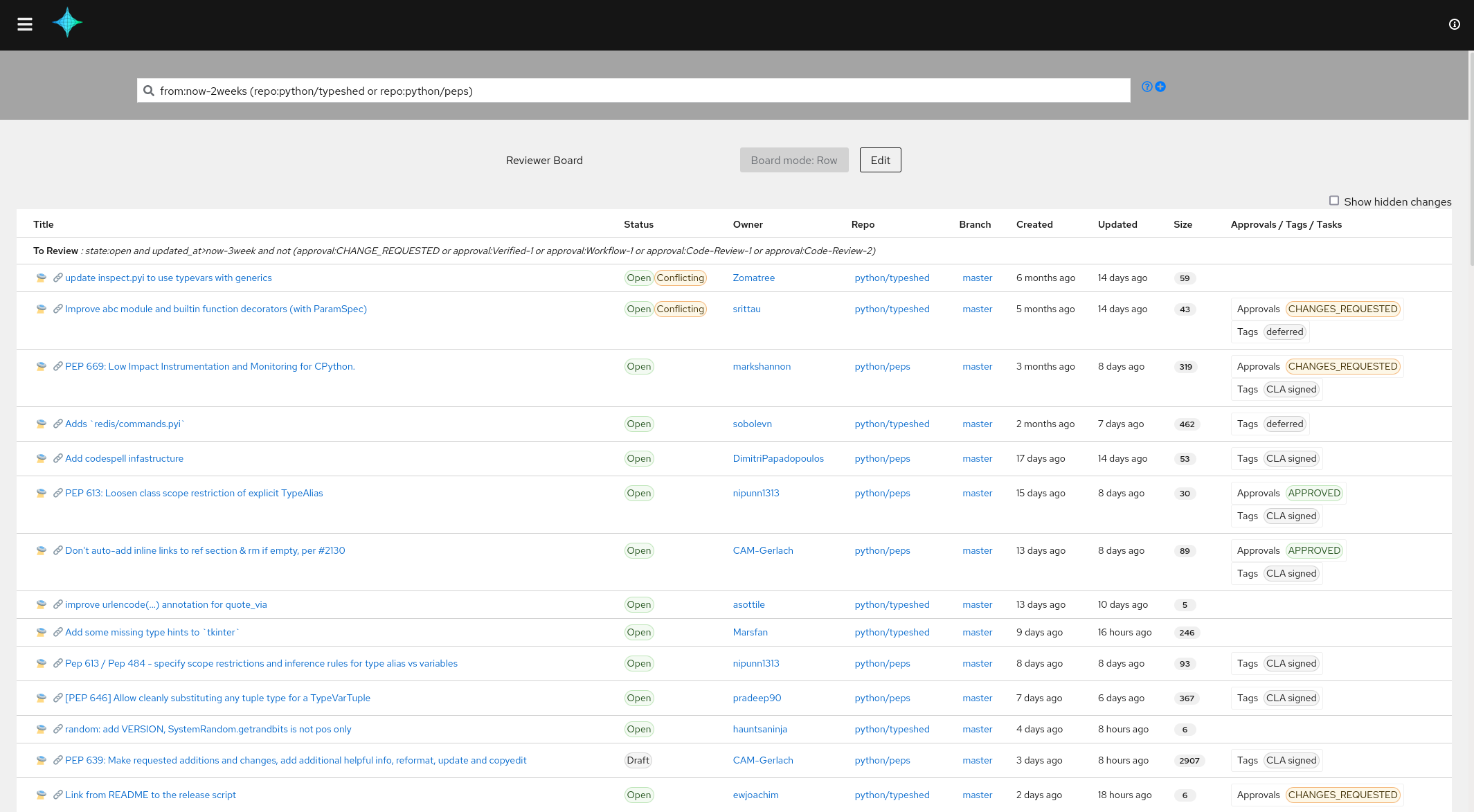
The peers strength view:
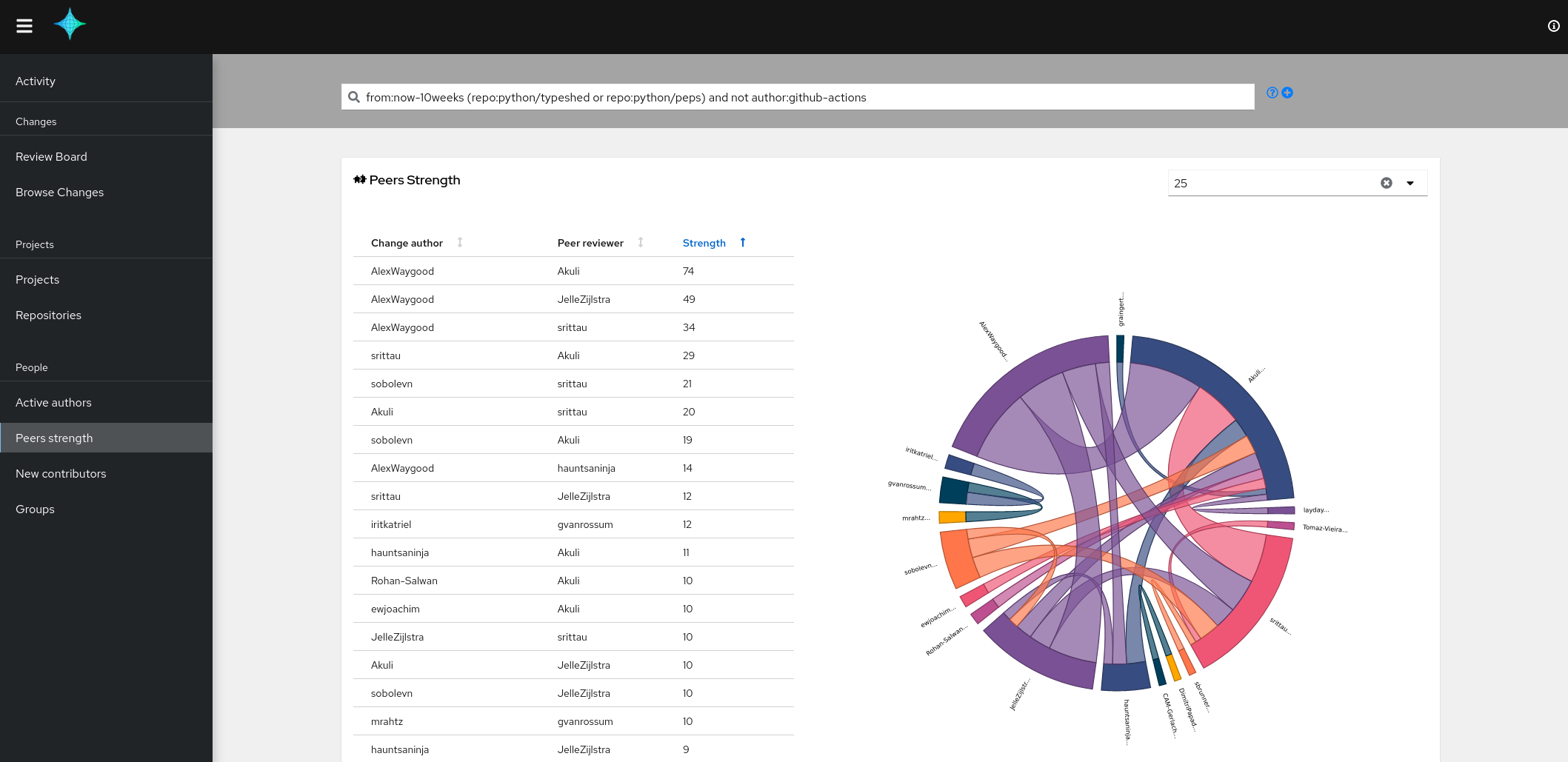
Installation
The process below describes how to index changes from GitHub repositories and then how to start the web UI to browse metrics.
The deployment is based on Docker via a docker-compose definition.
Alternatively, the following deployment method are supported:
Checkout the code
git clone https://github.com/change-metrics/monocle.git
cd monocle
# Init a .secrets file with a default API key for the crawler process
echo CRAWLERS_API_KEY=$(uuidgen) > .secretsCreate the config.yaml file
The config.yaml file is used by the crawler and api services.
To crawl GitHub public repositories, you must generate a personal access token on GitHub (w/o any specific rights) at https://github.com/settings/tokens.
Then create the config file etc/config.yaml. Here is an example your could start with.
Make sure to write GITHUB_TOKEN=<github_token> in the .secrets file:
---
workspaces:
- name: monocle
crawlers:
- name: github-tektoncd
provider:
github_organization: tektoncd
github_repositories:
- operator
- pipeline
update_since: '2021-01-01'To crawl the full tektoncd GitHub organization then remove the github_repositories entry from the file.
Check the section Workspaces for a complete description of
the configuration.
Start docker-compose
The docker-compose file is set to use the container image of the latest stable
release of Monocle (1.11.1). It is adviced to use the latest stable Monocle version.
However, as our CI publishes the latest (devel) container image then it is possible
to run the very last version. To do so set COMPOSE_MONOCLE_VERSION to latest in
the .env file.
Please refer to the Environment variables section.
Start Monocle:
docker-compose up -dEnsure services are running and healthy:
docker-compose psInspect services logs:
docker-compose logs -fYou should be able to access the web UI at http://localhost:8080.
See Troubleshooting section if needed.
Configuration
The Monocle configuration is splitted between a configuration file and various environment variables.
Environment variables configure system settings and secrets. Any changes require a restart of the Monocle API.
The configuration file contains non sensitive data and could be exposed in a Git repository. A CI/CD flow could be enabled on top of the Git repository to allow Monocle' users to propose configuration changes. The Monocle API automatically reload the configuration when it changes.
Environment variables
For a local deployment, default settings are fine.
The following settings are available in the .env file (See .env.sample for a sample file):
COMPOSE_ES_XMS and COMPOSE_ES_XMXto change the ElasticSearch JVM HEAP SIZE. By default 512m.COMPOSE_MONOCLE_VERSIONto use a specific version. By default it uses latest stable release version.COMPOSE_MONOCLE_API_ADDRto set binding address where the Monocle API is exposed by the container.COMPOSE_MONOCLE_API_PORTto set binding port where the Monocle API is exposed by the container.COMPOSE_MONOCLE_PUBLIC_URLto configure the public URL to access the UI and API. The URL is required for user redirection during the authentication. By default it ishttp://localhost:8080COMPOSE_MONOCLE_WEBAPP_TITLEto change the title of the web application. By default it isMonocle.
The following settings are available in the .secrets file:
MONOCLE_JWK_GEN_KEYto set the local JWT issuer key. The key size must be 64 characters minimum. By default the key is automatically generated.MONOCLE_OIDC_<PROVIDER_NAME>_CLIENT_SECRETto set the secret used by Monocle to request an ID Token (Unset by default).MONOCLE_ADMIN_TOKENto set the token to access admin endpoints. By default not set and endpoints deactivated.Configuration file
The Monocle configuration file is used by the API and crawlers processes. The format of the file is YAML.
The file configures the following:
- Monocle workspaces
- The About WEB Application endpoint
- The Authentication system
You might want to use Dhall to manage it or to better understand the schema (dhall-monocle).
Workspaces
A workspace uses a dedicated ElasticSearch index. A workspace defines:
- crawlers - details
- projects - details
- identities - details
- groups - details
- search aliases - details
Crawlers
Monocle provides two kinds of crawlers:
- Change: A crawler to fetch Changes proposed to a repository. Monocle supports Gerrit (Reviews), GitHub (Pull-Requests), GitLab (Merge-Requests).
- TaskData: A crawler to fetch task data related to a repository. Monocle supports GitHub (issues), and BugZilla (Bugs).
The .secrets file is used to store credentials and API keys used by crawlers to authenticate on providers.
The crawlers value is a list of crawler. Each crawler is composed of:
name: an abitrary name used to identify the crawler.update_since: the crawler will fetch changes that has been created/updated since that date.provider: provider settings
workspaces:
- name: demo
crawlers:
- name: spinnaker
update_since: "2020-01-01"
provider: {}Change
A GitHub provider settings
provider:
github_organization: spinnaker
# Optional settings
github_repositories:
- pipeline
github_url: https://github.com/api/graphql
github_token: GITHUB_TOKENgithub_organization is the only mandatory key. If github_repositories is not specified then
the crawler will crawl the whole organization repositories. If specified then it will crawl only
the listed repositories. To crawl repositories from a personnal GitHub account, you need to set
github_organization to you account name and list repositories under the github_repositories key.
github_url might be specified in case of an alternate url. Default is "https://github.com/api/graphql".
github_token might be specified to use an alternate environment variable name to look for the
token value. Default is "GITHUB_TOKEN"
Regarding the Github tokens (classic):
- To crawl public repositories, no specific scope are needed (no checkbox selected).
- To crawl privates repositories, you must set the "repo" scope.
Regarding the Github fine grained tokens (new):
- To crawl public repositories, keep the "Public Repositories (read-only)" checkbox selected. Nothing else is needed.
- To crawl privates repositories, select "All repositories" or "Only select repositories", then in "Repository permissions" select "Pull Requests", "Contents" as "Read-only".
The GitHub provider can also be configured to crawl Pull-Requests created by specific GitHub users. For instance the following crawler's provider will fetch Pull-Requests and related events for users john and jane:
provider:
github_users:
- john
- jane
# Optional settings
github_url: https://github.com/api/graphql
github_token: GITHUB_TOKENA Gerrit provider settings
provider:
gerrit_url: https://review.opendev.org
gerrit_repositories:
- openstack/nova
- openstack/neutron
# Optional settings
gerrit_login: monocle
gerrit_password: GERRIT_PASSWORD
gerrit_prefix: opendev/gerrit_url is mandatory and must be the url of the Gerrit provider.
gerrit_repositories is mandatory and is the list of repositories from which the crawler will fetch Reviews from.
gerrit_login might be specified to authenticate on the provider API.
gerrit_passwordmight be specified to use an alternate environment variable name to look for the
password. Default is "GERRIT_PASSWORD"
gerrit_prefix might be set to configure the crawler to prepend the repository name with a prefix.
A GitLab provider settings
provider:
gitlab_organization: redhat/centos-stream/ci-cd/zuul
# Optional settings
gitlab_repositories:
- jobs-config
gitlab_url: https://gitlab.com/api/graphql
gitlab_token: GITLAB_TOKENgitlab_organization is the only mandatory key. If gitlab_repositories is not specified then
the crawler will crawl the whole organization repositories. If specified then it will crawl only
the listed repositories.
gitlab_url might be specified in case of an alternate url. Default is "https://gitlab.com/api/graphql".
gitlab_token might be specified to use an alternate environment variable name to look for the
token value. Default is "GITLAB_TOKEN"
To crawl privates repositories, you must generate a Personal Access Token with the "read_api" scope.
TaskData
Monocle provides additional crawlers to attach tasks/issues/RFEs to changes based on a
match on change_url. Then, Changes are enhanced with information about related
tasks such as a priority or a score.
For GitHub:
The GitHub TaskData crawler run automatically whenever repositories are specified into a GitHub Changes crawler definition.
When using the "Fine grained" token for private repositories, then make sure to select the "Issues" permission.
For Bugzilla:
A BugZilla provider settings
provider:
bugzilla_url: https://redhat.bugzilla.com
bugzilla_products:
- Awesome product
# Optional settings
bugzilla_token: BUGZILLA_TOKENbugzilla_product must be specified. The crawler will crawl listed products for bugs that
contain an external bug references ext_bz_bug_id. The crawler assumes that the external
reference is used to link to a change (Pull-Request/Review).
bugzilla_token might be specified to use an alternate environment variable name to look for the
token value. Default is "BUGZILLA_TOKEN"
Note that this crawler is managed by the crawler container.
Projects definition
Projects could be defined within a workspace configuration. A project is identified by a name and allows to set the following filter attributes:
- repository_regex
- branch_regex
- file_regex
Here is an example of configuration.
workspaces:
- name: example
crawlers:
- name: openstack
provider:
gerrit_url: https://review.opendev.org
gerrit_repositories:
- ^openstack/.*
update_since: "2021-01-01"
projects:
- name: compute
repository_regex: ".*nova.*"
- name: compute-tests
file_regex: "test[s]/.*"
repository_regex: ".*nova.*"
- name: deployment
repository_regex: ".*tripleo.*|.*puppet.*|.*ansible.*"
branch_regex: "master"The monocle API endpoint api/1/get_projects can be queried to
retrieved the list defined projects for a given workspace. See the
Monocle OpenAPI.
The monocle query endpoint handles the query parameter: project.
Identity Management
Monocle is able to index changes from multiple code review systems. A contributor might get different identities across code review systems. Thus Monocle provides a configuration section to define aliases for contributors.
Let say a Monocle workspace is configured to fetch changes from github.com and
review.opendev.org (Gerrit) and we would like that John's metrics are merged under
the John Doe identity.
workspaces:
- name: example
idents:
- ident: John Doe
aliases:
- github.com/john-doe
- review.opendev.org/John Doe/12345
- AuthProviderUID:jdoe
crawlers:
- name: github-containers
provider:
github_organization: containers
github_token: <github_token>
update_since: '2000-01-01'
- name: gerrit-opendev
provider:
gerrit_url: https://review.opendev.org
gerrit_repositories:
- ^openstack/.*
update_since: '2000-01-01'A contributor id on github.com or a GitHub enterprise instance is formated as <domain>/<login>.
A contributor id on a Gerrit instance is formated as <domain>/<Full Name>/<gerrit-user-id>.
Apply idents configuration
Database objects must be updated to reflect the configuration. Once config.yaml is updated, run the following commands:
docker-compose run --rm --no-deps api monocle janitor update-idents --elastic elastic:9200 --config /etc/monocle/config.yamlGroups definition
A group in Monocle permits to group authors of Changes and filter them from the web interface.
Group memberships are defined through the idents section of the configuration.
Here is an example:
workspaces:
- name: example
idents:
- ident: John Doe
aliases:
- github.com/john-doe
- review.opendev.org/John Doe/12345
groups:
- devs
- ident: Jane Doe
aliases:
- github.com/jane-doe
groups:
- devs
- ptlSearch aliases definition
The Monocle configuration file provides a way to define aliases to be used in search queries.
A use case could be to group bot authors to provide an easy way to exclude them from search results.
Here is an example:
workspaces:
- name: example
search_aliases:
- name: bots
alias: '(author:"github-actions" or author:"bedevere-bot")'Then the query could be: "from:now-3weeks and not bot".
About
This section configures information to be displayed by the WEB Application on the About modal.
Here is an example:
about:
links:
- category: Community
name: Monocle configuration
url: https://github.com/change-metrics/demo-node-configCrawlers
This section configures global crawlers setting.
Note that,
crawlersis a config root level parameter.
Here is an example:
crawlers:
# Wait one hour between iteration
loop_delay_sec: 3600Authentication
Monocle supports user authentication via an OIDC (OpenID Connect) provider.
Once authenticated, Monocle is able to display personalized content like resolving the self query value such as in the query: author: self.
Monocle supports one provider at a time.
Note that by default and if authentication system is not configured or misconfigured, Monocle provides an unauthentcated login mechanism which allows a user to enter its author name.
OIDC Provider
Here is an example of configuration:
auth:
auth_provider:
oidc_client_id: my_client_id
oidc_issuer_url: https://accounts.google.com
oidc_provider_name: my provider
oidc_user_claim: email
enforce_auth: false- oidc_client_id: is the client id that is provided by your OIDC provider.
- oidc_issuer_url: is the URL used to discover your OIDC's provider configuration (via the .well-known/openid-configuration endpoint).
- oidc_provider_name: is the name displayed on the authentication modal in the WEB Application.
- oidc_user_claim: (optional) is the JWT claim used as/(or to discover matching) Monocle User ID. (Default: sub)
- enfore_auth: (optional) if set to True then Monocle requires a valid JWT to access any API endpoints and the WEB Application requires the user to login to navigate. (Default: False)
The redirect URI to configure on the OIDC provider is: <MONOCLE_PUBLIC_URL>/api/2/auth/cb.
Furthermore, two additional settings (environment variables) are required to enable the Authentication provider:
- MONOCLE_PUBLIC_URL: is used to redirect the OIDC provider to the callback endpoint and the user to the Monocle WEB Application after a successful authentication.
- MONOCLEOIDC
_CLIENT_SECRET: Monocle looks for this variable to discover the client secret which has been provided by your OIDC provider.
Monocle API generates the following log line when the Authentication provider has been properly set up:
2022-10-11 10:39:11 INFO Monocle.Main:149: AuthSystemReady {"provider":"my provider"}Monocle issues its own JWTs to the WEB Application users. JWTs issued by the OIDC provider are used to get
the authenticated user's information such as its unique uid via the oidc_user_claim. Monocle uses the UID (from the OIDC provider) to discover through the idents settings a matching
Monocle Ident. A matching ident defines an alias which is AuthProviderUID:
A Monocle JWT is valid for 24 hours, once expired the user must login again to the OIDC provider.
Service tokens
Monocle can issue service tokens to be used by applications that consume the Monocle API. To request a token your need to perform the following call:
curl -XPOST -d '{"token": "<admin_token>"}' -H "Content-type: application/json" <monocle_public_url>/auth/get
{"jwt":"eyJhbGciOiJIUzUxMiJ9.eyJkYXQiOnsiYURlZmF1bHRNdWlkIjoiYm90IiwiYU11aWRNYXAiOnt9fX0.bmj5vcxXxz2LmkrVKxX8jd-aYzHeTng_QBzR_9YZwCb9ToKA59TVlN1wZf6hhPlUX1VU82Y94gVCREDifintZg"}Then set the Authorization header to access Monocle API:
curl -XPOST -d '{"void": ""}' -H "Content-type: application/json" -H 'Authorization: Bearer eyJhbGciOiJIUzUxMiJ9.eyJkYXQiOnsiYURlZmF1bHRNdWlkIjoiYm90IiwiYU11aWRNYXAiOnt9fX0.bmj5vcxXxz2LmkrVKxX8jd-aYzHeTng_QBzR_9YZwCb9ToKA59TVlN1wZf6hhPlUX1VU82Y94gVCREDifintZg' <monocle_public_url>/auth/whoamiThe MONOCLE_ADMIN_TOKEN must be set to enable this endpoint.
Full configuration file example
Here are the expected environment variables that need to be added to the .secrets file:
CRAWLERS_API_KEY: an arbitrary api key used by the crawler to index data.GITHUB_TOKEN: an API key for GitHub crawler.GITLAB_TOKEN: an API key for GitLab crawler.
Open the sample config.yaml.
Troubleshooting
ElasticSearch could need some capabilities to run in container mode. Take a look at the logs to see if it started correctly:
$ docker-compose logs elasticFor example, you could need to increase this system parameter:
$ sudo sysctl -w vm.max_map_count=262144or make the data directory writable for other:
$ chmod o+w dataTo delete a workspace (a workspace is an elasticsearch index):
# List indexes with:
docker-compose run --rm --no-deps api curl http://elastic:9200/_aliases?pretty=true
# Delete an index with
docker-compose run --rm --no-deps api curl -XDELETE http://elastic:9200/<index-name>ElasticSearch sets defaults settings on new indexes. The default setting for queries based on regex is set to a value that might not fit your usage especially when your project definitions uses regex above that limit. However the limit could be increased using the following command:
docker-compose run --rm --no-deps api curl \
-XPUT http://localhost:9200/monocle.changes.1.<index-name>/_settings \
-H "Content-Type: application/json" -d '{"index": {"max_regex_length": 50000}}'Crawler default ciphers can be restrictive and not able to work with some load balancer of remote
server advertising an unsupported cipher. If you experience wrong signature type errors in the
crawler container, you should consider changing ciphers using the TLS_CIPHER environment variable
in your docker-compose configuration file. You can find additional information on Fedora changelog.
To disable TLS verification, set the TLS_NO_VERIFY environment variable to 1.
If you're accessing the web service remotely, make sure to set MONOCLE_PUBLIC_URL to the right URL in your .env file as this will be used to redirect requests from the UI. If not you'll see the UI fail with a "Network error" message.
Wipe crawler data from the database
To wipe any data related to a workspace's crawler:
docker-compose stop crawler
docker-compose run --rm --no-deps api monocle janitor wipe-crawler-data --elastic elastic:9200 --config /etc/monocle/config.yaml --workspace <workspace> --crawler-name <crawler-name>
docker-compose start crawlerReset the crawler commit date
Monocle crawlers keep track of the last date (commit date) when a successful document fetch happened. The command below can be used to force a crawler to fetch (again) documents since another date.
docker-compose run --rm --no-deps api monocle janitor set-crawler-commit-date --elastic elastic:9200 --config /etc/monocle/config.yaml --workspace <workspace> --crawler-name <crawler-name> --commit-date 2023-01-01Components

Monocle is composed of the following services:
- an Elasticsearch data store.
- an API service to serve the Web APP and API requests.
- a crawler service to retrieve change from providers.
The APIs are defined using protobuf and served over HTTP through Monocle OpenAPI.
Consuming metrics via the API
Most of the metrics are exposed via the api/2/metric/get endpoint. The api/2/metric/list lists the
available metrics. The Monocle Web UI leverages those metrics via the Catalog page.
The detail about the query and response format is described in the Monocle OpenAPI document.
Note that there is an effort in progress to ensure that all metrics displayed by the Monocle Web UI use the
api/2/metric endpoint.
To list the available metrics:
curl 'https://demo.changemetrics.io/api/2/metric/list' \
-H 'Content-Type: application/json' \
--data '{"void":""}'To get the Changes created metric as a trend with automatic interval:
curl 'https://demo.changemetrics.io/api/2/metric/get' \
-H 'Content-Type: application/json' \
--data '{"index":"python","username":"","query":"from:now-3weeks","metric":"changes_created","trend":{"interval":""}}'Monitoring
To setup the monitoring:
- Create the prometheus service by providing the API and CRAWLER location
export API_TARGET=localhost:8080
export CRAWLER_TARGET=localhost:9001
mkdir -p /srv/prometheus
podman create --network host -v /srv/prometheus:/var/lib/prometheus:Z -e API_TARGET=${API_TARGET} -e CRAWLER_TARGET=${CRAWLER_TARGET} --name monocle-prometheus quay.io/change-metrics/monocle-prometheus:latest- Create the grafana service (on the prometheus host)
mkdir -p /srv/grafana
podman create --network host -v /srv/grafana:/var/lib/grafana:Z -e GRAFANA_PASS=secret --name monocle-grafana quay.io/change-metrics/monocle-grafana:latest- Starts the services with systemd
mkdir -p ~/.config/systemd/user/
for service in prometheus grafana; do podman generate systemd -n monocle-$service > ~/.config/systemd/user/monocle-$service.service; done
systemctl --user daemon-reload
for service in prometheus grafana; do systemctl --user start monocle-$service; done- Check metrics with grafana dashboard at http://localhost:19030/ (login with 'admin:secret')
Users of Monocle
| company name / project name | main usage (board, metrics, other) | public instance (url)/private instance |
|---|---|---|
| changemetrics.io | project demo instance | https://demo.changemetrics.io |
If you use Monocle, please open a Pull Request to get added to this list.