XRUI Framework

|

|

|
| 2D Landscape (PC) | 2D Portrait (Android) | World Space (Meta Quest 2) |
XRUI is a responsive UI framework for making cross-platform XR applications with the Unity 3D editor. Its purpose is to assist users in creating efficient and adaptive UIs that can easily be adjusted to be rendered in 2D (for environments with a 2D screen, e.g. PC, smartphone, tablet) and 3D (i.e., rendered in world space, required to render UI in XR (AR/MR/VR)). This way, XRUI users only need to design and implement their UI once for all platforms. This can also provide memorability and familiarity to end-users that use XRUI enhanced apps on different platforms, thus increasing usability.
XRUI is based on Unity's new UI system, UI Toolkit. Internally, it uses UXML and USS, so a basic knowledge and understanding of these technologies are required to use this framework.
Getting Started
-
In the package manager, click on
Add package from git URLand insert the repository's URL: https://github.com/chwar/XRUI.git- Alternatively, you can unzip and import the package manually.
-
Add the XRUI controller to your scene by navigating to
XRUI > Add XRUI Controller. You can also create an empty game object and attach the main XRUI script (XRUI.cs). This script is a singleton flagged asDontDestroyOnLoad. It contains the main API that can be easily accessed through the instance:
using com.chwar.xrui;
void Start(){
// XRUI.Instance...
}- The package uses a default configuration that references the default UXML templates for UI elements. You can create your own by navigating to
Assets > Create > XRUI > Create XRUI Configuration asset. You can then override the default templates for UI elements with your own (see Custom UI Elements). Don't forget to reference your own XRUI configuration asset to the XRUI controller. - You can have a look at the provided Demo scenes to get a better idea of how XRUI works.
UI Elements

|

|
| 2D Landscape Overview | 3D (World Space) Overview |
XRUI provides a few UI Elements. The style is minimalistic and inspired from Bootstrap. You can add them in your project by navigating from the Unity menu to XRUI > Add XRUI Element. This creates a game object containing a UIDocument (which contains the UXML template and USS styles) and an XRUI script that matches the element. Add your own scripts to this object with a reference to the XRUI script to define the behaviour of the UI.
XRUI elements are thought as basic containers for user content. Given the hierarchic nature of UXML, it is easy to append content within the UI elements at runtime. To easily access your UXML contents and append them into various XRUI elements, reference them in the intended UI Elements list within the XRUI controller:
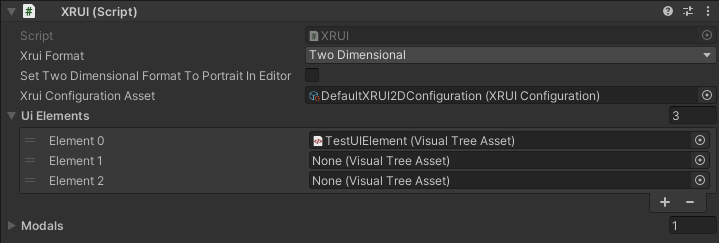
The list of UI elements is accessible within the XRUI controller's instance. Use the GetUIElement method for easy access:
// Use the name of the VisualTreeAsset you put in the inspector list
VisualTreeAsset myElement = XRUI.Instance.GetUIElement("MyElement");XRUI Element
Click to expand!
When adding UI Elements through the XRUI menu in Unity, the system uses the template referenced in the XRUI Configuration asset (see [Installation](#installation)). Each XRUI element script inherits from the `XRUIElement` class, which comes with some useful generic methods. To add or remove visual elements from the UI element, call these methods: ```csharp VisualElement myElement = someVisualTreeAsset.Instantiate(); XRUICard card = GetComponentXRUI Menu
Click to expand!

|

|

|
| 2D Landscape | 2D Portrait | World Space |
XRUI List
Click to expand!

|

|

|
| 2D Landscape | 2D Portrait | World Space |
XRUI Navbar
Click to expand!

|

|

|
| 2D Landscape | 2D Portrait | World Space |
XRUI Card
Click to expand!

|

|

|
| 2D Landscape | 2D Portrait | World Space |
XRUI Modals
Click to expand!

|

|

|
| 2D Landscape | 2D Portrait | World Space |
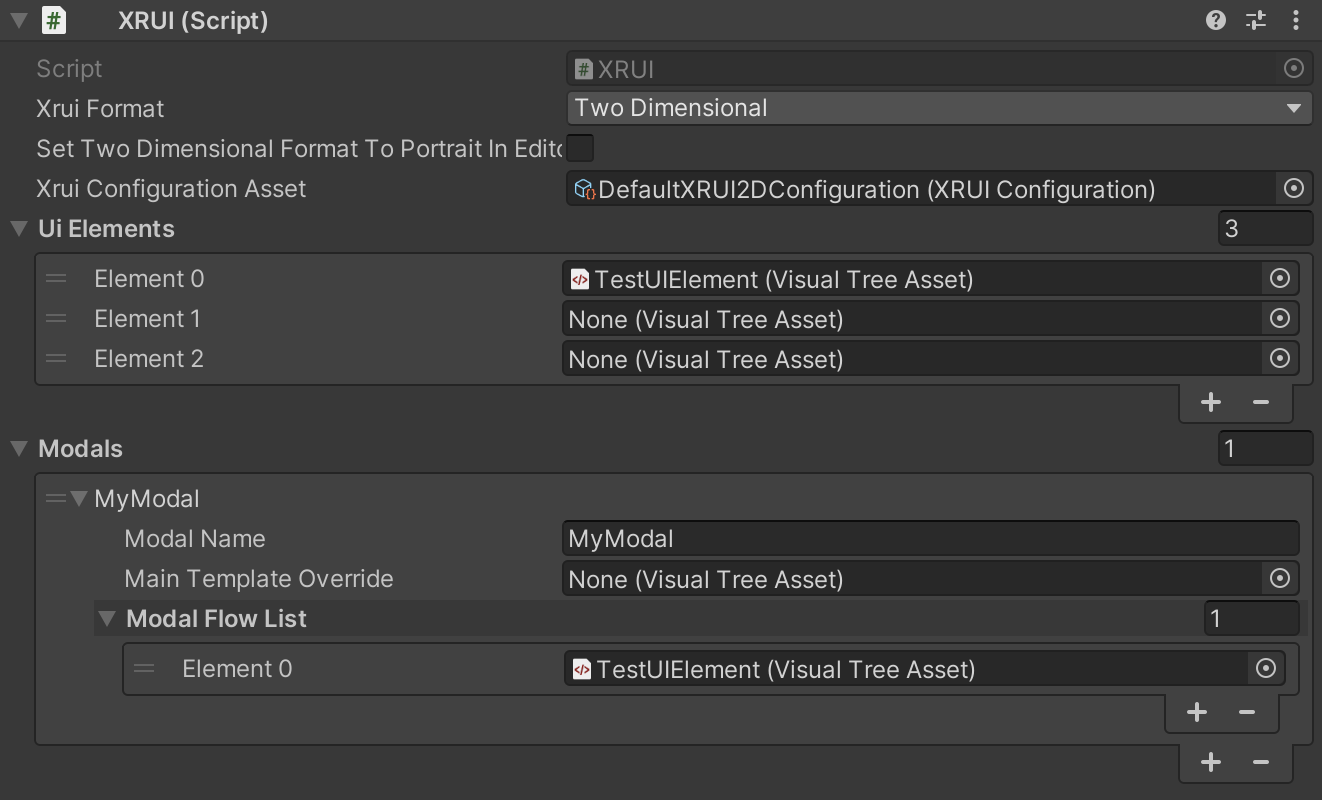 The name given to each modal entry can be used to find the matching template and create a modal from it, with the `CreateModal` method:
```csharp
// Adapt the namespace to your own
Type t = Type.GetType("myModalScript");
XRUI.Instance.ShowModal("DemoModal", t);
```
> Note: The user script type has to be passed outside of the XRUI package, because Unity packages can't access the Assembly-CSharp assembly, i.e. can't find user namespaces, and hence, can't find user scripts located in the Assets automatically. It's also not possible to reference it through the inspector, as it only accepts instances of a script and not the script itself.
This creates a modal game object on which the `XRUIModal` script is attached, as well as a `UIDocument` script that contains the main template. You can access the modal system's API through the `XRUIModal` script.
The user script type is used to create an instance of said script when the modal is created. This lets you define the behaviour of your elements. One approach is to create one method per page, and to setup event handlers on your buttons to navigate them. To create modal pages, use the `UpdateModalFlow` method. Its last parameter is a callback function that is fired once upon the page's creation.
```csharp
private XRUIModal _xruiModal;
private UIDocument _uiDocument;
void Start() {
_xruiModal = GetComponent
The name given to each modal entry can be used to find the matching template and create a modal from it, with the `CreateModal` method:
```csharp
// Adapt the namespace to your own
Type t = Type.GetType("myModalScript");
XRUI.Instance.ShowModal("DemoModal", t);
```
> Note: The user script type has to be passed outside of the XRUI package, because Unity packages can't access the Assembly-CSharp assembly, i.e. can't find user namespaces, and hence, can't find user scripts located in the Assets automatically. It's also not possible to reference it through the inspector, as it only accepts instances of a script and not the script itself.
This creates a modal game object on which the `XRUIModal` script is attached, as well as a `UIDocument` script that contains the main template. You can access the modal system's API through the `XRUIModal` script.
The user script type is used to create an instance of said script when the modal is created. This lets you define the behaviour of your elements. One approach is to create one method per page, and to setup event handlers on your buttons to navigate them. To create modal pages, use the `UpdateModalFlow` method. Its last parameter is a callback function that is fired once upon the page's creation.
```csharp
private XRUIModal _xruiModal;
private UIDocument _uiDocument;
void Start() {
_xruiModal = GetComponentXRUI Alerts
Click to expand!

|

|

|
| 2D Landscape - Primary | 2D Portrait - Success | World Space - Warning |
XRUI Contextual Menu
Click to expand!

|

|
| 2D Landscape | 2D Portrait |
XR Adaptation
Global XRUI Format
XRUI's main functionality is to provide responsiveness for different XR variants. This is done by setting the chosen XRUI format during the app's initialization, which all XRUI Elements (both static and dynamic) adopt thanks to USS styles.
To change the global XRUI format, change the related value in the XRUI controller:
The XRUI API provides methods to assess the current XRUI format. You can use it to do target-specific manipulations like so:
if(XRUI.IsGlobalXRUIFormat(XRUI.XRUIFormat.ThreeDimensional)) {
// 3D UI specific code here
}
XRUIFormat format = XRUI.GetGlobalXRUIFormat();Overriding the Global XRUI Format for Specific Elements
It is also possible for specific UI elements to override the global format defined in the XRUI controller. This way, hybrid 2D and 3D / World UI elements can be rendered in the same scene. Each XRUI Element possesses the xruiFormatOverride property, which can be set to the following values:
UseGlobal: uses the value set in the XRUI controller (default value)TwoDimensional: overrides the value set in the XRUI controller by setting this UI element format to 2DThreeDimensional: overrides the value set in the XRUI controller by setting this UI element format to 3D
The API provides methods to check the format of any XRUI Element:
var card = GetComponent<XRUICard>();
if(card.IsXRUIFormat(XRUI.XRUIFormat.ThreeDimensional) {
// 3D UI specific code for this given element
}
XRUIFormat format = card.GetXRUIFormat(); Note: When integrating World UI elements while using 2D as a global format, don't forget to change the Panel Settings of the UI Document to an asset that is fit for World UI (you can use the provided
DefaultWorldUIPanelSettingsasset).
Two Dimensional Format
For 2D UI, additional USS styles are provided to adapt for both landscape and portrait orientations. These classes are automatically added when the device (i.e., a smartphone) changes orientation.
For ease of use, you can force the portrait mode by checking the Force Two Dimensional Format to Portrait checkbox in the XRUI controller.
Three Dimensional Format (World Space UI)
When XRUI is set to Three Dimensional format, UI is rendered on panels in world space. Each XRUI Element contains a set of World UI Parameters which can alter the way it is rendered in world space.

- The
Bend Panelproperty will slightly bend the panel, which is a common practice in VR apps. - The
Anchor Panel To Cameraproperty makes the panel follow the gaze of the camera, with a slight delay. - The
Camera Follow Thresholdproperty defines the minimum distance that needs to be between the panel and the camera gaze before the panel recenters itself. - The
Custom Panel Dimensionsoverrides the size of the panel, which is otherwise calculated from the ratio of the width and height of the UI element defined in the USS sheet. - The
Panel Scaleproperty lets you alter the scale of the panel. By default, the size of panels tend towards one world space unit.
XRUI Grid System
In order to organize easily and efficiently UI elements on screen, XRUI makes use of a grid system. You can use it by navigating to XRUI > Add XRUI Grid. In the Unity editor, you can group UI components inside rows through the scene hierarchy. The XRUIGridController component is attached to the root of the grid, and contains the list of all rows. A weighting system allows you to define which rows should take which amount of space (this uses the flex-grow attribute of CSS/USS Flexbox).
For example, a top navbar can be setup in one row, with a weight of 0, i.e., it should not "grow"--as in, take space--more than its initial size. A second row containing the rest of the on-screen UI can have a weight of 1, i.e. it should take more of the available space than what its initial size requires. Since there are two rows and the first row has a weight of 0, this results in the second row using all remaining screen space. Horizontally, elements are contained in absolute containers, which mean they all take the entire horizontal space and can therefore overlap.


Note: In case all UI elements within a row are absolute, the row's height becomes zero, because its USS property is set to
height: auto. You should then indicate a minimum height in the indicated field to obtain the expected behaviour.
Custom UI Elements
You can create your own UXML templates and refer them in the XRUI Configuration asset. You should however be careful in naming your elements, should you want to inherit the functionalities provided by the default UI elements. You can check them with Unity's UI Builder, or you can simply duplicate the UXML files and start working from here.
Also, the root visual element of your custom templates must have the .xrui USS class.
USS Styles
XRUI comes with its own set of styles that are imported just after Unity's in UI Toolkit's pipeline. They are imported through a theme file which is used in the provided Panel Settings assets (also linked in the XRUI Configuration asset). You can add your own root styles to this theme file, override the root XRUI styles, or remove some of the imported assets if you don't need them. Should you want to inherit some of the XRUI styles for your own UI elements, you can add the related USS classes to the desired visual elements.
Additionally, when creating your custom elements based on existing ones, it is recommended that you add the following USS classes to keep the XRUI functionalities (e.g., updating the title from the inspector). They are the following:
| XRUI Element | Root USS Class | Sub USS Classes |
|---|---|---|
| Menu | .xrui-menu |
.xrui-menu__title.xrui-menu__subtitle.xrui-menu__container.xrui-menu__btn-container.xrui-menu__close-btn.xrui-menu__main-btn |
| Menu item | .xrui-menu-item |
|
| List | .xrui-list |
.xrui-list__title.xrui-list__add-btn.xrui-list__container |
| List item | .xrui-list-item |
.xrui-list-item__icon.xrui-list-item__text |
| Navbar | .xrui-navbar |
|
| Card | .xrui-card |
.xrui-card__title.xrui-card__subtitle.xrui-card__container.xrui-card__close-btn |
| Alert | .xrui-alert |
.xrui-alert__title.xrui-alert__content |
| Modal | .xrui-modal |
.xrui-modal__title.xrui-modal__close-btn.xrui-modal__container.xrui-modal__btn-container.xrui-modal__cancel-btn.xrui-modal__validate-btn |
| Contextual Menu | .xrui-contextual-menu |
.xrui-contextual-menu__arrow.xrui-contextual-menu__container |
| Contextual Menu Element | .xrui-contextual-menu-element |
.xrui-contextual-menu-element__text |
| Icons | .xrui-icon |
.xrui-icon--white.xrui-icon--black |
| Templates | .xrui-templates__btn.xrui-templates__separator.xrui-templates__textfield |
|
| Backgrounds | .xrui-background--primary.xrui-background--secondary.xrui-background--warning.xrui-background--success.xrui-background--danger.xrui-background--info.xrui-background--light-grey.xrui-background--dark |
XR Interactions
See the XRUIDemoInteraction scene in the Demo folder.
To enable interactions with world UI (i.e., make your UI react to MR/VR pointers), you need to add a few objects from the XR Interaction package in your scene:
- An
Event Handlercomponent - The
Input Action Managercomponent from the XRI package - The
XR Interaction Managerfrom the XRI package - The
XR UI Input Modulefrom the XRI package
Your controllers need:
- The
XR Controllercomponent from the XRI package (preferably with the XRI input actions configured) - The
XR Ray Interactorcomponent from the XRI package- You must check the "Enable Interaction with UI GameObjects" checkbox
XRUI automatically adds the Tracked Device Physics Raycaster component to World UI game objects.
You can also specifically disable XR interactions on specific XRUI Elements, to avoid adding unnecessary Game Objects to your scene at runtime. To do so, check the Disable XR Interaction checkbox in the World UI Parameters section of the XRUI Element.
Acknowledgements
- Thanks to katas94 for the inspiration on interfacing XRUI with Unity Event Handlers and the XR Interaction package.
- Thanks to mattvr for their gist to create curved panels.
- Thanks to swifter14 for the fix on Android auto-rotation lock.
- Thanks to NormandErwan for DocFxForUnity.
Roadmap
- Grid system for World UI
- Animation mechanism for all XRUI Elements
- Custom inspectors for ease of use
Known bugs
- Raycasts on World UI Interactions do not entirely match the visuals shown to the users when using the Oculus SDK. Collisions are detected on the left of panels although they should not, and they stop too early before the right border of the panel.
- When scripts are recompiled in the Editor, 2D UI Elements will sometimes not update properly. This is not really problematic as going into play mode re-renders all UI Elements correctly.