Pebble Watchface Framework
https://github.com/clach04/pebble_watchface_framework
Working, ready to build Bare-Bones watch face for Pebble (OG/Classic, Time, Round, and Pebble 2) Aplite, Basalt, Chalk, and Diorite. With configuration and settings support via Clay.
Requires Pebble SDK of some kind (current code and WAF script is for SDK 4.5). Original instructions are for CloudPebble.
Current code works with local SDK, recommend using a Docker Container, for example:
- https://github.com/bboehmke/docker-pebble-dev
- https://github.com/clach04/docker-pebble-dev/wiki has some notes
GitHub Actions note, https://github.com/clach04/pebble_watchface_framework/blob/master/.github/workflows/main.yml includes a pebble build action that runs by default on every push to master! NOTE Downloads are ONLY available when logged into Github, otherwise, the Artifacts "PebblePBW" text is not a link (without any hint as to what is going on). Kudos to https://github.com/daktak for initial version that the action used here is based on. First seen in https://github.com/mattrossman/forecaswatch2/pull/50
Installation notes for PBW (Android specific, assuming Pebble/Rebble App is installed https://help.rebble.io/setup/):
- Recommend using Cx File Explorer to "open" it and then select Pebble App.
- NOTE Android 9 and later also require File URI Plugin
- Side Loader https://play.google.com/store/apps/details?id=io.rebble.charon
- Or use Gadget Bridge https://codeberg.org/Freeyourgadget/Gadgetbridge/wiki/Pebble-Getting-Started
All the examples below use the same framework.



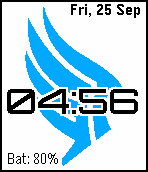






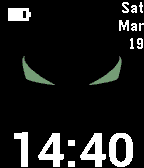

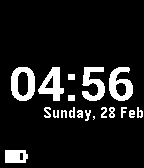
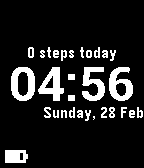
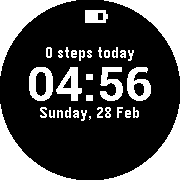





Instructions
- Copy (or clone) into your project. Click https://cloudpebble.net/ide/import/github/clach04/watchface_framework/ to import
- Create a new uuid (in CloudPebble generate one with a single button push under settings) - see appinfo.json
- Compile and run!
Then start adding options and resources. By default the empty framework will:
- Display date - using system font
- Display time, updating once per minute- using system font
- Display Battery power
- Display notice when Bluetooth is disconnected
- On Basalt and higher (e.g. Chalk) show step count for today
- Have a config/settings option on Phone to configure:
- Time/date/etc. text color
- Background color
- Whether to vibrate on Bluetooth disconnect (default is do not vibrate), honoring Quiet Time mode
There is no default icon, add a 25x25 resource and declare it as an icon, see https://developer.rebble.io/developer.pebble.com/guides/migration/migration-guide-4/index.html Additional options
In an ideal situation, watchface.c and watchface.h should not need editing ever. There may be cases where main.c needs editing. Most of the time watch_config.h is the only file that will need editing. watch_config.h options:
- If
DEFAULT_TIME_COLORis defined it will be used for the default time color. - If
DEFAULT_BACKGROUND_COLORis defined it will be used for the default background time color. - If an image is present under resources and defined as
BG_IMAGE, it will be used as a background image. For Basalt, image transparency is honored. - If a font present under resources and defined as
FONT_NAME, it will be used for displaying the time. E.g.#define FONT_NAME RESOURCE_ID_..... - If
FONT_SYSTEM_NAMEis defined to a system font name andFONT_NAMEis not defined, that system font will be used for time display - if
REMOVE_LEADING_ZERO_FROM_TIMEis defined, and the watch is configured for 12 hour format display, the leading zero "0" will be removed for times in the morning. CLOCK_POS,BT_POS, DATE_POS, andBAT_POSto change the on screen position of Time, Bluetooth disconnect message, Date, and battery power.FONT_BT_SYSTEM_NAME,FONT_BAT_SYSTEM_NAME, andFONT_DATE_SYSTEM_NAMEcan override the system font used.- if
USE_TIME_FONT_FOR_DATEis defined, the date is displayed using the same font as used for time
- if
BT_ALIGN,BAT_ALIGN, andTIME_ALIGNare used to change text alignment.- If
BLUETOOTH_DISCONNECTED_STRis defined, this text will be displayed for the Bluetooth disconnect message. - If
BT_DISCONNECT_IMAGEis defined, this resource image will be displayed on bluetooth disconnect.BT_DISCONNECT_IMAGE_GRECTcan be used to position the image
- If
DATE_FMT_STRis defined it will be used for the format of the date text. - If
BAT_FMT_STRis defined it will be used for the format of the battery power text.- If
DRAW_SMALL_BATTERYis defined a small gauge will be used.
- If
- If
DRAW_BATTERYis defined a graphical gauge will be used instead of text - If
QUIET_TIME_IMAGEis defined as a bitmap resource identifier it will be displayed when quiet time is active.- Optionally set
QUIET_TIME_IMAGE_GRECTto location/size
- Optionally set
NO_BLUETOOTH,NO_BATTERY, andNO_DATEwill disable display of bluetooth disconnect, battery status, and date.- If
USE_HEALTHis defined step counts will be displayed. Pebble Time and later only.- If
UPDATE_HEALTH_ON_ACTIVITYis set, step count is updated when the Pebble Health service has an update. If not set, step count is updated once per minute. HEALTH_POSis a GRect()HEALTH_FMT_STRis the format of the string to display.MAX_HEALTH_STRshould be updated ifHEALTH_FMT_STRis set.
- If
- If
USE_TIME_MACHINEis defined https://github.com/MorrisTimm/pebble-time-machine will be used ('dependencies' in package.json should be filled in, known to work with version 1.0.2).
Examples
- Simple text watch, with step count https://github.com/clach04/watchface_simple_step - screenshots https://github.com/clach04/watchface_simple_step/wiki
- https://github.com/clach04/watchface_JupiterMass - Black and White, Color, and Round support
- https://github.com/clach04/watchface_JupiterMass/blob/master/src/watch_config.h + the resources (font and image) that make this different from the basic template)
- https://github.com/clach04/watchface_spawn/wiki - has a number of branches showing different ideas and formats for a watchface with different round image sizes (leaving different amounts of space) and watch_config.h changes. Uses builtin system font and a single PNG image (with transparency). Also see https://github.com/clach04/watchface_colony/wiki. To import and demo these:
- https://cloudpebble.net/ide/import/github/clach04/watchface_spawn/120x120_bigtime_at_bottom_battery_and_date
- https://cloudpebble.net/ide/import/github/clach04/watchface_spawn/132x132_bigtime_at_bottom
- https://cloudpebble.net/ide/import/github/clach04/watchface_spawn/144x144_time_at_bottom
- https://cloudpebble.net/ide/import/github/clach04/watchface_spawn/basic_watchface
- https://github.com/clach04/watchface_CapNion
- https://github.com/clach04/watchface_CapNion/blob/master/src/watch_config.h + the resources (font and image) that make this different from the basic template)
- https://github.com/clach04/watchface_Paragade - NOTE slightly more complicated than JupiterMass and CapNion as it has:
- a custom ticker
- setup/cleanup
- uses a package dependency on the excellent https://github.com/ygalanter/pebble-effect-layer library
- See https://github.com/clach04/watchface_ParaGade/blob/master/src/watch_config.h and https://github.com/clach04/watchface_ParaGade/blob/master/src/main.c
- https://github.com/clach04/pebble-watchface_starwars_rebel_imperial similar to Paragade (no screen shots, but does have downloads under GitHub actions and Releases)
- https://github.com/clach04/pebble-watchface_storm_trooper has screen shots and and Release downloads
- https://github.com/clach04/watchface_rota_minute analog/digital hybrid
- https://github.com/clach04/pebble_tz multiple timezones, not pretty but very functional
Simple Tutorial 1
- Import into CloudPebble, click https://cloudpebble.net/ide/import/github/clach04/watchface_framework/ to import
-
Edit
watch_config.hat the bottom, add the following lines:#define TICK_HANDLER_INTERVAL SECOND_UNIT // Update once per second #define TIME_FMT_STR_24H "%R:%S" // Display seconds #define TIME_FMT_STR_12H "%I:%M:%S" // Display seconds, produces leading zero for hour,minute, and seconds #define MAX_TIME_STR "00:00:00" // Ensure space allocated for string representation of time #define FONT_SYSTEM_NAME FONT_KEY_ROBOTO_CONDENSED_21 // Use a medium sized system font
This will show seconds (the %S in both formats) and update once a second (by setting TICK_HANDLER_INTERVAL to update once a second). MAX_TIME_STR is updated to ensure space is allocated for both the colon and the two digits.
Simple Tutorial 2
- Import into CloudPebble, click https://cloudpebble.net/ide/import/github/clach04/watchface_framework/ to import
- Add a Resource (lower left corner), load a TTF font, e.g. upload the .ttf files from https://www.fontsquirrel.com/fonts/permanent-marker
- Name the resource
FONT_50- 50 means scale to 50 (optional enter in the CHARACTERS field[0-9:.]to only use the characters needed for time, makes watchface smaller), Click Save. - Edit
watch_config.hadd line#define FONT_NAME RESOURCE_ID_FONT_50add after (or replace) '#undef FONT_NAME' to match resource name above - Build and run :-)
- Try experimenting with different font sizes, make use of
#define DEBUG_TIMEto try wide fonts. For example using the permanent-marker font above with size 60 looks fine for some times but not all. DEBUG_TIME quickly tries a number of different times to check sizes. Also seeUSE_TIME_MACHINEnotes.
NOTE there are limitations in the Pebble SDK/Firmware on maximum font size. 60 is the absolute maximum, and for some fonts even 60 is problematic. Very large fonts need to be converted into bitmaps, see https://github.com/pebble-examples/big-time
Notes and other resources
For suggestions on image options and conversion see https://www.reddit.com/r/pebble/comments/3ej5wf/pebble_time_image_conversion_contrast/
Multi-platform support https://developer.rebble.io/developer.pebble.com/guides/best-practices/index.html
SDK API https://developer.rebble.io/developer.pebble.com/docs/index.html
Pebble developer wiki https://github.com/pebble-dev/wiki/wiki