hasar-fp
Driver para impresoras fiscales Hasar en Node.js y C++
Con este driver podemos manipular impresoras fiscales marca Hasar de una forma super practica.
See also: hasar-fp-chrome-extension
See in action
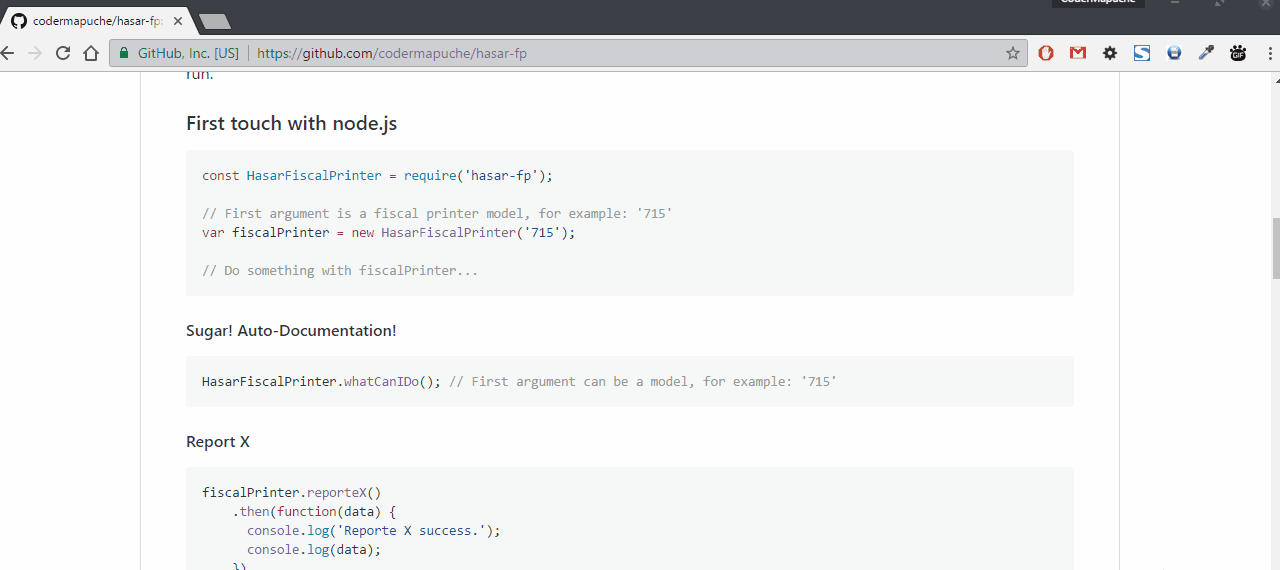
Features
- Promise based
- Non blocking
- Super easy and intuitive
- Free Software
- Portable (TO-DO)
Supported models
- 615
- 715
- 320
- 441
Note: All other models can be added easily and is a to do task, if you need another please open an issue or make a pull request.
First touch in Windows CLI (Start to use in 20 seconds)
- Download driver.exe and command.json files
- Run driver.exe
Note: you need a fiscal printer model 715 connected or an fiscal emulator runing, for other models, edit command.json before run.
First touch with node.js
const HasarFiscalPrinter = require('hasar-fp');
// First argument is a fiscal printer model, for example: '715'
var fiscalPrinter = new HasarFiscalPrinter('715');
// Do something with fiscalPrinter...Sugar! Auto-Documentation!
HasarFiscalPrinter.whatCanIDo(); // First argument can be a model, for example: '715'Report X
fiscalPrinter.reporteX()
.then(function(data) {
console.log('Reporte X success.');
console.log(data);
})
.catch(function(error) {
console.error('Reporte X failed.');
console.error(error);
});Report Z
var from = new Date('2016/09/10'),
to = new Date('2016/10/10');
fiscalPrinter.reporteZ(from, to)
.then(function() {
console.log('Reporte Z success.');
})
.catch(function(error) {
console.error('Reporte Z failed.');
console.error(error);
});Ticket
var ticket = {
"text": "Software: craving.com.ar",
"client": {
"name": "Pablo Nehuen Prados",
"id": "20371209590",
"idType": "CUIT",
"address": "Maipu 86",
"regimen": "RESPONSABLE_INSCRIPTO"
},
"items": [
{
"title": "Gaseosa",
"price": 20.25,
"quantity": 3,
"iva": 21,
"discount": 50
},
{
"title": "Golosinas",
"price": 5.55,
"iva": 21,
"quantity": 5
},
{
"title": "Encendedores",
"price": 7.55,
"quantity": 5,
"iva": 21,
"discount": 20
}
],
"discount": 10
}
fiscalPrinter.ticketFiscal('TICKET_FACTURA_B', ticket)
.then(function(nro) {
console.log('Ticket #' + nro + ' success.');
})
.catch(function(error) {
console.error('Ticket failed.');
console.error(error);
});Under the hoods
This driver can be used by any language, not only node.js, the precompile binary "driver.exe" (comming soon for linux) can be called without any params, only require the file "command.json" in the same folder. This file, is a common json config file, that contains for example:
For report X
{
"model":"715",
"action":"REPORTE_X"
}For report Z
{
"model":"715",
"action":"REPORTE_Z",
"from":"160910",
"to":"161010"
}For ticket
{
"model":"715",
"action":"TICKET",
"type":"TICKET_FACTURA_B",
"client":{
"name":"Pablo Nehuen Prados",
"id":"20371209590",
"idType":"CUIT",
"address":"Los Andes 892",
"regimen":"RESPONSABLE_INSCRIPTO"
},
"text":"Software: craving.com.ar",
"items":[
{
"title":"Gaseosa",
"price":100.25,
"quantity":3,
"iva":21,
"discount":50
},
{
"title":"Golosinas",
"price":20.55,
"quantity":5,
"iva":21
},
{
"title":"Encendedores",
"price":20.55,
"quantity":5,
"iva":21,
"discount":20
}
],
"discount":10
}Five minutes install and play from zero
Para comenzar a utilizar esta herramienta en tu sitio web, tienes que seguir los siguientes pasos:
- En la computadora que tiene la impresora fisicamente conectada (o bien tiene instalado el emulador) debes instalar la extencion del navegador y el driver conector, los cuales puedes descargar desde los siguientes links:
Nota: Este paso lo puede realizar cualquier persona con conocimientos basicos de pc, incluidos los usuarios finales.
- En el navegador, haz click sobre la extencion y selecciona el modelo de tu impresora entre los disponibles, luego de esto, recarga la pagina que tengas abierta (solo es necesario recargar cuando se cambia de modelo por primera vez).
Nota: Probablemente luego de que selecciones el modelo de impresora correcta no volveras a utilizar el icono de la extencion nunca mas.
- Abre la consola para desarrolladores y escribe:
var fiscalPrinter = new HasarFiscalPrinter(); fiscalPrinter.reporteX().then(console.log);
Nota: Aca no es necesario indicar el modelo, ya que el mismo fue seleccionado en el punto 2 desde la extencion, esto permite escribir el software de forma totalmente independiente a la impresora que se esta utilizando, si necesitas saber que modelo se selecciono, puedes hacerlo de la siguiente manera:
var fiscalPrinter = new HasarFiscalPrinter();
console.log(fiscalPrinter.model);