WireGuard-Manager: Secure Your Network 💻 🖥!
🔰 Introduction
Welcome to WireGuard-Manager, your solution for setting up WireGuard, a cutting-edge VPN protocol. WireGuard is known for its speed, security, and ease of use, making it an ideal choice for both personal and professional VPN needs. This tool is designed to simplify the installation and management of WireGuard, ensuring a secure and efficient networking experience.
Quality and Reliability
Project Information and Status
Build Statuses
Contribution and Issues
Licensing
✊ Show Your Support
If you've found this project useful, please consider giving it a star and forking it. Your support is greatly appreciated!
🤷 What is VPN?
A Virtual Private Network (VPN) allows users to send and receive data through shared or public networks as if their computing devices were directly connected to the private network. Thus, applications running on an end-system (PC, smartphone, etc.) over a VPN may benefit from individual network features, protection, and management. Encryption is a standard aspect of a VPN connection but not an intrinsic one.
📶 What is WireGuard?
WireGuard is a straightforward yet fast and modern VPN that utilizes state-of-the-art cryptography. It aims to be faster, simpler, leaner, and more useful than IPsec while avoiding the massive headache. It intends to be considerably more performant than OpenVPN. WireGuard is designed as a general-purpose VPN for running on embedded interfaces and super computers alike, fit for many circumstances. Initially released for the Linux kernel, it is now cross-platform (Windows, macOS, BSD, iOS, Android) and widely deployable. It is currently under a massive development, but it already might be regarded as the most secure, most comfortable to use, and the simplest VPN solution in the industry.
Why WireGuard-Manager?
- Security First: With top-notch encryption and privacy features.
- User-Friendly: Easy to install and manage, regardless of your tech-savviness.
- High Performance: Enjoy fast and reliable connections.
- Open Source: Built and improved by the community.
⛳ Goals
- Robust and modern security as a standard.
- Minimal configuration with essential management tools.
- Optimal performance for both low-latency and high-bandwidth operations.
- Simplified command-line interface for easy integration with system networking.
🌲 Prerequisite
- Supported on a variety of systems including Alma, Alpine, Arch, CentOS, Debian, Fedora, FreeBSD, Kali, Mint, Manjaro, Neon, Oracle, Pop, Raspbian, RHEL, Rocky, Ubuntu, and more.
- Requires Linux Kernel 3.1 or newer.
- Superuser access or a user account with
sudoprivileges is necessary.
🚦 Getting Started
- Installation: Simple and quick installation process.
- Configuration: Easy-to-follow configuration steps.
- Management: User-friendly interface for managing your VPN.
Installation Guide
🐧 Installation
To ensure the successful installation of the WireGuard Manager script on various Linux systems, it's crucial to have curl and bash installed. Here's an expanded installation guide that includes instructions for installing curl and bash on different Linux distributions:
Installing curl & bash & resolvconf on Linux Systems
Debian/Ubuntu-based Systems (e.g., Ubuntu, Debian, Linux Mint):
sudo apt update
sudo apt install curl bash resolvconfRed Hat-based Systems (e.g., CentOS, RHEL, Fedora):
sudo yum install curl bash resolvconfor
sudo dnf install curl bash resolvconfArch-based Systems (e.g., Arch Linux, Manjaro):
sudo pacman -Sy curl bash resolvconfAlpine Linux:
sudo apk update
sudo apk add curl bash resolvconfOther Distributions:
For other Linux distributions, you can use the package manager specific to that distribution to install curl & bash & resolvconf. The package names may vary slightly.
Installing WireGuard Manager Script
Now that you have curl and bash installed, you can proceed with installing the WireGuard Manager script using the provided instructions:
-
First, use
curlto download the script and save it in/usr/local/bin/:curl https://raw.githubusercontent.com/complexorganizations/wireguard-manager/main/wireguard-manager.sh --create-dirs -o /usr/local/bin/wireguard-manager.sh -
Next, make the script user executable:
chmod +x /usr/local/bin/wireguard-manager.sh -
Finally, execute the script:
bash /usr/local/bin/wireguard-manager.sh
Connecting to WireGuard Interface
In your /etc/wireguard/clients directory, you will find .conf files. These are the peer configuration files. Download them from your WireGuard Interface and connect using your favorite WireGuard Peer.
🔑 Usage
usage: bash /usr/local/bin/wireguard-manager.sh # --install
--install Installs the WireGuard interface on your system
--start Starts the WireGuard interface if it's not already running
--stop Stops the WireGuard interface if it's currently running
--restart Restarts the WireGuard interface
--list Lists all the peers currently connected to the WireGuard interface
--add Adds a new peer to the WireGuard interface
--remove Removes a specified peer from the WireGuard interface
--reinstall Reinstalls the WireGuard interface, keeping the current configuration
--uninstall Uninstalls the WireGuard interface from your system
--update Updates the WireGuard Manager to the latest version
--ddns Updates the IP address of the WireGuard interface using Dynamic DNS
--backup Creates a backup of your current WireGuard configuration
--restore Restores the WireGuard configuration from a previous backup
--purge Removes all peers from the WireGuard interface
--help Displays this usage guide🥰 Features
- Seamless installation and configuration of WireGuard Interface
- Convenient backup and restoration of WireGuard
- Automatic expiration of peer configurations
- Support for both IPv4 and IPv6, with leak protection
- Variety of public DNS options available for peers
- Option to use a self-hosted resolver with Unbound for DNS leak prevention and DNSSEC support
- Effortless management of Nftables rules and forwarding
- Easy removal and uninstallation of WireGuard Interface
- Mandatory preshared-key for an additional layer of security
- Numerous other minor features for enhanced user experience
💡 Configuration Options
PRIVATE_SUBNET_V4_SETTINGS: This defines the private IPv4 subnet used within the VPN. The default is10.0.0.0/8, a standard private IP range.PRIVATE_SUBNET_V6_SETTINGS: This sets the private IPv6 subnet. The defaultfd00:00:00::0/8is a typical private IPv6 range.SERVER_HOST_V4_SETTINGS: This is used to detect the public IPv4 address of the server, crucial for establishing connections from outside the local network.SERVER_HOST_V6_SETTINGS: This is the IPv6 counterpart to the previous setting, used for detecting the server's public IPv6 address.SERVER_PUB_NIC_SETTINGS: This determines the local public network interface using theipcommand, essential for server communication on the public network.SERVER_PORT_SETTINGS: This specifies the default public port (51820) for the WireGuard interface, the port through which VPN traffic will pass.NAT_CHOICE_SETTINGS: This configures the use of the VPN tunnel's keep-alive feature, which helps keep the connection active.MTU_CHOICE_SETTINGS: This sets the Maximum Transmission Unit (MTU) for WireGuard peers, impacting the size of packets transmitted over the network.SERVER_HOST_SETTINGS: This is a general setting for defining server-specific configurations.CLIENT_ALLOWED_IP_SETTINGS: This defines the IP range allowed for clients connecting to the VPN, restricting which devices can connect.AUTOMATIC_UPDATES_SETTINGS: This likely relates to whether the system will automatically update software or configurations.AUTOMATIC_BACKUP_SETTINGS: This pertains to the automatic backup of system configurations or data.DNS_PROVIDER_SETTINGS: This involves setting up a DNS provider for the network. If you're not using Unbound, you'll need to specify another DNS service.CONTENT_BLOCKER_SETTINGS: This might relate to settings for blocking certain types of content through the network.CLIENT_NAME: This is the name assigned to a WireGuard peer (client) in the VPN.AUTOMATIC_CONFIG_REMOVER: This is possibly a setting to automatically remove certain configurations after they are no longer needed or after a set period.
👉👈 Compatibility with Linux Distributions
| Operating System | i386 Support | amd64 Support | armhf Support | arm64 Support |
|---|---|---|---|---|
| Ubuntu 14 and below | No | No | No | No |
| Ubuntu 16 and above | Yes | Yes | Yes | Yes |
| Debian 7 and below | No | No | No | No |
| Debian 8 and above | Yes | Yes | Yes | Yes |
| CentOS 6 and below | No | No | No | No |
| CentOS 7 and above | Yes | Yes | Yes | Yes |
| Fedora 29 and below | No | No | No | No |
| Fedora 30 and above | Yes | Yes | Yes | Yes |
| RedHat 6 and below | No | No | No | No |
| RedHat 7 and above | Yes | Yes | Yes | Yes |
| Kali 1.0 and below | No | No | No | No |
| Kali 1.1 and above | Yes | Yes | Yes | Yes |
| Arch Linux | Yes | Yes | Yes | Yes |
| Raspbian | Yes | Yes | Yes | Yes |
| PopOS | Yes | Yes | Yes | Yes |
| Manjaro | Yes | Yes | Yes | Yes |
| Mint | Yes | Yes | Yes | Yes |
| AlmaLinux | Yes | Yes | Yes | Yes |
| Alpine | Yes | Yes | Yes | Yes |
| FreeBSD | Yes | Yes | Yes | Yes |
| KDE Neon | Yes | Yes | Yes | Yes |
| Rocky Linux | Yes | Yes | Yes | Yes |
| Oracle Linux | Yes | Yes | Yes | Yes |
☁️ Compatibility with Cloud Providers
| Cloud | Supported |
|---|---|
| AWS | Yes |
| Google Cloud | Yes |
| Linode | Yes |
| Digital Ocean | Yes |
| Vultr | Yes |
| Microsoft Azure | Yes |
| OpenStack | Yes |
| Rackspace | Yes |
| Scaleway | Yes |
| EuroVPS | Yes |
| Hetzner Cloud | No |
| Strato | No |
🛡️ Compatibility with Virtualization
| Virtualization | Supported |
|---|---|
| KVM | Yes |
| None | Yes |
| Qemu | Yes |
| LXC | Yes |
| Microsoft | Yes |
| Vmware | Yes |
| OpenVZ | No |
| Docker | No |
| WSL | No |
💻 Compatibility with Linux Kernel
| Kernel | Compatibility |
|---|---|
| Linux Kernel 3.0 and below | No |
| Linux Kernel 3.1 and above | Yes |
🙋 Frequently Asked Questions
Which hosting providers do you recommend?
- Google Cloud: Provides global locations and IPv4 support, with prices starting at $3.50/month. Visit Google Cloud
- Amazon Web Services (AWS): Offers global locations and IPv4 support, with plans starting from $5.00/month. Visit AWS
- Microsoft Azure: Features worldwide locations and IPv4 support, with plans beginning at $5.00/month. Visit Azure
- Linode: Includes global locations, supports both IPv4 & IPv6, starting at $5.00/month. Visit Linode
- Vultr: Provides worldwide locations, supports IPv4 & IPv6, with prices starting at $3.50/month. Visit Vultr
Which WireGuard clients do you recommend?
- Windows: You can download WireGuard from their official website.
- Android: WireGuard is available on the Google Play Store.
- macOS: You can download WireGuard from the Mac App Store.
- iOS: WireGuard is available on the App Store.
Additional Information
Where can I access comprehensive WireGuard documentation?
- The WireGuard Manual provides detailed information on all available options.
How can I install WireGuard without interactive prompts for a headless installation?
- Execute the command:
./wireguard-manager.sh --install
Are there any alternatives to self-hosting a VPN?
- Yes, CloudFlare Warp is a viable alternative.
Why is all the code centralized in one place?
- Consider it like a universal remote: it's more efficient to have a single device (or codebase) that performs all functions than having multiple specialized ones.
Which port and protocol does WireGuard require?
- You need to forward your chosen port or the default port
51820using the UDP protocol.
Do I need to forward any ports for Unbound?
- No, port forwarding isn't necessary for Unbound as DNS traffic is routed through the VPN (
port 53).
What does the content blocker restrict?
- The content blocker restricts ads, trackers, malware, and phishing attempts.
What information is collected and how is it used?
- No logs or data are collected or retained. All operations are performed within the system, with no external log transmission.
Setting Up Your Own VPN Server
To set up your own VPN server, you will need the following items:
Raspberry Pi 5 Setup Components
- Raspberry Pi 5: View Product
- Raspberry Pi Case: View Product
- Raspberry Pi Active Cooler: View Product
- Raspberry Pi USB-C Power Supply: View Product
- Micro SD Card: View on Amazon
- Ethernet Cable: View on Amazon
- SD Card Reader: View on Amazon
Estimated Cost for Building Your Own VPN
- The estimated one-time hardware cost is around $100 USD. Please note that there will be ongoing costs for electricity and internet.
WireGuard Resources
- Homepage: WireGuard Official Site
- Installation Guide: Install WireGuard
- Quick Start: WireGuard QuickStart
- Compilation Instructions: Compile WireGuard
- Whitepaper: WireGuard Whitepaper
VPN Speed Comparison
This section compares the internet speed differences between using no VPN, WireGuard, and OpenVPN.
No VPN (Normal Connection)

WireGuard Speed Test

OpenVPN Speed Test

🙅 Content-Blocking vs. No Content-Blocking
📐 Architecture
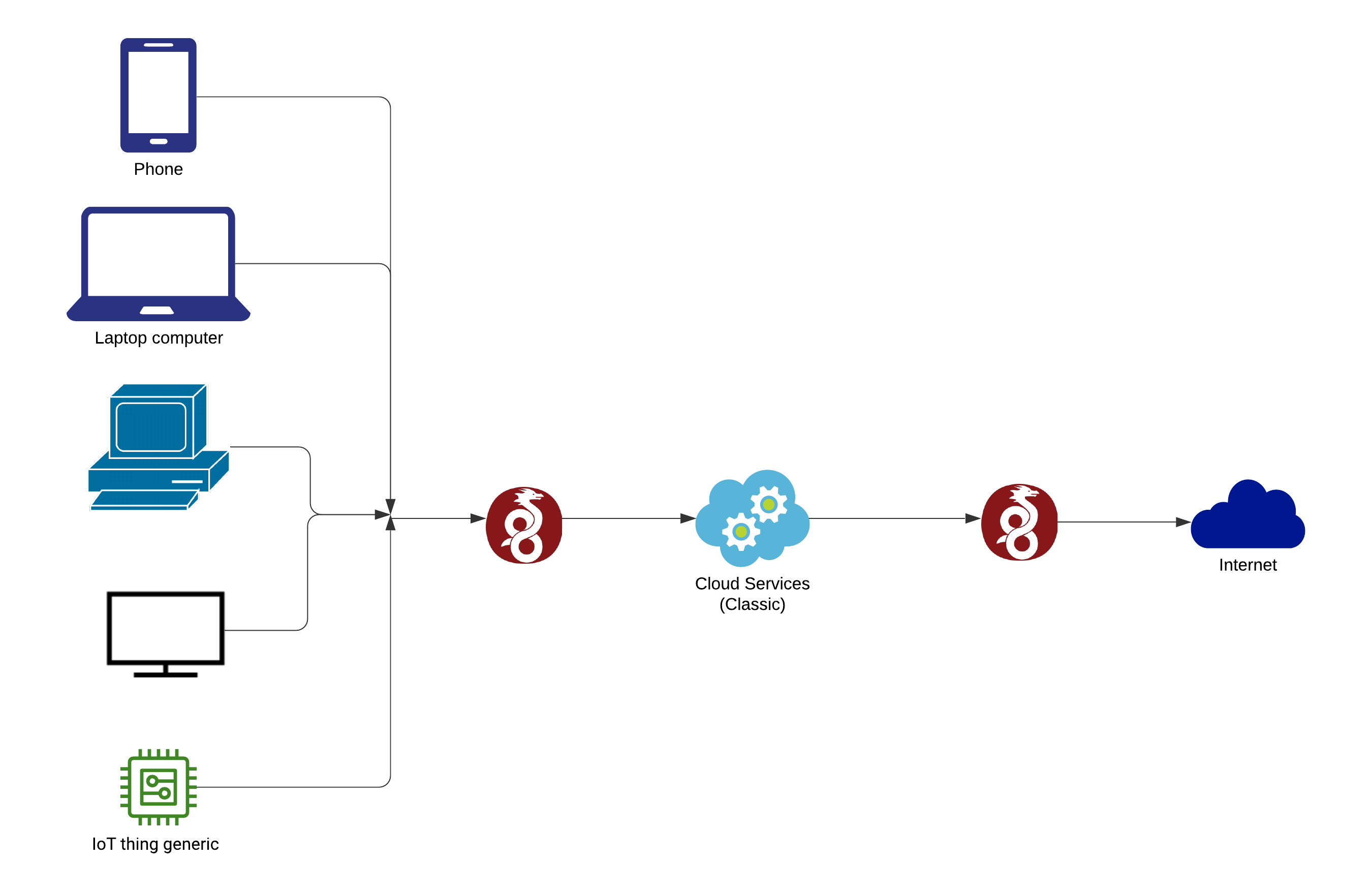
🤝 Code Development
Develop Code Without Cloning the Repository
You can directly work on the code without the need to clone the repository. This is facilitated by Visual Studio Code's online platform. By clicking the link below, you can preview and edit the code in your browser, leveraging the intuitive interface of Visual Studio Code. This method streamlines the development process, particularly for those who want to make quick modifications or do not wish to set up the entire repository on their local machine.
🐛 Code Debugging
Detailed Debugging Process After Cloning the Repository
For a comprehensive debugging process, you might want to clone the repository to your local system. This method allows you to thoroughly test and debug the code in your environment. Follow these steps to clone the repository and start the debugging process:
- Clone the Repository: Use the Git command to clone the repository to your preferred directory, such as
/root/in this example. This step copies all the code from the online repository to your local machine.
git clone https://github.com/complexorganizations/wireguard-manager /root/- Start Debugging: After cloning, navigate to the script's directory and initiate the debugging process. The script will be executed in debug mode, providing detailed output of each step. This output is redirected to a log file for easier examination. The log file, located in the same directory, stores all the debugging information, making it easy to trace any issues or understand the script's behavior.
bash -x /root/wireguard-manager/wireguard-manager.sh >>/root/wireguard-manager/wireguard-manager.logFollowing these steps, you can either quickly modify the code online without cloning or perform a more comprehensive debugging process by cloning the repository to your local machine. Each method offers different benefits depending on your needs and the extent of your work with the WireGuard Manager script.
Detailed Debugging Guide for WireGuard Manager
-
Setting Up the Environment
- Ensure that all necessary software, including Git, Bash, and any dependencies required by WireGuard Manager, are installed on your system.
- While Visual Studio Code is used in this example, you can use any IDE that supports Git and Bash.
-
Cloning the Repository
- Use Git to clone the WireGuard Manager repository to a local directory:
git clone https://github.com/complexorganizations/wireguard-manager /path/to/local-directory - Avoid using root directories for development. Choose a user directory for better safety and permission management.
- Use Git to clone the WireGuard Manager repository to a local directory:
-
Understanding the Codebase
- Review the code to understand its structure, conventions, and documentation.
- Check for a README file or wiki pages in the repository that might provide insights into the codebase.
-
Setting Up Debugging Tools
- Configure the debugging tools in your IDE. Set breakpoints, watch variables, and use step-through debugging features.
- Ensure that logging is correctly set up in the script to capture sufficient details for debugging.
-
Running the Script in Debug Mode
- Run the script with
bash -xto get detailed trace outputs:bash -x /path/to/local-directory/wireguard-manager/wireguard-manager.sh >> /path/to/local-directory/wireguard-manager.log - Regularly check the log file for errors or unexpected behavior.
- Run the script with
-
Testing in Different Environments
- Test the script in isolated environments like Docker containers or VMs to understand its behavior in different settings.
- If possible, test on different operating systems to ensure compatibility.
-
Collaborating and Seeking Feedback
- Commit changes to a new branch and use pull requests for reviews.
- Request code reviews from peers to get different perspectives on potential issues.
-
Documenting Your Findings
- If you discover undocumented behavior or fixes, update the project documentation.
- Use the repository's issue tracker to report bugs or suggest enhancements.
-
Automating Testing
- Create automated tests for critical functionalities to catch bugs early.
- Use CI tools to automate testing with every commit or pull request.
-
Staying Updated with the Repository
- Regularly update your local repository with changes from the main project to stay in sync and avoid conflicts.
By following these steps and adapting them to their own development environment and workflow, developers can more effectively debug and contribute to the WireGuard Manager project. This comprehensive approach caters to various skill levels and preferences, thereby facilitating a more inclusive and efficient development process.
💋 Acknowledgements
This project is made possible thanks to the Open Source Community.
📱 Community and Contributions
Join our community on and
to contribute to the project, share ideas, and get help.
🤝 Sponsors
This project is sponsored by
Backup
https://gitlab.com/complexorganizations/wireguard-manager
📝 License
WireGuard-Manager is licensed under the Apache License Version 2.0. For more details, please refer to our License File.




