Conan Visual Studio Extension for Conan 2
Conan, the C and C++ package manager, is now directly integrated into your IDE. List available libraries, install, and use them without leaving Visual Studio.
- 🔧 Compatibility: Designed exclusively for Conan 2.0 and above.
- 🆕 Completely revamped: This is a fresh start with no ties to previous versions.
- ❌ End of support for older versions: Previous extensions are no longer supported.
- 💻 Platforms supported: It is developed for Visual Studio 2022 and beyond.
- ⏫ Looking Ahead: We're committed to supporting Conan 2.0 and future versions.
- 📢 Early stage release: Your feedback is crucial as we continue to improve 🚀
Using the Extension
After installing the Conan extension, you can access it from the “Conan” tool window in Visual Studio. To do so, go to View > Other Windows > Conan C/C++ Package Manager.
Initial Configuration
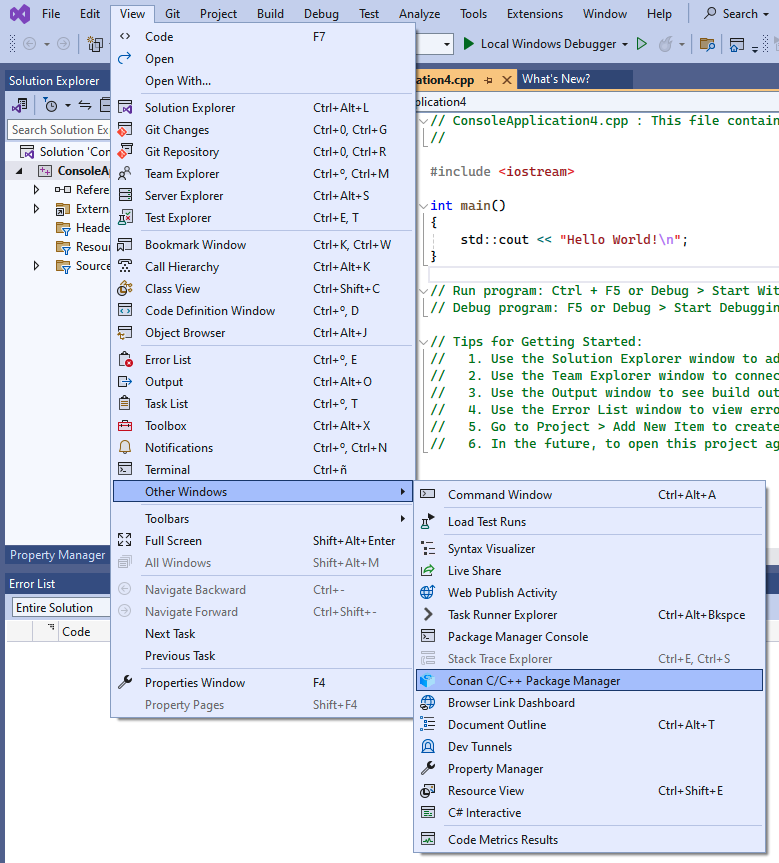
Initially, you will need to configure the Conan executable to be used by the extension. By clicking on the ⚙️ (wheel) symbol from the extension's window, you can set up the path to the Conan client executable. You can either specify a custom path or choose to use the Conan client installed at the system level.
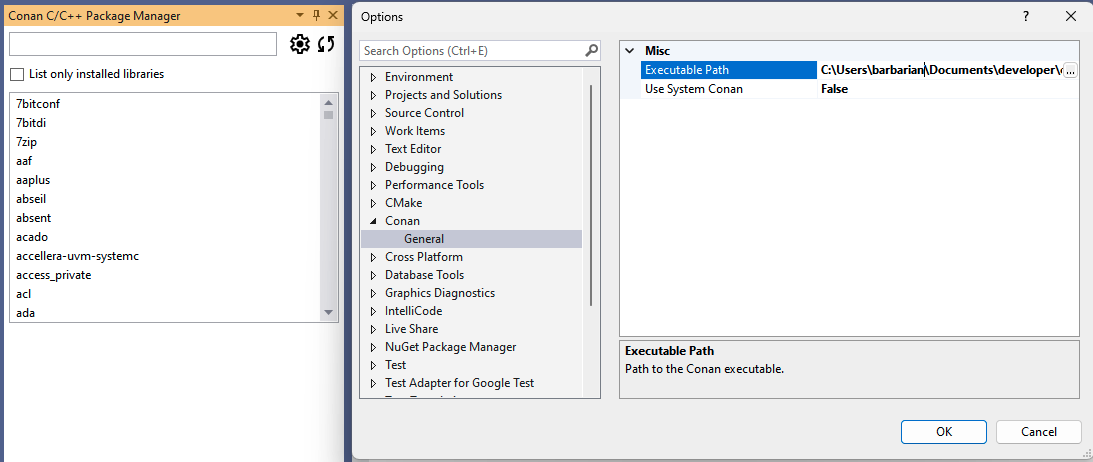
Once you have configured the Conan client, the extension is ready to use, and you can start adding libraries to your project.
Searching and Adding Libraries
Once configured, the library list in the Conan tool window becomes active, and you can search for Conan packages using the search bar. Selecting a library will allow you to view its details, including available versions and integration options.
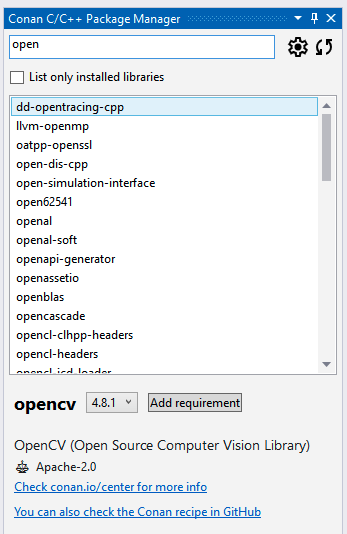
If you now click the Add requirement button, the extension will add a conanfile.py and
a conandata.yml to your project with the necessary information to install the selected
Conan packages. It will also add a prebuild event to the project to install those
libraries on the next compilation of the project.
At any point, you can also use the refresh button (🔄) to update the list of available packages in Conan Center.
Now, if you initiate the build process for your project, the pre-build event will trigger Conan to install the packages and inject the necessary properties into the project, enabling Visual Studio to compile and link against those libraries.
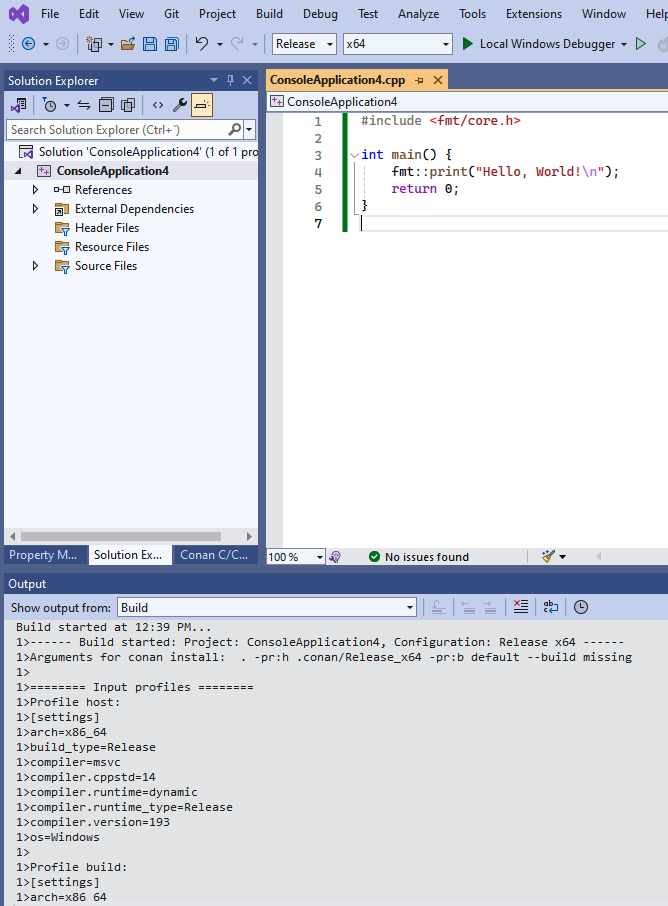
⚠️ Warning: The initial compilation might fail if Visual Studio does not have sufficient time to process the injected properties. If this happens, simply rebuild the project, and it should build successfully.
Installation
The Conan Visual Studio Extension can be installed directly from within Visual Studio:
- Open the Extensions menu.
- Select Manage Extensions.
- Search for "Conan" in the Online marketplace.
- Download and install the extension.
Alternatively, you can download the latest release from our releases page and install it manually.
If you have any questions or issues, please refer to our documentation or open an issue on our GitHub repository.