CPI-Helper Chrome-Extension
| Plugin Dev | Contribution | Code of conduct | License |
|---|
This Browser Plugin extends the SAP Cloud Platform Integration with some useful features.
Please check the CPI-Helper Landing page More information on our LinkedIn Page
I recommend reading the readme first but if you know what you are doing, you can add it to your Chrome or Edge Browser directly: Chrome Web Store Edge Browser Firefox
Privacy and Data Protection
The plugin does not collect personal data. Nevertheless the stores like Chrome Web Store collect some anonymous data like how many users have the plugin installed. Additionally I collect some statistical data like how many users really use the plugin and which features they are using. I work on CPI-Helper in my free time so I want to make sure to only work on functionality that is realy used. I do not trust Google Analytics and other tools so I implemented my own solution to be sure to not send any personal data
I guarantee:
- No personal data is collected
- No urls, tenant names iflow names etc are collected
- only statistical data is collected
- the data does not leave
It is open source so feel free to check the source code.
Features
Integration Flow Designer Improvements
- Sidebar with processed messages
- Activate InlineTrace to see message route in integration flow designer
- Directly see trace messages in integration flow designer
- Pretty print for trace messages in integration flow designer
- Button to switch trace
- Directly go to traces of specific message
- Directly go to logs and attachments of specific message
- Pop-up with error-message when hovering message in sidebar
- Pop-up with deployment info
- View and delete variables in info pop-up
General CPI Improvements
- Useful links in browser-bar-popup
- Last visited iflows in browser-bar-popup
Changelog
3.16.0
- [Improvement] Plugin Engine now supports multiple artifacts, providing plugin developers with more versatility and an improved user interface for specific artifacts.
- [Plugin] Introducing the new Groovy Helper plugin, designed to improve the user experience with a quick look feature and enhanced productivity tools.
- [Feature] The Dark-CPI Old-UI feature has been updated to function seamlessly as a light theme, ensuring a consistent user interface.
- [Bugfix] Resolved an issue with the page in Inlinetrace where a modal on-screen problem required a hard reload to fix. This has now been addressed and corrected.
- [Bugfix] Fix problems with Firefox
3.15.0
- [Improvement] UI Bugfixes (Dark-mode Darker color for trace, Trace-inline tool editor detect mode you selected by default).
- [Improvement] xml declaration added while prettify code is not gonna removed.
- [Plugin] Performance stats plugin has better color for dark mode.
- [Feature] Color mode detected a theme and applied by default (in case of dark mode)
- [Feature] More compatibale with DARK CPI extension dark mode
- [Feature] position of popup with state aware.
- [Feature] Download Option for body only with proper extension.
- [Feature] Text wrap Option and theme of editor has clear information.
- [Feature] General UI BigFix & backend global element to organize. read more here with snapshot notes. Special thanks to Omkar.
3.14.0
- [Improvement] Update to Manifest V3. This is a major and necessary under the hood update and may cause some issues. Please report any issues.
- [Plugin] New plugin "Get Message ID logs" to get details for messageid in message Sidebar
- [Plugin] Apache Camel Update Message Remover Plugin (Beta). Get rid of annoying Apache Camel update message. This plugin is in beta and may not
- [Improvement] CPI Helper survives login procedure and does not need reload after login (beta)
3.13.0
- [Plugin] "Credential Helper" Plugin to add a search help for existing Security Material aliases and Key Store entries. Special thanks to Gregor Schütz from AGILITA AG
- [Plugin] "Unlock" Plugin to unlock integration flows directly from design screen. Special thanks to Gregor Schütz from AGILITA AG.
- [Plugin] "Timeline" Plugin now with sorting options. Again special thanks to Gregor Schütz from AGILITA AG.
- [Improvement] Filter to remove extra Empty Steps from Trace & Tool is now more compact.Special thanks to Omkar.
- [Feature] The CPi helper extension now includes compatibility with the Dark CPI extension. For Dark Theme Users Special thanks to Omkar.
- [Feature] New global Button for all Logging & Security Materials search with All category supported. Special thanks to Omkar.
- [Feature] Debug Logging button UI as well as by parameters.
- [Feature] Can select default log level at extension page. Special thanks to Omkar.
- [BugFix] Many UI and Bug fixes (adaptations to new SAP Horizon theme)
3.12.1
- [Improvement] Better payload viewer & Update payload directly in trace Body panel. Special thanks to Omkar.
- [Improvement] Once trace expired, no popup will be shown instead warning will be given.
- [Improvement] UI Icon are changed + UI Bugfixes
- [Feature] Resize Body from Content modifier.
- [Feature] Regex/ find /replace featured added with Ctrl + F (find) in formatted payload(Trace body tab).
- [Feature] Release of the webpage.
- [Bugfix] Some general fixes. Shows Content Enricher in Trace now
3.11.0
- [Feature] Plugin: New Timeline Plugin: Get overview about message flow. Thanks to Gregor Schütz from AGILITA AG
- [Improvement] Create a project webpage on Github with improved structure and design. Special thanks to Omkar
- [Bugfix] Some ui fixes
- [Improvement] Improved stability
3.10.0
- [Feature]Plugin: Trace Step Modifier (Beta) - Performance stats in trace. Thanks to Omkar
- [Bugfix] Some ui fixes
- [Improvement] Improved stability
3.9.0
- [Improvement] Hundreds of ui improvements. Thanks to Omkar for the great contribution
- UI 3.8.1 fix
- New Plugin: "Trace Modifier"
- Trace step uppper limit [Over write Global host variable with iflow variable] read more
- New Configs: (* FireFox: Limited UI support)
- Preset Themes
- Zoom Level
- Trace step uppper limit [Global Host]
- [feature] auto light color adjuster(if you pick too bright color)
- For Plugin:
- Popup Mode [Separate / Joint]
- Engine enhanced with new fatures
- Plugin Page UI Changed
- [Improvement] Many under the hood improvements
- [Improvement] Updated Fomantic UI to 2.9.3
- [Bugfix] Many small fixes
3.8.0
- [Improvement] Improved "flying error dialog". No mouse over but you need to klick now. Thanks to Omkar
- [Improvement] Many more ui improvements. Thanks to Omkar
- [Feature] Trace survives page reload
- [Improvement] Logs now sorted
- [Bugfix] Many small fixes
3.7.1
- [Bugfix] Problem with trace and x-csrf token
3.7.0
- [Plugin] Improved Figaf Plugin with link to editor in scripts, and xslt
- [Improvement] Use of theme-color tag to improve color scheme.
- [Bugfix] Fix error with timeout
- [Bugfix] Fix ui bug with buttons
3.6.1
- [Bugfix] Fix error in logs
3.6.1
- [Bugfix] Fix error in inline debug
3.6.0
- [Feature] Added TPM/IA links to "Tenant URLs"
- [Feature] Added debug mode
- [Feature] Added option to add buttons in Script editor for plugins
- [Improvement] Better management and timing of api calls to reduce load to SAP server
- [Improvement] "Lazy Mode" activated for Extension window (no need to click)
- [Bugfix] Bugfix for "Settings Pane Resizer" Plugin
- [Update] JSZip dependency to 3.10.x
3.5.3
- [Improvement] "WHINT Interface Documentation" plugin updated
- [Improvement] "Settings Pane Resizer" plugin updated
- [Bugfix] Many bugfixes
3.4.0
- [Feature] New plugin "Settings Pane Resizer" and many bugfixes. Thanks to Philippe Addor and BMT Business meets Technology AG
- [Bugfix] Improved handling of message popup. Thanks to Omkar
3.3.2
- [Bugfix] Fix bug when using Chinese as browser default language
3.3.0
- [Feature] Improved Firefox version
- [Feature] UI improvements in message popup
- [Bugfix] Some bugfixes
3.2.0
- [Feature] Porting to Firefox. Thanks to Andrea Pagliarani
- [Feature] Improved plugin: "Simple Notepad (Beta)" now with optional encryption. Thanks to Nick Yang
- [Bugfix] Some bugfixes
3.1.0
- [Feature] New plugin "WHINT IFD".
- [Feature] New plugin "Simple Notepad".
- [Feature] New plugin "Reference".
3.0.7
- [Bugfix] Logs now sorted with LogEnd attribute instead LogStart
- [Bugfix] Some UI fixes
- [Bugfix] Fixes in Plugin Engine
- [Bugfix] Log button
3.0.x
- [Design] New design
- [Feature] New plugin "My AI Coding Buddy". More details here. Thanks to Nick Yang
- [Feature] Better popup window with last visited artifacts. Now better structured.
2.7.0
- [Feature] Better popup window with last visited artifacts. Now includes packages.
2.6.3
- [Bugfix] Trial account of Integration Suite is working again
2.6.2
- [Bugfix] Some bugfixes
2.6.1
- [Bugfix] Some bugfixes
2.6.0
- [Feature] Support for new SAP Integration Suite version.
- [Feature] Support for Chinese CI tenant
- [Bugfix] Some bugfixes
2.5.0
- [Feature] Download option for message step in trace mode. See Issue #29. Thanks to Nick Yang
- [Bugfix] Longer Timeouts for API calls to CI-Tenant
2.4.1
- [Bugfix] MessageList is now ordered by LogEnd not LogStart.
2.4.0
- [Feature] More information in message sidebar like CustomHeaderProperties and duration on mouse hover.
2.3.0
- [Feature] "Last Visited" now includes all types of Artifacts. Thanks to Nick Yang
- [Feature] Works now with "Rest API" and "SOAP API" IFlow Type. Thanks to Nick Yang
2.2.0
- [Feature] First third-party plugins are shipped with CPI-Helper like the figaf plugin
2.1.2
- [Improvement] Enhanced logs popup. Thanks to Nick Yang
- [Bugfix] Fixed timezone in logs popup. Thanks to Nick Yang
2.1.1
- [Improvement] More features for plugins
- [Bugfix] Some bugs fixed in plugin engine
2.1.0
- [Feature] There is a very limited plugin engine that you can use to add features to CPI-Helper. (see plugin readme)
- [Feature] Syntax highlighting for SQL in Payloads
- [Improvement] Shows size of payload in inline trace body viewer
- [Improvement] Info tab has more info in inline trace
2.0.2
- [Improvement] Some UI improvements. Thx to Robert Fels
- [Bugfix] Recently visited IFlows are back again
2.0.1
- [Improvement] Some UI improvements
2.0.0
- [Feature] One can now view XML in properties view of logs and InlineTrace
- [Feature] Option to open Message Sidebar at start of the Integration Flow Designer
- [Feature] Info tab in logs popup to see Custom Header Logs and more
- [Feature] Info tab in InlineTrace popup with some step information
1.8.1
- [Bugfix] Button bar sometimes needed a refresh
1.8.0
- [Feature] InlineTrace for Adapters in Beta Mode (Click the colored adapter text)
1.7.3
- [Feature] Better InlineTrace colors
1.7.2
- [Feature] Added exchange properties to persist log
1.7.0
- [Feature] New logo, new colors
- [Feature] Logs viewer in beta mode
1.6.0
- [Feature] More links in regards to monitoring in pop-up. Thanks to Nick Yang
- [Feature] Showing "DeployedVersion" in Info menu. Thanks to Nick Yang
- [Feature] Loading indicator.
- [Feature] Some design improvements.
- [Bugfix] cpiHelper now works in OData mode. Thanks to Nick Yang
- [Bugfix] Minor bugfixes
1.5.0
- [Feature] Improved design of the message window. New InlineTrace Button.
- [Bugfix] Minor bugfixes
1.4.0
- [Bugfix] Now you can show the current integration flow in tab name with $iflow.name in custom name for tab
- [Bugfix] Minor bugfixes with powertrace
1.3.1
- [Bugfix] Fixed a bug that prevented the plugin to run under Ubuntu and other Linux systems
- [Bugfix] Minor bugfixes
1.3.0
- [Feature] Tracebutton will retrigger trace until pressed again
- [Feature] Deployment state is shown in message sidebar
1.2.3
- [Feature] Discarded Runs will not be shown in message sidebar
- [Bugfix] Minor bugfixes
1.2.2
- [Bugfix] CPIHelper did not load after tenant update v2
1.2.1
- [Bugfix] CPIHelper did not load after tenant update
1.2.0
- [Feature] Select tab icon, text and tenant color for your tenants
- [Bugfix] Improved compatibility with Cloud Foundry
1.1.1
- [Bugfix] Fixed some css issues
1.1.0
- [Feature] View and delete variables in info pop-up
- [Feature] What's new screen when updating
1.0.3
- [Improvement] Improved speed beautifier with big xml structures
1.0.2
- [Bugfix] Fixed icon in Chrome Store
1.0.1
- [Bugfix] Fixed issue with error pop-up
1.0.0
- [Feature] Pop up to see trace messages directly in designer
- [Feature] Added beautifier to trace in designer
- [Feature] Content logs in trace pop-up
- [Feature] Show error in InlineTrace PopUp
- [Improvement] Smaller message sidebar
- [Improvement] New icon
0.8.0
- [Improvement] Many design improvements
0.7.0
- [Feature] Added inline-trace feature in designer
0.5.6
- [Improvement] Improved xcsrf token exchange
0.5.5
- [Bugfix] Fixed not working trace in some cases
0.5.3
- [Bugfix] Info-popup deployed on time is now in locale time zone
- [Bugfix] Fixed bug in info-popup
0.5.0
- [Improvement] Improved design of plugin-popup in browser-bar
- [Feature] Added last visited IFlows in browser-bar-popup
- [Feature] Added useful links in browser-bar-popup
- [Feature] Added undeploy button in info-popup
0.4.0
- [Feature] Added popup with deployment info
0.3.1
- [Bug] Fixed timezone offset in message sidebar
0.3.0
- [Improvement] A few design changes
- [Feature] Processed message error message on hovering over the message date (if exists)
0.2.2
- [Improvement] A few design changes
0.2.1
- [Improvement] Word-wrap when Integration-Flow name is very long
- [Improvement] Smaller Message-Sidebar
0.2
First public version.
- [Feature] Message Sidebar
- [Feature] Trace button
Installation
You need Google Chrome to install this plugin. I tested it with version 100. I assume that older versions will work too. There are two options to install this plugin:
Install directly from Chrome Web Store or Microsoft Store (recommended)
Just add the plugin in the Chrome Web Store, Firefox or Microsoft Store. This is probably the easiest way. Updates will be installed automatically. 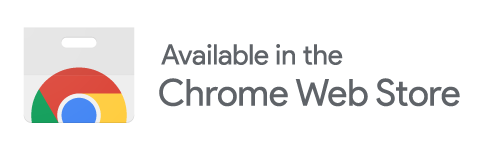
Install in Developer Mode from Sources
Google Chrome
If you know what you are doing, you can install the plugin directly from sources. Clone the repo and add the folder directly to Google Chrome
- Download or clone the repo from github. Unpack if necessary.
- In Google Chrome, Navigate to Settings – > Extensions
- Enable Developer Mode (slider on the top-right)
- Click: "Load Unpacked Extension" and select the folder with the plugin data
Firefox
Since version 3.2.0 the plugin is also available for Firefox and can be installed directly from the browser. This is only a developer preview so bugs might occur. https://addons.mozilla.org/de/firefox/addon/cpi-helper/
Update
Attention: If you installed the plugin from Chrome Store before 21 March 2020, please uninstall and install it again with the link on the top. Chrome updates extensions that are installed from the Chrome Web Store automatically. If you installed the plugin from sources: Please replace the folder with the new version on your disk. After that, you must delete and add the plugin to Chrome Browser. If you have cloned the repository, pull new data. Then delete and add the plugin in Chrome. Restart Chrome.
Usage
New Buttons
If you open an Integration Flow, the plugin will automatically add a "Messages", a "Trace" and an "Info" button in the Integration-Flow-Designer.
Message Button
The "Message" button opens a small draggable sidebar with the last processed messages. You can jump directly to infos and traces of the message run. If you hover over the status icon of message, you will see a pop-up with the error message directly. If you click on the time button, InlineTrace is activated (Only when trace was activated for message). If you click on a color coded integration flow item and trace is available, a pop-up opens with the trace of the message at this point. 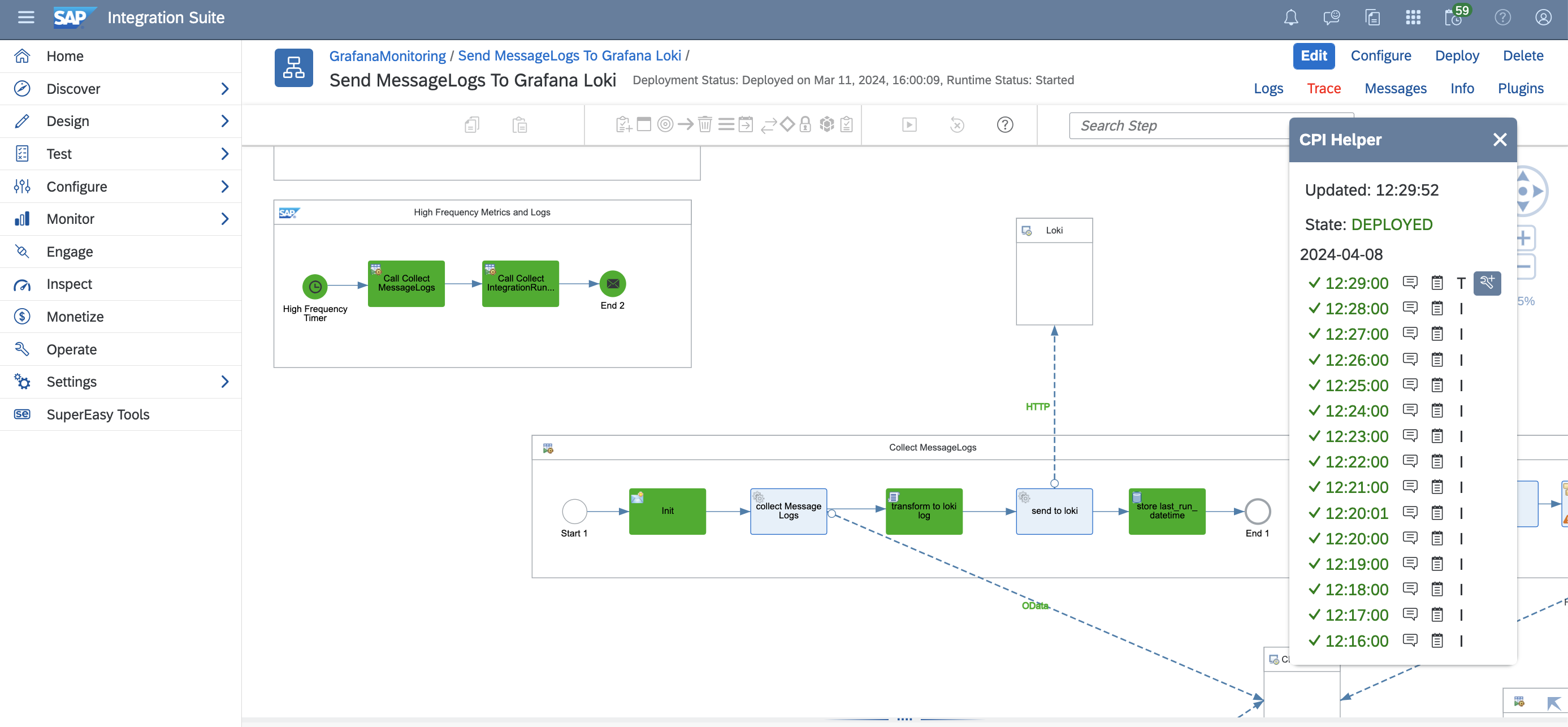
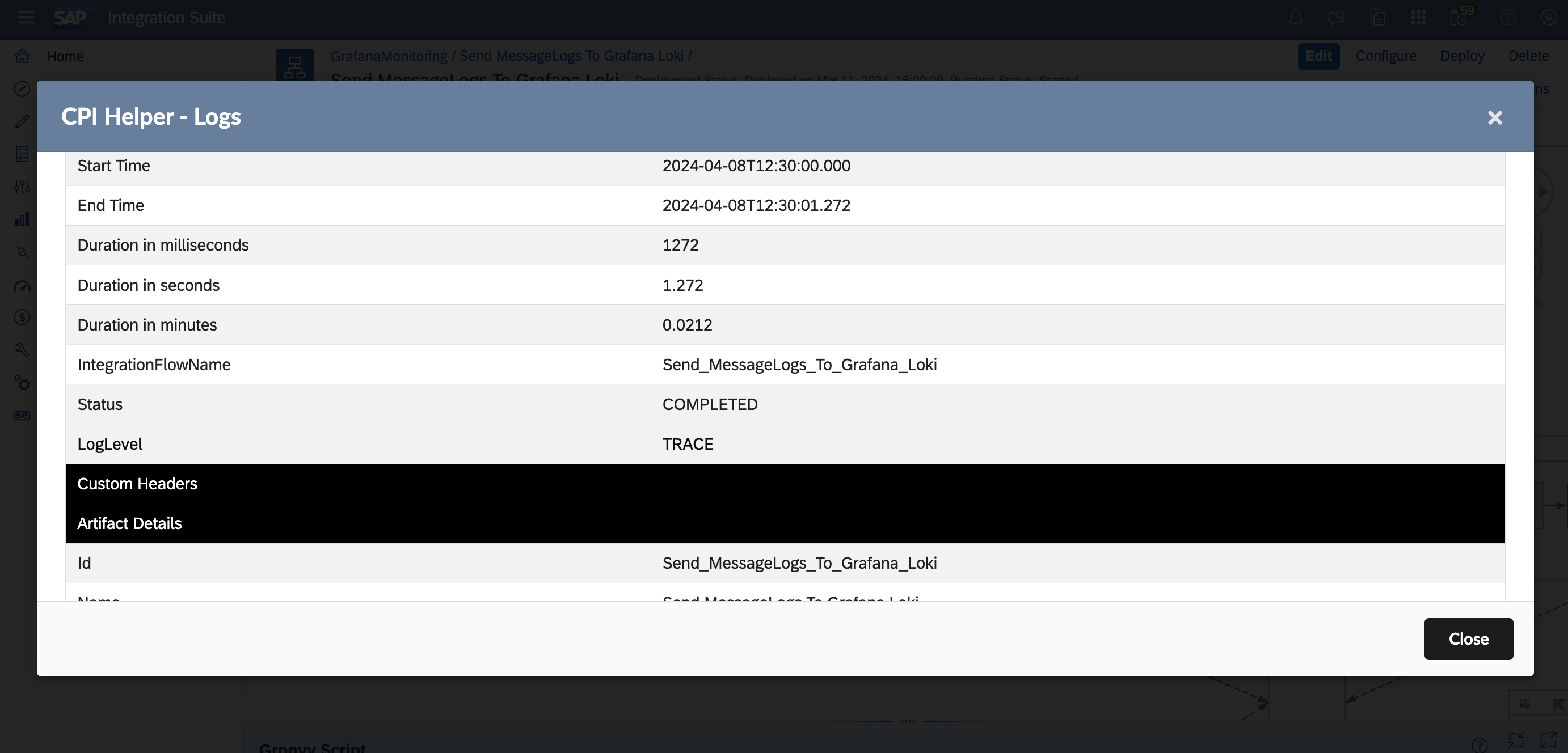
Trace Button
The "Trace" button sets the loglevel of the current Iflow to trace.
Info Button
The "Info" button lets you see detailed information of the deployment state of your Integration Flow. 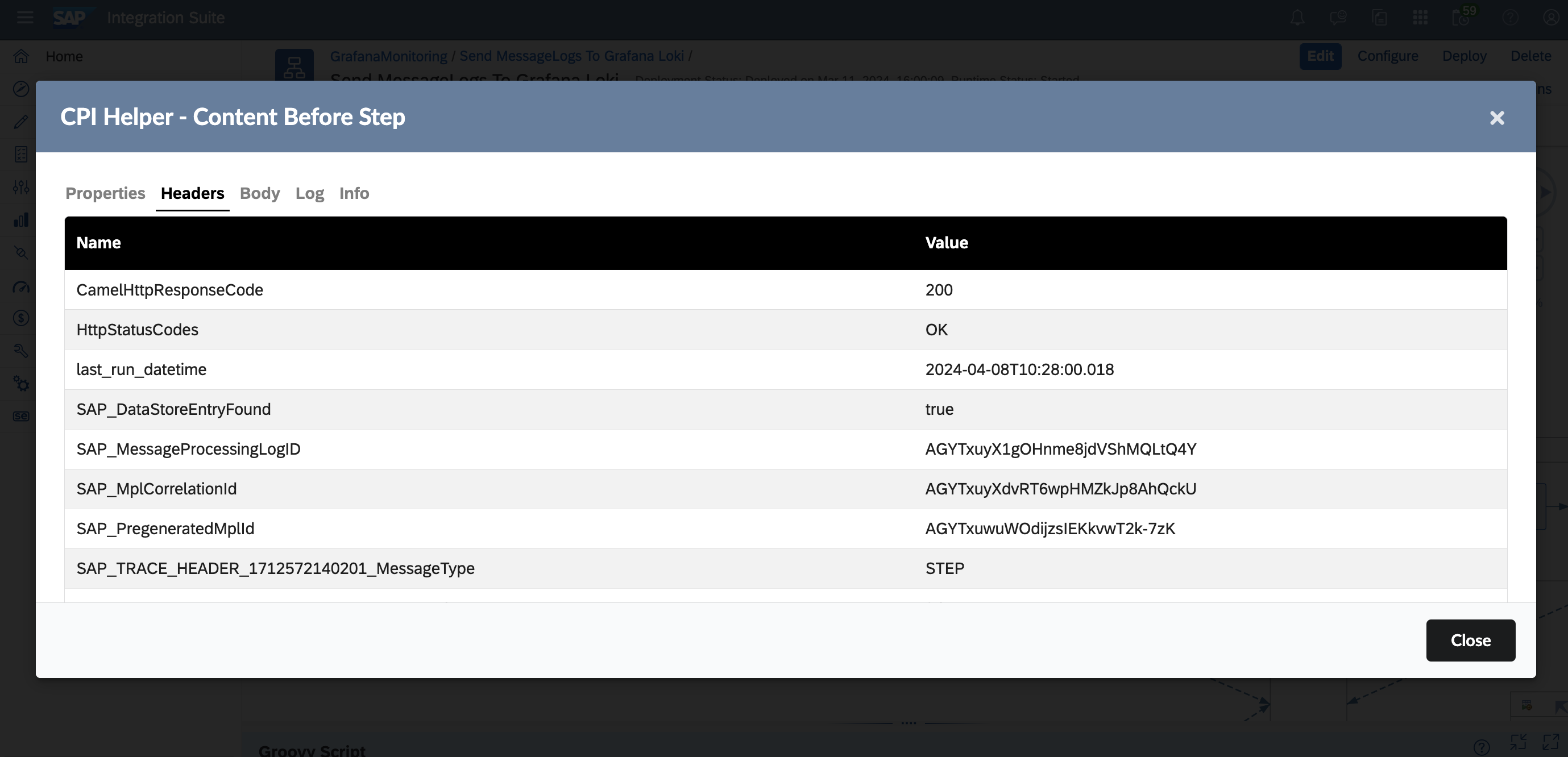
Toolbar Popup
The button of the plugin in the toolbar gives you a list of useful links of your current tenant. It includes last visited Integration Flows. 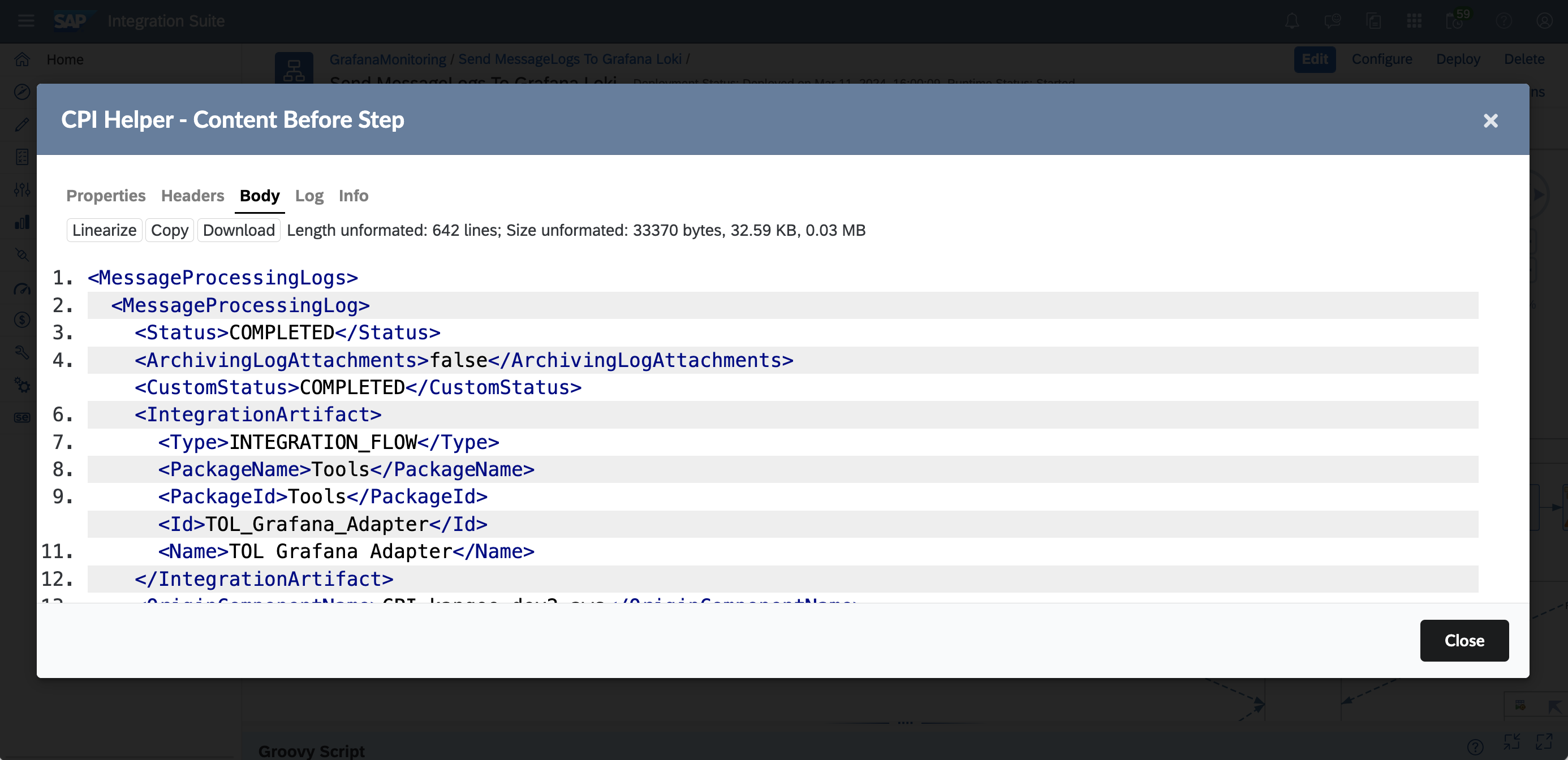 See also the SAP Community Blog
See also the SAP Community Blog
Inline Trace
On the message sidebar, press the time button next to the status icon of a processed message. If run steps exist, the elements of the Integration Flow will change colors accordingly. This will give you a quick overview of the run.
- Blue elements are successfully processed steps
- Red elements are elements with errors. SAP does not provide good information about errors. So when an error at a Splitter-Element occurs, this does not have to mean that the error occurred here. It can also be a catched error from elements after the Splitter.
Run steps exist for processed messages with trace and for a short time in processed messages with errors. 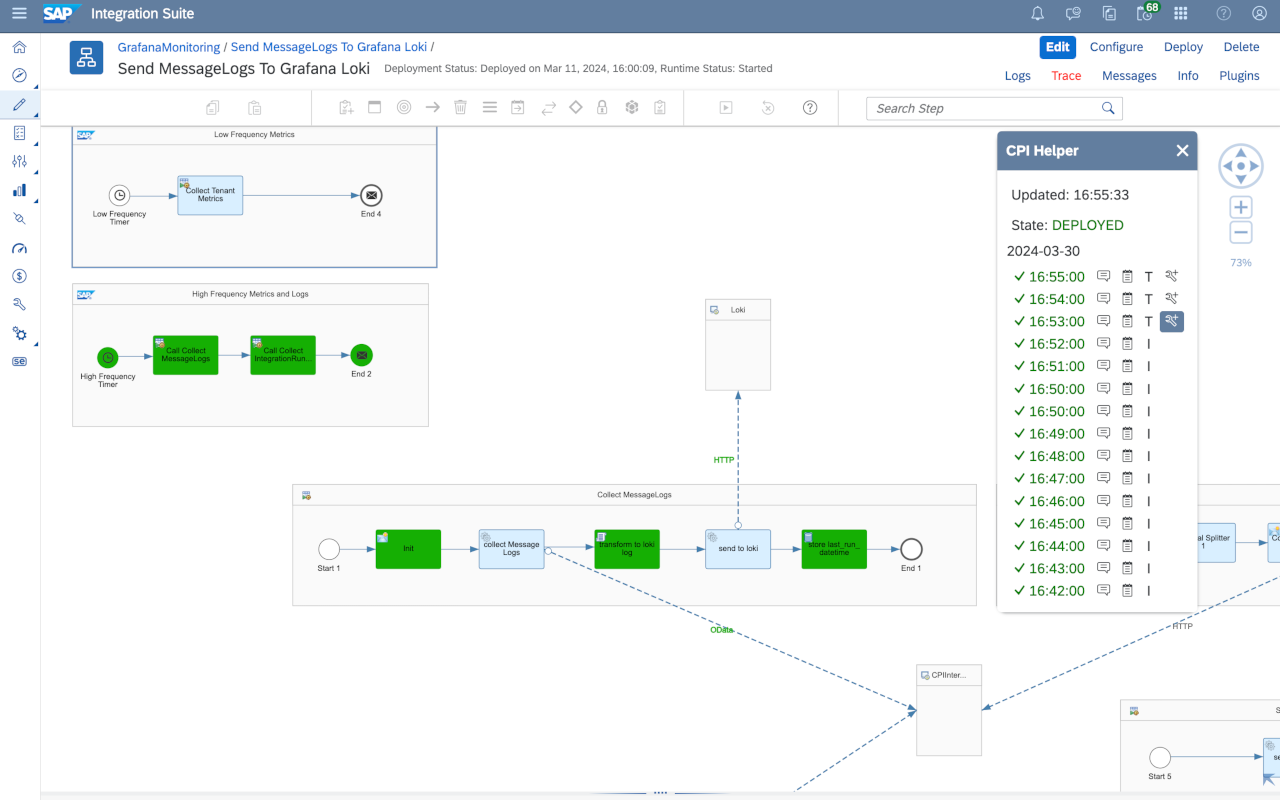
Inline Trace - Show Headers, Properties, Trace, Error and Logs
If you activated the Inline Trace feature, you can get more details. Traces only exist for processed messages with loglevel trace and will be deleted after around about 1 hour by SAP. 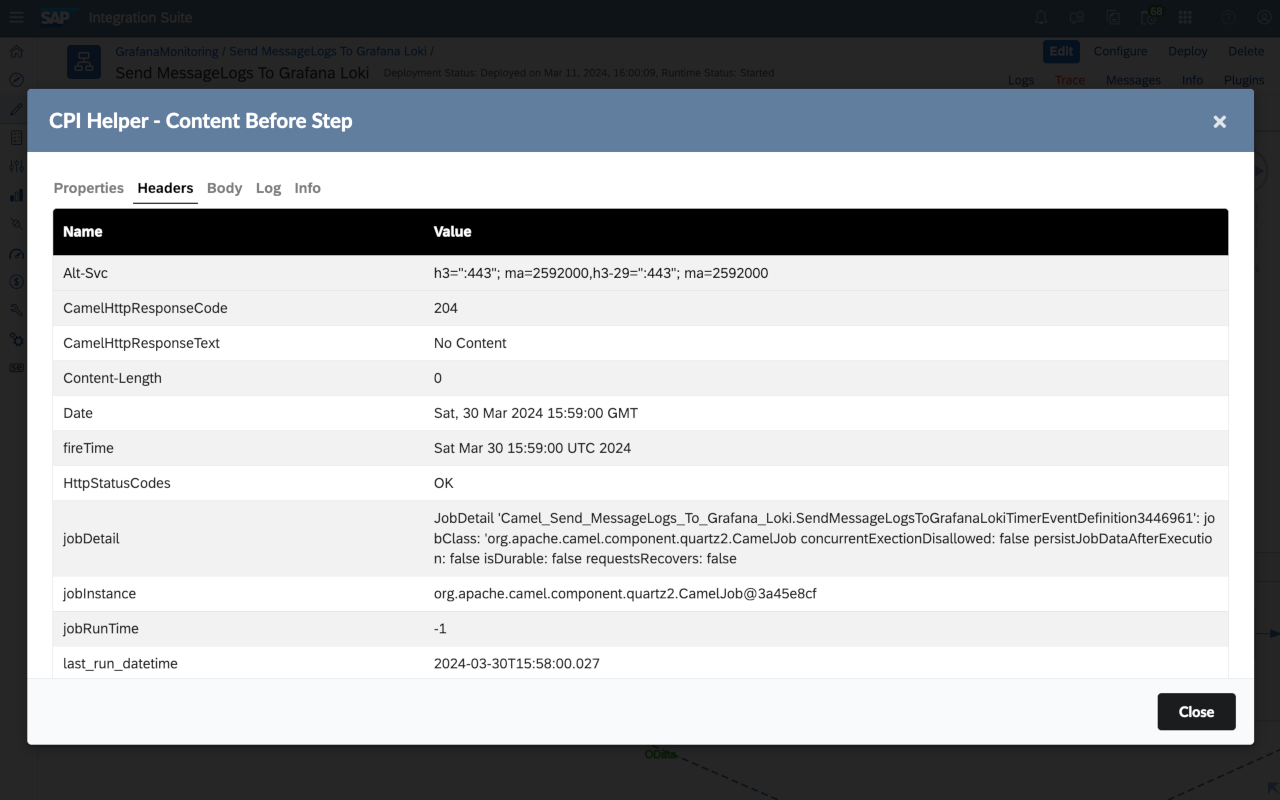
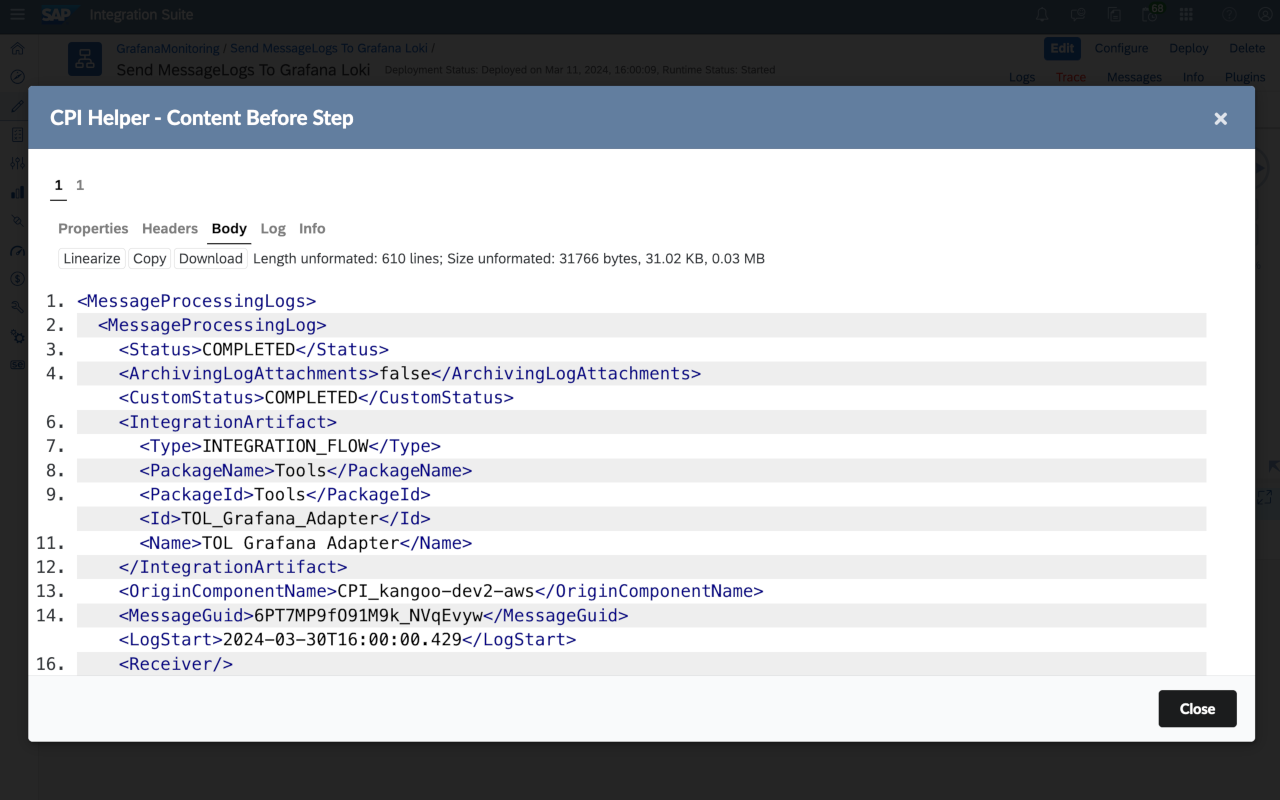
FAQ
How can I activate InlineTrace?
Run a message with trace activated. You see the message in the message sidebar. Click on the button with the time for the specific message. If trace is available, items that processed the message change color. You can click on integration flow elements to see the trace message before this step.
How long is the trace available?
SAP deletes trace messages after a while. Trace messages normally do not live longer than 1 hour.
Trace Mode or other features are not working. Is there a debug mode?
In case of problems, you can contact me and send a debug log. You can activate the debug log while visiting an deployed IFlow, extend the url with ?cpihelper_debug=true&cpihelper_debug_download_duration=60000 and press enter to load again. Try to reproduce the error and after 60s, the debug log will download automatically. Send this to me via mail or linkedin.
Example url:
Please send me the debug log and answer the following questions:
- What is the url of the Cloud Integration Tenant?
- Trial Account?
- Custom URL?
- Neo or Multicloud?
- Does the error occur all the time or only sometimes.
We all work in IT and I guess we all know that a message like "My CPI Helper does not work, please help!" will definetely not help you. I need more information.
Contributing
See Contribution guidelines for this project if you want to take part in this project. As I am a beginner myself, beginners are welcome.
If you have any ideas, please write a message or comment at the SAP Community