Cmus-notify
A cmus status notification program made for easy configuration and portability.
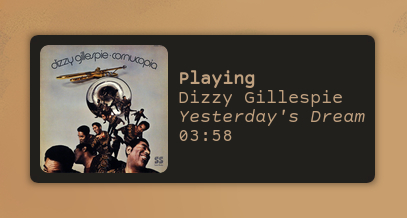
Requirements:
- cmus
- perl
- notify-send
- ffmpeg (optional)
- PerlMagick (optional)
Installation:
git clone https://github.com/dcx86r/cmus-notify- install
HTML::Entitiesmodule from CPAN [sudo] sh installer.sh install
...and to uninstall:
[sudo] sh installer.sh uninstall
If using a previous version, uninstall old version before installing new one
Configuration:
Configuration is accomplished via file, which is installed to
$HOME/.config/cmus/notify.cfg on first run. The file is prepopulated with some
default values that can be modified or added to.
The default config values:
artist i:title duration
All possible config values:
file artist album duration title tracknumber date nomarkup covers placeholder dunst
Album art is not shown by default, adding the value covers to the config file
enables that option.
Adding the value placeholder:<filename> allows for user-defined album art
placeholder image where no other image is available to use. See below for
details.
Markup can be used by prepending config values with b, i, or u -- meaning bold,
italicized, underlined. All can be used together, e.g. ibu:artist ui:title.
Markup tags do not apply to nomarkup or covers.
The default is to assume the notification application parses markup. If it does
not, then nomarkup should be supplied in the config file.
When using dunst, the config option dunst can be used to only display
the most current notification instead of stacking new notifications under old
ones. This option does not need to be set if this behaviour is not desired but
dunst is still being used.
Activate in cmus:
:set status_display_program=/usr/local/bin/cmus-notify.
Album art
cmus-notify uses ffmpeg to extract art from media files. Art is cached on
disk at $HOME/.local/share/cmus-notify/covers, and this directory is created
by the program if it does not yet exist.
A placeholder image is used when art cannot be found. An image is embedded in
the script to be used by default. A different placeholder image can be chosen,
by copying the desired image file to the covers directory after it has been
created, then adding placeholder:<filename> to the config file. An example of
this is placeholder:covers.png.
Rounding corners
In order to use the functionality to round corners on album art, PerlMagick must be installed first.
With PerlMagick installed, the covers option in the config file must be
appended with two values:
- image size
- corner radius
The image size setting should match the expected size shown in the notification
application (e.g. 64, 128). For example, covers:128:8 sets the image size to
128px and the corner radius to 8.
Error handling
Errors are logged to $HOME/.local/share/cmus-notify/error.log.
Other Notes
- the album art cache has no size limits imposed
- the placeholder image is shown if art has not yet been cached (e.g. on
first play of a file), this is because
ffmpegtakes anywhere between 1-5+ seconds to perform the extraction, so whatever is available is shown instead of waiting an indeterminate amount of time