The default theme just blends in with all other windows, making it very difficult to "see" boundaries. I am using Cubic Explorer (abandoned by developer) with one of about 8 themes. CE's downfall is it defaults to Favorites folder after sleep and hibernation, other wise it is more convenient than Explorer++.

 Is there any way to fix these white lines that show up if you set view to Details and sort by Type?
Is there any way to fix these white lines that show up if you set view to Details and sort by Type?








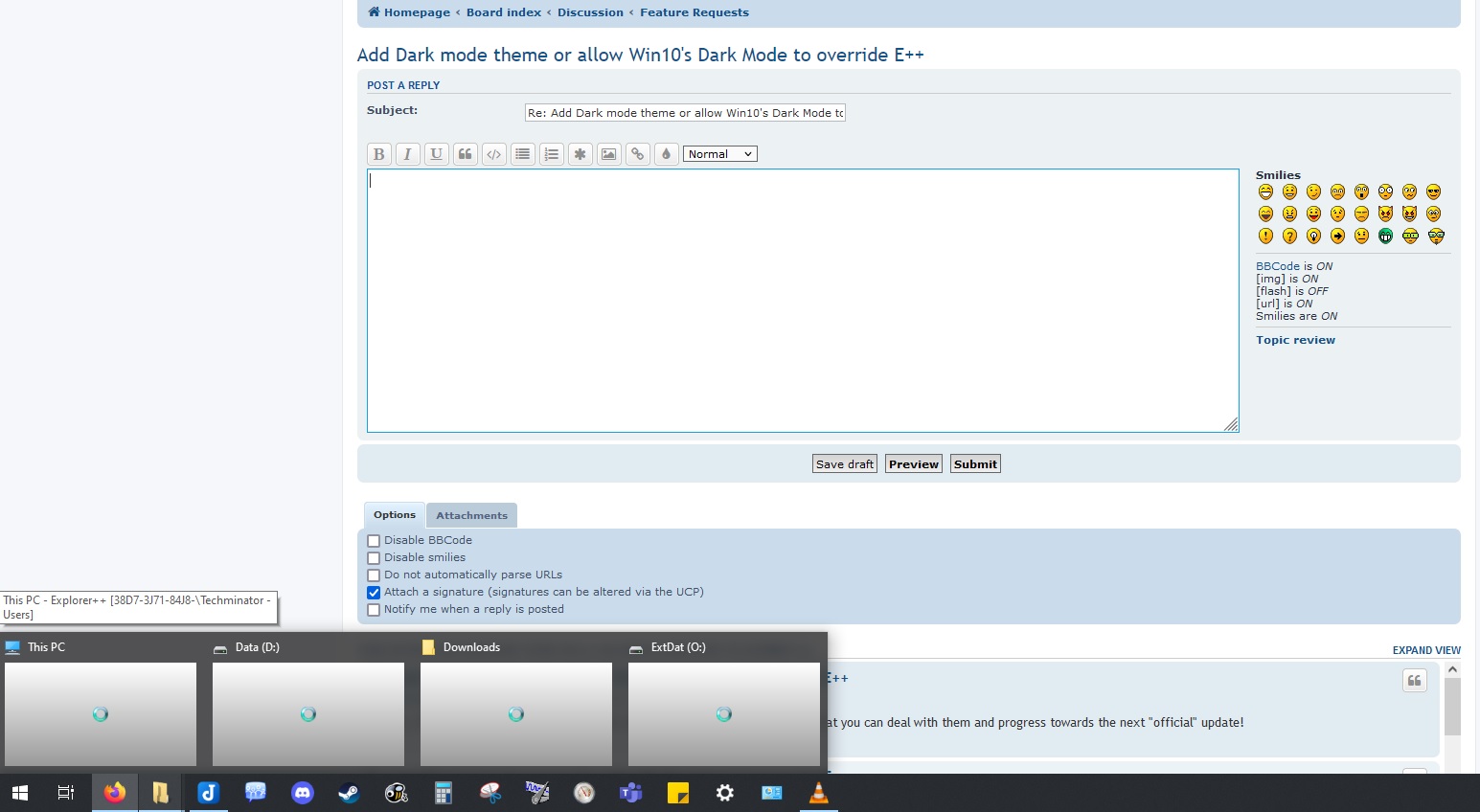
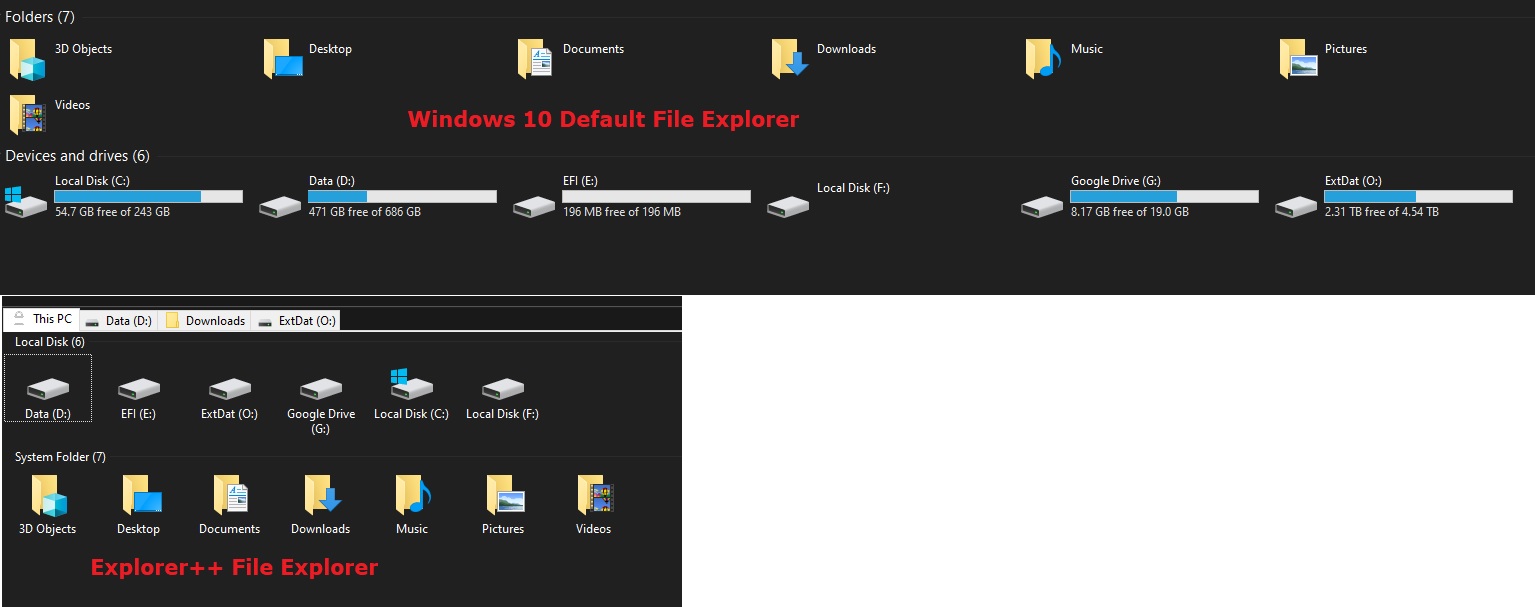
I think it would be awesome to have a dark theme.
Perhaps I will see what the codebase is like and what GUI framework it uses then make a pull-request adding the feature.