LoRA_Easy_Training_Scripts
A set of training scripts written in python for use in Kohya's SD-Scripts. It has a UI written in pyside6 to help streamline the process of training models.
Old scripts can be found here
Table of contents
Installation
Windows
If you are on windows all you need to do to install the scripts is follow these commands. Open up a command line within the folder that you want to install to then type these one line at a time
git clone https://github.com/derrian-distro/LoRA_Easy_Training_Scripts
cd LoRA_Easy_Training_Scripts
install.batafter that, it will begin installing, asking a few questions along the way. Just make sure to answer them.
Linux
If you are on linux all you need to do to install the scripts is open up a shell within the folder that you want to install to then type the following line,
if you are using python 3.10
sh -c "$(wget https://raw.githubusercontent.com/derrian-distro/LoRA_Easy_Training_Scripts/main/install310.sh -O -)"
if you are using python 3.11
sh -c "$(wget https://raw.githubusercontent.com/derrian-distro/LoRA_Easy_Training_Scripts/main/install311.sh -O -)"Manual method below for those that want it.
git clone https://github.com/derrian-distro/LoRA_Easy_Training_Scripts
cd LoRA_Easy_Training_Scripts
git submodule init
git submodule update
cd sd_scripts
python3.10 -m venv venv //python3.10 and 3.11 both work
source venv/bin/activate
pip install torch torchvision --index-url https://download.pytorch.org/whl/cu121
pip install -r requirements.txt
pip install xformers
pip install -r ../requirements_ui.txt
pip install ../LyCORIS/.
pip install ../custom_scheduler/.
pip install bitsandbytes
accelerate configaccelerate config will ask you a bunch of questions, answer them like so,
- This machine
- No distributed training
- NO
- NO
- NO
- all
- bf16NOTE:
if you are using one of the installers, one of the questions it will ask you is "Are you using this locally? (y/n):" make sure you say y if you are going to be training on the computer you are using, This is very important to get correctly because the backend will not install otherwise, and you will be stuck wondering why it is not doing anything.
Colab
If you wish to train LoRAs but you lack the hardware, you can use this Google Colab created by Jelosus2 to be able to train them. Additionaly, you can check the guide if you have trouble setting all up. Note: You still need to git clone the repo and install the UI on your local machine. Be sure to answer the prompt "Are you using this locally? (y/n):" with "n".
Usage
You can launch the UI using the run.bat file if you are on windows, or run.sh file if you are on linux.
The UI looks like this:
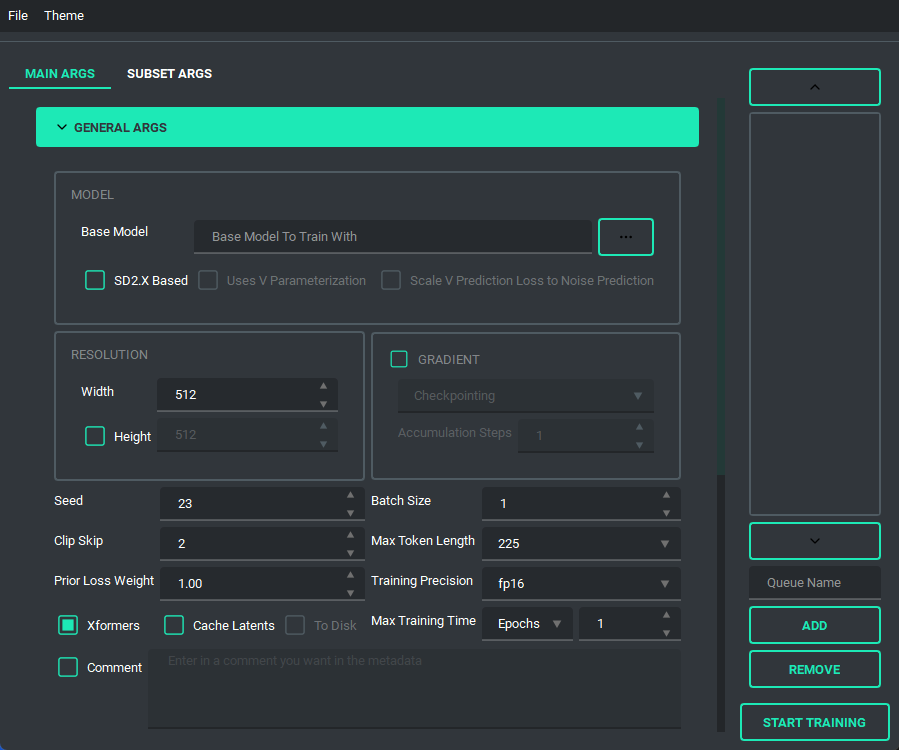
and has a bunch of features to it to make using it as easy as I could. So lets start with the basics. The UI is divided into two parts, the "args list" and the "subset list", this replaces the old naming scheme of \<number>_\<name> to try and reduce confusion. The subset list allows you to add and remove subsets to have however many you want!
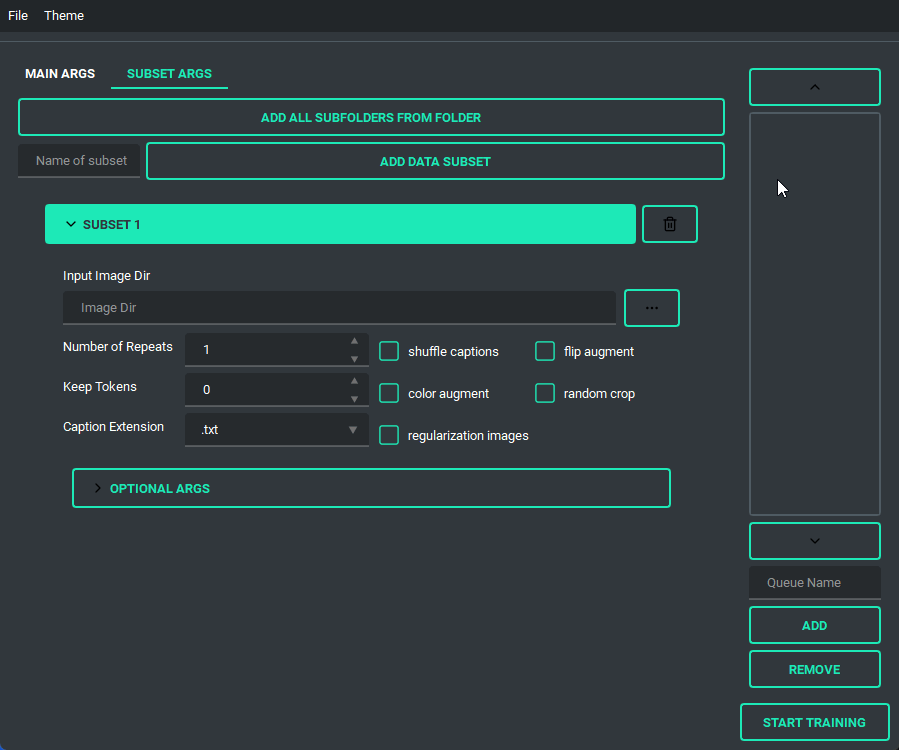
You are also able to collapse and expand the sections of the "args list", so that way you can have open only the section you are working on at the moment.
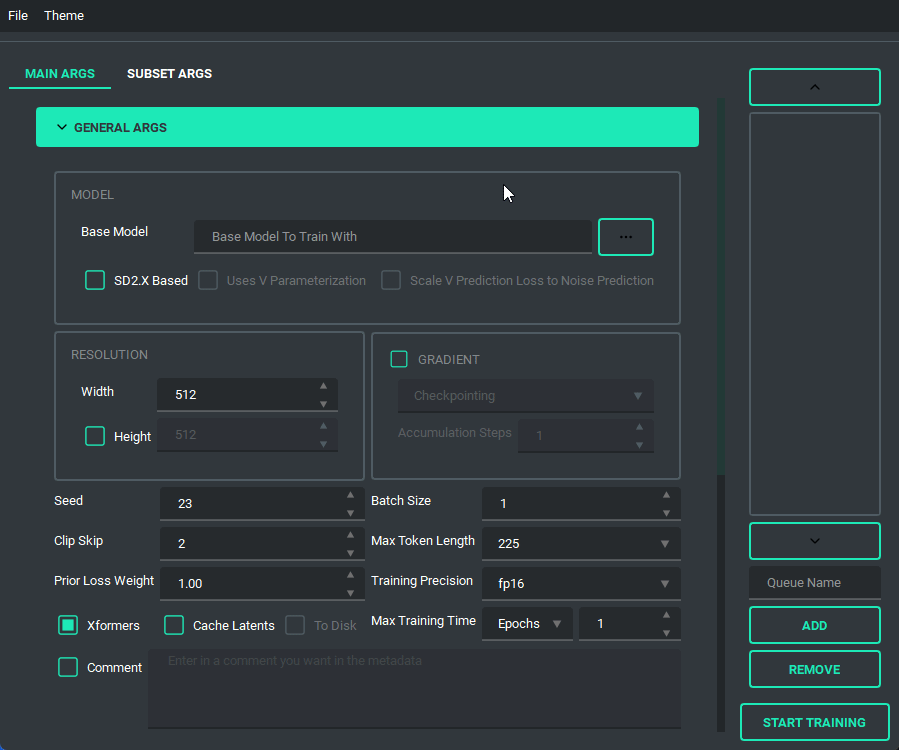
Block Weight training is possible through setting the weights, dims, and alpha in the network args.
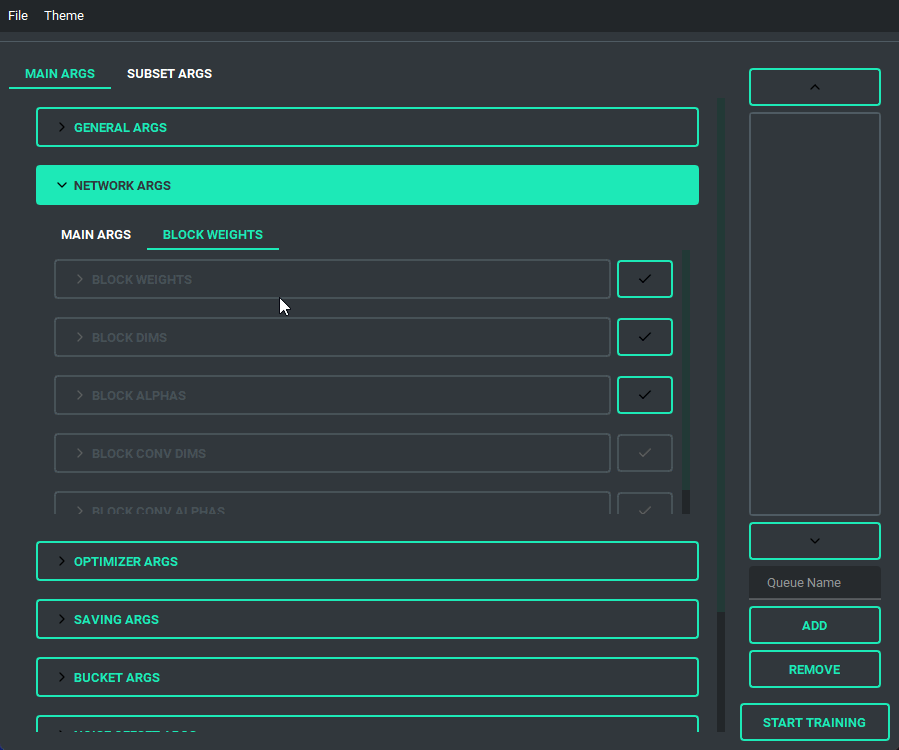
Pretty much every file selector has two ways to add a file without having to type it all in, a proper file dialog, and a way to drag and drop the value in!
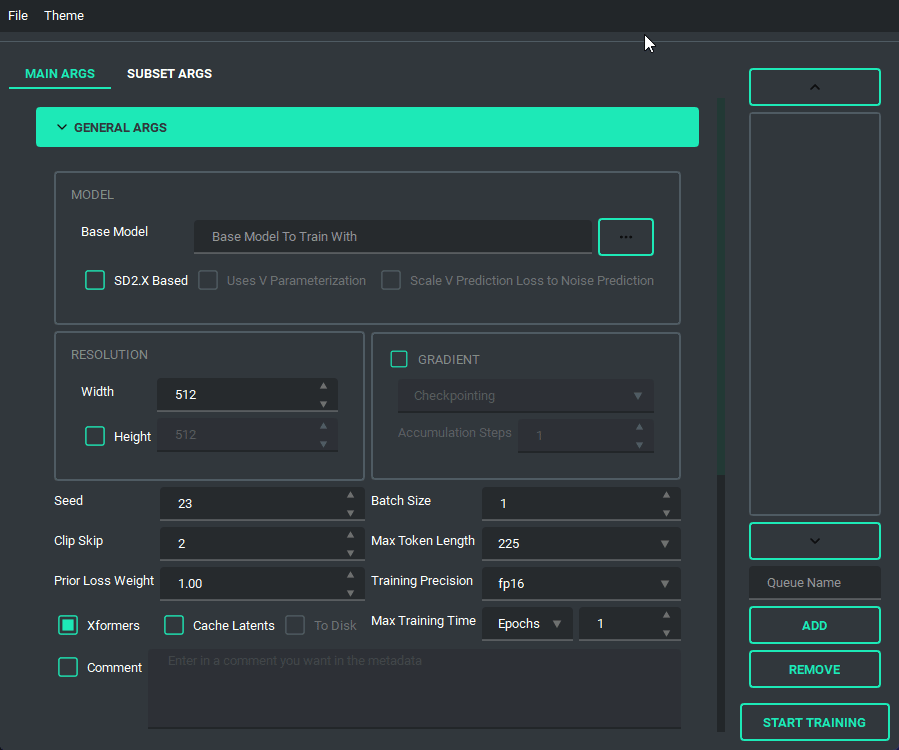
TOML saving and loading are available so that you don't have to put in every variable every time you launch the program. All you need to do is either use the menu on the top right, or the keybind listed.
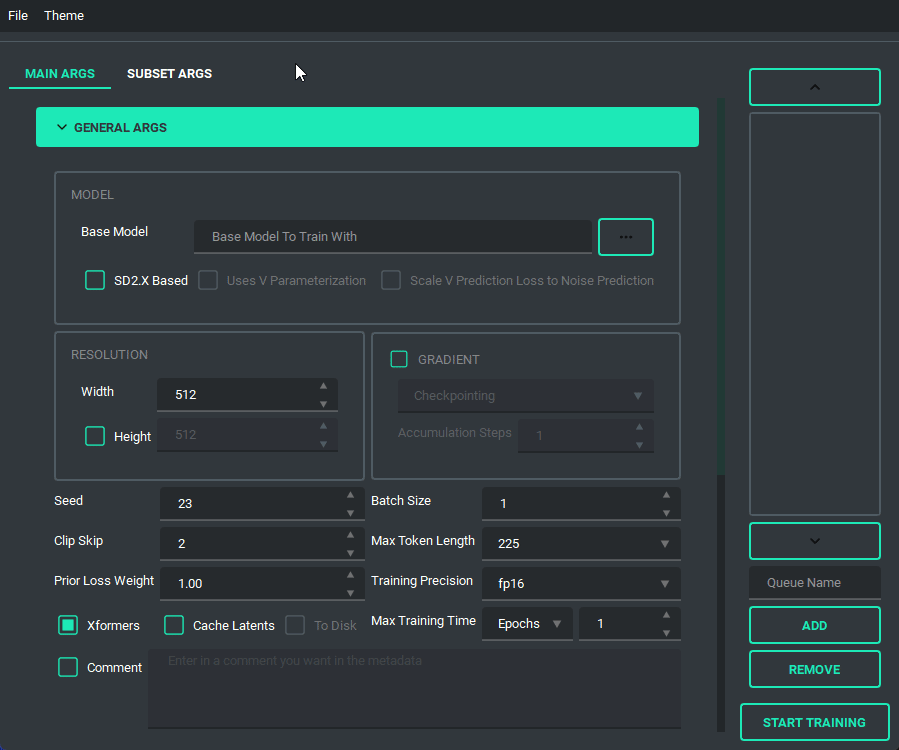 NOTE: This change is entirely different from the old system, so unfortunately the JSON files of the old scripts are no longer valid.
NOTE: This change is entirely different from the old system, so unfortunately the JSON files of the old scripts are no longer valid.
I have added a custom scheduler, CosineAnnealingWarmupRestarts. This scheduler allows restarts which restart with a decay, so that each restart has a bit less lr than the last, A few things to note about it though, warmup steps are not all applied at the beginning, but rather per epoch, I have set it up so that the warmup steps get divided evenly among them, decay is settable, and it uniquely has a minimum lr, which is set to 0 instead if the lr provided is smaller.
The Queue System is intuitive and easy to use, allowing you to save a config into a little button on the bottom left then allowing you to pull it back up for editing if you need to. Additionally you can use the arrow keys to change the positions of the queue items. A cool thing about this is that you can still edit args and even add or remove queue items while something else is training.
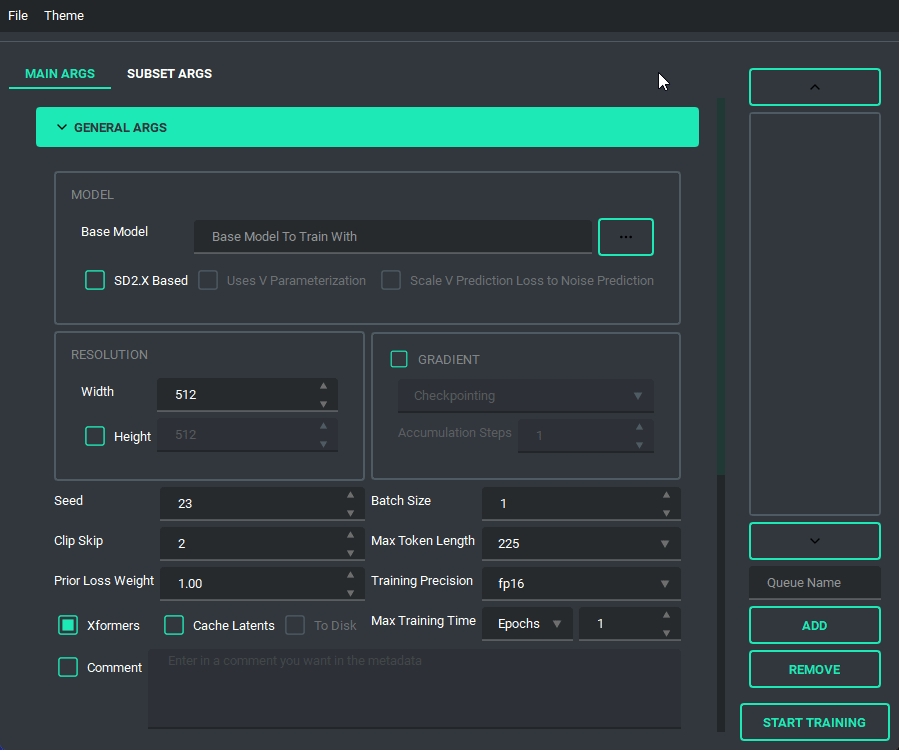
And finally, we have the ability to switch themes. These themes are only possible because of the great repo that adds in some material design and the ability to apply them on the fly called qt-material, give them a look as the work they've done is amazing.
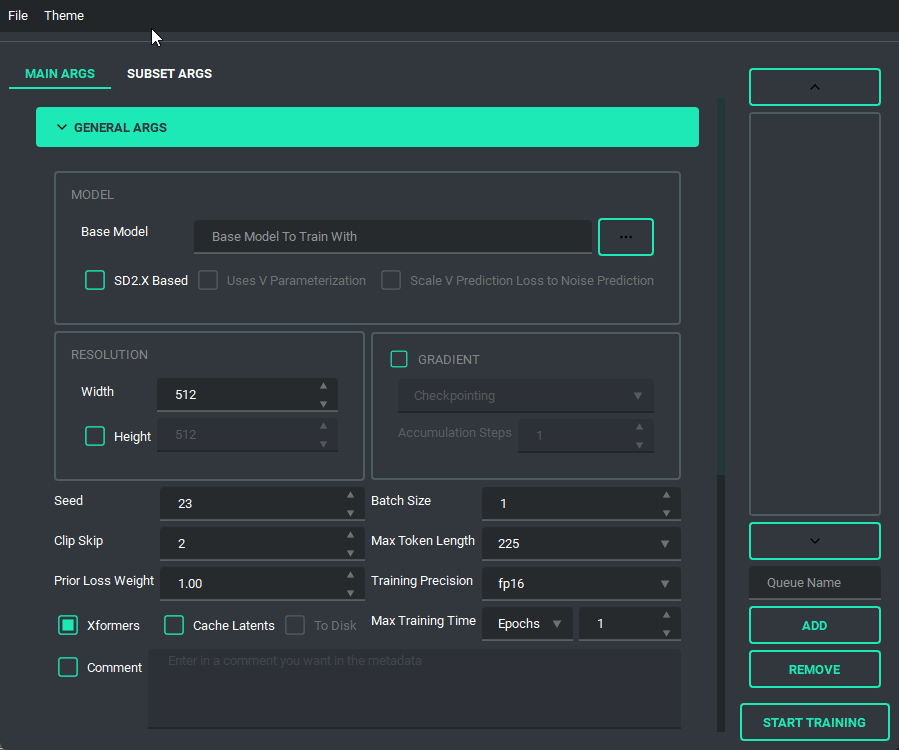 The themes also save between boots
The themes also save between boots
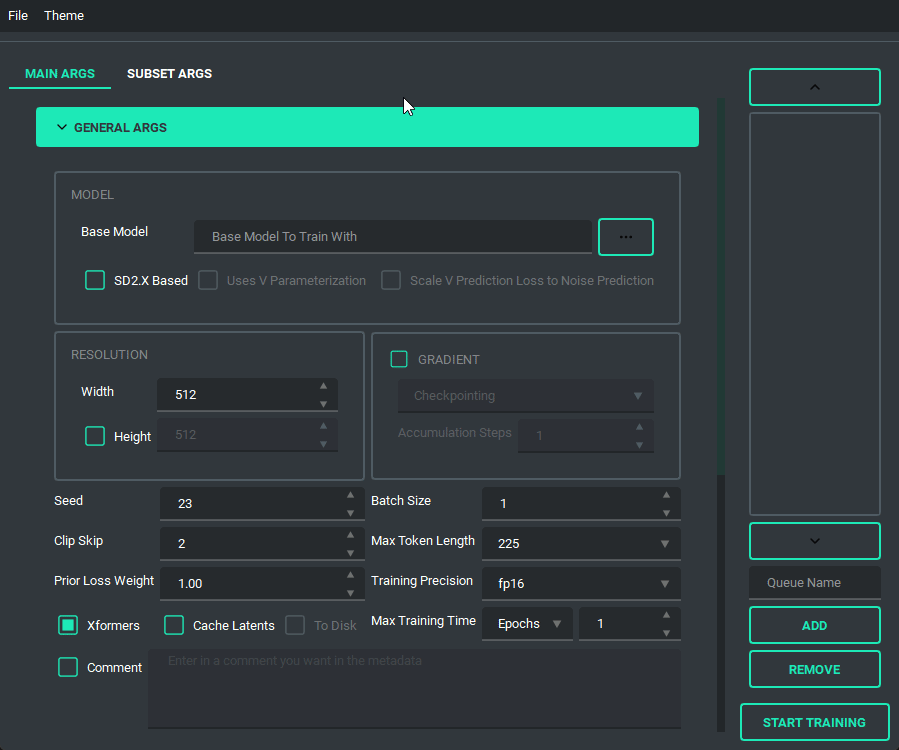
Configuration
I'd like to take a moment and look at what the output of the TOML saving and loading system looks like so that people can change it if they want outside of the UI.
here is an example of what a config file looks like:
[[subsets]]
num_repeats = 10
keep_tokens = 1
caption_extension = ".txt"
shuffle_caption = true
flip_aug = false
color_aug = false
random_crop = true
is_reg = false
image_dir = "F:/Desktop/stable diffusion/LoRA/lora_datasets/atla_data/10_atla"
[noise_args]
[sample_args]
[logging_args]
[general_args.args]
pretrained_model_name_or_path = "F:/Desktop/stable diffusion/LoRA/nai-fp16.safetensors"
mixed_precision = "bf16"
seed = 23
clip_skip = 2
xformers = true
max_data_loader_n_workers = 1
persistent_data_loader_workers = true
max_token_length = 225
prior_loss_weight = 1.0
max_train_epochs = 2
[general_args.dataset_args]
resolution = 768
batch_size = 2
[network_args.args]
network_dim = 8
network_alpha = 1.0
[optimizer_args.args]
optimizer_type = "AdamW8bit"
lr_scheduler = "cosine"
learning_rate = 0.0001
lr_scheduler_num_cycles = 2
warmup_ratio = 0.05
[saving_args.args]
output_dir = "F:/Desktop"
save_precision = "fp16"
save_model_as = "safetensors"
output_name = "test"
save_every_n_epochs = 1
[bucket_args.dataset_args]
enable_bucket = true
min_bucket_reso = 256
max_bucket_reso = 1024
bucket_reso_steps = 64
[optimizer_args.args.optimizer_args]
weight_decay = 0.1
betas = "0.9,0.99"As you can see everything is sectioned off into their own sections. Generally they are seperated into two groups, args, and dataset_args, this is because of the nature of the config and dataset_confg files within sd-scripts. Generally speaking, the only section that you might want to edit that doesn't correspond to a UI element (for now) is the [optimizer_args.args.optimizer_args] section, which you can add, delete, or change options for the optimizer, A proper UI for it will come later, once I figure out how I want to set it up.
Changelog
changelog of the old scripts are all in that branch here
- January 26, 2024
- merged pr's #150, #156, #157, #159, #164, and #171
- decoupled vpred to allow use for non SD2 based models
- rewrote the install script for windows to be a bit better, and fail less
- Added support for diag-oft and the two lycoris args constrain and rescaled
- updated the noise offset input to allow for an arbitrary number of decimals
- changed the behavior of the gradient section to allow for both gradient checkpointing and gradient accumulation steps to be enabled
- Added a "no-theme" mode for those who have disappearing checkboxes (finally, sorry it took so long)
- Added the arg
ip Noise gammato the UI, as it looked like it was useful. - updated sd-scripts and lycoris, as of three weeks ago, I will be updating these again fairly soon
- November 11, 2023
- Updated LyCORIS and sd_scripts
- completely re-wrote the code behind the network args, should be far less buggy now
- this should have also fixed a long standing visual bug and fixes a newer bug that prevented network_dropout from applying correctly
- Added support for SDXL
- Changed some of the args to allow for use of vpred without the v2 arg
- updated the installer to (hopefully) fix the failure to install correctly on 10X0 cards
- Added an installer for linux systems from issue #155. This assumes that you have python 3.10, python venv, and git installed
- other smaller bug fixes
- In all honesty, I was waiting for SDXL to be merged to main for so long that I forgot all of the changes I made over time, which is why I kept putting off updating the readme, apologies. I'll try to keep up with it again now that I've written this version.
- July 6, 2023
- Updated LyCORIS
- Overhauled the UI, to fit on smaller screens
- changed the saving ui to better use space
- save the last location when saving and loading toml, only when you actually save or load a toml
- added a folder selection to the save toml and tag occurrence inputs.
- Added a system to prevent overwriting by renaming the file name to \<name>_\<number>
- Reorganized the network args to better fit with what LyCORIS now supports
- Refactored the algo select to be better maintainable down the line
- Changed the behavior of the dropouts as LyCORIS now supports all of them, they no longer get disabled.
- Fixed a bug in which gradient checkpointing doesn't load correctly
- June 24, 2023
- Updated sd-scripts and LyCORIS
- Added support for a new LR Scheduler, Cosine Annealing Warmup Restarts
- Fixed a bug in which warmup_steps wasn't being applied
- Added a button that you can use to add all folders in a folder to the subset section
- Updated the toml loading slightly so that it sets the name of the folder in the subsets when it loads
- June 14, 2023
- Updated sd-scripts and LyCORIS
- Nothing new was added, just bug fixes for them
- Added support for LyCORIS's dropout and and CP decomposition
- This update should fix a bunch of the issues people were having in relation to using LoHa, and other LyCORIS types.
- June 11, 2023
- Changed queue behavior slightly to better fit what is actually happening
- added an "optimizer args" section to the UI so that you can put in values for things like betas and weight decay
- Added training comment
- June 6, 2023
- Updated sd-scripts
- Added the new args related to the new update,
scale_weight_normsto the optimizer argsnetwork_dropout,rank_dropout, andmodule_dropoutto the network argsscale_v_pred_loss_like_noise_predto the general args, as that is directly tied to using a V Param based SD2.x model.- Added tooltips for above args, so give those a read to explain what they do
- June 5, 2023
- Added support for the block weight training
- Added support for the tag file output and toml file output on train, disabled by default, is in the saving args
- May 29, 2023
- Changed the behavior of the Queue so that it doesn't overwrite the previously saved values in the selected queue item when a new one is added
- Change the behaviour of file selects so that they go to the folder last selected if valid
- Changed up the type hints to (hopefully) fix compatability for arch users
- Refactored a lot of the connecting parts of the code to ensure more things have their own accountability, this also makes the code more maintainable and readable
- This ended up being bigger than expected, so I may have accidentally introduced a bug
- Changed the max for the repeats spinbox so that you can go higher than 99, if for some reason you want to do that.
- May 27, 2023
- Fixed noise offset default being 0.1
- Fixed the bug in which scrolling into elements would accidently change their values
- Fixed an installation issue because of the new Pyside6 update
- Added queues to the UI. Now the UI can queue up trainings
- this was a sort of big addition, so tell me if anything breaks
- May 22, 2023 (cont.)
- Made the training threaded, so that it can be done while still allowing you to use the UI
- Fixed the way betas was being saved in the toml files so that it doesn't break on load
- Fixed the installer by removing torch 2.1.0 and adding 2.0.1 in it's place as well as add a fallback execution policy bat that just assumes your powershell is at the normal location in system32
- Fixed the limit on the samples box to allow higher than 99
- Fixed Dadapt and Lion not working properly, forgot that they must be installed individually.
- Added an update.bat that will update everything then reinstall everything so that it is ensured to be updated
- Fixed a small issue in which loading one of the lr_schedulers with spaces wouldn't load properly
- Added the forgotten min_snr_gamma
- May 22, 2023
- First release of the new UI system. This has been a long time coming and I put in a ton of work to make it as user friendly as possible. Some Things to note, This doesn't have support for queues or block weight training for the moment, they are planned though and will be added down the line.
- If you find any bugs, please tell me, I want to fix them if something is wrong. After all, I am only one person
- I'm adding a link to my ko-fi page as of this update so people that want to support me can! Thanks for all of the feedback of the scripts through the development time I spent on it, and I hope to continue to improve it as I go.