3DAlloy
Description
MediaWiki extension which allows to add 3D models viewer to site pages. Based on THREE.js, renders image with CanvasRenderer. There you can see example 3D model page.
Example
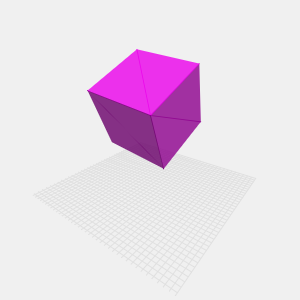
Supported file extensions
THREE.js model format:
- .json
- .3djson
- .3dj
- .three
THREE.js model buffer geometry format:
- .buff
- .buffjson
OBJ file format:
- .obj
STL (binary) file format:
- .stl
- .stlb
Install
Download the latest snapshot and extract it to your extensions directory. Then include it in your LocalSettings.php file as in the following example:
wfLoadExtension( '3DAlloy' );
$wgFileExtensions = array_merge(
$wgFileExtensions, array(
'json', '3dj', '3djson', 'three',
'buff', 'buffjson',
'obj',
'stl', 'stlb'
)
);Usage
As Image Handler
[[File:Model.json|300x300px|color=,opacity=,...]]As Parser function
{{#3d:Model.json}}
{{#3d:Model.json|width}}
{{#3d:Model.json|width|height}}
...
{{#3d:Model.json|width|height|color|opacity|zoom|pan|norotate|scale|z|style|class}}Instead of uploaded filename you can use an url for file located in external site.
As Parser tag
<3d file="Model.json" width="" height="" ... ></3d>
or
<3d width="" height="" ... >Model.json</3d>You also can use url instead of short filename.
Parameters
| Name | Description | Default value |
|---|---|---|
| width | Canvas width in pixels | 300 |
| height | Canvas height in pixels | 300 |
| color | Model RGB color as hex | 0xff00ff |
| opacity | Model opacity as decimal between 0...1 | 0.8 |
| zoom | If true or 1, canvas can be zoomed | false |
| pan | If true or 1, canvas can be panned | false |
| norotate | If true or 1, model does not rotate | false |
| scale | Model scale | 1 |
| z | Model z coordinate | 75 |
| style | Additional canvas CSS style | |
| class | Additional canvas HTML class |
Width and height can be set to 0 value, so size of viewer will be set according to user screen dimensions.
Configure
All default values can be changed in your LocalSettings.php file:
$wg3DAlloy["width"] = 500;
$wg3DAlloy["height"] = 400;
...
$wg3DAlloy["class"] = 'someclass';Controls and hotkeys
| Action | Controls |
|---|---|
| Camera rotate | Swipe, left mouse key hold and move |
| Camera zoom (if zoom enabled) | Mouse wheel, hold wheel and move, pinch |
| Camera pan (if pan enabled) | Right key hold and move |
| Model rotate | ←↑→↓ keys |
| Model rotation reset | Home key |
| Model rotation play/pause | Double click, double tap |
| Model rotation play/pause all models at page | Enter, Space keys |
| Model rotation speed | - and + keys |
Hotkeys automatically disables while you edit or submit wiki page.