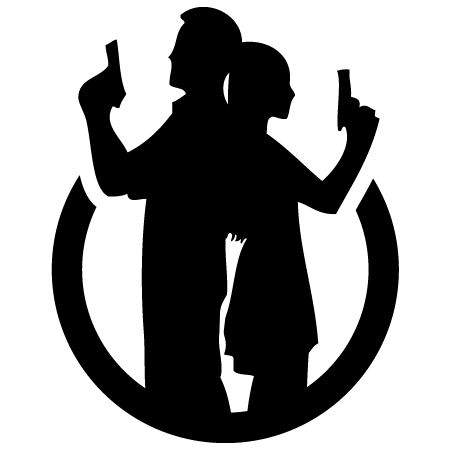Control Panel CSS plugin for Craft CMS
Add custom CSS to your Control Panel.
Easily overwrite the default Control Panel styles that ship with Craft...

After installing the plugin, go to:
- Settings > Control Panel CSS
Your custom CSS can be saved in either (or both) of two places:
1) An external file in your public directory...

2) The "Additional CSS" field on the settings page...

You can now customize the CSS in any way you see fit!
Starter Code
Customizing your CSS is pretty easy. But to make it even easier, here's a snippet to get you started...
/* Sidebar background color */
#global-sidebar {
background: #333f4d;
}
/* Header background color */
#main-container #main #header {
background: #ebedef;
}
/* H1 tags */
h1 {
color: #29323d;
}
/* Standard button color */
.btn.submit {
background: #da5a47;
}
/* Hover button color */
.btn.submit:not(.disabled):not(.inactive):hover,
.btn.submit:not(.disabled):not(.inactive).hover {
background: #bf503f;
}
/* Active button color */
.btn.submit:not(.disabled):not(.inactive):active,
.btn.submit:not(.disabled):not(.inactive).active {
background: #8c3b2e;
}And here's the same code as a Gist...
File Hashing
To ensure you get the freshest version of your CSS, a cache-busting hash is appended to the end of each file reference.
This can be disabled by setting cacheBusting to false in the PHP config file...
// Disable hash-based cache busting
'cacheBusting' => falseSee config file for usage instructions.
Anything else?
We've got other plugins too!
Check out the full catalog at plugins.doublesecretagency.com
On behalf of Double Secret Agency, thanks for checking out our plugin! 🍺