This repository holds test infrastructure and benchmarks used to test Z3.
Contents
- Glossary
- Structure of repository
- Build and test
- Architecture
- Storage
- Configuration
- Table of experiments
- Experiment results
- Outputs
- Binaries
- Summaries
- Secrets
- Server-side components
- Running performance tests
- Requeueing benchmarks
- Nightly Z3 performance tests
- Client applications
- PerformanceTest.Management
- Z3 Nightly Web Application
- Timeline and records builder
- Import experiment from an obsolete data formats
- Run and deploy
Glossary
Performance test is measurement of execution of a target command line executable file for specific input file
with certain command line parameters.
For example, a performance test for Z3 is execution of z3.exe for the given parameters and certain smt2 file.
An input file is called benchmark.
An experiment is a set of performance tests for a single target executable, same command line parameters and run for multiple benchmarks located in the predefined directory.
Regular experiments allow to track how changes in the source codes affect the target executable performance on same set of benchmarks.
A domain determines specific settings for a certain target executable, such as input file extensions, command line syntax, how to interpret input and output of program run, how to analyse and aggregate multiple runs.
Structure of repository
-
/PerformanceTests.slnis a Visual Studio 2015 solution which contains following projects:PerformanceTests.Managementis a WPF application to view, manage and submit performance experiments.NightlyWebAppis ASP.NET web application that shows history of performance tests runs.NightlyRunneris a command line application that submits performance tests when new Z3 nightly build is available on the github. See details here.Summaryis a command line application that computes summary and records for specified experiment and then updates corresponding data in the Azure Storage. See details here.AzurePerformanceTestis a .NET class library holding theAzureExperimentManagerclass which exposes API to manage experiments based on Microsoft Azure.PerformanceTestis a .NET class library containing abstract types for experiments management.Measurementis a .NET class library allowing to measure process run time and memory usage.Z3Domainis a .NET class library implementing Z3-specific analysis of the program execution.AzureWorkeris a command line application that runs on Azure Batch nodes to prepare and execute performance tests.AzurePerformanceTestCommonsis a .NET class library that contains functionality for Azure-based experiment management and is shared byAzurePerformanceTestandAzureWorker.
-
/ImportData.slnis a Visual Studio 2015 solution which allows to import experiments results from old format to Azure storage. -
/src/contains Visual Studio projects included to the Visual Studio solutions. -
/tests/contain Visual Studio unit test projects included to the Visual Studio solutions. -
/deployment/contains deployment scripts.
Build and test
Build requirements
- Visual Studio 2015
If you don't have Visual Studio 2015, you can install the free Visual Studio 2015 Community.
How to build
Use Visual Studio or msbuild to build solutions PerformanceTests.sln and ImportData.sln.
Also there are helpful PowerShell scripts that build and deploy certain projects; see Deployment scripts.
Architecture
The performance test infrastructure has Microsoft Azure-based client-server architecture which consists of following components:
-
Storage is based on Azure Storage Account and Key Vault and keeps following data:
- Configuration and system files.
- Table of completed and running experiments.
- Results for each of the experiments.
- Summaries and timelines for experiments.
- Binaries that are tested.
- Benchmark files.
- Secrets.
-
Server-side components use storage to prepare and run experiments, save results and build summary. These components run on Azure Batch and include:
- AzureWorker runs an experiment and saves results.
- NightlyRunner checks if there is new Z3 nightly build available and schedules an experiment for it.
-
Client applications allow a user to manage experiments and analyze results. Two main applications are:
- Windows application PerformanceTest.Management shows a list of experiments and results for each of the experiments, compares two experiments and exposes set of features to manage experiments.
- Web application NightlyWebApp is intended to show history of experiments for Z3 nightly builds and perform statistical analysis of results.
Storage
Data is stored in an Azure Storage Account using one Azure table, multiple blob containers and an Azure Key Vault for secrets.
Configuration
Configuration of the performance test infrastructure is represented as a bunch of files located in the blob container config.
It includes:
- Executable and supporting files that are run on Azure nodes and perform management and measurement of performance
(
AzureWorker.exe,AzureWorker.exe.configand DLLs). - .NET class libraries (as DLLs) with experiment domains (i.e. types derived from
Measurement.Domainclass). There should be at leastZ3Domain.dll. The types are loaded every time an experiment is running using MEF and therefore each domain type declaration must have an attributeExportwithMeasurement.Domainas a contract type. - Definition of the reference experiment as
reference.jsonfile. Deployment of the test infrastructure requires a reference experiment to be provided. Reference experiment consists of a set of benchmarks located in the storage. They are measured on each of the machines before performance tests are started to determine performance normalization coefficient.
Table of experiments
A table of experiments is stored as an Azure Table called experiments. Its structure is:
PartitionKeymust bedefaultfor all experiments.RowKeyis an integer ID of an experiment. It is unique among experiments of the table.BenchmarkContainerUriis either a string"default"or a Shared Access Signature URL. In the former case, theinputcontainer of the table's Storage Account is a benchmark container for this experiment. Otherwise, the URL points the benchmark container explicitly and it can belong to a different Storage Account. Note that SAS expires after some time.BenchmarkDirectoryis a path to a directory within the benchmark container that contains benchmark files. An empty string indicates a root of the container. The folder separator must be/.BenchmarkFileExtensionis the extension(s) of benchmark files, e.g., "smt2" for SMT-Lib version 2 files. It may contain multiple extensions concatenated through the pipe symbol, e.g. "smt|smt2".BenchmarkTimeoutis a time limit in seconds per benchmark. If test runs for more than the given time span, it is stopped.Categoryis a folder within theBenchmarkDirectoryto draw benchmarks from. If it is empty, all benchmarks of the benchmark directory are tested.CompletedBenchmarksis a number of completed benchmarks. Updated by the Azure Batch worker as tests complete.Creatorkeeps a custom name of one who have submitted the experiment.DomainNameallows to identify and construct an instance of aDomainclass that determines an additional analysis and results interpretation.Executableis a blob name in thebincontainer which contains either an executable file or a zip file with a main executable and supporting files. The executable will run for multiple specified benchmark files to measure its performance.ExperimentTimeoutis a time limit in seconds per experiment. If time passed since the experiment submission exceeds this time span, the experiment is stopped. Zero means no limits.Flagis either 'false' or 'true' and is switched by a user.MemoryLimitMBis the memory limit per benchmark in megabytes. Zero means no limit.NoteParametersSubmittedTotalBenchmarksTotalRuntimeWorkerInformationAdaptiveRunMaxRepetitionsAdaptiveRunMaxTimeInSeconds
To enable automatic numbering of new experiments, in the table there is one row which contains next experiment ID to be assigned.
Its PartitionKey is NextIDPartition and RowKey is NextIDRow.
Experiment results
Results of experiments are stored in the blob container results.
For each of the experiments, there is a single blob named {id}.csv.zip where {id} is an experiment id. It is a compressed CSV table
with rows corresponding to benchmarks. Rows are ordered by benchmark file name.
While an experiment is running, the table is extended with new rows as benchmarks complete. Due to infrastructure issues, there is a chance that there are more than one row per benchmark when the experiment is complete. Duplicates can be resolved using PerformanceTest.Management application.
The application also allows to resubmit some of the benchmarks; it also leads to duplicates in this table.
Table structure is:
BenchmarkFileNameis path to a benchmark file that is passed as an argument to the target executable, relative to the benchmark directory and category specified in the experiment definition. Path separator is/.AcquireTimeis UTC time moment when the test started.NormalizedRuntimeequals total processor time for this benchmark multiplied by performance coefficient for this machine, which is based on the total processor time of the reference experiment.TotalProcessorTime(seconds) indicates the amount of time that the test has spent utilizing the CPU. In case of multiple CPU cores were used, times for all cores are summed together so this value can exceed the wall clock time.WallClockTime(seconds) indicates the amount of real time elapsed between the test process started and exited.PeakMemorySizeMB(megabytes) is maximum amount of virtual memory used by the test run.Statusindicates how the test completed. The status is finally determined by the experiment domain.Successif successfully completed.OutOfMemoryif out-of-memory exception occurred, or the benchmark memory limit was exceeded, or the domain determined this (e.g. by exit code).Timeoutif wall clock time exceeded the benchmark time limit.Errorif the experiment domain considers the output or exit code as error.Bugif the experiment domain considers the output or exit code as bug in the target executable.InfrastructureErrorif the infrastructure had issues while running the test.
ExitCodecontains process exit code, if status is neither memory out nor time out; otherwise, it is empty.StdOutis either standard output of the test process or empty, if the output is too large and is stored in a separate blob.StdOutExtStorageIdxis empty, ifStdOutcontains the actual output; otherwise it contains a suffix that should be appended to the standard output blob name for the result, see Outputs for more details.StdErris either standard error of the test process or empty, if the error is too large and is stored in a separate blob.StdErrExtStorageIdxis empty, ifStdErrcontains the actual error; otherwise it contains a suffix that should be appended to the standard error blob name for the result, see Outputs for more details.
Other columns depend on the experiment domain. The Domain.Analyze method applied to results of a benchmark
can return custom properties which are included into this table. For the Z3 domain such properties are:
SATUNSATUNKNOWNTargetSATTargetUNSATTargetUNKNOWN
Outputs
As a part of an experiment, the target executable runs for each of the benchmarks.
Standard output and error produced by the process are saved either to the results table in
columns StdOut for standard output and StdErr for errors or in a separate blob,
if the text size exceeds 4KB.
Blobs with outputs are located in the output blob container of the storage account.
Blob name is E{id}F{benchmark}-stdout{suffix} for standard output and
E{id}F{benchmark}-stderr{suffix} for standard error,
where {id} is experiment id, {benchmark} is a benchmark file name (as given in the experiment
results table), {suffix} is value of the column StdOutExtStorageIdx of the experiment results table for output
and StdErrExtStorageIdx for errors. The suffixes allow the results table to contain duplicated results
for a benchmark each having different output/errors.
Binaries
For each experiment, there is a blob in the blob container bin which contains
binaries to be tested. Same blob can be reused by multiple experiments.
The experiments table contains name of the associated blob in the column Executable.
Blob is either an executable file itself or a package containing an executable file and its supporting files. Package can be of two kinds:
- A zip file containing only one executable file which will run during an experiment and any number of other files.
- A package following the Open Packaging Conventions which can contain multiple files without restrictions on number of executable files and has a specific relationship to distinguish the main executable file.
An executable file must have one of following extensions: exe, bat, cmd.
A blob with binaries can have an arbitrary name but PerformanceTest.Management application gives a name using this
pattern: {creator}.{file-name}.{date-time}{file-extension}, where
{creator} is an escaped name of a user running the application,
{file-name} is name of a file or package without extension,
{date-time} is a moment when the executable was uploaded,
{file-extension} is the extension.
For example, the package z3.zip can be uploaded by the application as a blob with name itis_Dmitry.z3.2017-06-16T12-12-14-1785.zip.
Binaries for testing the Z3 nightly builds are named in accordance with the given rule where
the built zip file is used as a package and Nightly as creator.
For example, a nightly build result z3-4.5.1.02161f2ff743-x86-win.zip is uploaded as is with name
Nightly.z3-4.5.1.02161f2ff743-x86-win.2017-06-16T08-33-02-8352.zip.
A blob with binaries has two metadata attributes:
- An attribute
creatorcontains the original unescaped creator name. - An attribute
fileNamecontains the original executable or package name.
Summaries
To facilitate analysis of multiple experiments results, it is possible to build summaries and keep them in the
blob container summary. There are several kinds of summaries:
- A timeline for series of experiments, which includes:
- Summary of different experiment properties (errors, bugs, runtime etc) by experiments and benchmark categories.
- Benchmark records: for each of the benchmarks, shows the best runtime and the experiment where it was achieved.
- Benchmark records summarized by benchmark categories: shows total runtime and number of benchmarks for each of the categories.
- Summary for an experiment statuses with comparison to another experiment. It lists following groups of benchmarks: errors, bugs, underperformers and dippers (compared to another experiment).
The timeline is represented as a zip file with 3 text files: timeline.csv, records.csv and records_summary.csv.
These files contain data described above in item 1.
Data for item 2 is stored in a blob with name _statuses_{id}.csv.zip (if has no comparison) or
_statuses_{id}_{refId}.csv.zip (if experiment id is compared to refId).
Such a blob is created on-demand when AzureSummaryManager.GetStatusSummary() method is invoked.
The Nightly web application uses the summaries to analyze experiments results.
Timeline and records builder allows to update summaries using the experiment results.
Secrets
Azure Key vault allows to safely keep and get credentials for the storage account. It is needed for AzureWorker which runs on Batch nodes and for client applications, such as Nightly web application, NightlyRunner and Summary.
Such application require following settings to be provided in their configuration files:
AADApplicationIdis an identified of Azure Active Directory application, which must be created for a deployment of the performance test infrastructure.AADApplicationCertThumbprintis a thumbprint of the application certificate. Note that the application certificate must be installed on the machine where the client application runs.KeyVaultUrlis URL of the Azure Key vault.ConnectionStringSecretIdis name of the secret which contains the connection string for a client application. The connection string must contain standard storage account connection strings and additionally following properties, required to get an access to the Batch Account:BatchAccountBatchURLBatchAccessKey
An example of the connection string:
DefaultEndpointsProtocol=https; AccountName=<<storageAccountName>>; AccountKey=<<storageAccountKey>>; BatchAccessKey=<<batchAccessKey>>; BatchURL=https://???.batch.azure.com; BatchAccount=<<batchAccountName>>;Server-side components
Running performance tests
Performance tests run using Azure Batch. One experiment corresponds to one Azure Batch job.
Job ID is {storage}_exp{id}, where {storage} is the storage account name and {id} is the experiment id.
Such naming rule allows same batch account to be shared between multiple storage accounts eliminating duplicate job
identifiers.
The experiment definition must be already added to the experiments table when the job is starting.
When created, the job has only job preparation and job manager tasks defined. First, job preparation tasks start on each of the selected batch pool machines and copy required files to that machine. These include the configuration files (AzureWorker.exe with supporting files, reference experiment definition).
The job manager task runs AzureWorker.exe --manage-tasks which starts enumerating the input benchmarks and produces series of performance tests tasks, one task per experiment benchmark.
In parallel, the manager task listens the Azure Storage queue where the performance test tasks put the results.
The queue is named exp{id} where {id} is the experiment id.
The job manager collects packs of results from the queue and updates the
experiment results table, so it is the only writer to the table blob.
To be fault-tolerant, the manager task supports the case when it fails and restarts. So it doesn't create new performance tests tasks for benchmarks that are either in the experiment results table (if it is already existing) or associated with the already created performance tests tasks.
For nightly Z3 performance tests, the job manager makes additional steps when all benchmarks are tested:
- Extends the timeline and records to account the experiment results.
- If needed, sends the report to e-mails listed in the AzureWorker.exe.config.
The performance test task runs AzureWorker.exe --measure which does the following:
-
Finds the performance normalization coefficient for this machine. For each machine it is computed only once as ratio of the reference value to the total processor time for runs of a certain executable for the reference benchmarks. The executable, the reference value and the reference benchmark files are described in the
reference.jsonfile of theconfigblob container. The coefficient is then saved to a local filenormal.txt. -
Measures execution of the target executable for a benchmark file assigned to the task. If adaptive run is enabled in the experiment definition, the test can run multiple times and the results are then aggregated:
- if all runs succeeded and all exit codes are same, it takes median processor and wall clock times and maximum used memory;
- otherwise, the first unsuccessful result is returned.
-
If the executable output is too large, it is saved to the
outputblob container as described above. -
Measurements are then queued to the Azure Storage queue.
If the test task fails, it restarts and runs the test again up to 5 times. If it still fails after that, the job manager will find that and set an infrastructure error as a result for the benchmark associated with the failed test task.
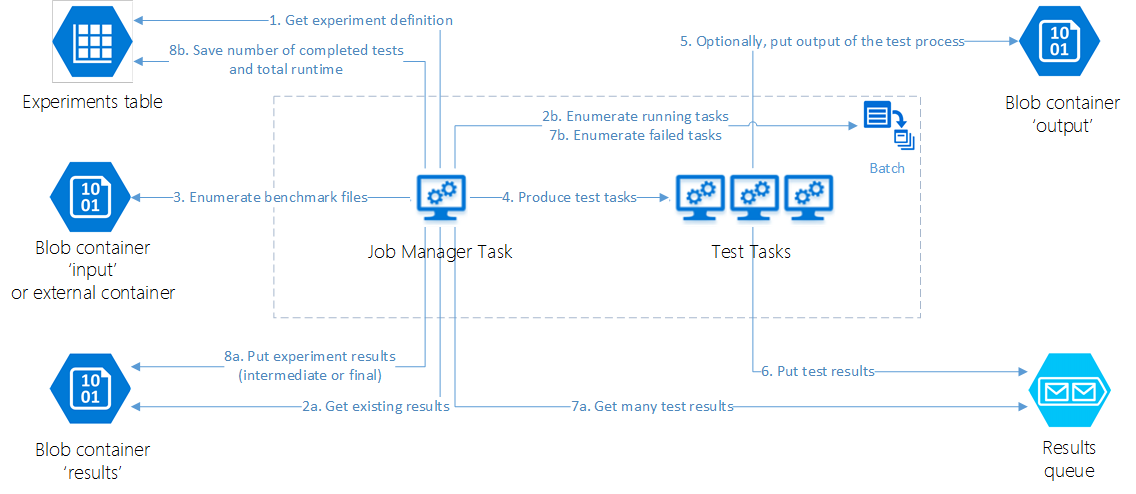
To submit new experiment from code, use AzurePerformanceTest.AzureExperimentManager.StartExperiment() method.
Requeueing benchmarks
When an experiment is complete, it is possible to run tests again for selected benchmarks of that experiment. Existing results for those benchmarks remain in the experiment results table so there will appear duplicates when the tests complete.
In the temp container, a new blob is created containing list of requeued benchmarks.
If the Batch job for the experiment exists, it is removed and new job is created with same name.
The job manager task for the new job is AzureWorker.exe --manage-retry.
The algorithm is same as when running new experiment but the difference here is that it runs tests for the given benchmarks though they are in the results table.
To resubmit some benchmarks of an existing experiment from code, use AzurePerformanceTest.AzureExperimentManager.RestartBenchmarks() method.
Nightly Z3 performance tests
The .NET application /src/NightlyRunner allows to submit performance tests for the latest nightly build of Z3.
It does the following:
- Finds most recent x86 binary package at https://github.com/Z3Prover/bin/tree/master/nightly. If there are multiple files found, takes commit sha from the file names and looks to the commit history of the Z3 repository to determine which is most recent.
- Finds the last nightly performance experiment.
-
If the most recent build differs from the last experiment executable, does the following:
- Uploads new x86 z3 binary package to the blob container
binand sets its metadata attribute to the original file name of the package. - Submits new performance experiment.
- Uploads new x86 z3 binary package to the blob container
When all benchmarks of the experiment complete, the summary determined by the
parameter SummaryName in NightlyRunner configuration file (default name is Z3Nightly) is updated.
Note that if afterwards you manually change the experiment results (for example, resolve duplicates using UI application),
you will need to manually update the summary using Summary.exe utility
(see Timeline and records builder).
How to schedule nightly runs using Azure Batch Schedule
-
Prepare Azure Batch Pool and choose an appropriate certificate to be installed on Batch nodes. This is required to enable access to the Azure Key Vault.
-
Check
NightlyRunnertool settings. They are located in theNightlyRunner.exe.configfile.- Parameters
Creator,BenchmarkDirectory,BenchmarkCategory,BenchmarkFileExtension,Parameters,Domain,ExperimentNote,BenchmarkTimeoutSeconds,MemoryLimitMegabytesdefine properties of the nightly performance test experiment to be submitted. AzureBatchPoolIddefines which Azure Batch pool to be used to run the experiment.- Parameters
GitHubOwner,GitHubZ3Repository,GitHubBinariesRepository,GitHubBinariesNightlyFolder,RegexExecutableFileName,RegexExecutableFileName_CommitGroupdefine origin of the nightly build results and regular expression pattern for the built binary file name. - Parameters
ConnectionString,ConnectionStringSecretId,AADApplicationId,AADApplicationCertThumbprint,KeyVaultUrlallow to connect to Azure Performance test infrastructure.- If the
ConnectionStringis not empty, it must contain both storage account and batch account connection strings. In this case, all other parameters of this group are ignored. Configuration file having the connection string must not be publicly available. - Otherwise, other parameters must be provided so the program could access the Azure Key Vault to take the specified connection string. The machine must have the appropriate certificate installed.
- If the
- Parameters
-
Create Azure Batch Application package for
NightlyRunner.- Open Batch account page at the Azure portal.
- Click
Features/Applicationsand then clickAdd. - Enter application id, for instance,
NightlyRunner. - Enter any version identifier.
- Compress NightlyRunner.exe, NightlyRunner.exe.config and all its *.dll files to a zip file and select it as the Application package.
- Click
OKto create the application. - When the application created, open its properties and select the uploaded package as default version for the application.
-
Schedule execution of the application. Open PowerShell and use the following commands to create new schedule:
Login-AzureRmAccount
$NightlyApp = New-Object -TypeName "Microsoft.Azure.Commands.Batch.Models.PSApplicationPackageReference"
$NightlyApp.ApplicationId = "NightlyRunner" # <-- check application id
# $NightlyApp.Version = "..." # <-- uncomment to select specific application version
[Microsoft.Azure.Commands.Batch.Models.PSApplicationPackageReference[]] $AppRefs = @($NightlyApp)
$ManagerTask = New-Object -TypeName "Microsoft.Azure.Commands.Batch.Models.PSJobManagerTask"
$ManagerTask.ApplicationPackageReferences = $AppRefs
$ManagerTask.Id = "NightlyRunTask"
# Following line depends on application id and version, check documentation for details.
$ManagerTask.CommandLine = "cmd /c %AZ_BATCH_APP_PACKAGE_NIGHTLYRUNNER%\NightlyRunner.exe"
$JobSpecification = New-Object -TypeName "Microsoft.Azure.Commands.Batch.Models.PSJobSpecification"
$JobSpecification.JobManagerTask = $ManagerTask
$JobSpecification.PoolInformation = New-Object -TypeName "Microsoft.Azure.Commands.Batch.Models.PSPoolInformation"
$JobSpecification.PoolInformation.PoolId = ...pool id... # <-- enter pool id here
$Schedule = New-Object -TypeName "Microsoft.Azure.Commands.Batch.Models.PSSchedule"
$Schedule.RecurrenceInterval = [TimeSpan]::FromDays(1)
$BatchContext = Get-AzureRmBatchAccountKeys
New-AzureBatchJobSchedule -Id "NightlyRunSchedule" -Schedule $Schedule -JobSpecification $JobSpecification -BatchContext $BatchContextClient applications
PerformanceTest.Management
Windows application PerformanceTest.Management shows a list of experiments and results for each of the experiments, compares two experiments and exposes set of features to manage experiments.
It also allows to resolve duplicated benchmarks in experiment results, resubmit experiments, requeue some benchmarks of a completed experiment.
Z3 Nightly Web Application
Web application NightlyWebApp is intended to show history of experiments for Z3 nightly builds and perform statistical analysis of results.
The web application uses the Azure Key Vault to access storage account. The machine running the web application must have the appropriate certificate installed.
The web application can be configured using Web.config file. In Visual Studio, you can open Settings window for the project to change the configuration.
The SummaryName property determines which timeline and records are downloaded from the summary blob container.
Default is Z3Nightly. Then the application filters only those experiments of the experiments table that
are listed in the timeline.
Timeline and records builder
The .NET application /src/Summary allows to compute timeline entry and records for an experiment and then either append or replace
corresponding row in a given summary blob. If the given experiment is missing, the program fails.
Settings for the program should be edited in the Summary.exe.config file.
For example, following command updates or adds summary for the experiment 100 in a blob Z3Nightly.zip of the container summary:
> Summary.exe 100 Z3NightlyImport experiment from an obsolete data formats
The ImportTimelime.exe command line application allows to import experiment list and results from
local files collected when the performance tests were running on HPC.
- Uploads experiment results to the
resultsblob container. - Updates the experiments table so it contains the imported experiments definitions using same IDs. Note that it silently replaces the existing experiments with same ID in the target storage account.
- Updates timeline and records of
Z3Nightly.zipin thesummaryblob container.
Run and deploy
Deployment scripts
For the sake of convenience, a number of powershell scripts is situated in /deployment folder, that allow to streamline deployment processes. Most notable of those are:
-
Deploy-Everything.ps1- builds and deploys all the entities required to run performance tests of z3 in Azure. These include:- Resource group that contains everything else (if a resource group with the given name exists already, it will be used instead of creating a new one).
- Storage account (if a storage account with the given name exists already, it will be used instead of creating a new one).
- Batch account (if a batch account with the given name exists already, it will be used instead of creating a new one).
- Key vault where keys to storage and batch are securely kept (if a key vault with the given name exists already, it will be used instead of creating a new one).
- Nightly web application (if a web application with the given name exists already, it will be updated instead of creating a new one).
- Reference experiment settings and data (if provided).
- Azure worker - application that measures performance in azure batch.
- Nightly runner - application that starts nightly performance tests. Is scheduled to run in batch every 24 hours.
- Azure Active Directory (AAD) application - an entity required to authenticate azure worker, nightly web app, and nightly runner in azure (if an AAD application with the given name exists already, you will be prompted to use it or create a new one).
- A self-signed certificate as credentials for AAD application.
You should also use this script to update the certificate credentials for AAD application.
-
Deploy-ReferenceExperiment.ps1- deploys reference experiment. -
Update-AzureWorker.ps1- builds and updates Azure worker in an existing deployment. AzureWorker.exe.config file is not updated so, that configuration is preserved. -
Update-NightlyRunner.ps1- builds and updates Nightly runner in an existing deployment. NightlyRunner.exe.config file is not updated so, that configuration is preserved. -
Update-NightlyWebApp.ps1- builds and updates Nightly web app in an existing deployment. Web.config file is not updated so, that configuration is preserved.
Other scripts located there are:
Build-AzureWorker.ps1- builds AzureWorker.Build-NightlyRunner.ps1- builds Nightly runner.Build-NightlyWebApp.ps1- builds Nightly web app.Deploy-AADApp.ps1- creates a new Azure Active Directory application with certificate credentials. If AAD application with given name exists already, prompts user to either add a certificate credentials to existing application or create a new one.Deploy-AzureWorker.ps1- builds, configures, and deploys AzureWorker.Deploy-Batch.ps1- retrieves azure batch account with given name. If it doesn't exist, creates a new one. Associates a storage account with it. Adds a provided certificate to the batch account and all of its pools. If batch account has no pools, a new one is created.Deploy-KeyVault.ps1- retrieves azure key vault with given name. If it doesn't exist, creates a new one. Puts there a connection string to z3 performance testing environment and gives an AAD app permission to access it.Deploy-NightlyRunner.ps1- builds, configures, and deploys Nightly runner. Schedules nightly test runs.Deploy-ResourceGroup.ps1- retrieves azure resource group with given name. If it doesn't exist, creates a new one.Deploy-Storage.ps1- retrieves azure storage with given name. If it doesn't exist, creates a new one.Deploy-WebApp.ps1- builds, configures, and deploys Nightly web app.New-AADApp.ps1- creates a new Azure Active Directory application with certificate credentials.New-Cert.ps1- creates a new self-signed certificate, which can be used in z3 performance testing environment.
To use these scripts, open powershell console in the /deployment folder and log into Azure using Login-AzureRmAccount cmdlet. All scripts have complete built-in reference information, parameter specifications included, accessible via Get-Help cmdlet.