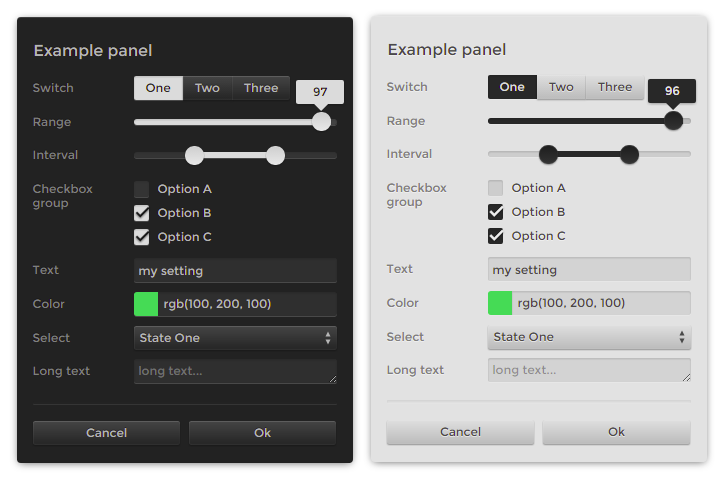settings-panel 
Simple settings panel for your app, demo or tests.
In the preview there is a typer theme, for other themes or customizations see demo.
Usage
var createPanel = require('settings-panel')
var panel = createPanel([
{type: 'range', label: 'my range', min: 0, max: 100, value: 20},
{type: 'range', label: 'log range', min: 0.1, max: 100, value: 20, scale: 'log'},
{type: 'text', label: 'my text', value: 'my cool setting', help: 'why this is cool'},
{type: 'checkbox', label: 'my checkbox', value: true},
{type: 'color', label: 'my color', format: 'rgb', value: 'rgb(10,200,0)', change: value => console.log(value)},
{type: 'button', label: 'gimme an alert', change: () => alert('hello!')},
{type: 'select', label: 'select one', options: ['option 1', 'option 2'], value: 'option 1'}
],
{
title: 'Settings',
style: 'position: absolute; right: 0; z-index: 1'
}
);API
const Panel = require('settings-panel')
**`let panel = new Panel(fields, options?)`**
The first argument is a list of fields or object with id/field pairs. Each field may have following properties: * `type` one of `range` • `interval` • `checkbox` • `color` • `select` • `switch` • `raw` • `textarea` • `text` or any `` type. If undefined, type will be detected from the value. * `id` used as key to identify the field. If undefined, the label will be used instead. * `label` label for the input. If label is false, it will be hidden. * `value` current value of the field. * `default` explicitly defines default value, if differs from the initial value. * `orientation` defines position of a label relative to the input, one of `top`, `left`, `right`, `bottom`. Redefines `options.orientation`. * `style` appends additinal style to the field, can be a css object or css string. * `hidden` defines whether field should be visually hidden, but present as a value. * `disabled` just disables the input, making it inactive. * `input` callback, invoked if value changed. * `init` invoked once component is set up. * `change` invoked each time the field value changed, whether through `input` or API. * `before` and `after` define an html to display before or after the element, can be a string, an element or a function returning one of the two. That may come handy in displaying help, info or validation messages, separators, additional buttons, range limits etc - anything related to the element. * `title` will display text in tooltip. For example, ```javascript {type: 'checkbox', label: 'My Checkbox', value: true, input: value => {}} ``` Some types have additional properties: - `range` can specify a `min`, `max`, and `step` (or integer `steps`). Scale can be either `'linear'` (default) or `'log'`. If a log scale, the sign of `min`, `max`, and `value` must be the same and only `steps` is permitted (since the step size is not constant on a log scale). It also takes `precision` optional parameter for the displayed value. - `interval` obeys the same semantics as `range` inputs, except the input and ouput is a two-element array corresponding to the low/high bounds, e.g. `value: [1, 7.5]`. - `color` can specify a `format` as either `rgb` • `hex` • `array` - `select`, `switch` and `checkbox` can specify `options`, either as an `Array` (in which case the value is the same as the option text) or as an object containing key/value pairs (in which case the key/value pair maps to value value/label pairs). - `text` and `textarea` can specify `placeholder`. - `raw` can define `content` method, returning HTML string, element or documentFragment. #### options ```js // element to which to append the panel container: document.body, // a title to add to the top of the panel title: 'Settings', // specifies label position relative to the input: `top` • `left` • `bottom` • `right` orientation: 'left', // collapse by clicking on title collapsible: false, // use a theme, see `theme` folder. // available themes: typer, flat, control, dragon theme: require('settings-panel/theme/none'), //theme customization, can redefine theme defaults palette: ['black', 'white'], labelWidth: '9em', inputHeight: '1.6em', fontFamily: 'sans-serif', fontSize: 13, //additional css, aside from the theme’s one. Useful for custom styling css: '', //appends additional className to the panel element. className: '' ```**`panel.on(event, callback)`**
Attach callback to `change`, `input` or `init` event. The callback will recieve `name`, `data` and `state` arguments: ```javascript panel.on('change', (name, value, state) => { // name === 'my checkbox' // value === false // state === {'my checkbox': false, 'my range': 75, ...} }); ```**`panel.get(name?)`**
Get the value of a field defined by `name`. Or get full list of values, if `name` is undefined.**`panel.set(name, value|options)`**
Update specific field, with value or field options. You can also pass an object or array to update multiple fields: ```js panel.set({ 'my range': { min: -100, value: 200}, 'my color': '#fff' }); ```**`panel.update(options?)`**
Rerender panel with new options. Options may include values for the theme, like `palette`, `fontSize`, `fontFamily`, `labelWidth`, `padding` etc, see specific theme file for possible options.Spotted in the wild
See also
control-panel — original forked settings panel.
oui — sci-ish panel.
dat.gui — other oldschool settings panel.
quicksettings — an alternative versatile settings panel.
dis-gui — remake on dat.gui.