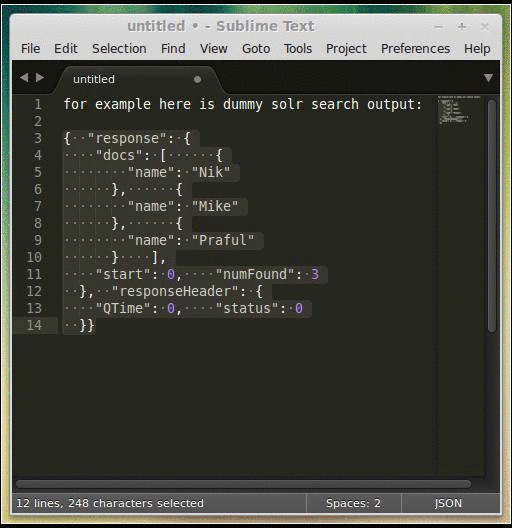Prettify/Minify/Query/Goto/Validate/Lint JSON plugin for Sublime Text 3 & 4
Updates
All keybindings have been removed in favor of the Command Palette. And to allow for users to configure their own specific key bindings.
This also prevents key binding overrides which conflict with other packages. For good documentation on key bindings I recommend you review the Offical Docs or Community Docs
Installation
Package Control (Recommended)
Install this sublime text 3 / 4 package via Package Control search for package: "Pretty JSON"
Manual Installation
Sublime Text 4
cd <Packages directory>(MacOS:~/Library/Application\ Support/Sublime\ Text/Packages)git clone https://github.com/dzhibas/SublimePrettyJson.git "Pretty JSON"
Sublime Text 3
cd <Packages directory>(MacOS:~/Library/Application\ Support/Sublime\ Text\ 3/Packages)git clone https://github.com/dzhibas/SublimePrettyJson.git "Pretty JSON"cd Pretty JSONgit checkout st3
Sublime Text 2 No longer supported
Usage
To prettify JSON, make selection of json (or else it will try to use full view buffer) and through Command Palette Ctrl+Shift+P find "Pretty JSON: Format JSON" (you can search for part of it like 'pretty format')
If selection is empty and configuration entry use_entire_file_if_no_selection is true, tries to prettify whole file
If JSON is not valid it will be displayed in status bar of Sublime Text
Validate JSON
Using Command Palette Ctrl+Shift+P find "Pretty JSON: Validate" (you can search for partial string 'validate') this will validate selection or full file and will show in dialog if it's valid or invalid. In case of found errors view will jump to error and will highlight it
Compress / Minify JSON
Using Command Palette Ctrl+Shift+P find "Pretty JSON: Minify JSON" (you can search for part of it like 'json minify') this will make selection or full buffer as single line JSON which later you can use in command lines (curl/httpie) or somewhere else...
To map a key combination like Ctrl+Alt+M to the Minify command,
you can add a setting like this to your .sublime-keymap file
(eg: Packages/User/Default (Windows).sublime-keymap):
{ "keys": [ "ctrl+alt+m" ], "command": "un_pretty_json" }List of commands that can be mapped to shortcuts
pretty_jsonun_pretty_jsonpretty_json_goto_symbol
Convert JSON to XML
Using Command Palette Ctrl+Shift+P search for "Pretty JSON: json2xml" (you can search for part of it like '2XML') this will convert your selected JSON of full buffer to XML and replace syntax and buffer to XML output
./jQ query/filter usage
Demo:
If on your machine "./jq" tool is available with
You can find instructions of tool here:
Configuration
Check all the available configuration keys and their default values by using the Command Palette Ctrl+Shift+P and searching for Preferences: Pretty JSON Settings. From there you can also configure your own values.
Here's a run down of the existing parameters, their meaning, and how you can configure each of them:
use_entire_file_if_no_selection: boolean that indicates whether the entire file should be used when there is no text selected.indent: integer that represents the number of spaces to be used. To use tab indentation, use\tinstead.sort_keys: boolean that indicates whether the JSON keys should be sorted alphabetically.ensure_ascii: boolean that indicaes whether it should validate that all characters are ASCII characters.line_separator: string that represents the separator that will be used between lines. Usually this shouldn't be modified, to make sure the resulting JSON is valid.value_separator: string that represents the separator that will be used between JSON keys and values. If you need to get rid of extra space after the collon, you can configure that using this parameter.keep_arrays_single_line: boolean that indicates whether we need to re-structure arrays and make them single-line.max_arrays_line_length: integer that determines the max length of single-line values. When the line exceeds this max length, it will be formatted in a multi-line fashion.pretty_on_save: boolean that indicates whether JSON files should be automatically prettified on each file save.validate_on_save: boolean that indicates whether JSON files should be automatically validated on each file save.brace_newline: boolean that indicates whether there should be a newline after braces.bracket_newline: boolean that indicates whether there should be a newline after brackets.truehere means the resulting JSON will look like the Allman indentation style, whilefalsewill result in an OTBS indentation style.-
reindent_block: if we are formatting a selection, if we need to reindent the resulting block to follow the flow of the source document the posible values areminimalandstart.Using
minimalthe resulting json lines are indented as much spaces as theline where the selection starts. E.g.:yaml_container: yaml_key: { "json": "value" }Gets formatted as:
yaml_container: yaml_key: { "json": "value" }Using
start, the resulting json lines are indented a number of spaces equal to the column number of the start of the selection. Withstartthe previous example gets formatted as:yaml_container: yaml_key: { "json": "value" }Use
falseif you wouldn't like the formatter to reindent the block at all. jq_binary: path to the jq binary, e.g./usr/bin/local/jq.
Using tabs for indentation
You can change configuration key indent to string value "\t" or any other string
"indent" : "\t",Be sure "Indent Using Spaces" is unchecked otherwise you will not see
effect and ST3/4 will convert it back to spaces
Contributors
Others
If you YAMLing then maybe you interested in this plugin: PrettyYAML