
Open extratone opened 3 years ago


Printer working an early from the 15th century.
This article provides instruction on using tools and a process that will help create and share content online. Some of these tools are used by Web Developers and the instructions will be familiar. I have provided links and instructions for less experienced readers and hope that these tools can be learned along with learning how to produce a book online.
Teaching Online
As an online Web Development instructor, I look for ways to share content online. There are a lot of tools in the online instructor’s toolbox that helps with sharing content. Canvas is where assignments are shared and grades are maintained. Slack (and other similar chat applications) are really helpful for sharing code and links with students through a direct channel or with the class through a course channel.
The First Problem
Sometimes I find myself answering the same question in multiple channels and at that point, I post the answer to the course channel. But I know that I will probably have this question come up again in the next term and my problem is, therefore: what is the best way to post content online that will be available for students from past courses as a reference, current courses as a resource and future courses as the question comes up again? And if the answer changes, because rules of Web development are always changing, I need to be able to change my answers over time.
The Solution
I found the solution using Gitbook. Gitbook is a static site generator that provides a way to write books and share them online. Static site generators are applications that build HTML web pages from static content in the form of raw data, such as markdown, and predefined templates and themes. The HTML pages can then be hosted on a simple HTTP server.
Static site generators are an alternative to using Content Management Systems. This article from 2015 indicates that even back then they were becoming a popular alternative to content management systems: An Introduction to Static Site Generators. You can find debates online as to which is the best.
GitBook allows for integration with GitHub and this means that you can get a backup with version control for all the content you create.
In addition, GitBook supports plugins and supplies a plugin theme for creating faqs. The GitBook plugin theme displays the FAQ as a searchable list of articles. You can find documentation on the GitBook toolchain here: https://toolchain.gitbook.com/config.html. Most of this article will report on using the GitBook toolchain to produce a book.
GitBook is Evolving
Did I mention that the rules of Web development are always changing? That includes GitBook. About six months ago I created an FAQ website with GitBook and I was really pleased with it. All of the work was done online and the FAQ was hosted on GitBook’s servers. I could share links to answers to recurring questions from students. If a new question arose, I could document the answer and if the answer changed due to changing rules, I could easily update and publish the change on GitBook.
The picture below is GitBook’s FAQ and it looks like the FAQ page I created with different content. Each article title is a question and each article answer is a content page that can contain text, pictures, and code snippets.

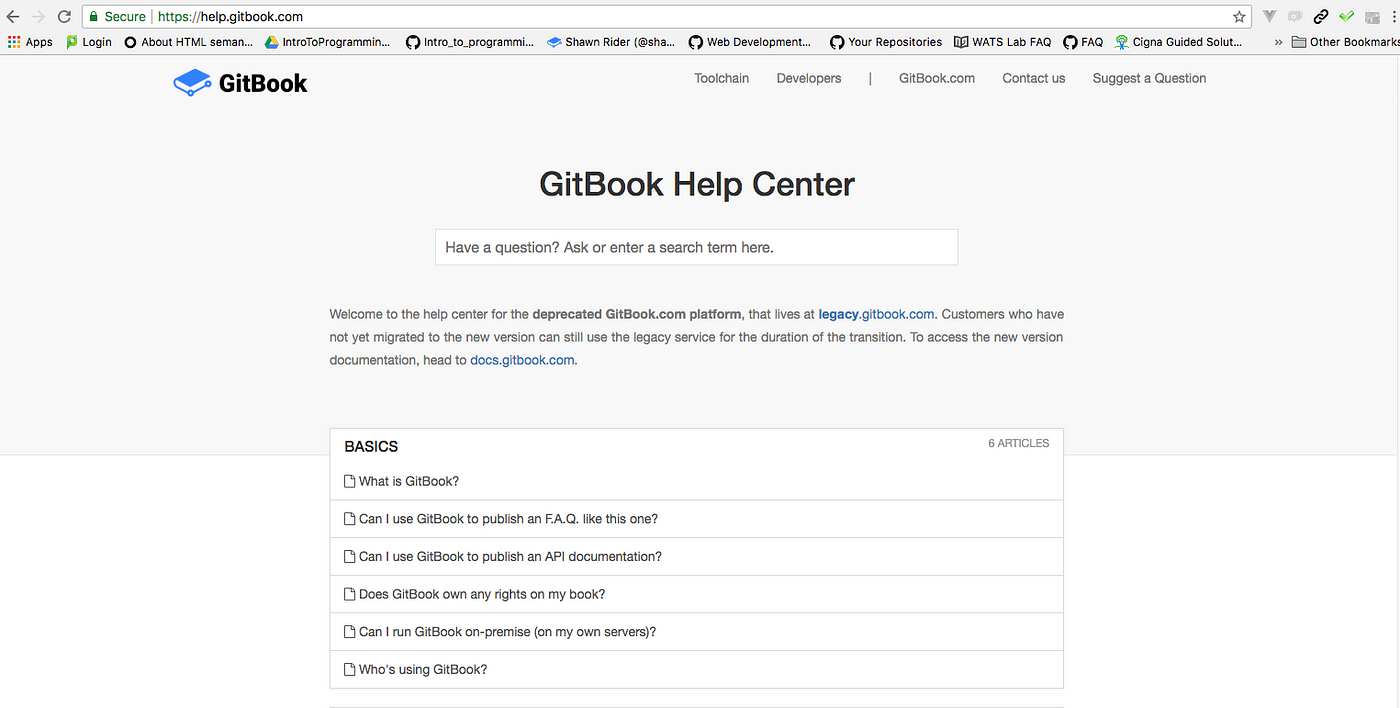
GitBook’s own FAQ
GitBook Version 2 was released a few months ago and if you navigate to ‘gitbook.com’ you’ll be working in Version 2, which is not a static site generator. You can still access Version 1 by navigating to ‘legacy.gitbook.com’. Because Version 2 is not a static site generator, it can’t be hosted elsewhere.
The legacy GitBook defined an editor, a command-line interface, and a toolchain for creating and publishing content. The product of these tools was a set of markdown and HTML that could be served anywhere. I like that flexibility because I like to take advantage of GitHub.io and configure my GitHub.com repo to be served from GitHub.io.
The Second Problem
The change in GitBook.com gave rise to my second problem which was: how can I easily create versioned markdown, translate to HTML and serve anywhere using tools I’m already familiar with?
The Second Solution
Using the tools provided by GitHub (github.com), legacy GitBook (legacy.gitbook.com), a script runner (node.js), and an automation toolkit (gulp.js), I created a process for authoring, building, publishing, and hosting my student FAQ.
To make the process of creating a new book easily repeatable, I encapsulate the work in a gitbhub.com repository which serves as a template for future content projects. The README.md on this template repository (named gitbook-publishable-template) provides instructions for duplicating the repo without forking it as that is the starting point introducing a new book or FAQ.
The rest of this article provides instructions for setting up this authoring/publishing environment. The environment is a mixture of manual and automated processes which rely on node.js and npm for automation. The process of typing up the content uses a locally installed GitBook editor. Markdown and HTML are maintained in a repository on github.com and served via using GitHub Pages. I’m using Visual Studio Code as an interactive development environment but this choice is optional, and an IDE is not really necessary, but it helps me organize the work. As of this writing, all of these components are provided by their maintainers as open-source code or free of charge.

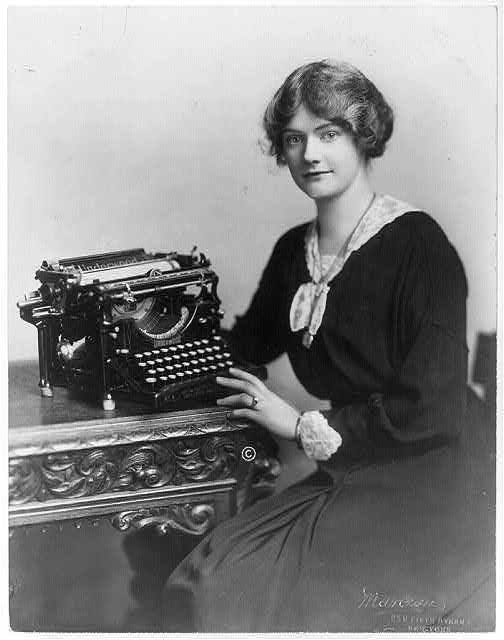
A Tool with which to Write a Book
Building the environment begins with installing code that is downloaded from the Internet. I am an Administrator (member of the Administrator group) on my local computer whether it is a Mac or Windows OS. If I run into permission errors during installation I override with my Admin credentials. This might mean using “Run as Administrator” on Windows or “sudo” if you’re using the Mac OS or Linux bash interface, or Git Bash on Windows. When executing commands, I like to use the [bash](https://en.wikipedia.org/wiki/Bash_\(Unix_shell)) command-line interface (CLI), so I use Terminal or iTerm2 on the Mac, Git Bash on Windows, and whatever shell that is installed on my Linux platform.
Git
If you navigate to https://git-scm.com/downloads you can choose which version of Git to install and it will download and install per your platform. Once it’s installed you can check that it’s properly installed by opening a new CLI window and verifying that a version exists.
git --versiongit version 2.17.1
If you’ve installed Git on Windows you should be able to run “Git Bash” and then execute these commands.
Git and GitHub.com are not the same. Git is a local program that allows you to execute commands to enable file versioning. You can also configure your local Git repository to link up to a repository on GitHub.com. GitHub.com is a web application that helps store, manage and visualize your repositories online. There is excellent **[documentation**](https://help.github.com/) for all facets of working with GitHub.com on the website.
**GitBook Editor**
Navigate to <https://legacy.gitbook.com/editor> and choose the download that matches your platform. GitBook Editor is GUI application. From Windows you can click on the “Windows Key” and type in “GitBook Editor” and if installed properly the application will be found. From the Mac, you can use Spotlight (Cmd-Space) to find the application and run it.
Instructions for using the local GitBook Editor application within the context of this article are provided in the next section on “Process of Creating a Book”.
**Node/Npm**
Navigate to <https://nodejs.org/en/download/> and choose the platform you’re using from the table of downloads. If you’re not sure, you probably want to install the 64-bit version of the code. **[node**](https://en.wikipedia.org/wiki/Node.js)** **and** ****[npm**](https://docs.npmjs.com/)** **are two separate programs that are installed by this download. node.js is a JavaScript script runner and npm is a package manager that helps you get and install node.js (JavaScript) packages.
Once you’ve downloaded and installed the code, you can verify that node and npm are installed by executing the commands below.
node --versionv10.6.0npm --version6.2.0
Once **npm** is installed you can use it to install some code that will be used for the automation of the build process. **npm** can be used to install code globally or locally depending on how it will be used in a project. At this point, you’ll install two packages globally. The packages are **gulp** and **gitbook-cli. ****[gulp**](https://gulpjs.com/)** **provides a way to sequence commands that execute steps in the local Operating System. **[gitbook-cli**](https://github.com/GitbookIO/gitbook-cli) is part of the legacy gitbook toolchain and provides the gitbook commands which will be executed to build HTML out of Markdown. Execute the commands below to install gulp and gitbook-cli globally. If you have permissions errors, make sure you’re an Administrator or a member of an Administrator group and run the command prefaced with “sudo” if necessary. I also show verification of the install by testing the version of gulp and gitbook
npm install -g gulpgulp --version
CLI version 3.9.1npm install -g gitbook-cligitbook --version
CLI version: 2.3.2
GitBook version: 3.2.3
**Visual Studio Code**
Installing **[Visual Studio Code**](https://code.visualstudio.com/) is optional and the process described for building and publishing your book does not require the use of an IDE, but I suggest using it as will help organize your work.
Navigate to the Visual Studio Code [setup page](https://code.visualstudio.com/docs/setup/setup-overview) where you will find instructions for installing the application on your platform.
VS Code allows access to the command line from inside the application. Using the menu “View: Integrated Terminal” or the CTRL-` (control-backtick) key combination opens up a terminal in which the working directory is the directory opened using the menu “Open: Folder” (CTRL-K-O key combination)on Windows or “File: Open” (CMD-O) on Mac.
If you are using Windows and have installed Git, it is useful to make Git-Bash the default CLI when you open the VS Code integrated terminal. Make this a User Setting by choosing “File : Preferences: Settings” from the menu. This opens an editable section on the right. Add the following key: value data to make Git Bash the default CLI. Save the change.
"terminal.integrated.shell.windows": "C:\\Program Files\\Git\\bin\\bash.exe"
The User Settings is maintained as a [JSON](https://en.wikipedia.org/wiki/JSON) formatted file. The image below shows my complete User Settings so that the setting for the Windows shell can be seen in context. Mac users will get a bash interface by default.

<img alt="" class="ef es eo ex w" src="https://miro.medium.com/max/1400/1*pSa98jUX2GIXyqXL1ZKz6Q.png" width="700" height="303" srcSet="https://miro.medium.com/max/552/1*pSa98jUX2GIXyqXL1ZKz6Q.png 276w, https://miro.medium.com/max/1104/1*pSa98jUX2GIXyqXL1ZKz6Q.png 552w, https://miro.medium.com/max/1280/1*pSa98jUX2GIXyqXL1ZKz6Q.png 640w, https://miro.medium.com/max/1400/1*pSa98jUX2GIXyqXL1ZKz6Q.png 700w" sizes="700px" role="presentation"/>
Visual Studio Code User Settings
With all of the supporting global code and applications in place, we can now begin the process of creating a book.
# Process of Creating a Book

<img alt="" class="ef es eo ex w" src="https://miro.medium.com/max/1400/1*Vosvufl1TcKIkodrUDPerA.jpeg" width="700" height="870" srcSet="https://miro.medium.com/max/552/1*Vosvufl1TcKIkodrUDPerA.jpeg 276w, https://miro.medium.com/max/1104/1*Vosvufl1TcKIkodrUDPerA.jpeg 552w, https://miro.medium.com/max/1280/1*Vosvufl1TcKIkodrUDPerA.jpeg 640w, https://miro.medium.com/max/1400/1*Vosvufl1TcKIkodrUDPerA.jpeg 700w" sizes="700px" role="presentation"/>
Publishing a Book
1. **_Create a github.com Repository_**
The book will be saved and hosted by GitHub.com, so to start the process sign-up for an account on [GitHub.com](https://github.com) if you don’t have one and then create a new repository on Gitbhub.com by clicking on the “+” in the upper-right corner of any page and then click **New repository. **Your form should be filled out as shown on the image below. You can name and describe the book repo as you wish. It should be marked as public and should not include a README.md. The .gitignore and license should be none.

<img alt="" class="ef es eo ex w" src="https://miro.medium.com/max/1400/1*kLADHhBd5NX6LTFVrB05Yg.png" width="700" height="394" srcSet="https://miro.medium.com/max/552/1*kLADHhBd5NX6LTFVrB05Yg.png 276w, https://miro.medium.com/max/1104/1*kLADHhBd5NX6LTFVrB05Yg.png 552w, https://miro.medium.com/max/1280/1*kLADHhBd5NX6LTFVrB05Yg.png 640w, https://miro.medium.com/max/1400/1*kLADHhBd5NX6LTFVrB05Yg.png 700w" sizes="700px" role="presentation"/>
Creating a new repository for your book on Github.com
**_2. Mirror the Template Repository_**
I have created a **[publishing template repository**](https://github.com/rebeccapeltz/gitbook-publishable-template) that contains instructions in the [README.md](https://github.com/rebeccapeltz/gitbook-publishable-template/blob/master/README.md) for duplicating itself into the new repository created above that exists in your account. Normally repos are “copied” by “forking” them, but these instructions will create a duplicate of the template repository without any versioning history or connection to the original template.
For the instructions below, you will change the <account name> to your GitHub account name and <new repo name> to the name you assigned when creating a new repo in the instructions above. For example, my account name is **rebeccapeltz** and and repository name is **my-book.**
On your command line go to your home directory and create a directory under it called “**projects”**. I like to create a project directory to hold my work, but the name is arbitrary and you can name it whatever your choose. Navigate into the projects directory using the cd command. Then issue the “**bare**” option of the clone command to create a local copy of the files in the template repo.
cd ~
mkdir projects
cd projectsgit clone --bare <https://github.com/rebeccapeltz/gitbook-publishable-template.git>
Next, navigate into the directory created by the “bare clone” command and push the code to your new repository. Finally, navigate back out of the directory using the cd .. command and remove the template directory.
cd gitbook-publishable-template.git
git push --mirror https://github.com/<account name>/<new-repo-name>.git
cd ..
rm -rf gitbook-publishable-template.git
In my case, I pushed my code using the following
git push — mirror <https://github.com/rebeccapeltz/my-book.git>
I can now navigate online to <https://github.com/rebeccapeltz/my-book> and see the files copied over from the template in my own repository.
**_Clone the New Repository to Your Local Projects Directory_**
Now that I have a github.com repository to hold my book data, I’ll clone it to my local computer hard drive so that I can work on it locally. The commands to do this are as follows and you would replace <account name> and <new repo name> with your own.
cd ~
cd projectsgit clone https://github.com/<account name>/<new repo name>
In my case, the command to clone my new repository would be
git clone https://github.com/rebeccapeltz/my-book
**_3. Open Your Local Repository Using Visual Studio Code_**
If you have installed Visual Studio Code you can open the directory my-book using the commands from the VS Code menu and then navigate to, and choose the folder that matches your new repository name.
You should see the file that you duplicated from the template. You can open a terminal window with CTRL+` and you’re ready to work on building the book.
GitHub makes it easy to get the URL to the directory you want to clone. If you click on the Green “**Clone or Download**” button and then make sure it says **Clone with HTTPS **you can copy the URL into your clipboard.

<img alt="" class="ef es eo ex w" src="https://miro.medium.com/max/1400/1*-nu7RszpBT1nS0i2-EoK1Q.png" width="700" height="292" srcSet="https://miro.medium.com/max/552/1*-nu7RszpBT1nS0i2-EoK1Q.png 276w, https://miro.medium.com/max/1104/1*-nu7RszpBT1nS0i2-EoK1Q.png 552w, https://miro.medium.com/max/1280/1*-nu7RszpBT1nS0i2-EoK1Q.png 640w, https://miro.medium.com/max/1400/1*-nu7RszpBT1nS0i2-EoK1Q.png 700w" sizes="700px" role="presentation"/>
**_4. Install Local npm Packages_**
The package.json file contains instructions for installing local code used in building the book. There are entries in the file that you should change to make your own. The file is stored in JSON format which means data is of the form “key: value”. You should change the values of the file to match your specific project. The keys that you should focus on are:
* **name**: the name of your repository cannot contain spaces
* **description**: the description of your repository
* **author**: your name
* **license**: optional, you can look at **[license options**](https://spdx.org/licenses/) to change
* **repository url**: the URL you used to clone the repository
* **bugs url**: the URL you used to clone the repository
* **homepage url**: the URL you used to clone the repository
Using the integrated terminal enter the following command to install local npm packages.
npm install
**_5. Create a Book or an FAQ?_**
I created the template with the idea of building FAQs, but there is a change you can make if you want to build a book instead. Open the book.json file and delete the line that says **“theme-faq”**.

<img alt="" class="ef es eo ex w" src="https://miro.medium.com/max/1400/1*5NPh7n-XmSYu2IHYLmu-Zw.png" width="700" height="229" srcSet="https://miro.medium.com/max/552/1*5NPh7n-XmSYu2IHYLmu-Zw.png 276w, https://miro.medium.com/max/1104/1*5NPh7n-XmSYu2IHYLmu-Zw.png 552w, https://miro.medium.com/max/1280/1*5NPh7n-XmSYu2IHYLmu-Zw.png 640w, https://miro.medium.com/max/1400/1*5NPh7n-XmSYu2IHYLmu-Zw.png 700w" sizes="700px" role="presentation"/>
Plug with them for
The difference between creating a book and an FAQ is thematic. In a book, you have Chapters and Pages while in an FAQ you have Questions and Answers.
After deleting and saving the FAQ theme, book.json looks like this.

<img alt="" class="ef es eo ex w" src="https://miro.medium.com/max/1400/1*Y13k5K2srXuR8wdIuRgZMw.png" width="700" height="259" srcSet="https://miro.medium.com/max/552/1*Y13k5K2srXuR8wdIuRgZMw.png 276w, https://miro.medium.com/max/1104/1*Y13k5K2srXuR8wdIuRgZMw.png 552w, https://miro.medium.com/max/1280/1*Y13k5K2srXuR8wdIuRgZMw.png 640w, https://miro.medium.com/max/1400/1*Y13k5K2srXuR8wdIuRgZMw.png 700w" sizes="700px" role="presentation"/>
No plugins
There are hundreds of [GitBook plugins,](https://plugins.gitbook.com/) so you can try them out by adding them to book.json. You can also add plugins at any time during the life of the book you are working on and you’ll see an example of doing that later on.
If you do have plugins listed in book.json, they need to be installed by executing a GitBook CLI command. You installed GitBook CLI globally with npm in an earlier step.
gitbook install
It doesn’t hurt to run install even if you have no plugins. Nothing happens and you get a message to that effect.
gitbook install
info: nothing to install!
**_6. Build the Book_**
At this point, even though I have provided none of my own content, I can build the book and publish it on GitHub.com to be served on GitHub Pages.
The build process converts and content I have to HTML and writes it into a **docs** directory in the local repo. Run the following command to make this happen.
gulp
The results of running the gulp command indicate a successful build and copy to the **docs** directory.

<img alt="" class="ef es eo ex w" src="https://miro.medium.com/max/1400/1*jRwBiprwQU2-oL7KvA7VcA.png" width="700" height="430" srcSet="https://miro.medium.com/max/552/1*jRwBiprwQU2-oL7KvA7VcA.png 276w, https://miro.medium.com/max/1104/1*jRwBiprwQU2-oL7KvA7VcA.png 552w, https://miro.medium.com/max/1280/1*jRwBiprwQU2-oL7KvA7VcA.png 640w, https://miro.medium.com/max/1400/1*jRwBiprwQU2-oL7KvA7VcA.png 700w" sizes="700px" role="presentation"/>
Success
**_7. Push the Book to github.com_**
You can check the status of your changes by using the git status command.

<img alt="" class="ef es eo ex w" src="https://miro.medium.com/max/1400/1*Kio1VltfmOpqd-oMiTjmVw.png" width="700" height="293" srcSet="https://miro.medium.com/max/552/1*Kio1VltfmOpqd-oMiTjmVw.png 276w, https://miro.medium.com/max/1104/1*Kio1VltfmOpqd-oMiTjmVw.png 552w, https://miro.medium.com/max/1280/1*Kio1VltfmOpqd-oMiTjmVw.png 640w, https://miro.medium.com/max/1400/1*Kio1VltfmOpqd-oMiTjmVw.png 700w" sizes="700px" role="presentation"/>
modifications and additions to the repo directory
You can now add and commit the changes. There are two commands for this and then you’ll see each and every file that was changed. The git add -A command adds all of the files to the git staging area and the git commit -m command commits the file to the local repository. You must supply a message after the -m option to describe the change. In the example below, I use the message “First build”. Usually, the message will detail the changes you’re committing to git.
git add -A
git commit -m"First build"
Now you’re ready to push the local repo up to GitHub.com using the git push command.
git push
If this is successful you’ll see output similar to what is shown in the image below.

<img alt="" class="ef es eo ex w" src="https://miro.medium.com/max/1400/1*d09CBmBx1a5YvrwzIDTAmg.png" width="700" height="159" srcSet="https://miro.medium.com/max/552/1*d09CBmBx1a5YvrwzIDTAmg.png 276w, https://miro.medium.com/max/1104/1*d09CBmBx1a5YvrwzIDTAmg.png 552w, https://miro.medium.com/max/1280/1*d09CBmBx1a5YvrwzIDTAmg.png 640w, https://miro.medium.com/max/1400/1*d09CBmBx1a5YvrwzIDTAmg.png 700w" sizes="700px" role="presentation"/>
Successful push to GitHub
If you run into problems, see the [GitHub.com troubleshooting page.](https://developer.github.com/v3/troubleshooting/)
**_8. Publish to github.io_**
GitHub will host your HTML on its own servers if you have HTML in your directories. You configure your book to be served from the **docs** directory. That is because the gulp build process put the HTML output into the docs directory.
Return to your browser and navigate to github.com. Find the repo you created and click on the **Settings Tab** to go to an area where you can configure your docs directory to be served.

<img alt="" class="ef es eo ex w" src="https://miro.medium.com/max/1400/1*SnG0NFjxdjdmJSPBGM0pFA.png" width="700" height="268" srcSet="https://miro.medium.com/max/552/1*SnG0NFjxdjdmJSPBGM0pFA.png 276w, https://miro.medium.com/max/1104/1*SnG0NFjxdjdmJSPBGM0pFA.png 552w, https://miro.medium.com/max/1280/1*SnG0NFjxdjdmJSPBGM0pFA.png 640w, https://miro.medium.com/max/1400/1*SnG0NFjxdjdmJSPBGM0pFA.png 700w" sizes="700px" role="presentation"/>
Settings Tab
Scroll down until you see GitHub Pages

<img alt="" class="ef es eo ex w" src="https://miro.medium.com/max/1400/1*oZfs2JjfOiGN4kJBDvUP9w.png" width="700" height="265" srcSet="https://miro.medium.com/max/552/1*oZfs2JjfOiGN4kJBDvUP9w.png 276w, https://miro.medium.com/max/1104/1*oZfs2JjfOiGN4kJBDvUP9w.png 552w, https://miro.medium.com/max/1280/1*oZfs2JjfOiGN4kJBDvUP9w.png 640w, https://miro.medium.com/max/1400/1*oZfs2JjfOiGN4kJBDvUP9w.png 700w" sizes="700px" role="presentation"/>
From the Source dropdown, select “master branch/docs folder” and press save. You’ll be scrolled back up to the top of the page.

<img alt="" class="ef es eo ex w" src="https://miro.medium.com/max/1400/1*Y5pUnZ18IPJx_UVCe3snYA.png" width="700" height="291" srcSet="https://miro.medium.com/max/552/1*Y5pUnZ18IPJx_UVCe3snYA.png 276w, https://miro.medium.com/max/1104/1*Y5pUnZ18IPJx_UVCe3snYA.png 552w, https://miro.medium.com/max/1280/1*Y5pUnZ18IPJx_UVCe3snYA.png 640w, https://miro.medium.com/max/1400/1*Y5pUnZ18IPJx_UVCe3snYA.png 700w" sizes="700px" role="presentation"/>
Scroll back down to the GitHub pages area and you’ll see that GitHub is publishing your site. When it’s done the color will change to green and you can click on the link to see what you published. As long as the blue background exists the site is still queued for publishing. It can take several minutes.

<img alt="" class="ef es eo ex w" src="https://miro.medium.com/max/1400/1*aR-_s-PHAPJIfUiBVxfgNA.png" width="700" height="240" srcSet="https://miro.medium.com/max/552/1*aR-_s-PHAPJIfUiBVxfgNA.png 276w, https://miro.medium.com/max/1104/1*aR-_s-PHAPJIfUiBVxfgNA.png 552w, https://miro.medium.com/max/1280/1*aR-_s-PHAPJIfUiBVxfgNA.png 640w, https://miro.medium.com/max/1400/1*aR-_s-PHAPJIfUiBVxfgNA.png 700w" sizes="700px" role="presentation"/>
Awaiting publication

<img alt="" class="ef es eo ex w" src="https://miro.medium.com/max/1400/1*i2M8U_hE-BSC3GdfGK7YYQ.png" width="700" height="261" srcSet="https://miro.medium.com/max/552/1*i2M8U_hE-BSC3GdfGK7YYQ.png 276w, https://miro.medium.com/max/1104/1*i2M8U_hE-BSC3GdfGK7YYQ.png 552w, https://miro.medium.com/max/1280/1*i2M8U_hE-BSC3GdfGK7YYQ.png 640w, https://miro.medium.com/max/1400/1*i2M8U_hE-BSC3GdfGK7YYQ.png 700w" sizes="700px" role="presentation"/>
Successfully published
You can see that you have published content from the template. The image below shows what is initially rendered from the template that’s been copied to your account.

<img alt="" class="ef es eo ex w" src="https://miro.medium.com/max/1400/1*JEVgkkU8co1N8Xxa3LRURw.png" width="700" height="214" srcSet="https://miro.medium.com/max/552/1*JEVgkkU8co1N8Xxa3LRURw.png 276w, https://miro.medium.com/max/1104/1*JEVgkkU8co1N8Xxa3LRURw.png 552w, https://miro.medium.com/max/1280/1*JEVgkkU8co1N8Xxa3LRURw.png 640w, https://miro.medium.com/max/1400/1*JEVgkkU8co1N8Xxa3LRURw.png 700w" sizes="700px" role="presentation"/>
It’s time to add your own content to the book!
**_9. Use Gitbook Editor to add Your Own Content_**
Open the “GitBook Editor” that you installed earlier. Once the editor application is running select “GitBook Editor” and choose “Open…” and then navigate to the directory on your local drive containing the repository code.

<img alt="" class="ef es eo ex w" src="https://miro.medium.com/max/1078/1*h9_-VrYJixJD0Q08KEhH9Q.png" width="539" height="730" srcSet="https://miro.medium.com/max/552/1*h9_-VrYJixJD0Q08KEhH9Q.png 276w, https://miro.medium.com/max/1078/1*h9_-VrYJixJD0Q08KEhH9Q.png 539w" sizes="539px" role="presentation"/>
You’ll see the content ready to be edited. The title will be empty and there’s not need to change that.

<img alt="" class="ef es eo ex w" src="https://miro.medium.com/max/1400/1*EUls4xgokyXqBXLlkRk6kQ.png" width="700" height="366" srcSet="https://miro.medium.com/max/552/1*EUls4xgokyXqBXLlkRk6kQ.png 276w, https://miro.medium.com/max/1104/1*EUls4xgokyXqBXLlkRk6kQ.png 552w, https://miro.medium.com/max/1280/1*EUls4xgokyXqBXLlkRk6kQ.png 640w, https://miro.medium.com/max/1400/1*EUls4xgokyXqBXLlkRk6kQ.png 700w" sizes="700px" role="presentation"/>
Ready to Edit
Before you begin editing, it’s a good idea to “pull” and “sync” so that you’re starting with the latest content from GitHub. I always “pull” and “sync” when I return to the Gitbook Editor in case I’ve changed files outside of the editor or from an editor on another computer.
You’ll notice that the README.md file from the template provides the content for the Introductory page of the book. You can delete all of this and provide your own introduction which is how the page is labeled on the left navigation. The SUMMARY.md file provides the table of contents for the book.
You can then use the button to “Add New Article” to create new markdown pages that contain the contents of each chapter of your book.
As you work on the contents of the book, use the save button to save your work. It’s a good idea not to wait until the end of the book to save because if something goes wrong on your local computer, you could lose it. The save button will be disabled when there are no changes to save.
Save button is disabled
The save button will be enabled when there are changes to save.
Save button is enabled
Your book is hooked up to both your local git repository and your GitHub repository. Your local repository will be updated as you modify and save the contents in the editor. You should use the Git Book editor menu’s “Book : Push” to push your changes to GitHub.com. This should be done frequently as well. Git is a version control tool so it’s possible to roll back to a previous version and you can find [documentation on git commands](https://help.github.com/articles/set-up-git/) if you need to this.

<img alt="" class="ef es eo ex w" src="https://miro.medium.com/max/752/1*WOyN5QWwptd3hj9iO0G3SQ.png" width="376" height="414" srcSet="https://miro.medium.com/max/552/1*WOyN5QWwptd3hj9iO0G3SQ.png 276w, https://miro.medium.com/max/752/1*WOyN5QWwptd3hj9iO0G3SQ.png 376w" sizes="376px" role="presentation"/>
Push to save changes to Github.com
When you’ve finished a writing session, save and push your content. You’ll then return your the gitbook command line to build and publish.
**_10. Add Images to the Book_**
While in the GitBook Editor, you can add images to the book by clicking on the image icon. You can select images from several sources.
Click on Image icon to add an image

<img alt="" class="ef es eo ex w" src="https://miro.medium.com/max/1400/1*wriUTRTL74g50JlJca0NXQ.png" width="700" height="436" srcSet="https://miro.medium.com/max/552/1*wriUTRTL74g50JlJca0NXQ.png 276w, https://miro.medium.com/max/1104/1*wriUTRTL74g50JlJca0NXQ.png 552w, https://miro.medium.com/max/1280/1*wriUTRTL74g50JlJca0NXQ.png 640w, https://miro.medium.com/max/1400/1*wriUTRTL74g50JlJca0NXQ.png 700w" sizes="700px" role="presentation"/>
Choose an existing image or a new image
After adding an image to the book, you’ll see the image file in an assets directory in the book’s repository directory.
**_11. Add Math to the Book_**
You can add math symbols and equations to the book by adding a plugin to the book. There are two plugs that work with enable Math: [Katex](https://github.com/Khan/KaTeX) and [Mathjax](https://github.com/GitbookIO/plugin-mathjax). I’ve added math equations to my sample book using Katex. First, add “katex” to the list of plugins in book.json.

<img alt="" class="ef es eo ex w" src="https://miro.medium.com/max/1400/1*MNjfUx7tXLHxt6QD4IXJRg.png" width="700" height="175" srcSet="https://miro.medium.com/max/552/1*MNjfUx7tXLHxt6QD4IXJRg.png 276w, https://miro.medium.com/max/1104/1*MNjfUx7tXLHxt6QD4IXJRg.png 552w, https://miro.medium.com/max/1280/1*MNjfUx7tXLHxt6QD4IXJRg.png 640w, https://miro.medium.com/max/1400/1*MNjfUx7tXLHxt6QD4IXJRg.png 700w" sizes="700px" role="presentation"/>
katex is a plug that enables publishing Math symbols
To install the plugin use the GitBook CLI.
gitbook install
Then, using the template language paste the language needed to create the equation you want to publish. For example the integral from minus infinity to plus infinity of a function.
$$
\int_{-\infty}^\infty g(x) dx
$$
Katex renders
Math rendered by Katex plugin
**_12. Repeat the Process to Publish the latest Content_**
At this point you will execute steps 6 and 7 above: build the book and push to GitHub. Building the book will delete the old files from the docs directory and replace them with new files based on changed markdown. Pushing to Github will make the content available on the web. In the sample command below, you’ll want to compose your own description of the changes made. This description is visible on GitHub.com and can be useful if you want to pick up a different version or rollback changes.
gulp
git add -A
git commit -m"description that describes your changes>"

<img alt="" class="ef es eo ex w" src="https://miro.medium.com/max/1400/1*hrcwOYuwWEA90_rlFzOf9w.png" width="700" height="397" srcSet="https://miro.medium.com/max/552/1*hrcwOYuwWEA90_rlFzOf9w.png 276w, https://miro.medium.com/max/1104/1*hrcwOYuwWEA90_rlFzOf9w.png 552w, https://miro.medium.com/max/1280/1*hrcwOYuwWEA90_rlFzOf9w.png 640w, https://miro.medium.com/max/1400/1*hrcwOYuwWEA90_rlFzOf9w.png 700w" sizes="700px" role="presentation"/>
GitBook published book
From here on out the process of writing the book will consist of editing with the GitBook editor and building and pushing the HTML to GitHub.com.
## Turn the Book into an FAQ
The edited book can be turned into an FAQ by adding the FAQ theme to the list of plugins and then installing and gulping.

<img alt="" class="ef es eo ex w" src="https://miro.medium.com/max/1400/1*zARIJPPcfK68-MrUKBfdnA.png" width="700" height="237" srcSet="https://miro.medium.com/max/552/1*zARIJPPcfK68-MrUKBfdnA.png 276w, https://miro.medium.com/max/1104/1*zARIJPPcfK68-MrUKBfdnA.png 552w, https://miro.medium.com/max/1280/1*zARIJPPcfK68-MrUKBfdnA.png 640w, https://miro.medium.com/max/1400/1*zARIJPPcfK68-MrUKBfdnA.png 700w" sizes="700px" role="presentation"/>
gitbook install
gulp
git add .
git commit -m"convert to FAQ"
git push
The book now is in FAQ format.

<img alt="" class="ef es eo ex w" src="https://miro.medium.com/max/1400/1*-Ws8h7rfgJttZLbAYb2i_Q.png" width="700" height="393" srcSet="https://miro.medium.com/max/552/1*-Ws8h7rfgJttZLbAYb2i_Q.png 276w, https://miro.medium.com/max/1104/1*-Ws8h7rfgJttZLbAYb2i_Q.png 552w, https://miro.medium.com/max/1280/1*-Ws8h7rfgJttZLbAYb2i_Q.png 640w, https://miro.medium.com/max/1400/1*-Ws8h7rfgJttZLbAYb2i_Q.png 700w" sizes="700px" role="presentation"/>
# Share your Book or FAQ
You’re ready to share your book or FAQ website now! Here is an example of an FAQ I share with students in the Web Application Technology Certificate program in which I teach: https://suwebdev.github.io/wats-lab-faq/

<img alt="" class="ef es eo ex w" src="https://miro.medium.com/max/1400/1*ykOVkWvcYH9LdW8qJHkzfg.png" width="700" height="362" srcSet="https://miro.medium.com/max/552/1*ykOVkWvcYH9LdW8qJHkzfg.png 276w, https://miro.medium.com/max/1104/1*ykOVkWvcYH9LdW8qJHkzfg.png 552w, https://miro.medium.com/max/1280/1*ykOVkWvcYH9LdW8qJHkzfg.png 640w, https://miro.medium.com/max/1400/1*ykOVkWvcYH9LdW8qJHkzfg.png 700w" sizes="700px" role="presentation"/>
Seattle University Web Application Technology Lab FAQ
What is presented here is a bare-bones process for producing an online book or FAQ. There is room for improvement and even more automation.
For anyone interested in how static site generators work, this bare-bones process may be helpful in better understanding them. If you choose to create a book or FAQ with these tools, I recommend practicing the process with dummy content with the idea that you can just delete the local and GitHub repos. You will want to gain some confidence and understanding of the tools and process before you commit and possibly corrupt your own valued content. Though originally developed as a way to share and merge software code, any types of files can be part of a GitHub repository, making it a great collaborative tool for academics, finds Kris Shaffer. Since any open-licensed project can be hosted on GitHub for free, it can function as a publishing platform, a peer-review system, a learning management tool, and a locus for intra- and inter-institutional collaboration.
Though originally developed as a way to share and merge software code, any types of files can be part of a GitHub repository, making it a great collaborative tool for academics, finds Kris Shaffer. Since any open-licensed project can be hosted on GitHub for free, it can function as a publishing platform, a peer-review system, a learning management tool, and a locus for intra- and inter-institutional collaboration.
One of the chief goals of liberal education is the creation and curation of human knowledge. As I discussed in my previous article, this necessarily involves critiquing and building on the work of others, and doing so publicly and accessibly. How can we as a community of scholars facilitate this work? How can a scholar or pedagogue make an article, an assignment, a syllabus, a book, a database, or a website available for others in a manner that makes it easy for another to rework and redeploy? Putting a PDF on a website is not enough, even for materials of moderate complexity. We need tools that make it relatively easy to put the ideology of liberal education into practice, from the simple class assignment to the multimedia textbook. One such tool is GitHub.
Though not designed specifically for academic use, GitHub is designed with text, sharing, collaborating, and freedom in mind. For those looking to “hack” existing work, to offer their own materials for others to hack, to collaborate with others, and particularly to do so with websites, software, or complicated text resources, GitHub is an amazing resource. And due to its social, collaborative nature, it is a resource that is consistent with the ideology of liberal education, and will grow in utility the more our academic communities make use of it.
GitHub was created as an online host for software code. Developers who want to share their code with the world can host it on GitHub, and groups of developers who want to collaborate on a project can use GitHub as their central base for sharing code. Any open-licensed project can be hosted on GitHub for free, and GitHub makes its money by charging users for hosting closed-source projects in private repositories, and by offering services and analytical tools. GitHub uses Git, a multi-platform version control application created for use by developers of the Linux kernel, to coordinate collaborations and to manage uploads and downloads (pushes and pulls) to GitHub. Though developed for software code, any types of files can be part of a GitHub repository, and any text-based files (including plain text, MarkDown, HTML, LaTeX, and LilyPond music notation software files) can take advantage of Git’s amazing version tracking and “merging” features. GitHub is also a kind of social network, providing collaborators an easy way to discuss issues in a project, and to follow other users and projects of interest.
Because GitHub hosts open-licensed projects and is designed for collaboration, GitHub allows any user to fork any public project. By clicking the “fork” button, any GitHub user can almost instantaneously create their own version of an existing project. That “forked” project can be used as the basis for a new project, or can be used to work out new features that can be merged back into the original.
GitHub also offers a non-standard form of website hosting, which is where much of the power for academics lies. Any GitHub repository can have its own wiki and its own project website. Further, any project can be its own website. In other words, the GitHub project that can be the focus of sharing and collaboration can be a website, hosted on GitHub. Thus, a GitHub website is not only an open-source tool. It is a publishing platform, a peer-review system (both for the purpose of revision, and for the purpose of evaluation: for example, which users and projects/publications get the most forks?), an LMS, and a locus for intra- and inter-institutional collaboration.
The ProfHacker blog at the Chronicle of Higher Education has posted a number of tutorials on GitHub, most recently Konrad Lawson’s GitHub101 series. I won’t reproduce all of that here. Instead, I will demonstrate the capabilities of GitHub for open-source academia using a website I created for my Musicianship courses at Charleston Southern Univ. that substitutes for a textbook.
I decided to build this website as I found myself working around, supplementing, or even replacing more and more of the chapters in the textbook I had chosen for the course. Not only are there newer, more helpful approaches to the course material that have not yet made it into any published textbook, but the standard textbooks all have a lecture-then-homework model in mind. I’ve found that a different kind of resource is best for the inquiry-first, inverted-class approach that I take. Further, I wrote these resources for a specific group of students, with specific class activities in mind, from the perspective of a specific school of thought — none of these things are possible in a textbook written for tens of thousands of students at hundreds of universities in dozens of countries. I also wanted to share this website with other music theorists at other universities. They have different students (with different majors and areas of concentration), different class activities, and come from the perspectives of different schools of thought.
I originally began building this website in WordPress. I love WordPress — it’s open-source, easy to install, easy to use. However, this project outgrew WordPress. WordPress is great for building a site for my classes, and for sharing that content with others, but it does not facilitate sharing with others who will need to modify the content. Even though each page had a Creative Commons license at the bottom, any instructor who wanted to modify the content would have to build a new site from scratch, and then copy, paste, and edit the material. This can be an arduous process. GitHub offered a simple way both to publish the material and to share it with others who may want to modify it. And on May 15, my Musicianship Resources website received its first fork from another music theorist who will use it as the home of his online course materials.
As the above video demonstrates, the forking process is simple. And learning the required Git commands should take far less time than building a new WordPress site from scratch and importing content from another site! (Readers unfamiliar with the command line can begin with Lincoln Mullen’s article, “Getting Comfortable on the Command Line.”) In fact, the following list of commands will cover most of what an academic would need to know in order to fork a website, clone it to her local computer, make edits, and update the site.
If you are the only user working on a project from a single computer, once you’ve cloned the initial project, all you need is git add, git commit, and git push. It’s quite simple. But Git and GitHub also allow for far more involved and collaborative work.
So slap an open license on that syllabus, that assignment, that article draft, that grad school seminar paper, that primer you wrote for your students that you wish was in the textbook, and push it to GitHub! Then fork someone else’s project, make it better, and send them a pull request. Push, pull, fork — the open-source way to create and curate human knowledge.
This was originally published at Hybrid Pedagogy and is reposted with permission.
_Note: This article gives the views of the author, and not the position of the Impact of Social Science blog, nor of the London School of Economics. _
About the Author
Kris Shaffer, Ph.D. (Yale University, 2011), is Assistant Professor of Music at Charleston Southern University. In fall 2013, he will begin a new position as Instructor of Music Theory at the University of Colorado, Boulder. Kris’s research centers around the music of twentieth- and twenty-first-century composers, computational analysis, and the pedagogy of music theory and aural skills. His research appears in Hybrid Pedagogy and Digital Humanities Now, and he has written on technology for Linux Journal and the Open Source Technology Group. His website can be found at kris.shaffermusic.com and he can be found on twitter @krisshaffer.
Posted In: Academic communication | Academic publishing | Essential 'how-to' guides
-"GitHub for Academics: the open-source way to host, create and curate knowledge"