RKMultiUnitRuler
RKMultiUnitRuler - Customizable Ruler Control for iOS
A cocoa pod that simplifies process of setting and reading values for different units. This control let the user specify multiple units ( e.g Kilograms and Pound) and specify markers for each unit and then let the user modify the value via scrolling or updating the textfield.
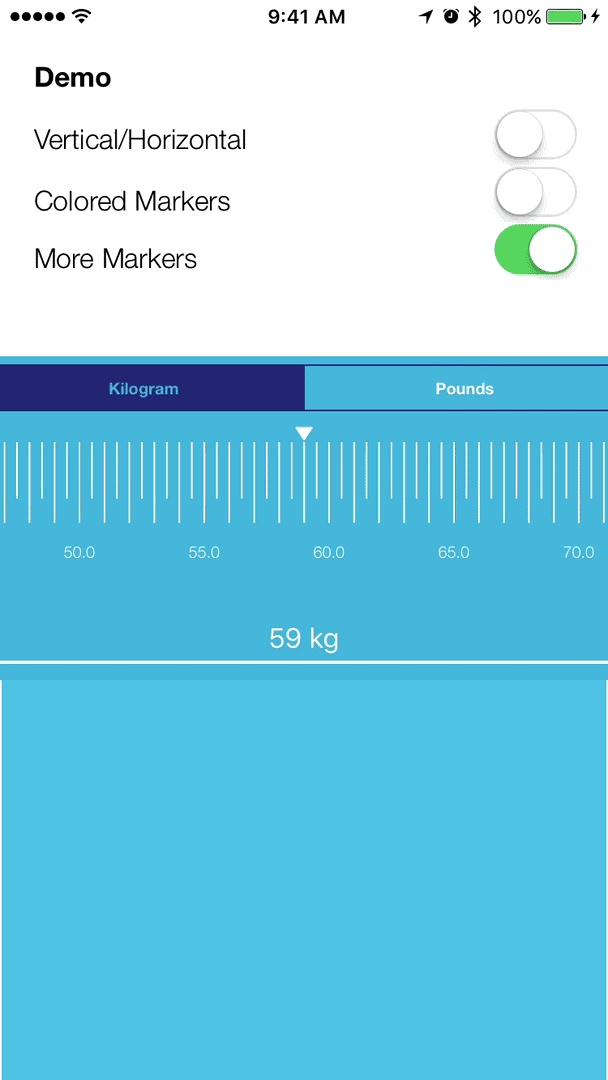
Requirements
- iOS 10 or higher
Example
To run the example project, clone the repo, and run pod install from the Example directory first.
Installation
RKMultiUnitRuler is available through CocoaPods. To install it, simply add the following line to your Podfile:
pod "RKMultiUnitRuler"and run pod install in terminal. Usage
RKMultiUnitRuler
Compatibility
iOS 10+
xCode 8.0+
Swift 3.0
You can use storyboard to create a control element.
Features
- Extremely simple and easy to use
- Customizable interface
- Compatible with iOS 10.0 NSUnit Framework
- Supports multiple units
- Customize marker colors based on type or their value
- Customize the width, length and number of markers of the ruler
- Customize the unit formatter
How to use
class ViewController: UIViewController, RKMultiUnitRulerDataSource, RKMultiUnitRulerDelegate {
}Set the ruler direction to horizontal
ruler.direction = .horizontalruler.direction = .vertical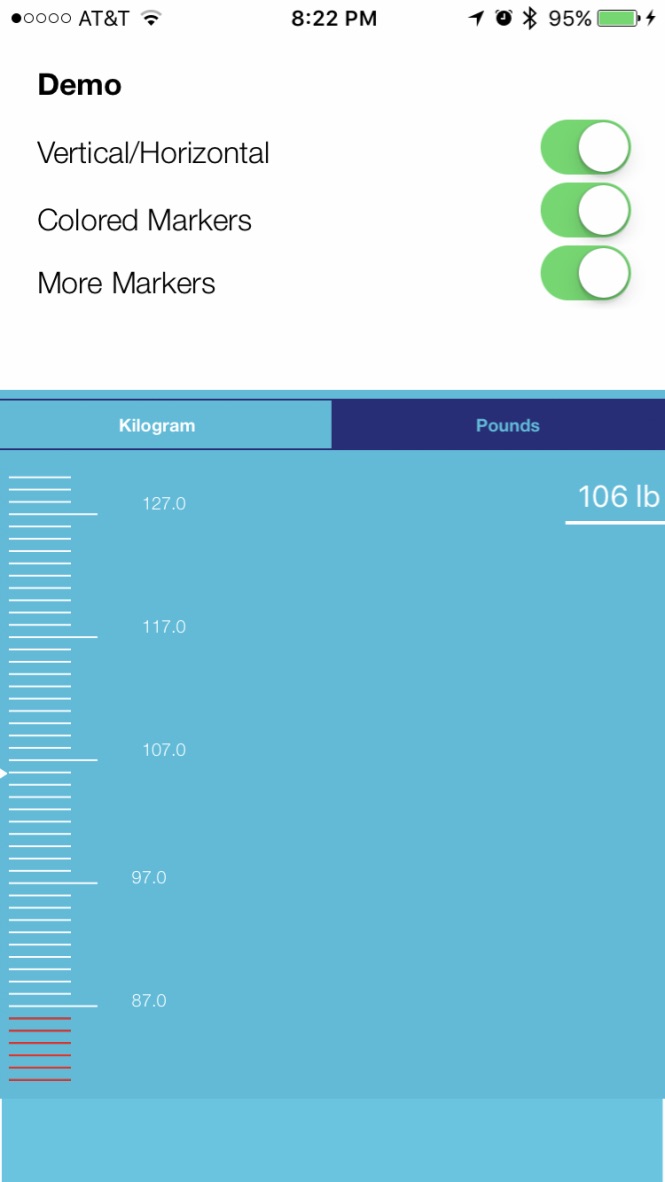
Specify how many units the ruler will display
var numberOfSegments: Int {
get {
return 2.0
}
}Define multiple units (Pounds and Kilograms). In the example below we are creating two markers for Kilogram unit at 0.1 and 1.0 scale but we are creating one marker for Pounds. For instance if the range is between 10-12 the "Kgs" ruler will have markers for 10.0,10.1,10.2...11.0,11.1...12.0 and the "lbs" ruler will display markers at 3.0, 4.0,...,26.0.
func unitForSegmentAtIndex(index: Int) -> RKSegmentUnit {
return segments[index]
let formatter = MeasurementFormatter()
formatter.unitStyle = .medium
formatter.unitOptions = .providedUnit
let kgSegment = RKSegmentUnit(name: "Kilograms", unit: UnitMass.kilograms, formatter: formatter)
kgSegment.markerTypes = [
RKRangeMarkerType(color: UIColor.white, size: CGSize(width: 1.0, height: 35.0), scale: 0.1),
RKRangeMarkerType(color: UIColor.white, size: CGSize(width: 1.0, height: 50.0), scale: 1.0)]
let lbsSegment = RKSegmentUnit(name: "Pounds", unit: UnitMass.pounds, formatter: formatter)
lbsSegment.markerTypes = [
RKRangeMarkerType(color: UIColor.white, size: CGSize(width: 1.0, height: 35.0), scale: 1.0)]
kgSegment.markerTypes.last?.labelVisible = true
lbsSegment.markerTypes.last?.labelVisible = true
return [lbsSegment, kgSegment]
}
The ruler will display markers between 30.0 and 130. kgs. rangeForUnit function needs to be implemented for returning the range for the given unit. Please note that ceilf method is used in order to round the float numbers to the closest int.
var rangeStart = Measurement(value: 30.0, unit: UnitMass.kilograms)
var rangeLength = Measurement(value: Double(130), unit: UnitMass.kilograms)
func rangeForUnit(_ unit: Dimension) -> RKRange<Float> {
let locationConverted = rangeStart.converted(to: unit as! UnitMass)
let lengthConverted = rangeLength.converted(to: unit as! UnitMass)
return RKRange<Float>(location: ceilf(Float(locationConverted.value)),
length: ceilf(Float(lengthConverted.value)))
}
Customize the style and font used for markers and the scroll views
let style: RKSegmentUnitControlStyle = RKSegmentUnitControlStyle()
style.scrollViewBackgroundColor = UIColor.blue
style.textFieldBackgroundColor = UIColor.red
style.textFieldBackgroundColor = UIColor.clear
style.textFieldTextColor = UIColor.white
return styleIn order to apply multiple colors to the ruler for each unit you can set the colorOverrides property as shown below
style.colorOverrides = [
RKRange<Float>(location: range.location, length: 0.1 * (range.length)): UIColor.red,
RKRange<Float>(location: range.location + 0.4 * (range.length), length: 0.2 * (range.length)): UIColor.green]
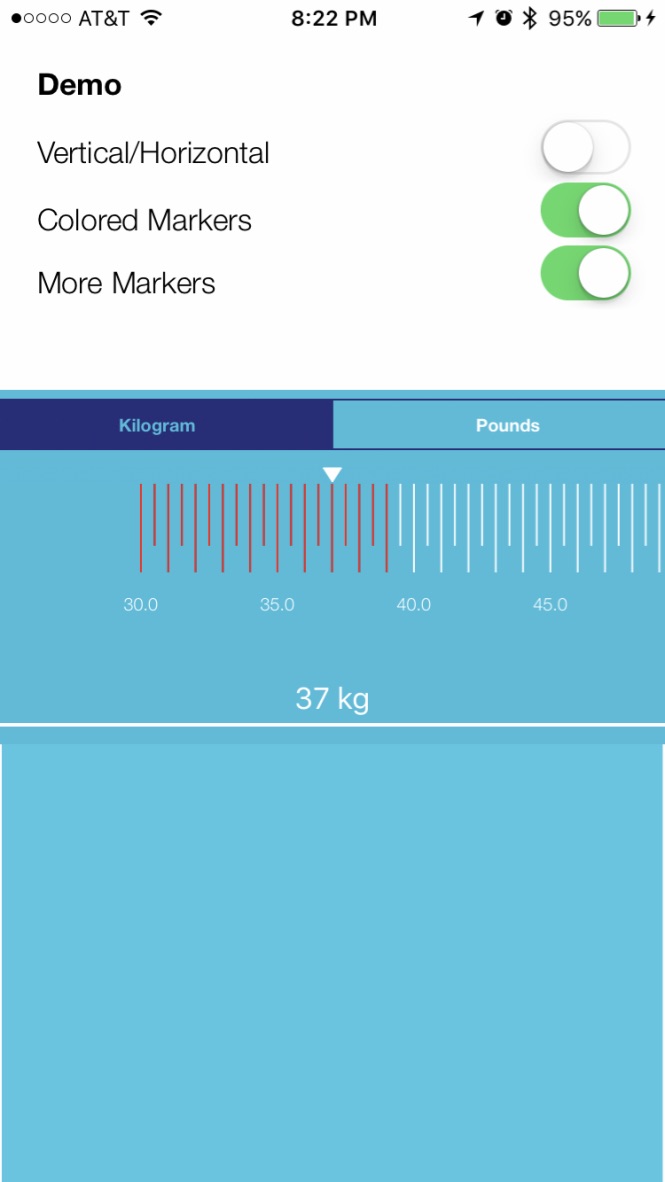
Implement RKMultiUnitRulerDataSource protocol in order to customize units, range and the style used for drawing the markers
func unitForSegmentAtIndex(index: Int) -> RKSegmentUnit
func rangeForUnit(_ unit: Dimension) -> RKRange<Float>
var numberOfSegments: Int { get set }
func styleForUnit(_ unit: Dimension) -> RKSegmentUnitControlStyleTo get the latest value that the user has picked, implement RKMultiUnitRulerDelegate.
func valueChanged(measurement: NSMeasurement) {
print("value changed to \(measurement.doubleValue)")
}Example
To run the example project, clone the repo, and run pod install from the Example directory first.
Support
If you have any other questions regarding the use of this library, please contact us for support at info@cleveroad.com (email subject: "CRRulerControl. Support request.")
Author
Special Thanks
Todos
- create a version that works with iOS 8,9
- add a circular slider/ruler
- add a rating 1-5 ruler
License
The MIT License (MIT)
Copyright (c) 2016 Rekovery Inc.
Permission is hereby granted, free of charge, to any person obtaining a copy of this software and associated documentation files (the "Software"), to deal in the Software without restriction, including without limitation the rights to use, copy, modify, merge, publish, distribute, sublicense, and/or sell copies of the Software, and to permit persons to whom the Software is furnished to do so, subject to the following conditions:
The above copyright notice and this permission notice shall be included in all copies or substantial portions of the Software.
THE SOFTWARE IS PROVIDED "AS IS", WITHOUT WARRANTY OF ANY KIND, EXPRESS OR IMPLIED, INCLUDING BUT NOT LIMITED TO THE WARRANTIES OF MERCHANTABILITY, FITNESS FOR A PARTICULAR PURPOSE AND NONINFRINGEMENT. IN NO EVENT SHALL THE AUTHORS OR COPYRIGHT HOLDERS BE LIABLE FOR ANY CLAIM, DAMAGES OR OTHER LIABILITY, WHETHER IN AN ACTION OF CONTRACT, TORT OR OTHERWISE, ARISING FROM, OUT OF OR IN CONNECTION WITH THE SOFTWARE OR THE USE OR OTHER DEALINGS IN THE SOFTWARE.



