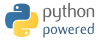This package has been replaced by cad-to-dagmc
This is a minimal Python package that provides both command line and API interfaces for converting multiple CAD files (STP and SAT format) into a DAGMC h5m file using the Cubit Python API.
This is useful for creating the DAGMC geometry for use in compatible neutronics codes such as OpenMC, FLUKA and MCNP.
The geometry is tagged wih material names, optional imprinted and merging during the process which can speed up particle transport.
Installation
The package is available via the PyPi package manager and the recommended method of installing is via pip.
pip install cad_to_h5mIn addition Cubit and the Svalinn Plugin needs to be installed to make full use of this package.
Python API usage
Creating a h5m file from a single STP file called part1.stp and applying
a material tag to the volume.
from cad_to_h5m import cad_to_h5m
cad_to_h5m(
files_with_tags=[{'cad_filename':'part1.stp', 'material_tag':'m1'}],
h5m_filename='dagmc.h5m',
cubit_path='/opt/Coreform-Cubit-2021.5/bin/'
)Creating a h5m file from two STP files called part1.stp and part2.stp.
Both parts have distinct material tag applied to them and the result is output
as a h5m file with the filename dagmc.h5m.
from cad_to_h5m import cad_to_h5m
cad_to_h5m(
files_with_tags=[
{'cad_filename':'part1.stp', 'material_tag':'m1'},
{'cad_filename':'part2.stp', 'material_tag':'m2'}
],
h5m_filename='dagmc.h5m',
cubit_path='/opt/Coreform-Cubit-2021.5/bin/'
)Creating a h5m file from a single SAT is a similar process. Note the .sat file extension.
from cad_to_h5m import cad_to_h5m
cad_to_h5m(
files_with_tags=[{'cad_filename':'part1.sat', 'material_tag':'m1'}],
h5m_filename='dagmc.h5m',
cubit_path='/opt/Coreform-Cubit-2021.5/bin/'
)Creating a tet mesh files compatible with the OpenMC / DAGMC Unstructured mesh
format is also possible. Another key called tet_mesh to the files_with_tags dictionary will trigger the meshing of that CAD file.
The value of the key will be passed to the Cubit mesh command as an instruction.
The following command will produce a unstructured_mesh_file.exo
file that can then be used in DAGMC compatible neutronics codes. There are examples
1
2
for the use of unstructured meshes in OpenMC.
from cad_to_h5m import cad_to_h5m
cad_to_h5m(
files_with_tags=[
{
'cad_filename':'part1.sat',
'material_tag':'m1',
'tet_mesh': 'size 0.5'
}
],
h5m_filename='dagmc.h5m',
cubit_path='/opt/Coreform-Cubit-2021.5/bin/'
exo_filename='unstructured_mesh_file.exo'
)Use if exo files requires OpenMC to be compiled with LibMesh. OpenMC also
accepts DAGMC tet meshes made with MOAB which is another option. The following
example creates a cub file that contains a mesh. The MOAB tool
mbconvert is then used to extract the tet mesh and save it as a h5m
file which cna be used in OpenMC as shown in the OpenMC examples
from cad_to_h5m import cad_to_h5m
cad_to_h5m(
files_with_tags=[
{
'cad_filename':'part1.sat',
'material_tag':'m1',
'tet_mesh': 'size 0.5'
}
],
h5m_filename='dagmc.h5m',
cubit_path='/opt/Coreform-Cubit-2021.5/bin/',
cubit_filename='unstructured_mesh_file.cub'
)The cub file produced contains a tet mesh as well as the faceted geometry.
The tet mesh can be extracted and converted to another h5m file for use in
OpenMC. MOAB is needed to convert the file and includes the command line tool
mbconvert, MOAB can be installed into a Conda environment with:
conda install -c conda-forge moabThen mbconvert can be used to extract and convert the tet mesh from the
cub file into a h5m file.
mbconvert unstructured_mesh_file.cub unstructured_mesh_file.h5mScaling geometry is also possible. This is useful as particle transport codes
often make use of cm as the default unit. CAD files typically appear in mm as
the default limit. Some CAD packages ignore units while others make use of them.
The h5m files are assumed to be in cm by particle transport codes so often it
is necessary to scale up or down the geometry. This can be done by adding
another key called scale and a value to the files_with_tags
dictionary. This example multiplies the geometry by 10.
from cad_to_h5m import cad_to_h5m
cad_to_h5m(
files_with_tags=[
{
'cad_filename':'part1.sat',
'material_tag':'m1',
'scale': 10
}
],
h5m_filename='dagmc.h5m',
)Assigning a material to the implicit complement is also possible. This can be useful on large complex geometries where boolean operations can result in robustness issues. This is implemented by assigning the desired material tag of the implicit complement to the optional implicit_complement_material_tag argument. Defaults to vacuum.
from cad_to_h5m import cad_to_h5m
cad_to_h5m(
files_with_tags=[
{
'cad_filename':'part1.sat',
'material_tag':'m1',
}
],
h5m_filename='dagmc.h5m',
implicit_complement_material_tag = 'm2'
)