AppMap for JetBrains IDEs
AppMap is a developer tools platform powered by runtime analysis and AI. It's composed of three components:
- Navie - AI code architect.
- AppMap data - Runtime traces of your application runtime.
- AppMap diagrams - Interactive visualizations of AppMap data.
Navie is the first AI code architect with the context to understand how your app works when it runs, like a principal engineer or software architect. AppMap data provides Navie with accurate information about application behavior, APIs, database queries, and more, providing valuable context so you can ask more challenging questions and get better answers.
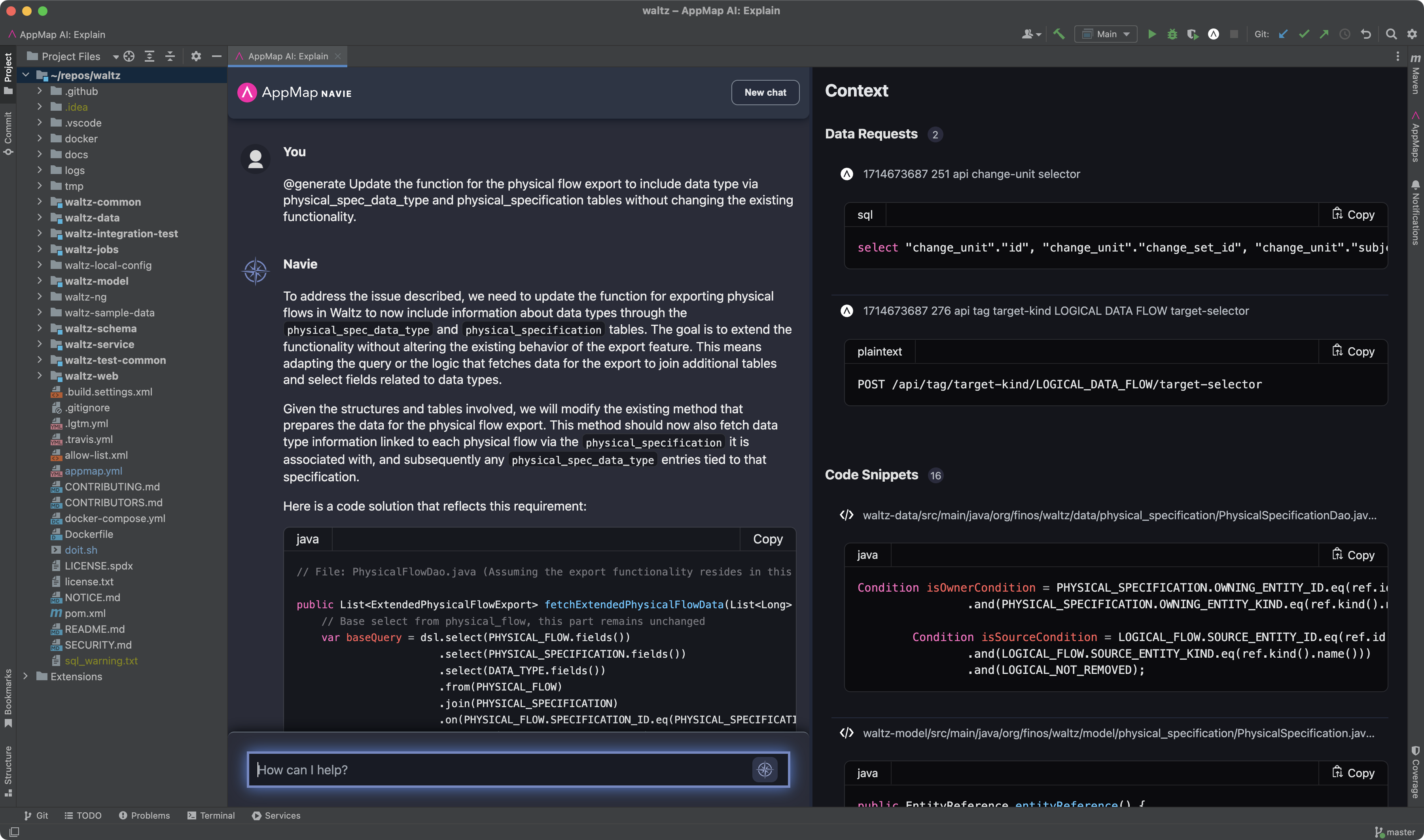
Requirements and Use
2023.1 and newer JetBrains IDEs are required to use this plugin.
Supported web applications and API frameworks: Ruby on Rails, Django, Flask, Express, Nest.js, Next.js, and Spring, Kotlin, and Scala
Supported programming languages: Java, Python, Ruby, TypeScript/JavaScript (for Node.js).
Get started
-
Install the AppMap Plugin from within the code editor or from the marketplace.
-
Sign in with an email address, or with GitHub or GitLab and Navie will be available in
@explainmode. This enables Navie to respond to general coding and development questions and answer questions about using AppMap data. -
Ask Navie for guidance recording AppMap data specific to interactions or code scenarios you're interested in analyzing.
Examples
Here are some examples of Navie making context-aware suggestions, providing tactical solutions, and reasoning about the larger context of the specific code being worked on.
Chat Modes
Navie provides different modes of interaction to assist you with your code and project. Here's a quick overview:
-
@explain(default): Navie makes context-aware suggestions, provides specific solutions, and reasons about the larger context of the specific code being worked on. -
@plan: Navie focuses the AI response on building a detailed implementation plan for the relevant query. This will focus Navie on only understanding the problem and the application to generate a step-by-step plan. -
@generate: Activate code generation mode by beginning any question with the prefix "@generate". In this mode Navie's response are optimized to include code snippets you can use directly in the files are working on. -
@test: Navie's responses are optimized for test case creation, such as unit testing or integration testing. This prefix will understand how your tests are currently written and provide updated tests based on features or code that is provided. -
@diagram: Navie will create and render a Mermaid compatible diagram within the Navie chat window. You can open this diagram in the Mermaid Live Editor, copy the Mermaid Definitions to your clipboard, save to disk, or expand a full window view. -
@help: Activate help mode by beginning any question with the prefix "@help". This mode offers assistance with using AppMap, including guidance for generating and leveraging AppMap data effectively.
Via the JetBrains Tools menu option You can open Navie by clicking on the JetBrains menu option Tools -> AppMap. From there you can select Explain with AppMap Navie.
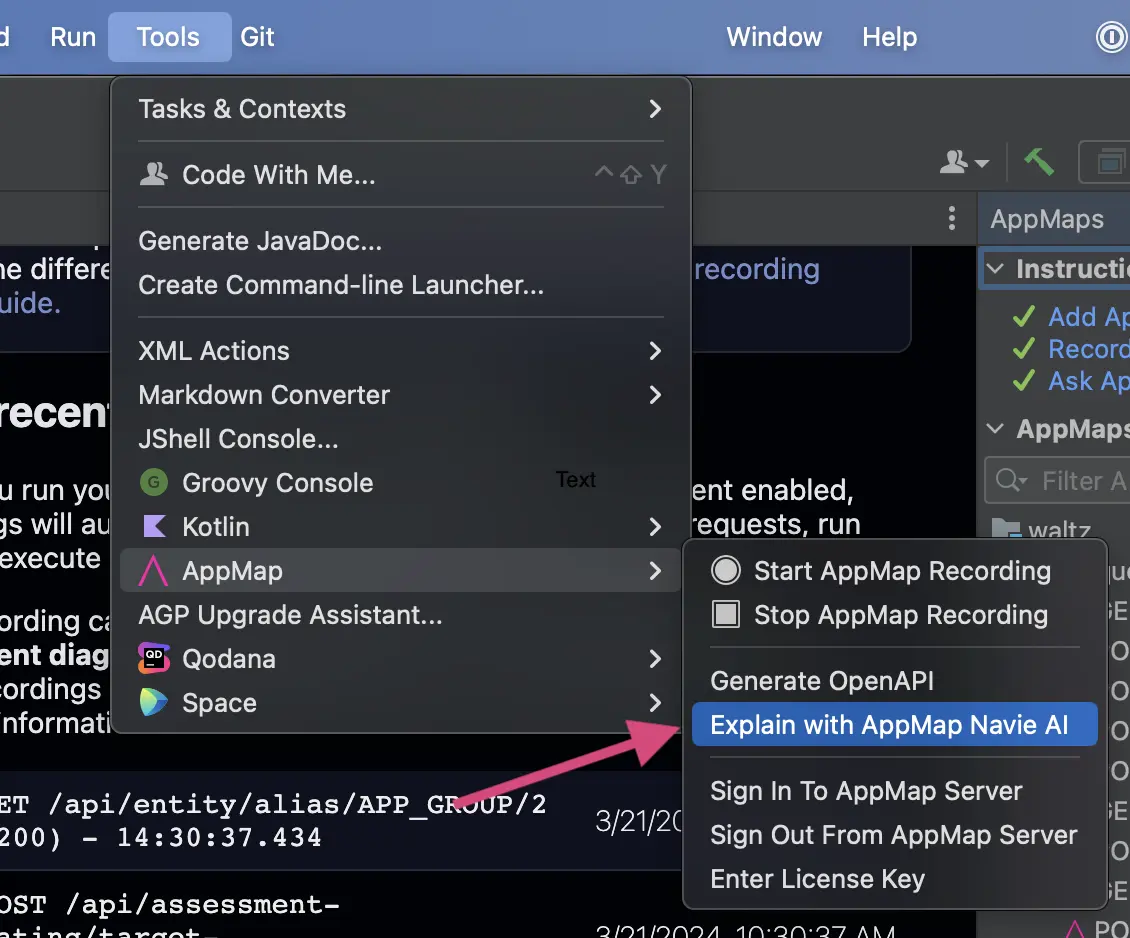
Ask Navie about a specific AppMap visualization: You can target your question more specifically to an AppMap, representing a test case, API call, or other interaction by clicking the “Ask Navie” box on any AppMap you open.
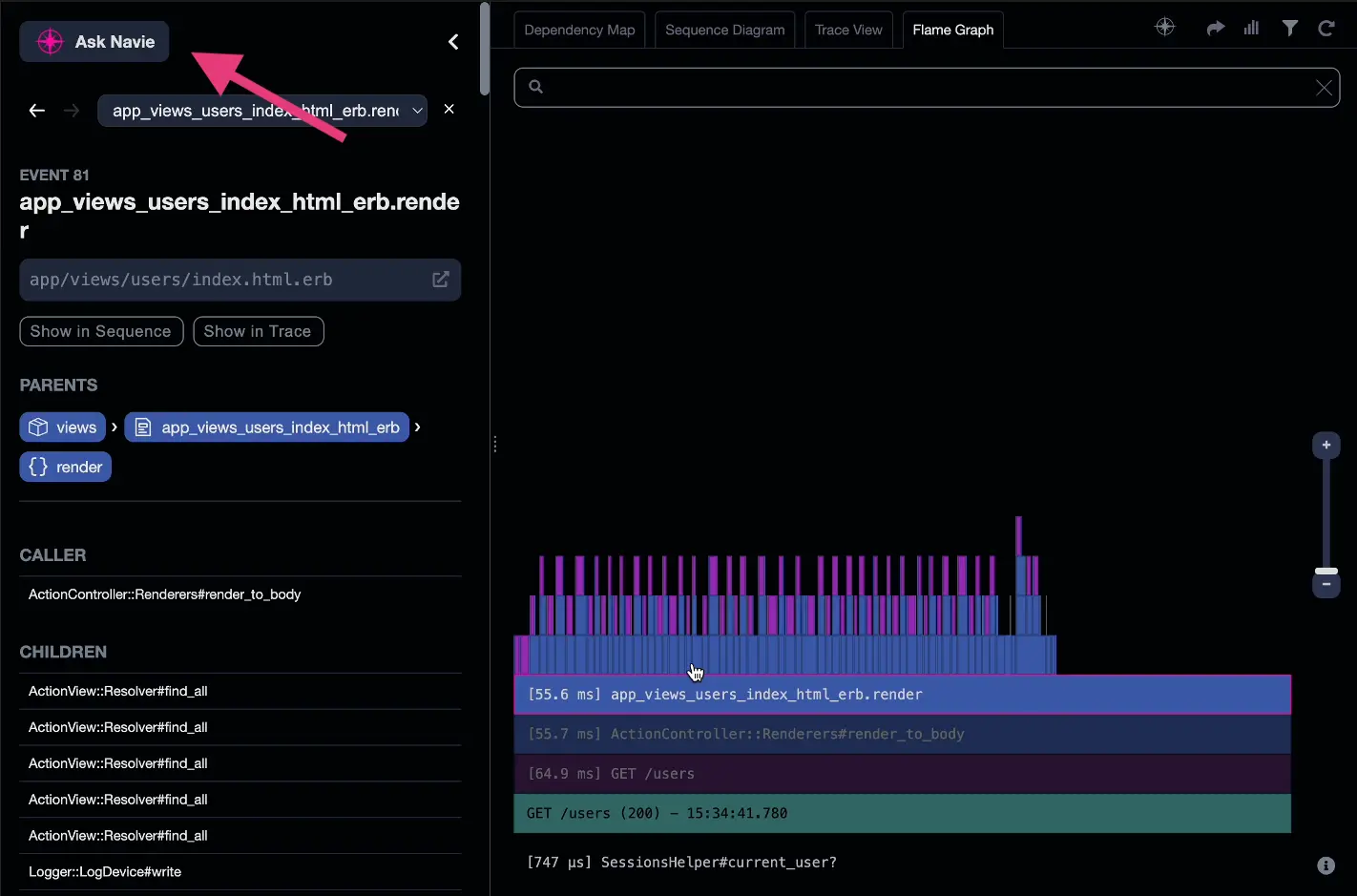
Pin files to Navie's context
Pin specific data files to your conversation with Navie to include data sources you know are relevant to the issue. This includes pinning the text of the issue itself.
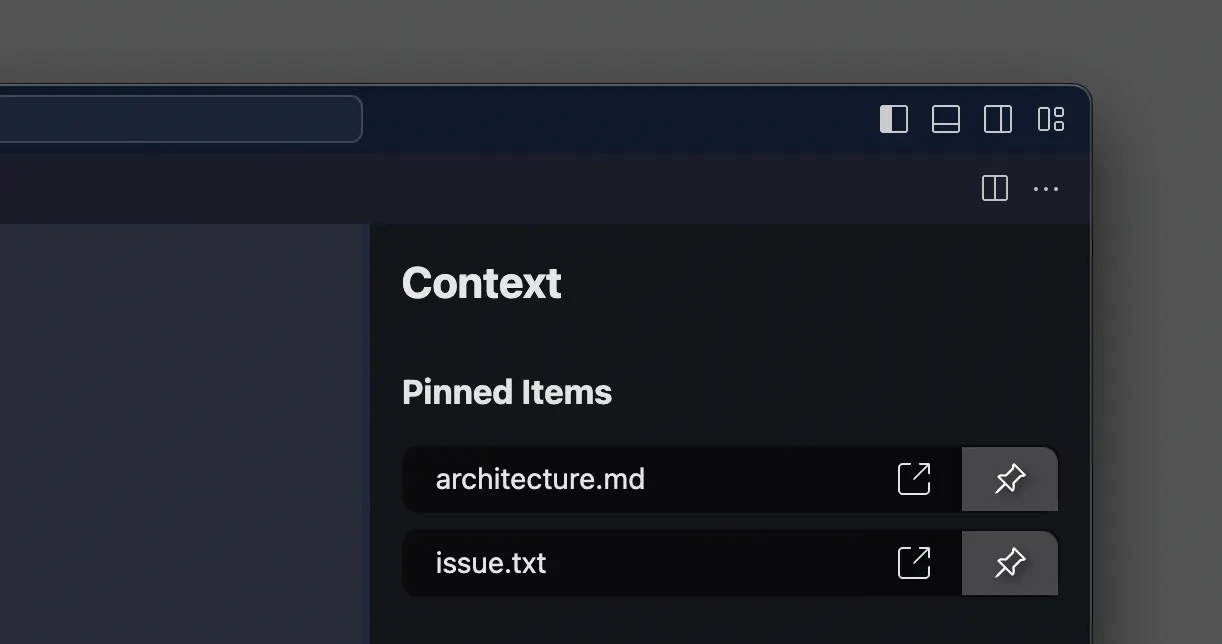
Pin code from Navie responses to your conversation when a Navie response contains code that you want to reference in subsequent prompts.
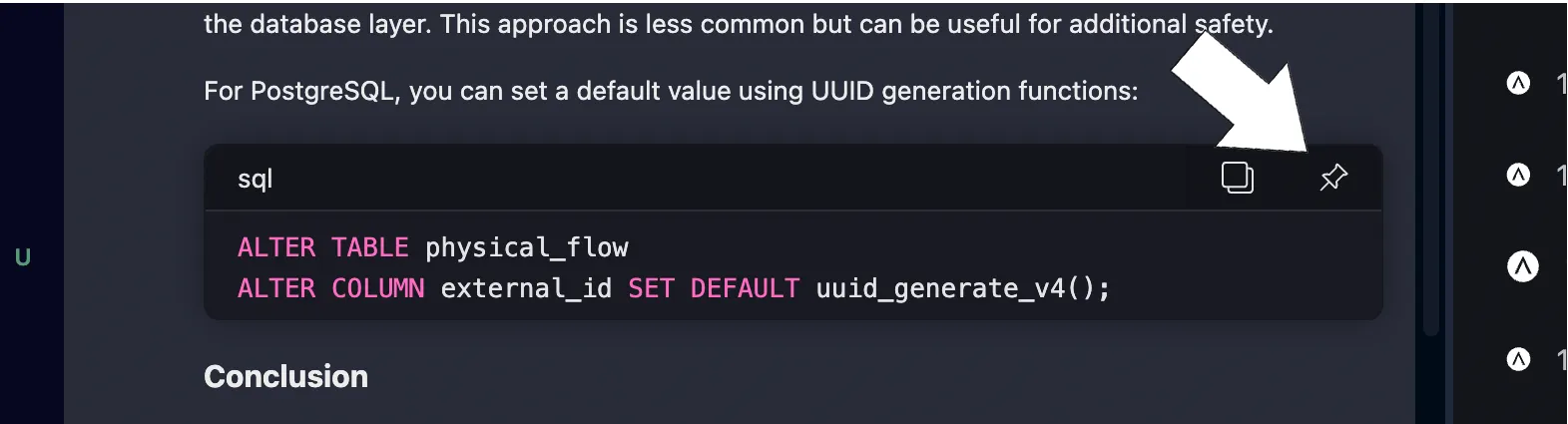
Bring your own key or model for Navie
In order to configure Navie for your own LLM, certain environment variables need to be set for AppMap services. Refer to the AppMap documentation for details on how to do that.
Creating AppMap Data
Ask Navie to guide you through the process of making AppMap data, or navigate to the Record AppMaps screen in your code editor.
You’ll start by configuring the AppMap language library for your project. Then you’ll make a recording of the code you are working on by running your application in your development environment with AppMap enabled. AppMap data files will automatically be generated and stored on your local file system.
Once you’ve recorded AppMap data, Navie's awareness of your application’s behavior and code will be significantly upgraded.
Using AppMap data Navie can:
- Explain code or application behavior, including queries, web service requests, and more.
- Make code suggestions like a senior software developer.
- Find the potential performance problems or dynamic security flaws in existing or newly written code.
- Help you document application behavior changes for a PR.
- Navie’s code recommendations span multiple files, functions, APIs, databases, and more.
Naive answers are backed up by references to AppMap data. Naive presents this data alongside the chat discussion, and you can also open and use AppMap diagrams independently of Navie.
AppMap diagrams include:
- Sequence Diagrams to follow the runtime flow of calls made by your application.
- Dependency Maps to see which libraries and frameworks were used at runtime.
- Flame Graphs to spot performance issues and bottlenecks.
- Trace Views to perform detailed function call and data flow tracing.
Requirements for making AppMap data
Supported programming languages: Node.js, Java (+ Kotlin), Ruby, and Python. AppMap works particularly well with web application frameworks such as: Nest.js, Next.js, Spring, Ruby on Rails, Django, and Flask.
To start making AppMap data, you’ll need to install and configure the AppMap client agent for your project.
Make AppMap data by running your app—either by running test cases, or by recording a short interaction with your app.
Licensing and Security
Open source MIT license | Terms and conditions
To learn more about security of AppMap, or the use of data with AI when using Navie, see the AppMap security disclosure for more detailed information and discussion.
There is no fee for personal use of AppMap for graphing and limited Navie use. Pricing for premium features and integrations are listed on AppMap’s Pricing Page.

