Retired
Note: this repo is retired. Ever since a major slack update in 2019, none of the variables required to do these (and any other) customizations are exposed anymore. You can thank the awful black hole that is react and webpack for that.
slack-customizations
Some customizations to slack, such as some keybindings, dark theme, etc
Installation Instructions
-
Sync this repo locally
git clone https://github.com/glajchs/slack-customizations.git -
Run the patch-slack.sh from within the slack-customizations folder (NOTE: You need to run this step every time slack does a desktop app update for new versions, or if you re-install slack)
Linux/Mac
cd slack-customizations; ./patch-slack.shWindows
cd slack-customizations; patch-slack.bat -
Within the Slack UI, go to File->Preferences (Ctrl+,), and on the left select the "Plugins" section at the bottom. Enable plugins as a whole, and then individually any set of plugins that you want.
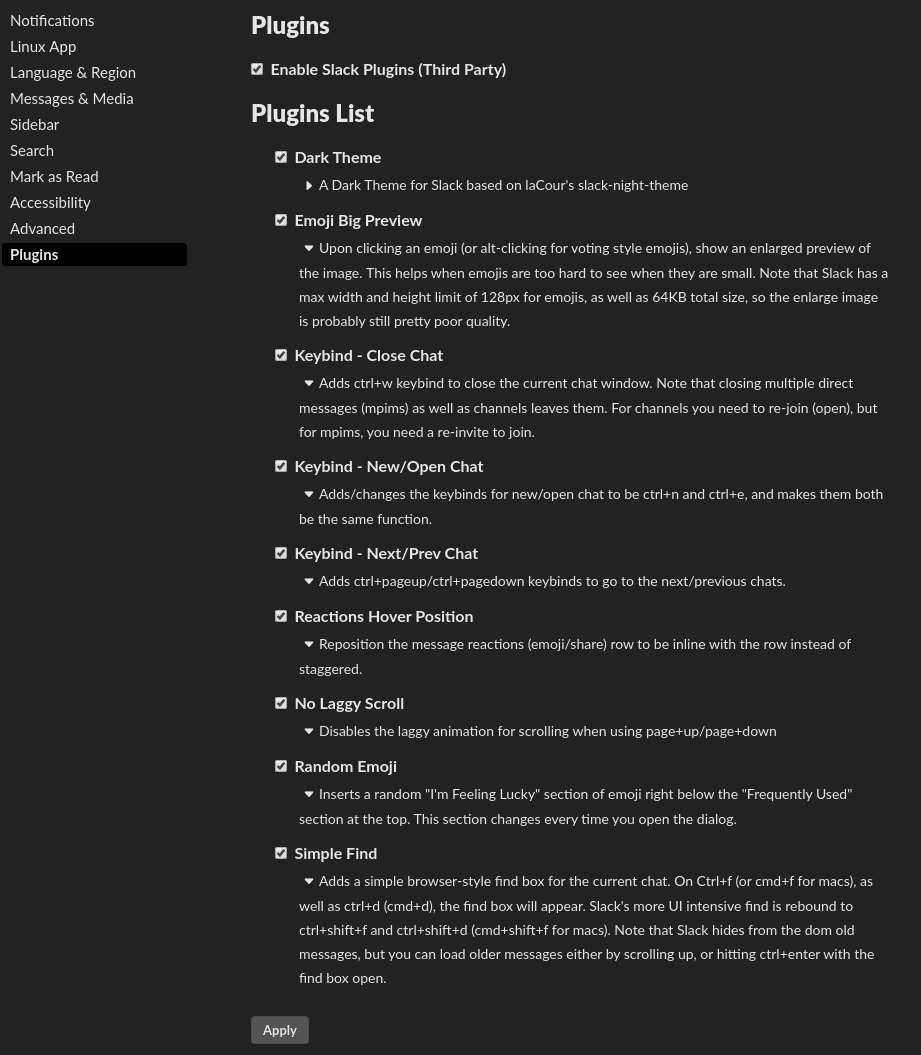
Example screenshot of plugins
Random Emoji (I'm Feeling Lucky)
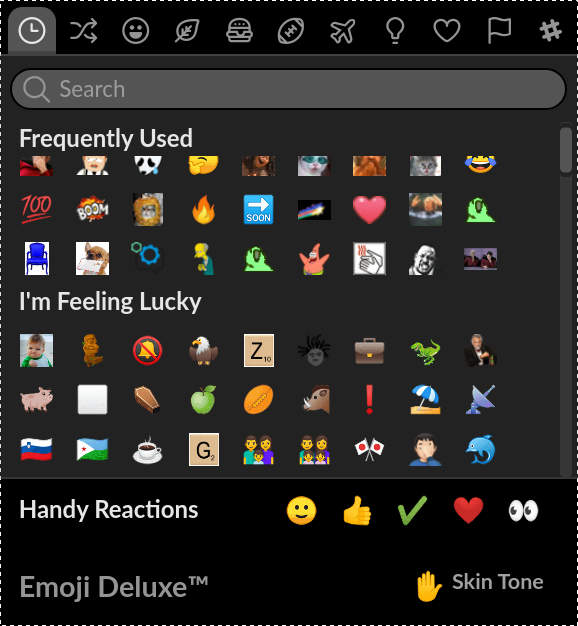
Simple Find
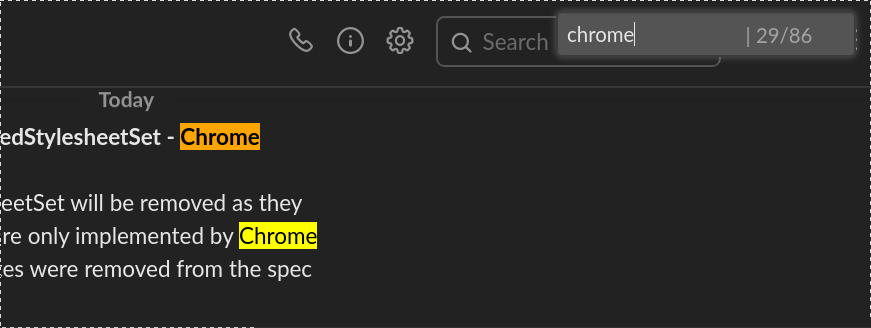
Current list of Plugins
See the image at the top to enable different specific plugins. The current list, in rough order of usefulness for the general public, includes:
- Dark Theme
- Random Emoji
- Emoji Big Preview
- No Laggy Scroll
- Simple Find
- Reactions Hover Position
- Keybind - Close Chat
- Keybind - Next/Prev Chat
- Keybind - New/Open Chat
How to create your own plugins:
You just need a <something>.js plugin file that you put in your $HOME/.slack directory. This will get picked up, and you can ingest other files (such as .css files) that you also put into your $HOME/.slack directory.
See https://github.com/glajchs/slack-customizations/blob/master/.slack/plugin-darktheme.js for a simple example of loading a CSS file via a new plugin.
Just make sure to generate a unique pluginId, give it a unique pluginName, and some description sections (so that your plugin will render nicely on the plugin list page). Also consider using the prereqsReady function if your plugin needs to wait for something in Slack to finish loading before it initializes.
Uninstallation Instructions
To disable all functionality, first you should go and disable all the plugins by unchecking "Settings -> Plugins -> Enable Slack Plugins".
Also the plugin files are all stored as a symlinked directory at "${HOME}/.slack" for Linux/Mac, or "%APPLOCALDATA%.slack" for Windows. If you delete the symlinked directory the plugins won't load.
I don't have a "uninstallation" instructions to unpatch the ssb-interop.js and index.js files.
Treat this as a last resort though, since plugins as a whole, or individual plugins, can be disabled in the Slack settings UI (Ctrl+,).
Also The patched ssb-interop.js and index.js files only have a small number of lines appended to the end of them. If you want you can manually edit these files to remove the ending sections. Look for the /** Start Slack Plugins Section **/ line.
How to run slack in devtools mode
To run slack in a mode that gives you access to the webkit devtool (Inspect Element), go to a terminal, and set the variable SLACK_DEVELOPER_MENU
Linux/Mac:
export SLACK_DEVELOPER_MENU=true
Windows:
set SLACK_DEVELOPER_MENU=true
Then launch slack from that terminal
Linux:
slack &
Mac:
open -a Slack
Windows:
%LOCALAPPDATA%\slack\slack.exe
Now after you've launched, you can right-click anywhere and hit "Inspect Element". Customize away!
Caveats
Tested first on Linux. Windows support generated recently. Mac support supposedly works, but I can't test that since macs don't do VMs.
Wishlist for the future
- Have the plugins auto-update instead of requiring constant resyncs from git
- Have real community created plugins
- Add more granular options to Slack's "snooze for N time" dropdown for their notifications
- Add a keyboard shortcut to star/unstar a conversation
- Implement a mode where the ordering of the channels are based upon most recent activity
- Implement a way to switch between ordering types (custom (see plugin-channel-reordering.js.inprog), alphabetical (default), most recent activity (to be implemented))
- Find a way to get rid of the distinctions between types "Direct Messages, Apps, Channels", and just have 1 big list in the sidebar
- Suggestions welcome!