This is the guide to install macOS onto the Huawei Matebook X Pro.
IMPORTANT This project is no longer being updated, please proceed at your own risk.
DISCLAIMER The project is still in its beta/testing state. Proceed at your own risk, I shall not take responsibility for any damages caused.
sh -c "$(curl -fsSL https://raw.githubusercontent.com/gnodipac886/MatebookXPro-hackintosh/master/onekey_installer.sh)"If you are having trouble with this method, here is a more detailed guide.
If you don't have a machine running MacOS, you can easily create your bootable USB following these steps:
gibMacOS.batMakeInstall.batYou can copy over any WiFi dongle drivers or tools you may need onto your USB for post installation
"Boot macOS install from OS X Base System""Boot macOS from <your_drive_name>"
If stuck in a boot loop add -disablegfxfirmware to Clover Option Boot Args
Please run this code in terminal:
sh -c "$(curl -fsSL https://raw.githubusercontent.com/gnodipac886/MatebookXPro-hackintosh/master/onekey_installer.sh)"You should now be at your desktop.
Download
Mount EFI partition if not mounted already
Clone the repository via terminal or download it and swap the CLOVER folder downloaded for the one in your EFI directory.
Note if you have the i5 version, or any other configurations of the laptop sold exclusively in China, you should:
After Windows updates, Clover EFI might be ignored making your system boot straight to Windows. This is usually caused by a Windows update affecting EFI files. Here's how to fix it:
MakeInstall.bat1 then enter 1C for the MakeInstall.bat script and press enterEFI/Microsoft or EFI/Windows rename the boot EFIs (boot.efi and bootmgfw.efi) to <original_name>-orig.efi.That's it! Dual boot should be fixed.
(Note, there is no volume control for multi-channel devices in macOS, so in order to change the volume, you'd have to change the individual volume on each output, or get dedicated software)
Before any of this, make sure you have bluetooth avaliable in the menu, even if it says no hardware detected
$ tce-load -wil bluez usbutils firmware-intel Instead of shutting down the VM, pause it and quit VMware. This saves you trouble of having to re-type the command each time, just repeat steps 4 - 7.
I am able to get 70+ mbps on my 100 mbps plan
(I've worked really really hard on this one, so please feel free to help a broke student out here)
- Fixed battery draining during sleep cause by bluetooth chip
- Fixed battery draining issue by adding a custom SSDT-DDGPU to turn off the MX150 (10+ hour usage according to Coconut Battery)
- Added SSDT-DRP11 in order to turn off the currently unsupported Intel Wifi card (there's a substantial effort in developing an Intel Wifi card)
- Added IntelBluetoothFirmware.kext link
- Enables bluetooth firmware loading on cold boot
- Allows bluetooth on/off in menu bar and settings
- Redid the ALC265 codec support on the MXP
- Added support for multi channels in order to use 4/4 speakers on the Matebook X Pro. (Tutorial link)
- Added support for headset mic line in, (please select that in settings if you would like to headset mic)
- Fixed volume mute button
- Fixed USB properties
- Added USB installation EFI files (Please rename to EFI after you copy it to the root directory of your EFI partition on your USB)
You can now load bluetooth firmware in macOS without booting into windows. Source (Before any of this, make sure you have bluetooth avaliable in the menu, even if it says no hardware detected)
tce-load -wil bluez usbutils firmware-intel
4. From the Core's Bluetooth settings, uncheck "Share Bluetooth devices with Linux"
5. Now, you should see Intel Bluetooth in the list of devices above
6. Check the Intel Bluetooth box and wait for about 4-5 seconds, during this time, the check may flicker, this is ok
7. Then uncheck the box, and you should see bluetooth is now avaliable to macOS. <dict>
<key>Comment</key>
<string>IONVMeFamily: Ignore FLBAS bit:4 being set - for Plextor/LiteOn/Hynix</string>
<key>Disabled</key>
<false/>
<key>Name</key>
<string>IONVMeFamily</string>
<key>Find</key>
<data>SBr2wRAPhQ==</data>
<key>Replace</key>
<data>SBr2wQAPhQ==</data>
</dict>
sh -c "$(curl -fsSL https://raw.githubusercontent.com/daliansky/XiaoMi-Pro/master/one-key-cpufriend/one-key-cpufriend.sh)"- Undervolt the CPU/GPU/Cache via a shell: Place the new "voltageshift" file into your downloads folder and run the "voltageset.command" script to undervolt, and the "voltageinfo.command" to check your results. Furthermore, you can also set custom values to what you would like to undervolt to based on your hardware (i5 vs i7) by editing the script. [Source](https://github.com/daliansky/XiaoMi-Pro/issues/150)
- WhatEverGreen updated to version 1.2.7
- Lilu updated to version 1.3.5
- New config.plist in CLOVER comes with 10.14.4 graphics patch in kexttopatch (credit gnodipac886)
- New 10.14.4 graphics patchComment: CFL patch for MateBook X Pro (10.14.4 credit gnodipac886) Name: AppleIntelCFLGraphicsFramebuffer Find: <48ff0557 f607008b 96c02500 008a8e95> Replace: <b8040000 008986bc 25000031 c05dc395>
<dict>
<key>Comment</key>
<string>CFL patch for MateBook X Pro (10.14.4 credit gnodipac886)</string>
<key>Find</key>
<data>SP8FV/YHAIuWwCUAAIqOlQ==</data>
<key>Name</key>
<string>AppleIntelCFLGraphicsFramebuffer</string>
<key>Replace</key>
<data>uAQAAACJhrwlAAAxwF3DlQ==</data>
<key>Disabled</key>
<false/>
</dict>
### 2/1/2019 : 10.14.3
- New Virtural SMC replacing FakeSMC
- Added support for 4K video output with HDMI audio support
- Added tools.zip for editing system files such as config.plist or DSDT
- Support for firevault2 (In theory, never tested)
- Added vanilla 10.14.3 framebuffer graphics kext, if you have replaced the kext before with a custom version, please swap it out in /System/Library/Extension and then use kextutility in tools.zip to rebuild permissions then reboot with 10.14.3 config.plist.
- Added "Configs" for past config.plists and plists for KBL or SKL graphics (NEED HELP)
- Other tweaks to CLOVER folder to support VituralSMC kext.
- Updated NoTouchID.kext to newest versions for Mojave support which elimates any lags when promted for user password
- Remember to apply brightness key patches to you DSDT.aml so you can play with them for no reason
- New config.plist in CLOVER comes with 10.14.3 graphics patch in kexttopatch (credit gnodipac886)
- Reports of Thunderbolt eGPU was able to work when booted with eGPU plugged in, no hotplug support yet
- Support for Liteon SSDs confirmed with new config.plist in CLOVER and in Configs folder
### 1/23/2019 : 10.14.3 Update Graphics
- New 10.14.3 graphics patchCFL patch for MateBook X Pro (10.14.3 credit gnodipac886) Name: AppleIntelCFLGraphicsFramebuffer Find: <48ff0589 4d07008b 96c02500 008a8e95> Replace: <b8040000 008986bc 25000031 c05dc395>
<dict>
<key>Comment</key>
<string>CFL patch for MateBook X Pro (10.14.3 credit gnodipac886)</string>
<key>Find</key>
<data>SP8FiU0HAIuWwCUAAIqOlQ==</data>
<key>Name</key>
<string>AppleIntelCFLGraphicsFramebuffer</string>
<key>Replace</key>
<data>uAQAAACJhrwlAAAxwF3DlQ==</data>
<key>Disabled</key>
<false/>
</dict>
### 1/21/2019
- New Whatevergreen replaced old custom version
- Lilu updated
- New Applealc to support native audio codec
- Custom version of I2C trackpad kexts for better support
- Added KBL and SKL config.plists for people who are interested to help out. Main issue: Blackscreen/ internal screen not recognized
- config.plist minor fixes
# Credits:
- Darren_Pan on reddit
- midi and Maemo on discord
- Chinese Matebook X Pro Hackintosh community
- Spanish Matebook X Pro Hackintosh community
- All the developers who developed the kexts used in this guide.
# Help a broke student out:
- [PayPal](https://www.paypal.me/gnodipac)
- [Venmo](https://venmo.com/code?user_id=2386577070227456090)
QR Codes:
| PayPal | Venmo. | WeChat | AliPay |
| ---------------------------------------------------------- | ---------------------------------------------------------- | ---------------------------------------------------- | ---------------------------------------------------- |
| 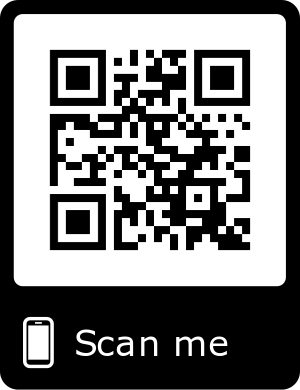 | 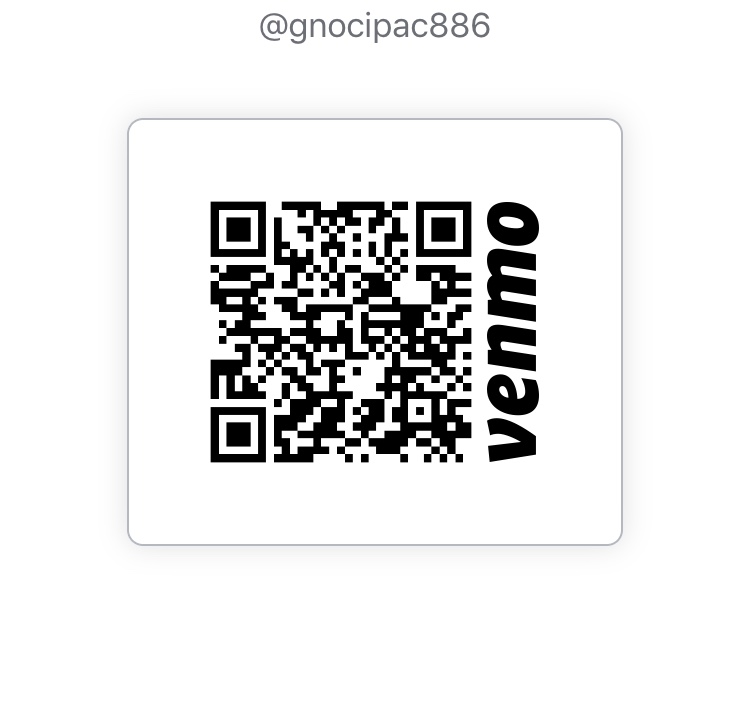 |  | 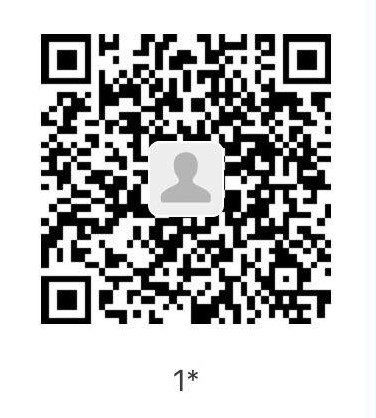 |
Good Luck!