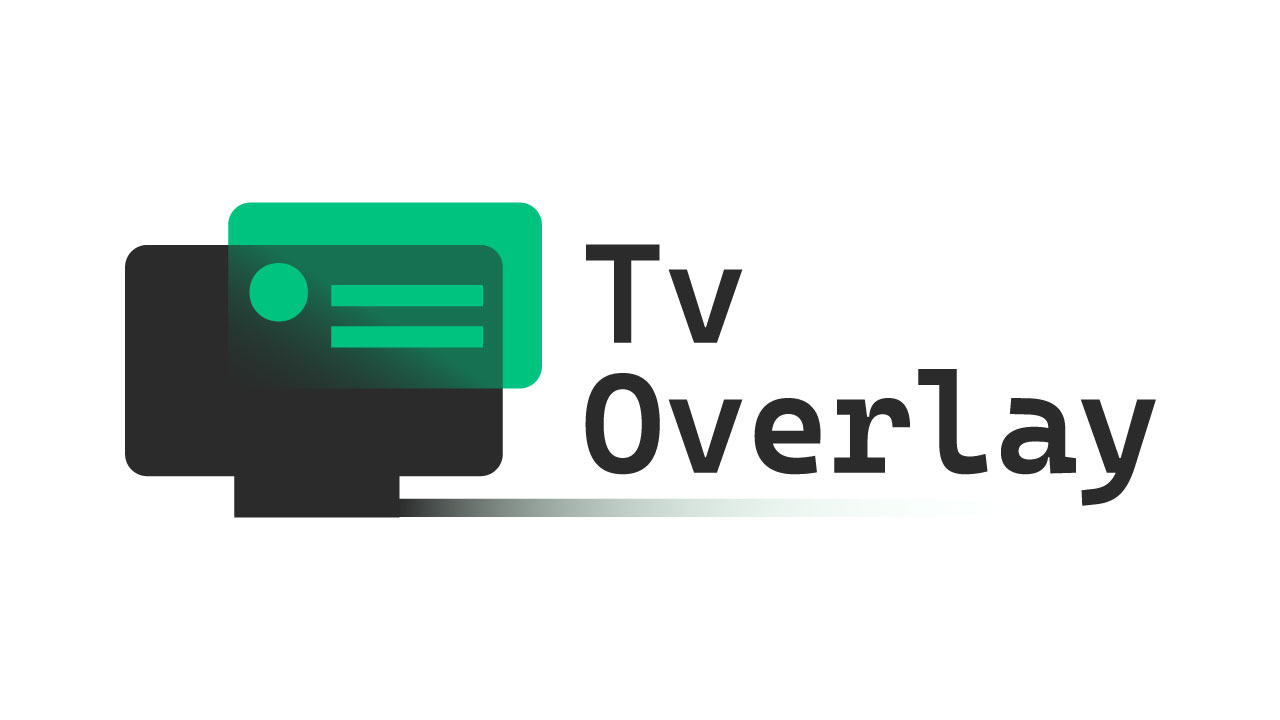Elevate your Android TV experience with TVOverlay – the ultimate app that turns your TV into an information hub like never before. Whether you're a casual viewer or a tech enthusiast, TVOverlay enhances your TV content by overlaying essential information and giving you complete control over its appearance.
Watch it on YouTube: https://www.youtube.com/watch?v=mdsY084-pr8
Key Features • How To Use • Premium Features • Use cases • Rest API • Issues, suggestions & feature requests
## Key Features 1. **Clock:** Stay on schedule with our clock feature, and as a premium user, personalize it to match your style. Choose from a variety of colors and text options to make it uniquely yours.
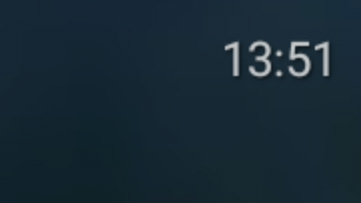
Default clock being displayed at the corner of the screen



Sample notifications for Default, Minimalist and Icon Only layouts

Fixed notification examples for: Phone battery ; Light On; Twitch channel online

Example of background visibility going to 50%, then 95% and back to 0%

TvOverlay being controlled by TvOverlay remote (left) and Home Assistant via MQTT (Right)



Clock & background customization (Left) and Notification customization (middle and right)
 | [🔗](https://github.com/gugutab/TvOverlay/blob/0de278111002079452fd96c5662b4ea09f6c3729/home_assistant/notification_samples.yaml#L21-L41) |
| Notification with image when a motion is detect in a camera | Home Assistant |
| [🔗](https://github.com/gugutab/TvOverlay/blob/0de278111002079452fd96c5662b4ea09f6c3729/home_assistant/notification_samples.yaml#L21-L41) |
| Notification with image when a motion is detect in a camera | Home Assistant |  | [🔗](https://github.com/gugutab/TvOverlay/blob/0de278111002079452fd96c5662b4ea09f6c3729/home_assistant/notification_samples.yaml#L43C1-L68C13) |
| Fixed notification for phone battery | Home Assistant |
| [🔗](https://github.com/gugutab/TvOverlay/blob/0de278111002079452fd96c5662b4ea09f6c3729/home_assistant/notification_samples.yaml#L43C1-L68C13) |
| Fixed notification for phone battery | Home Assistant |  | [🔗](https://github.com/gugutab/TvOverlay/blob/0de278111002079452fd96c5662b4ea09f6c3729/home_assistant/fixed_notification_samples.yaml#L20C1-L36C13) |
| Fixed notification indicating light on | Home Assistant |
| [🔗](https://github.com/gugutab/TvOverlay/blob/0de278111002079452fd96c5662b4ea09f6c3729/home_assistant/fixed_notification_samples.yaml#L20C1-L36C13) |
| Fixed notification indicating light on | Home Assistant |  | [🔗](https://github.com/gugutab/TvOverlay/blob/0de278111002079452fd96c5662b4ea09f6c3729/home_assistant/fixed_notification_samples.yaml#L20C1-L36C13) |
| Fixed notification indicating twitch channel online | Home Assistant |
| [🔗](https://github.com/gugutab/TvOverlay/blob/0de278111002079452fd96c5662b4ea09f6c3729/home_assistant/fixed_notification_samples.yaml#L20C1-L36C13) |
| Fixed notification indicating twitch channel online | Home Assistant |  | [🔗](https://github.com/gugutab/TvOverlay/blob/0de278111002079452fd96c5662b4ea09f6c3729/home_assistant/fixed_notification_samples.yaml#L64-L87) |
| Fixed notification indicating weather | Home Assistant |
| [🔗](https://github.com/gugutab/TvOverlay/blob/0de278111002079452fd96c5662b4ea09f6c3729/home_assistant/fixed_notification_samples.yaml#L64-L87) |
| Fixed notification indicating weather | Home Assistant |  | [🔗](https://github.com/gugutab/TvOverlay/blob/0de278111002079452fd96c5662b4ea09f6c3729/home_assistant/fixed_notification_samples.yaml#L89-L123) |
| Darker screen after sunset; reseting after sunrising | Home Assistant with MQTT|
| [🔗](https://github.com/gugutab/TvOverlay/blob/0de278111002079452fd96c5662b4ea09f6c3729/home_assistant/fixed_notification_samples.yaml#L89-L123) |
| Darker screen after sunset; reseting after sunrising | Home Assistant with MQTT|  | [🔗](https://github.com/gugutab/TvOverlay/blob/0de278111002079452fd96c5662b4ea09f6c3729/home_assistant/background_samples.yaml#L3-L31) |
## Rest API
### Notification
To send a notification, POST on `{{host}}:{{ip}}/notify` a [notification json object](json/notification.json).
| Name | Description | Type | Default Value | Optional |
|---|---|---|---|---|
| id | A unique identifier for the notification. Can be used to edit a notification while in queue or being displayed. | string | [random] | ✓ |
| title | The main text of the notification. | string | null | ✓ |
| message | The secondary text of the notification. | string | null | ✓ |
| source | Extra info text for the notification. | string | null | ✓ |
| image | The image to display in the notification. Can be an MDI icon, image URL, or Bitmap encoded to Base64. | string | null | ✓ |
| video | The video URL to display in the notification. Supports RTSP, HLS, DASH, and SmoothStreaming. (since 1.0.2)| string | null | ✓ |
| largeIcon | The large icon to display in the notification. Can be an MDI icon, image URL, or Bitmap encoded to Base64. | string | null | ✓ |
| smallIcon | The small icon to display in the notification. Can be an MDI icon, image URL, or Bitmap encoded to Base64. | string | null | ✓ |
| smallIconColor | The color tint for the smallIcon. Accepts 6 or 8 digit color hex. The '#' is optional. | string | null | ✓ |
| corner | The position of the notification on the screen. Can be `bottom_start`, `bottom_end`, `top_start`, or `top_end`. | string | null (uses hot corner setting) | ✓ |
| duration | The duration that the notification will stay visible in seconds. | integer | null (uses duration setting) | ✓ |
### Fixed notification
To add a fixed notification, POST on `{{host}}:{{ip}}/notify_fixed` a [fixed notification json object](json/fixed_notification.json).
| Name | Description | Type | Default Value | Optional |
|---|---|---|---|---|
| id | A unique identifier for the fixed notification. Can be used to edit or remove the notification. | string | [random] | ✓ |
| visible | Whether the fixed notification is visible. | boolean | true | ✓ |
| icon | The icon to display in the fixed notification. Can be an MDI icon, image URL, or Bitmap encoded to Base64. | string | null | ✓ |
| message | The text to display in the fixed notification. | string | null | ✓ |
| messageColor | The color of the text in the fixed notification. | string | #FFFFFF | ✓ |
| iconColor | The color tint for the icon in the fixed notification. | string | null | ✓ |
| borderColor | The color of the border around the fixed notification. | string | #FFFFFF | ✓ |
| backgroundColor | The background color of the fixed notification. | string | #66000000 | ✓ |
| shape | The shape of the fixed notification frame. Can be `circle`, `rounded`, or `rectangular`. | string | rounded | ✓ |
| expiration | The time when the fixed notification will be removed. Valid formats: `1695693410` (Epoch time), `1y2w3d4h5m6s` (duration format) or `123` (for seconds) | string or integer | null | ✓ |
### Overlay
To modify the overlay, POST on `{{host}}:{{ip}}/set/overlay` an [overlay json object](json/overlay.json).
| Name | Description | Type | Default Value | Optional |
|---|---|---|---|---|
| clockOverlayVisibility | How visible the clock is | integer (0~95) | null | ✓ |
| overlayVisibility | How visible the overlay background is | integer (0~95) | null | ✓ |
| hotCorner | position on the screen. accept values: `bottom_start`, `bottom_end`, `top_start`, `top_end` | string | null | ✓ |
### Notification settings
To change notifications settings, POST on `{{host}}:{{ip}}/set/notifications` a [notification settings json object](json/notification_settings.json).
| Name | Description | Type | Default Value | Optional |
|---|---|---|---|---|
| displayNotifications | Whether notifications are displayed. | boolean | null | ✓ |
| displayFixedNotifications | Whether fixed notifications are displayed. | boolean | null | ✓ |
| notificationLayoutName | The name of the notification layout to use. | string | null | ✓ |
| notificationDuration | The duration in seconds that notifications are displayed. | integer | null | ✓ |
| fixedNotificationsVisibility | The visibility of fixed notifications, from 0 to 95. A value of -1 makes fixed notifications have the same visibility as the clock. | integer (-1~95) | null | ✓ |
### Settings
To change settings, POST on `{{host}}:{{ip}}/set/settings` a [settings json object](json/settings.json).
| Name | Description | Type | Default Value | Optional |
|---|---|---|---|---|
| deviceName | The name of the TV device. | string | null | ✓ |
| remotePort | The port of the TV device. | string | null | ✓ |
| displayDebug | Whether to display debug information on the overlay. | boolean | null | ✓ |
| pixelShift | Whether to move the overlay every 2 minutes to avoid screen burn-in. | boolean | null | ✓ |
### MQTT
To change MQTT settings, POST on `{{host}}:{{ip}}/set/mqtt` a [MQTT settings json object](json/mqtt.json).
| Name | Description | Type | Default Value | Optional |
|---|---|---|---|---|
| displayMqttStatusChange | Whether to display a message when MQTT connects or disconnects. | boolean | null | ✓ |
| mqttConfig | Set or replace MQTT config and try to connect. | object | null | ✓ |
| mqttConfig.broker | The URL of the MQTT broker. | string | N/A | ✗ |
| mqttConfig.port | The port of the MQTT broker. | integer | N/A | ✗ |
| mqttConfig.user | The username for the MQTT broker. | string | null | ✓ |
| mqttConfig.password | The password for the MQTT broker. | string | null | ✓ |
## Issues, suggestions & feature requests
For Issues, suggestions & feature requests, [create a Issue](https://github.com/gugutab/TvOverlay/issues).
| [🔗](https://github.com/gugutab/TvOverlay/blob/0de278111002079452fd96c5662b4ea09f6c3729/home_assistant/background_samples.yaml#L3-L31) |
## Rest API
### Notification
To send a notification, POST on `{{host}}:{{ip}}/notify` a [notification json object](json/notification.json).
| Name | Description | Type | Default Value | Optional |
|---|---|---|---|---|
| id | A unique identifier for the notification. Can be used to edit a notification while in queue or being displayed. | string | [random] | ✓ |
| title | The main text of the notification. | string | null | ✓ |
| message | The secondary text of the notification. | string | null | ✓ |
| source | Extra info text for the notification. | string | null | ✓ |
| image | The image to display in the notification. Can be an MDI icon, image URL, or Bitmap encoded to Base64. | string | null | ✓ |
| video | The video URL to display in the notification. Supports RTSP, HLS, DASH, and SmoothStreaming. (since 1.0.2)| string | null | ✓ |
| largeIcon | The large icon to display in the notification. Can be an MDI icon, image URL, or Bitmap encoded to Base64. | string | null | ✓ |
| smallIcon | The small icon to display in the notification. Can be an MDI icon, image URL, or Bitmap encoded to Base64. | string | null | ✓ |
| smallIconColor | The color tint for the smallIcon. Accepts 6 or 8 digit color hex. The '#' is optional. | string | null | ✓ |
| corner | The position of the notification on the screen. Can be `bottom_start`, `bottom_end`, `top_start`, or `top_end`. | string | null (uses hot corner setting) | ✓ |
| duration | The duration that the notification will stay visible in seconds. | integer | null (uses duration setting) | ✓ |
### Fixed notification
To add a fixed notification, POST on `{{host}}:{{ip}}/notify_fixed` a [fixed notification json object](json/fixed_notification.json).
| Name | Description | Type | Default Value | Optional |
|---|---|---|---|---|
| id | A unique identifier for the fixed notification. Can be used to edit or remove the notification. | string | [random] | ✓ |
| visible | Whether the fixed notification is visible. | boolean | true | ✓ |
| icon | The icon to display in the fixed notification. Can be an MDI icon, image URL, or Bitmap encoded to Base64. | string | null | ✓ |
| message | The text to display in the fixed notification. | string | null | ✓ |
| messageColor | The color of the text in the fixed notification. | string | #FFFFFF | ✓ |
| iconColor | The color tint for the icon in the fixed notification. | string | null | ✓ |
| borderColor | The color of the border around the fixed notification. | string | #FFFFFF | ✓ |
| backgroundColor | The background color of the fixed notification. | string | #66000000 | ✓ |
| shape | The shape of the fixed notification frame. Can be `circle`, `rounded`, or `rectangular`. | string | rounded | ✓ |
| expiration | The time when the fixed notification will be removed. Valid formats: `1695693410` (Epoch time), `1y2w3d4h5m6s` (duration format) or `123` (for seconds) | string or integer | null | ✓ |
### Overlay
To modify the overlay, POST on `{{host}}:{{ip}}/set/overlay` an [overlay json object](json/overlay.json).
| Name | Description | Type | Default Value | Optional |
|---|---|---|---|---|
| clockOverlayVisibility | How visible the clock is | integer (0~95) | null | ✓ |
| overlayVisibility | How visible the overlay background is | integer (0~95) | null | ✓ |
| hotCorner | position on the screen. accept values: `bottom_start`, `bottom_end`, `top_start`, `top_end` | string | null | ✓ |
### Notification settings
To change notifications settings, POST on `{{host}}:{{ip}}/set/notifications` a [notification settings json object](json/notification_settings.json).
| Name | Description | Type | Default Value | Optional |
|---|---|---|---|---|
| displayNotifications | Whether notifications are displayed. | boolean | null | ✓ |
| displayFixedNotifications | Whether fixed notifications are displayed. | boolean | null | ✓ |
| notificationLayoutName | The name of the notification layout to use. | string | null | ✓ |
| notificationDuration | The duration in seconds that notifications are displayed. | integer | null | ✓ |
| fixedNotificationsVisibility | The visibility of fixed notifications, from 0 to 95. A value of -1 makes fixed notifications have the same visibility as the clock. | integer (-1~95) | null | ✓ |
### Settings
To change settings, POST on `{{host}}:{{ip}}/set/settings` a [settings json object](json/settings.json).
| Name | Description | Type | Default Value | Optional |
|---|---|---|---|---|
| deviceName | The name of the TV device. | string | null | ✓ |
| remotePort | The port of the TV device. | string | null | ✓ |
| displayDebug | Whether to display debug information on the overlay. | boolean | null | ✓ |
| pixelShift | Whether to move the overlay every 2 minutes to avoid screen burn-in. | boolean | null | ✓ |
### MQTT
To change MQTT settings, POST on `{{host}}:{{ip}}/set/mqtt` a [MQTT settings json object](json/mqtt.json).
| Name | Description | Type | Default Value | Optional |
|---|---|---|---|---|
| displayMqttStatusChange | Whether to display a message when MQTT connects or disconnects. | boolean | null | ✓ |
| mqttConfig | Set or replace MQTT config and try to connect. | object | null | ✓ |
| mqttConfig.broker | The URL of the MQTT broker. | string | N/A | ✗ |
| mqttConfig.port | The port of the MQTT broker. | integer | N/A | ✗ |
| mqttConfig.user | The username for the MQTT broker. | string | null | ✓ |
| mqttConfig.password | The password for the MQTT broker. | string | null | ✓ |
## Issues, suggestions & feature requests
For Issues, suggestions & feature requests, [create a Issue](https://github.com/gugutab/TvOverlay/issues).