Emoji Picker
:heart_eyes: :stuck_out_tongue_winking_eye: :joy: :stuck_out_tongue: Instantly add Emoji support to input fields on your website! :boom: :sparkles: :thumbsup: :metal:
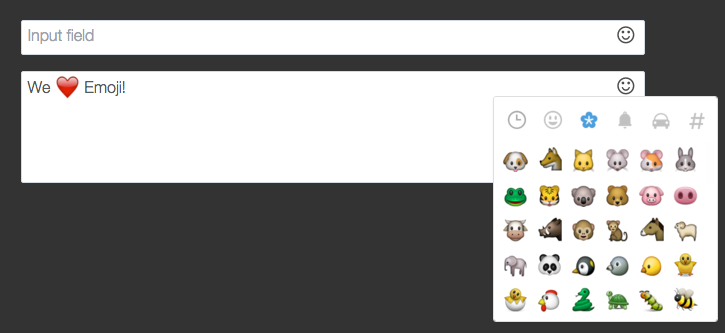
Demo: https://js-emoji-picker.arifdev.com/
Installation & Usage:
-
In your
<head>section, add the following stylesheet links. Adjust thelib/csspath to match yours.<link href="https://maxcdn.bootstrapcdn.com/font-awesome/4.4.0/css/font-awesome.min.css" rel="stylesheet"> <link href="https://github.com/jmadler/emoji-picker/blob/main/lib/css/emoji.css" rel="stylesheet"> -
Before the end of your
<body>section, add the following JavaScript links. This library depends on jQuery, so jQuery must also be included, before these scripts are run. Once again, adjust thelib/jspath to match yours.<!-- ** Don't forget to Add jQuery here ** --> <script src="https://github.com/jmadler/emoji-picker/raw/main/lib/js/config.min.js"></script> <script src="https://github.com/jmadler/emoji-picker/raw/main/lib/js/util.min.js"></script> <script src="https://github.com/jmadler/emoji-picker/raw/main/lib/js/jquery.emojiarea.min.js"></script> <script src="https://github.com/jmadler/emoji-picker/raw/main/lib/js/emoji-picker.min.js"></script> -
On any input field, add the data attribute
data-emojiable="true". -
Put your input field in a container with
class="emoji-picker-container"to make sure picker would be displayed upper right corner of the input field. -
Create a new
EmojiPickerinstance and bind it to your input field.
<script>
$(function() {
// Initializes and creates emoji set from sprite sheet
window.emojiPicker = new EmojiPicker({
emojiable_selector: '[data-emojiable=true]',
assetsPath: '/lib/img/',
popupButtonClasses: 'fa fa-smile-o' // far fa-smile if you're using FontAwesome 5
});
// Finds all elements with `emojiable_selector` and converts them to rich emoji input fields
// You may want to delay this step if you have dynamically created input fields that appear later in the loading process
// It can be called as many times as necessary; previously converted input fields will not be converted again
window.emojiPicker.discover();
});
</script>- That's all you need for the default options. Play around with the demo to see what the default options give you.
Configuring Options
I want the Emoji selector to input Unicode characters instead of images
Add data-emoji-input="unicode" to your input field. Only the unicode value is checked for; entering anything else has no effect.
I want to limit my input field to a certain number of characters (maxlength)
The maxlength property is supported. Character input and emoji input each count as one character, so it'll stop you from entering more than the max length.
I want classes from my original input field to be copied over to the rich emoji input area
They are!
Trivia
You get:
- Input fields converted to contenteditable rich text areas with emoji support
- A happy face icon on the top right of each rich text area, which brings up the menu on click
- An emoji selection menu, with recently selected emojis at the top (thanks to angular-emoji-popup's author)
- Text area values can be easily converted between Unicode and HTML (Unicode+Image Tags)
What happens under the hood:
- When you call
new EmojiPicker().discover(), all elements with the data attributedata-emojiable="true"are found, a contenteditable div is created after each one, and the original input field is hidden. - When you type text into this contenteditable div, events are triggered upon each keypress/text change as well as each emoji selection, and the contents of this contenteditable div are copied to the original (now hidden) input field
- Text entered into this contenteditable div is plain text; selected emojis are actually
<img>tags - To get the value of the contenteditable div, call
element.val()on the underlying hidden input field. The<img>emojis will be converted into Unicode emojis (plain text)
Credits:
This was originally built to power emoji selection for OneSignal, an omni-channel customer engagement platform.
This is a slightly modified version of angular-emoji-popup, which was written based on jquery-emojiarea (converts input fields to rich emoji input areas) and uses nanoScrollerJs (for the popup's custom-skinned scrollbar). This version removes AngularJS as a dependency.
Improvements from the original forks:
- The top-right smiley face that allows you to bring up the emoji picker menu
- The smiley face shifts left appropriately when text entered exceeds the height and causes a scrollbar to appear
- The
maxlengthproperty of input fields is respected (emoji selections count as a single character) - CSS classes from the original input field are copied over to the new contenteditable div