Jacksum for Windows
Jacksum for Windows is an installation program with which you can easily access functions of Jacksum on Microsoft Windows.
The installation program installs
- Jacksum which is the hash engine, it also provides the command line interface (CLI)
- HashGarten which is a standalone graphical user interface (GUI) for Jacksum
- script glue to call Jacksum and HashGarten from your preferred file manager
- an uninstallation program to restore the changes again
Requirements
Hardware
- Processor with x64 chip set
- 128 MiB free RAM
- 150 MiB free disk space
Software
- Microsoft Windows 10 or 11
- Microsoft File Explorer or one of the supported file browsers below
Supported File Managers
Any file manager that supports the Microsoft Windows Standard Send To-Interface is fully supported by the installer.
[!TIP] If your preferred file manager does not support "Send to", chances are high that your file manager supports at least drag & drop, so you could use drag & drop to transfer file/directory-paths from your file manager to the HashGarten GUI where you can process data further, e.g. calculate hashes from file/directory-paths.
The following file managers have been tested successfully to work with Jacksum and HashGarten:
| File Manager | Interfaces | Comment |
|---|---|---|
| Altap Salamander | Send To + DnD | Freeware |
| Directory Opus | Send To + DnD | Commercial Software (Trial) |
| Double Commander | Send To + DnD | Free/Libre Open Source Software (GPLv2) |
| EF Commander | Send To + DnD | Commercial Software (Trial) |
| Everything | DnD | Freeware |
| Explorer++ | Send To + DnD | Free Open Source Software (GPLv3) |
| File-IO | Send To | Commercial Software (Trial), limits: files only, no directories |
| Files | Send To + DnD | Free/Libre Open Source Software (MIT), Jacksum icons are garbled |
| Fileside | DnD | Commercial Software (Trial) |
| FileVoyager | Send To | Freeware, no DnD support |
| FileZilla | DnD | Free/Libre Open Source Software (GPLv2) |
| FreeCommander XE | Send To + DnD | Freeware (32 bit), Commercial Software (64 bit) |
| IdosWin Pro | Send To + DnD | Freeware |
| Just Manager | Send To + DnD | Freeware |
| muCommander | proprietary API + DnD | Free/Libre Open Source Software (GPLv3); supported by commands.xml, API limit: can pass one file or one dir only to HashGarten, see issue #3 |
| Multi Commander | Send To + DnD | Freeware |
| OneCommander | DnD | Freeware, "Send to" does not show Jacksum entries |
| Q-Dir | Send To + DnD | Freeware |
| Saladin | Send To + DnD | Free/Libre Open Source Software (GPLv3) |
| SpeedCommander | Send To + DnD | Commercial Software (Trial) |
| Tablacus Explorer | Send To + DnD | Free/Libre Open Source Software (MIT) |
| Universal Explorer | Send To + DnD | Commercial Software (Trial), Send To limited to one file, DnD is unstable |
| VioletGiraffe File Commander | Send To + DnD | Free/Libre Open Source Software (Apache 2.0) |
| Windows File Explorer | Send To + DnD | Commercial Software, bundled with Microsoft Windows, formerly known as Microsoft Explorer |
| xplorer² | Send To + DnD | Commercial Software (Trial) |
| XYplorer | Send To + DnD | Commercial Software (Trial) |
Download
Go to the Download Page and download the .zip file which contains a precompiled executable for Microsoft Windows. You also find official hashes in the release notes.
Installation
Just extract the .zip file and double-click on the executable called Jacksum for Windows.exe.
Allow Microsoft Defender SmartScreen to start the app. I didn't sign the app, because it would require a fee for me.
Before you execute the app you should verify the official hash values to make sure you have obtained the executable from a reliable source. The hash values are available on the download page or on the Jacksum homepage.
The installer installs the JRE 21 LTS, Jacksum, and HashGarten to your homedirectory under the folder Jacksum for Windows. The environment variable called
JACKSUM_HOME is set with the value of the installation folder, and it is added to the user's PATH, so you can also launch Jacksum just by typing jacksum on the command line if you want to.
You can launch the installer as often as you want.
After successful installation a dialog box informs you what have been done.
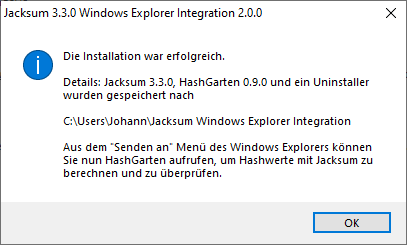
Usage
[!TIP] The installer does not only integrate Jacksum and HashGarten to your File Browser, and makes it accessible for the start menu, it also allows you to call Jacksum from the command line or call HashGarten as standalone app.
As Standalone Application
Click on the Window search menu and type "HashGarten" to find the app
or go to the installation folder called Jacksum for Windows which is located under your home directory and double-click on the .jar file that is prefixed by HashGarten.
[!TIP] If double click on the HashGarten jar does not work, just call Jarfix.
From your File Manager
On Windows 11, select files and directories, hold down the shift key when you right-click with your mouse and select "Send to". On Windows 10, select files and directories, right click with your mouse and select "Send to".
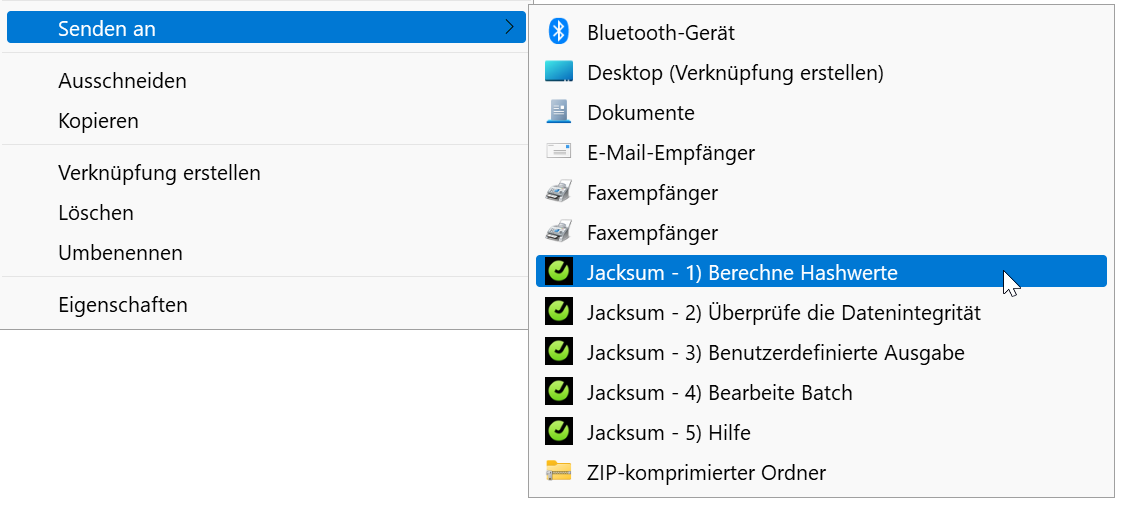
After a menu item has been selected from the "Send to" menu, HashGarten resp. Jacksum take over.
A video is available at https://www.youtube.com/watch?v=aLE6y7Osjac
<img src="http://img.youtube.com/vi/aLE6y7Osjac/0.jpg" alt="Jacksum and HashGarten integrated at the Windows File Explorer" width="240" height="180" border="10" />
At the Command Line
Just open a Command Prompt and type jacksum.
Customization
You can modify the batch (just select item 4 at the Send To menu) if the default customized format does not meet your need or if you use a different editor rather than the Windows Notepad.
Uninstallation
Go to Program and Features, search for "HashGarten" and select Uninstallation from the dots-menu.
Alternatively, go to the Jacksum for Windows folder in your home directory, you will find the uninstall.exe.
The uninstallation program removes Jacksum and HashGarten entirely from your disk.
Developer Hints
The installer called sendto.nsi is written in NSIS. You need the NSIS Compiler to compile .nsi to an .exe.
Required Binaries
- Jacksum - https://github.com/jonelo/jacksum
- HashGarten - https://github.com/jonelo/HashGarten
- FlatLaF - https://github.com/JFormDesigner/FlatLaf
- OpenJDK Runtime 11+ - https://adoptium.net
- NSIS EnVar plug-in - https://nsis.sourceforge.io/EnVar_plug-in
Show Your Support
Please ⭐️ this repository if this project helped you!
