
opr
Interface with the 1Password CLI tool op.
1Password is yet to provide a native Linux client. 1PasswordX (a Chrome plugin) works well, but requires you to launch
Chrome if you simply want to extract a password (say, for using another program). They do however provide a CLI tool
(not an API) in the form of op. Using it however, may be best left to advanced users since it returns nested JSON
op get item WestJet | jq '.details.fields[] | select(.designation=="password").value'Installation
You can install the development version of opr from GitHub with:
remotes::install_github("jonocarroll/opr")or
devtools::install_github("jonocarroll/opr")Security
First, a note on security. I am not a security/infosec expert. If there are any aspects of this software you find to be questionable please bring them to my attention immediately and I will work to rectify the issue.
This software makes no attempt to store or make externally available your session info or any other info.
No bamboozles are intended. If you think something might accidentally do that, I will work to fix it.
Dependency
opr depends on the 1Password CLI tool (available for most platforms), op. You can download it here: https://app-updates.agilebits.com/product_history/CLI
Once op is installed you can use this package to communicate with 1Password using R.
Please verify that the op software you download is genuine. This package merely communicates with
whichever executible the system provdes as op. No warranty is provided whatsoever.
Example Usage
The first time you use op you need to provide three pieces of information:
- the URL you use to log in to 1Password (e.g.
my.1password.com), - the email address you use to log in to 1Password,
-
your Secret Key.
These are provided to
setup_opassetup_op(URL = "my.1password.com", email = "notme@jcarroll.com.au", secret_key = "A3-XXXXXX-XXXXXX-XXXXX-XXXXX-XXXXX-XXXXX")
You will be prompted for your Master Password
in a getPass masked password entry box.
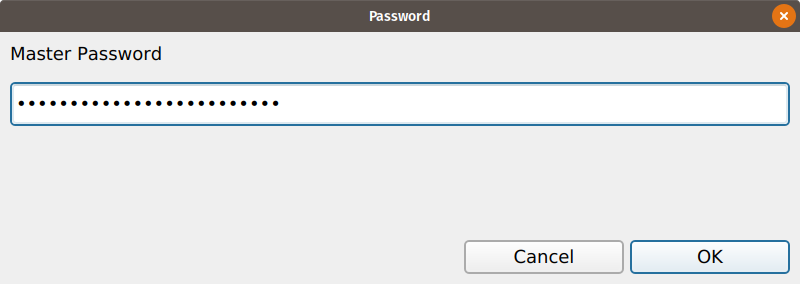
This is at no point stored, even in a temporary variable.
setup_op then performs the following actions:
- signs you in to your 1Password account,
- stores a link to a session token (a hash, valid for 30 minutes) in an environment variable,
- sets an
optionOP_SUBDOMAINpointing to the environment variable name.
Once this is done, you no longer need to use this function for this subdomain; you can now simply use
signin() (optionally with a subdomain other than "my") which will only prompt you for your Master Password, the remaining information being extracted from the
secure storage managed by op.
Once authenticated, you can list all of your saved items
list_items()search these for a given title
find_item("Twitter")and retrieve the username/password for an item (if unique)
get_item("Twitter")If not uniquely specified by a title, op will return hashes matching each of the items, and these can be used
to retrieve a specific item.
For security, the password is not output, rather it is displayed in a HTML panel in the Viewer, from which the username and password can be copied. For added security, the password is not visible until the mouse pointer is hovering over it.
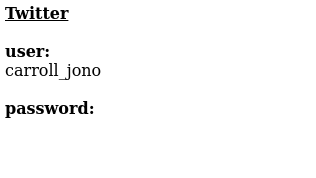
Once you are finished with your session, you can sign out with
signout()