Unofficial Monero wallet GUI and daemon for docker
Unofficial monero wallet GUI docker image to be run standalone or inside a browser window using Xpra.
Having the wallet available as docker container has some advantages like:
- Run the wallet GUI on a remote server inside a web browser window.
- Run the wallet GUI locally without installing package dependencies.
- Easier updating when new versions are available.
- Run only the daemon on a remote server, and avoid the long blockchain sync waits each time the monerod daemon is started in your laptop.
Build instructions
We use docker-compose to build the images. Clone this repository and then:
cd docker-monero-wallet
sudo docker-compose -f docker-compose-dev.yml buildThis command will build the wallet and the monero daemon as separate images that you can launch independently.
How to run the Wallet
The wallet can be run in two ways:
- As a standalone X11 application
- Inside a web browser window using Xpra.
Currently the separate monerod container is still under development, so the wallet will start the daemon up as when run in your desktop.
Standalone wallet
The docker-compose file mounts your X11 session's socket (/tmp/.X11-unix) so the container can connect back to your X server. To start the wallet with docker-compose:
sudo docker-compose -p monerowallet upTo start the wallet in production mode the the -d parameter to the previous
command:
sudo docker-compose -p monerowallet up -dYou can see the container logs with this command:
sudo docker-compose -p monerowallet logs -f
After the container finish starting up the Monero wallet will show up in your screen
Web view wallet
This is useful to run the wallet (and leave it running if you want) on a remote server and avoid wasting huge amounts of space locally holding the blockchain copy. I run it on a Synology NAS, which compared to my laptop it has tons of spare space and is always on and connected to the Internet.
To run the wallet inside a web browser you need to define the environment variable ENABLE_WEB_VIEW=yes. Then start the wallet with docker-compose as before:
sudo docker-compose -p monerowallet upAfter some minutes the wallet will be available in http://[host]:10000, were host is the server name or IP address of the server running the wallet container.
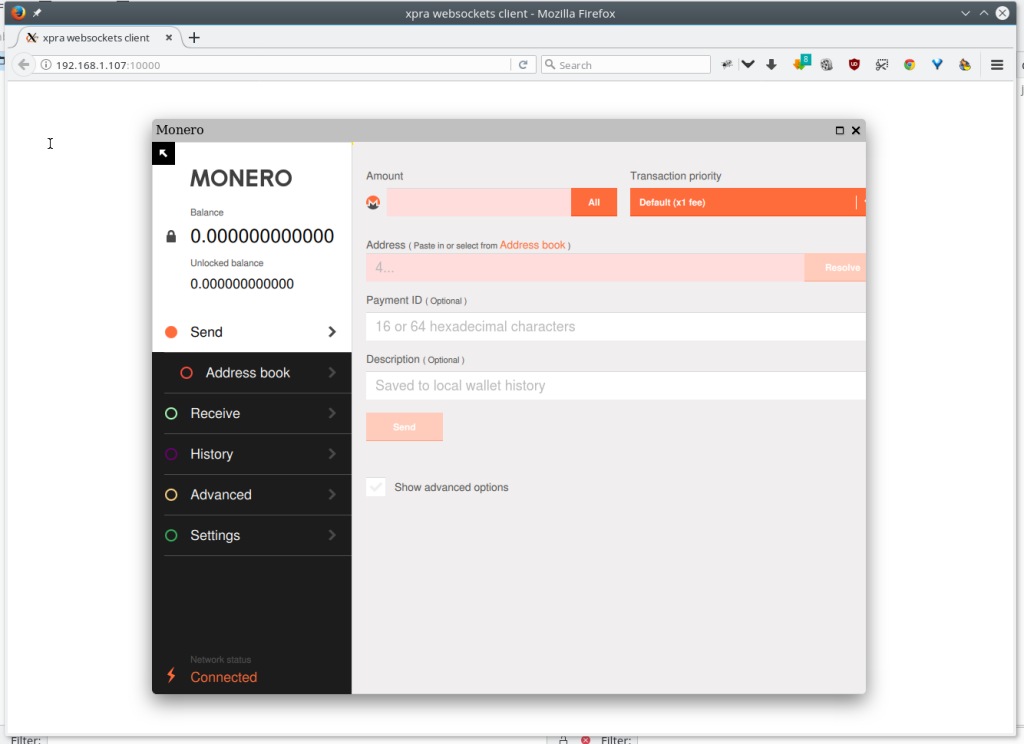
You can change the port using the environment variable WEB_VIEW_PORT.
Note: Firefox is recommended, I have had issues with chrome when repainting the browser screen.
Running the monerod daemon only
If you just want to start the monerod daemon, for example to have it running permanently on a remote server or a NAS system, you can only start the monerod container:
sudo docker-compose -f docker-compose-prod.yml -p monerowallet monerod up -dThe docker-compose file exposes to the host the port 18081 so you can connect
with your local desktop wallet (in that case you should configure an username
and password for the daemon).
Debugging
To enable debug output, set the environment variable DEBUG=yes.