Docker Homebridge
Features
- Able to use Alexa control all the HomeKit supported lights
- Able to control IR device like Air conditioner, TV etc
- Able to control wifi enable RGB LED lights (MiLight)
- Able to review IP camera within iOS home app
- Able to trigger video door bell from iOS home app
- Able to control WeMo switch/motion sensor
Quick Start
Step 1
docker run \
--net=host \
--name=homebridge \
-e HOMEBRIDGE_DEBUG=1 \
-e HOMEBRIDGE_CONFIG_UI=1 \
-e HOMEBRIDGE_CONFIG_UI_PORT=8888 \
-e PUID=1000 -e PGID=1000 \
-e TZ=Pacific/Auckland \
-e PACKAGES=ffmpeg,openssh \
-v /homebridge:/homebridge \
kenhuang/docker-homebridge:latest
docker run \
--net=host \
--name=homebridge \
-e HOMEBRIDGE_DEBUG=1 \
-e HOMEBRIDGE_CONFIG_UI=1 \
-e HOMEBRIDGE_CONFIG_UI_PORT=8888 \
-e PUID=1000 -e PGID=1000 \
-e TZ=Pacific/Auckland \
-e PACKAGES=ffmpeg,openssh \
-v /homebridge:/homebridge \
kenhuang/docker-homebridge:raspberry-pi Step 2
update /homebridge/config.json, sample-config.json
Step 3
restart container
Step 4
add HomeBridge to iOS home app, check container logs get the QR code then add it as accessory in iOS home app
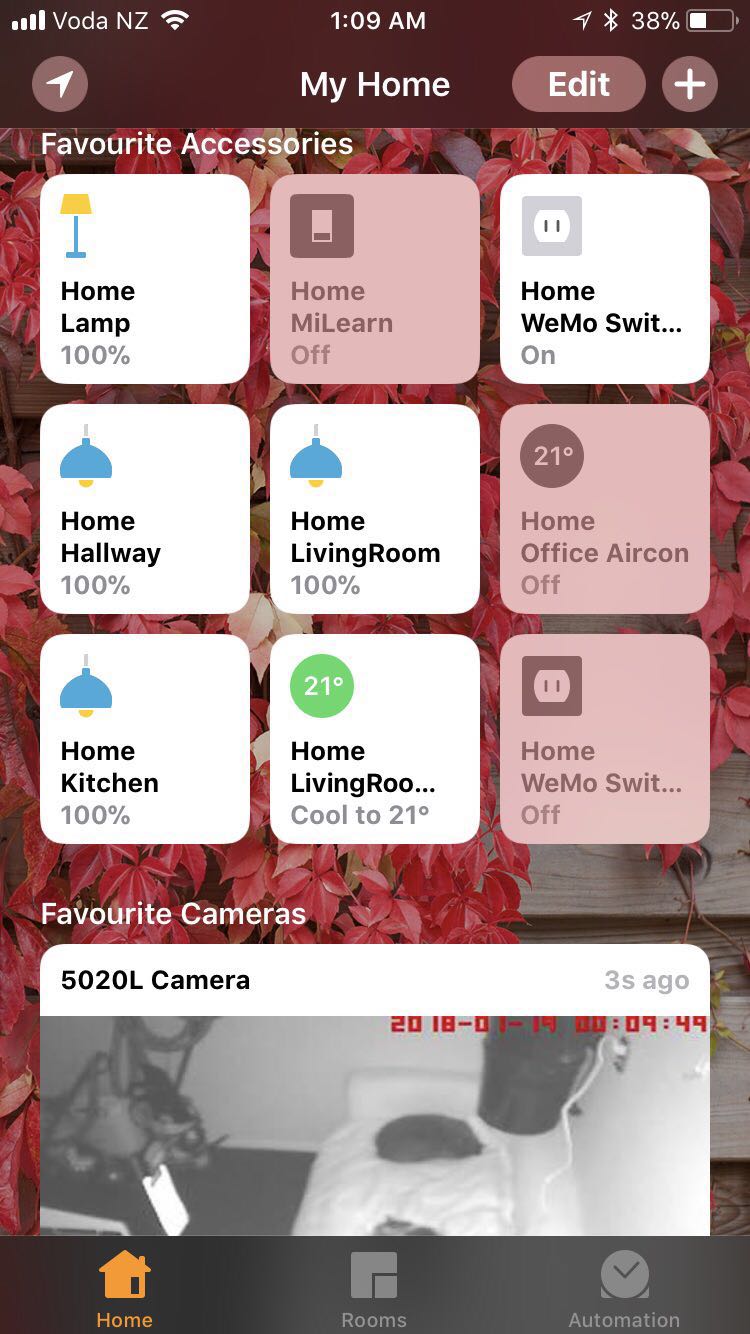
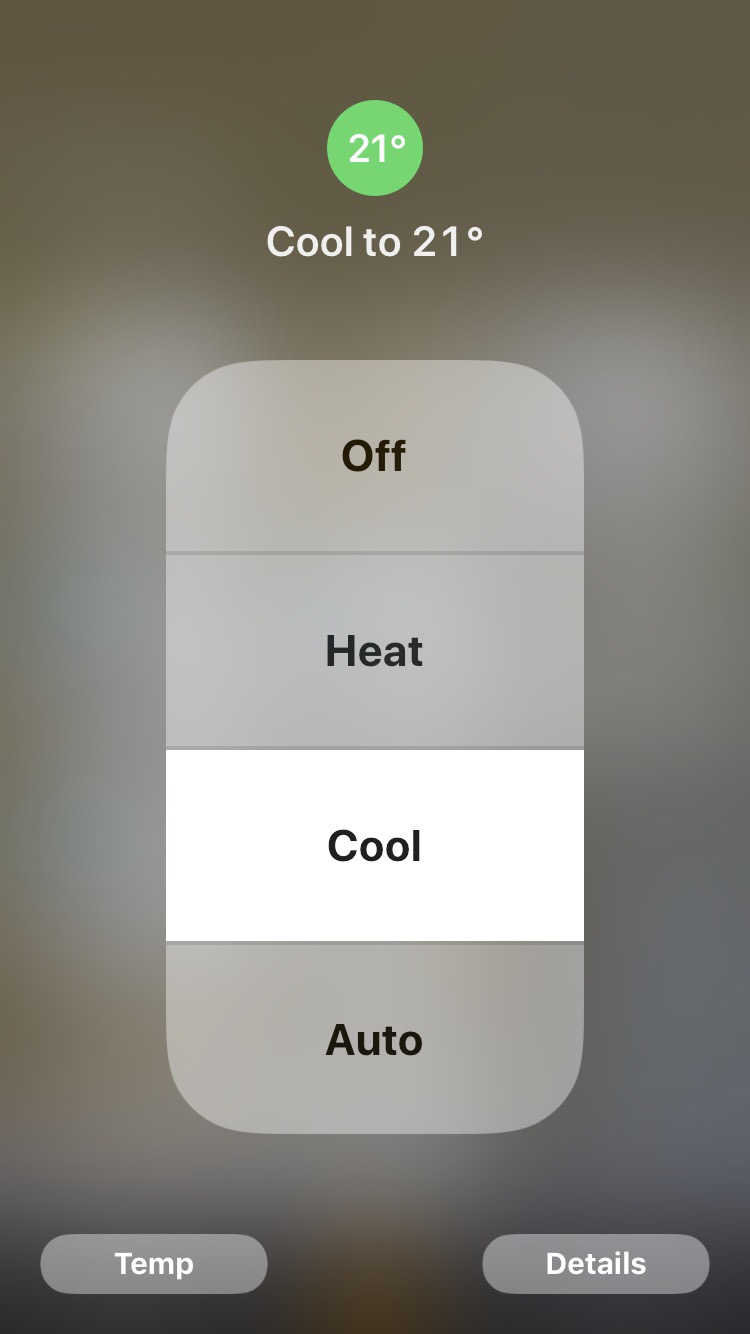
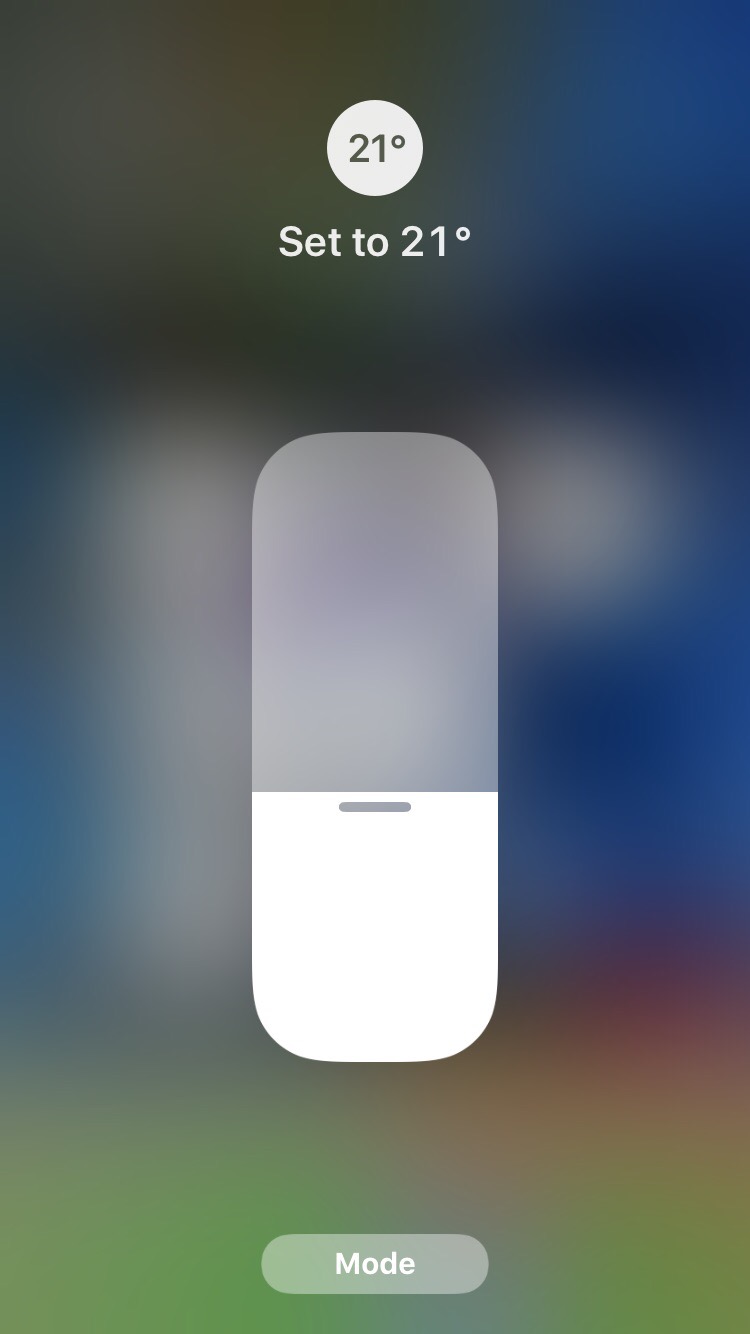
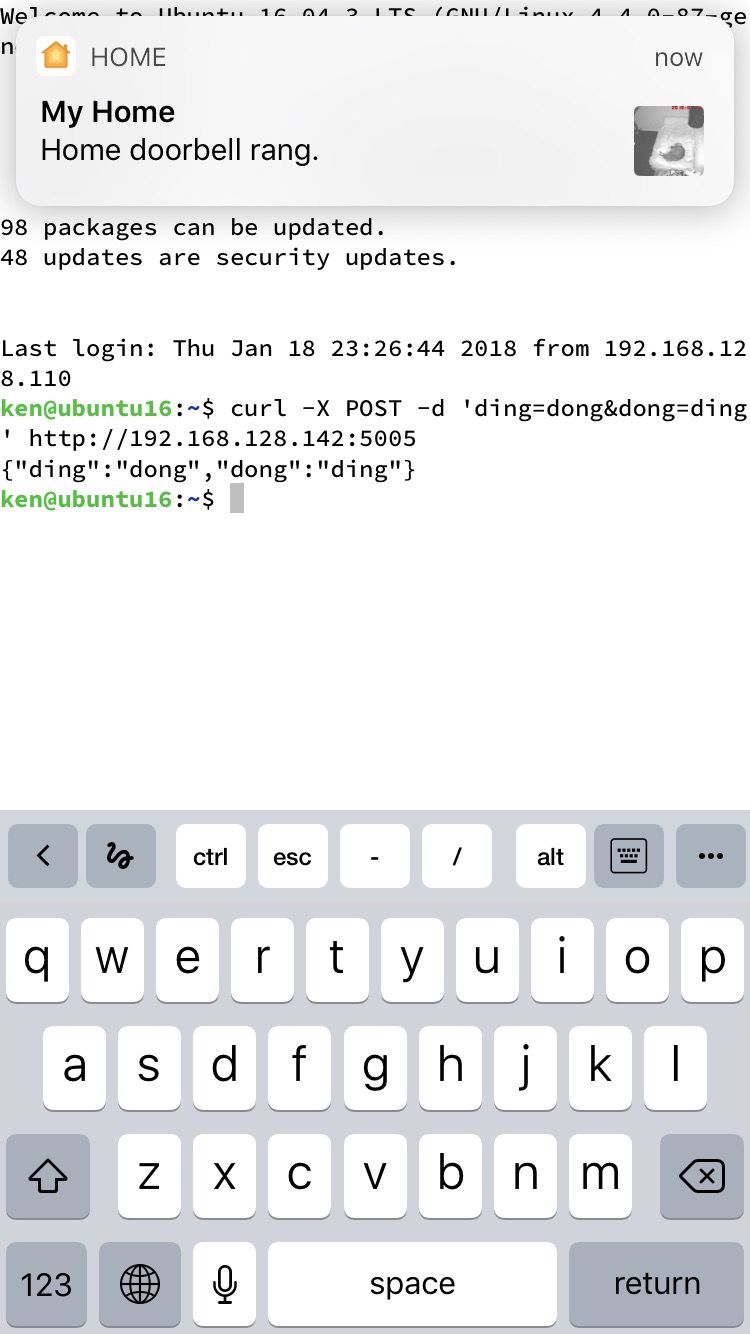
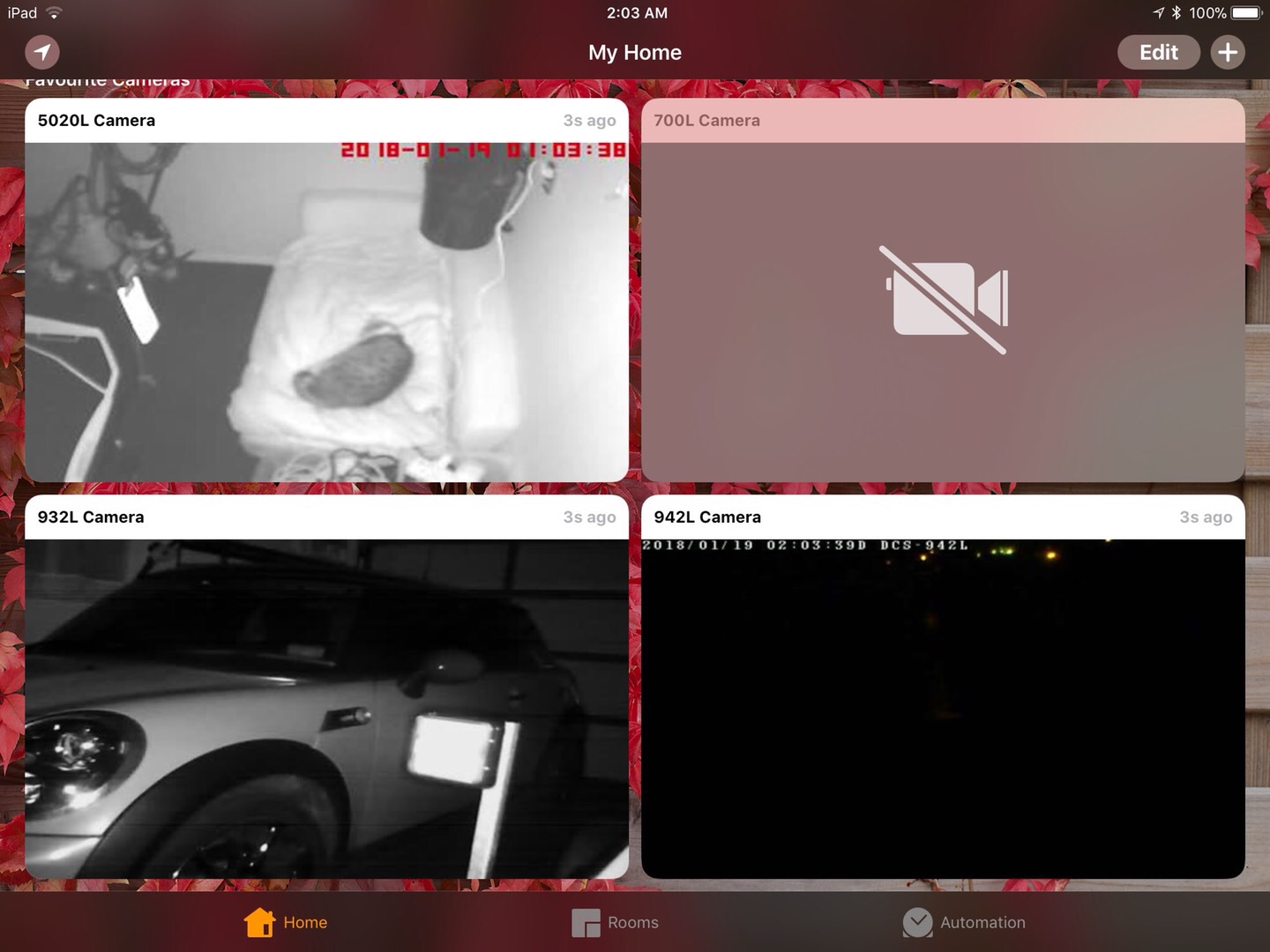
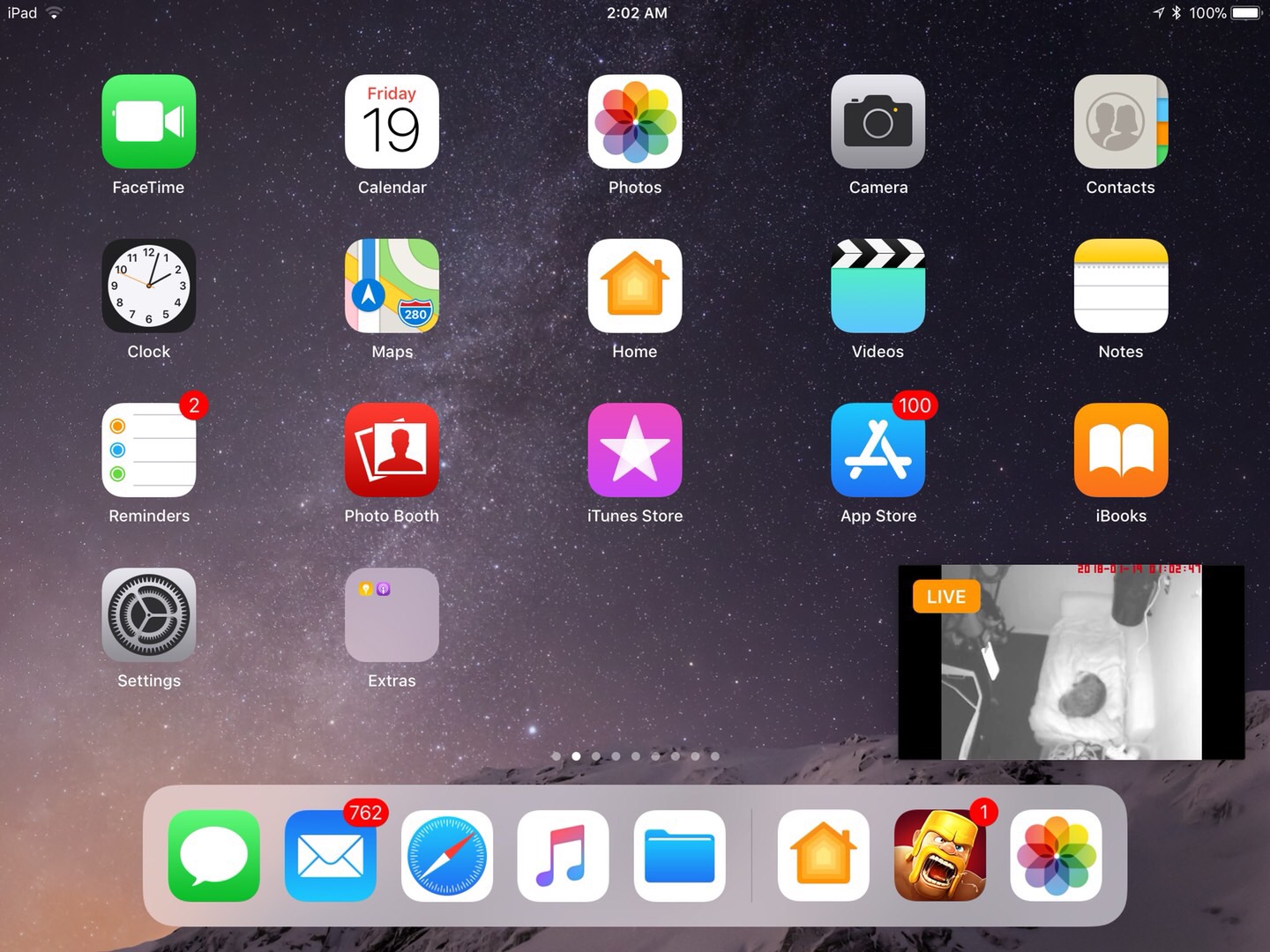
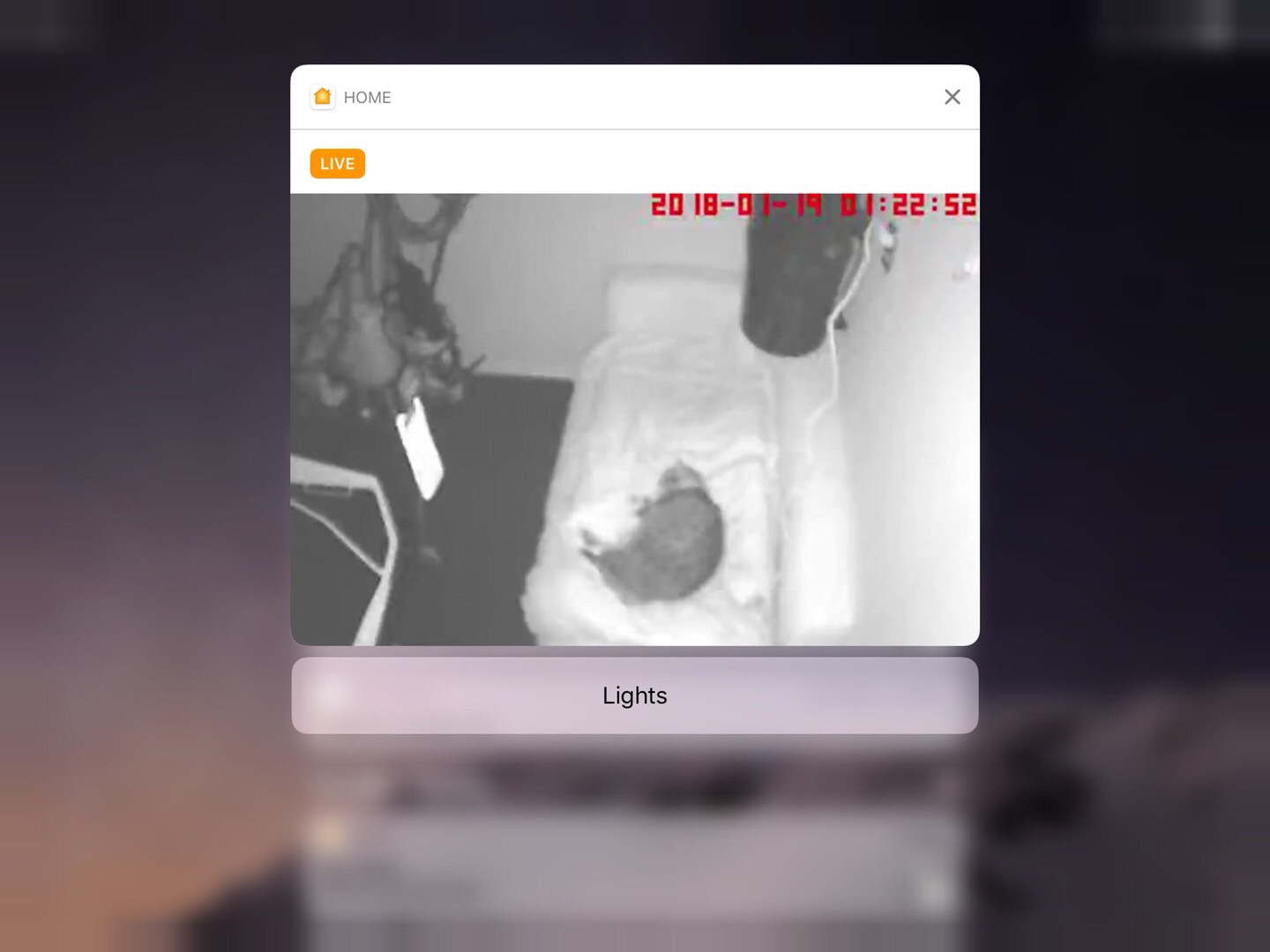
Included plugins
- homebridge-milight, https://github.com/dotsam/homebridge-milight
- homebridge-mi-ir-remote, https://github.com/Zzm317/homebridge-mi-ir-remote
- homebridge-mi-outlet, https://github.com/YinHangCode/homebridge-mi-outlet
- homebridge-camera-ffmpeg, https://github.com/KhaosT/homebridge-camera-ffmpeg
- homebridge-videodoorbell, https://github.com/Samfox2/homebridge-videodoorbell
- homebridge-platform-wemo, https://github.com/rudders/homebridge-platform-wemo
- Alexa version of homebridge, https://github.com/NorthernMan54/homebridge-alexa
Gear list
- DLink cameras (DSC-700L, DSC-932L, DSC-942L, DSC-5020L)
- MiLight
- XiaoMi Universal IR Remote Controller
- WeMo Switch/Motion sensor
- Amazon echo
- Server(ubuntu16.04) or Raspberry pi 3 (Not tested yet)
- Apple TV(4th gen) or iPad running as HomeKit hub
Usage
start homebridge container
docker run \
--net=host \
--name=homebridge \
-e PUID=<UID> -e PGID=<GID> \
-e TZ=<timezone> \
-v </path/to/config>:/homebridge \
kenhuang/docker-homebridge
Example:
docker run \
--net=host \
--name=homebridge \
-e PUID=1000 -e PGID=1000 \
-e TZ=Pacific/Auckland \
-v /homebridge:/homebridge \
kenhuang/docker-homebridgecheck homebridge container logs
docker logs -f homebridgerun command in homebridge container
docker exec -it homebridge shConfiguration
Example config
Alexa
Say "Alexa discovery devices" after start up the container, it should expose all the lights as Alexa supported devices
- Alexa, turn on the ___
- Alexa, turn off the ___
- Alexa, set __ to number percent
Siri
- Hey Siri, set Office Aircon to Off
- Hey Siri, set Office Aircon to Cool
- Hey Siri, set Office Aircon to __ degree
- Hey Siri, turn on the __
- Hey Siri, set __ to number percent
Trigger DoorBell
curl -X POST -d 'ding=dong&dong=ding' http://HOME_BRIDGE_IP:5005MI IR Remote
for ChuangmiIRPlatform, you will need to find out the following information
-
MIIO_TOKEN
execute the following command inside the container to find out miio token
docker exec -it homebridge sh miio --discover -
MI_LEARNED_CODE
trigger MiLean switch on iOS then watch the container log to find out the IR command
Camera
Check tested camera configuration here: https://github.com/KhaosT/homebridge-camera-ffmpeg/wiki/Tested-Configuration
HomeKit Hub
- Make sure enable iCloud two factor authentication
- Turn off auto sleep for the HomeKit Hub device



