.. include:: /sinebow.rst
.. raw:: html
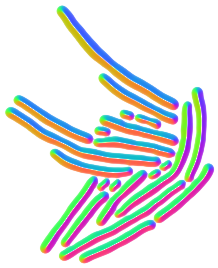

|Downloads| |PyPI version|
Omnipose is a general image segmentation tool that builds on
Cellpose <https://github.com/MouseLand/cellpose> in a number of ways
described in our
paper <https://www.nature.com/articles/s41592-022-01639-4>. It works
for both 2D and 3D images and on any imaging modality or cell shape, so
long as you train it on representative images. We have several
pre-trained models for:
- bacterial phase contrast: trained on a diverse range of bacterial species and morphologies.
- bacterial fluorescence: trained on the subset of the phase data that had a membrane or cytosol tag.
- C. elegans: trained on a couple OpenWorm videos and the
BBBC010 <https://bbbc.broadinstitute.org/BBBC010>__ alive/dead assay. We are working on expanding this significantly with the help of other labs contributing ground-truth data. - cyto2: trained on user data submitted through the Cellpose GUI. Very diverse data, but not necessarily the best quality. This model can be a good starting point for users making their own ground-truth datasets.
Try out Omnipose online
New users can check out the
ZeroCostDL4Mic <https://github.com/HenriquesLab/ZeroCostDL4Mic/wiki>__
Cellpose notebook on Google Colab <https://colab.research.google.com/github/HenriquesLab/ZeroCostDL4Mic/blob/master/Colab_notebooks/Beta%20notebooks/Cellpose_2D_ZeroCostDL4Mic.ipynb>__
to try out our original release of Omnipose. We need to make sure this
gets updated to the most recent version of Omnipose with advanced 3D
features and more built-in models.
Use the GUI
Launch the Omnipose-optimized version of the Cellpose GUI from terminal:
omnipose. Version 0.4.0 and onward will not install the GUI
dependencies by default. When you first run the GUI command, you will be
prompted to install the GUI dependencies. On Ubuntu 2022.04 (and
possibly earlier), we found it necessary to run the following to install
a missing system package:
::
sudo apt install libxcb-xinerama0
Our version of the GUI gives easy access to the parameters you need to
run Omnipose in large batches via CLI or Jupyter notebooks. The
ncolor <https://github.com/kevinjohncutler/ncolor>__ label
representation is now default and can be toggled off for saving masks in
standard format.
Standalone versions of this GUI for Windows, macOS, and Linux are
available on the OSF repository <https://osf.io/xmury/>__.
How to install Omnipose
.. _install_start:
-
Install an
Anaconda <https://www.anaconda.com/download/>__ distribution of Python. Note you might need to use an anaconda prompt if you did not add anaconda to the path. Alternatives like miniconda also work just as well. -
Open an anaconda prompt / command prompt with
condafor python 3 in the path. -
To create a new environment for CPU only, run
::
conda create -n omnipose 'python==3.10.12' pytorch
For users with NVIDIA GPUs, add these additional arguments:
::
torchvision pytorch-cuda=11.8 -c pytorch -c nvidia
See
GPU support <#gpu-support>for more details. Python 3.10 is not a strict requirement; seePython compatibility <#python-compatibility>for more about choosing your python version. -
To activate this new environment, run
::
conda activate omnipose
-
To install the latest PyPi release of Omnipose, run
::
pip install omnipose
or, for the most up-to-date development version,
::
git clone https://github.com/kevinjohncutler/omnipose.git cd omnipose pip install -e .
.. _install_stop:
.. warning:: If you previously installed Omnipose, please run
.. code-block::
pip uninstall cellpose_omni && pip cache remove cellpose_omnito prevent version conflicts. See :ref:project structure <project-structure> for more details.
Python compatibility
.. _python_start:
We have tested Omnipose extensively on Python version 3.8.5 and have
encountered issues on some lower versions. Versions up to 3.10.11 have
been confirmed compatible, but we have encountered bugs with the GUI
dependencies on 3.11+. For those users with system or global pyenv
python3 installations, check your python version by running
``python -V`` before making your conda environment and choose a
different version. That way, there is no crosstalk between pip-installed
packages inside and outside your environment. So if you have 3.x.y
installed via pyenv etc., install your environment with 3.x.z instead.
.. _python_stop:
Pyenv versus Conda.. _pyenv_start:
Pyenv also works great for creating an environment for installing
Omnipose (and it also works a lot better for installing Napari alongside
it, in my experience). Simply set your global version anywhere from
3.8.5-3.10.11 and run pip install omnipose. I've had no problems
with GPU compatibility with this method on Linux, as pip collects all
the required packages. Conda is much more reproducible, but often
finicky. You can use pyenv on Windows and macOS too, but you will need a
conda environment for Apple Silicon GPU support (PyPi still lacks many
package versions built for Apple Silicon).
.. _pyenv_stop:
GPU support
.. _gpu_start:
Omnipose runs on CPU on macOS, Windows, and Linux. PyTorch has
historically only supported NVIDIA GPUs, but has more more recently
begun supporting Apple Silicon GPUs. It looks AMD support may be
avaiable these days (ROCm), but I have not tested that out. Windows and
Linux installs are straightforward:
Your PyTorch version (>=1.6) needs to be compatible with your NVIDIA
driver. Older cards may not be supported by the latest drivers and thus
not supported by the latest PyTorch version. See the official
documentation on installing both the `most recent <https://pytorch.org/get-started/locally/>`__ and
`previous <https://pytorch.org/get-started/previous-versions/>`__
combinations of CUDA and PyTorch to suit your needs. Accordingly, you
can get started with CUDA 11.8 by making the following environment:
::
conda create -n omnipose 'python==3.10.12' pytorch torchvision pytorch-cuda=11.8 \
-c pytorch -c nvidia
Note that the official PyTorch command includes torchaudio, but that is
not needed for Omnipose. (*torchvision appears to be necessary these
days*). If you are on older drivers, you can get started with an older
version of CUDA, *e.g.* 10.2:
::
conda create -n omnipose pytorch=1.8.2 cudatoolkit=10.2 -c pytorch-lts
For Apple Silicon, download
`omnipose_mac_environment.yml <omnipose_mac_environment.yml>`__ and
install the environment:
::
conda env create -f <path_to_environment_file>
conda activate omnipose
You may edit this yml to change the name or python version etc. For more
notes on Apple Silicon development, see `this
thread <https://github.com/kevinjohncutler/omnipose/issues/14>`__. On
all systems, remember that you may need to use ipykernel to use the
omnipose environment in a notebook.
.. _gpu_stop:
How to use Omnipose
-------------------
I have a few Jupyter notebooks in the `docs/examples <docs/examples/>`__
directory that demonstrate how to use built-in models. You can also find
all the scripts I used for generating our figures in the
`scripts <scripts/>`__ directory. These cover specific settings for all
of the images found in our paper.
To use Omnipose on bacterial cells, use ``model_type=bact_omni``. For
other cell types, try ``model_type=cyto2_omni``. You can also choose
Cellpose models with ``omni=True`` to engage the Omnipose mask
reconstruction algorithm to alleviate over-segmentation.
How to train Omnipose
---------------------
Training is best done on CLI. I trained the ``bact_phase_omni`` model
using the following command, and you can train custom Omnipose models
similarly:
::
omnipose --train --use_gpu --dir <bacterial dataset directory> --mask_filter _masks \
--n_epochs 4000 --pretrained_model None --learning_rate 0.1 --diameter 0 \
--batch_size 16 --RAdam --img_filter _img --nclasses 3
On bacterial phase contrast data, I found that Cellpose does not benefit
much from more than 500 epochs but Omnipose continues to improve until
around 4000 epochs. Omnipose outperforms Cellpose at 500 epochs but is
significantly better at 4000. You can use ``--save_every <n>`` and
``--save_each`` to store intermediate model training states to explore
this behavior.
.. _3d-omnipose:
3D Omnipose
-----------
To train a 3D model on image volumes, specify the dimension argument:
``--dim 3``. You may run out of VRAM on your GPU. In that case, you can
specify a smaller crop size, *e.g.*, ``--tyx 50,50,50``. The command I
used in the paper on the *Arabidopsis thaliana* lateral root primordia
dataset was:
::
omnipose --use_gpu --train --dir <path> --mask_filter _masks \
--n_epochs 4000 --pretrained_model None --learning_rate 0.1 --save_every 50 \
--save_each --verbose --look_one_level_down --all_channels --dim 3 \
--RAdam --batch_size 4 --diameter 0 --nclasses 3
To evaluate Omnipose models on 3D data, see the
`examples <docs/examples/>`__. If you run out of GPU memory, consider
(a) evaluating on CPU or (b) using ``tile=True``.
Known limitations
-----------------
Cell size remains the only practical limitation of Omnipose. On the low
end, cells need to be at least 3 pixels wide in each dimension. On the
high end, 60px appears to work well, with 150px being too large. The
current workaround is to first downscale your images so that cells are
within an appropriate size range (3-60px). This can be done
automatically during training with ``--diameter <X>``. The mean cell
diameter ``D`` is calculated from the ground truth masks and images are
rescaled by ``X/D``.
Project structure, feature requests, and issues
-----------------------------------------------
.. _ps1:
Omnipose is built on `Cellpose <https://github.com/MouseLand/cellpose>`__, and functionally
that means Cellpose actually imports Omnipose to replace many of its
operations with the Omnipose versions with ``omni=True``. Omnipose was
first packaged into the Cellpose repo before I began making too many
ND-generalizations (full rewrites) for the authors to maintain. Thus was
birthed my ``cellpose_omni`` fork, which I published to PyPi separately
from Omnipose for some time. I later decided that maintaining two
packages for one project was overcomplicated for me and users
(especially for installations from the repo), so the latest version of
``cellpose_omni`` now lives here. ``cellpose_omni`` still gets installed
as its own subpackage when you install Omnipose. If you have issues
migrating to the new version, make sure to
``pip uninstall omnipose cellpose_omni`` before re-installing Omnipose.
The ``install.py`` script simply runs ``pip install -e .{extras}`` in
the ``omnipose`` and ``cellpose`` directories.
If you encounter bugs with Omnipose, you can check the `main Cellpose
repo <https://github.com/MouseLand/cellpose>`__ for related issues and
also post them here. I do my best to keep up with with bug fixes and
features from the main branch, but it helps me out a lot if users bring
them to my attention. If there are any features or pull requests in
Cellpose that you want to see in Omnipose ASAP, please let me know.
.. _ps2:
Building the GUI app
--------------------
PyInstaller can be used to compile Omnipose into a standalone app. The
limitation is that the build process itself needs to run within the OS
on which the app will be run. We plan to release app versions for macOS
12.3, Windows 10, and Ubuntu 20.04, which should also work on newer
versions of each OS. I will periodically update these apps for the
public, but we will also post notes below to guide others in compiling
the code:
1. Start with a fresh conda environment with only the dependencies that
Omnipose and pyinstaller need.
2. ``cd`` into the pyinstaller directory and run
::
pyinstaller --clean --noconfirm --onefile omni.py --collect-all pyqtgraph
This will make a ``build`` and ``dist`` folder. ``--onefile`` makes
an executable that opens up a terminal window. This is important
because the GUI still outputs information there, especially with the
debug box checked. This bare-bones command generates the omni.spec
file that can be further edited. At this point, this minimal setup
produces very large executibles (>300MB) depending on the OS, but
they are functional.
3. numpy seems to be the limiting factor preventing us from making
universal2 executibles. This means that Intel (osx_64) and Apple
Silicon (osx_arm64) apps need to be frozen separately on their
respective platforms. The former works just the same as Windows and
Ubuntu. The latter was a bit of a nightmare, as I had to ensure that
all possible dependencies of Omnipose *and* Cellpose were manually
installed from miniforge into a clean conda environment to get the
osx_arm64 builds. I then installed Omnipose, which only needed to pip
install the few other packages like ncolor and mgen that were not
already installed via conda. I also needed to upgrade my fork of
Cellpose, where the GUI lives, to PyQt6 (previously PyQt5). An
environment.yaml is sorely needed to make this process easier.
However, on osx_arm64 I found it necessary to additionally include a
``--collect all skimage``:
::
pyinstaller --clean --noconfirm --onefile omni.py --collect-all pyqtgraph --collect-all skimage
4. On macOS, there is a ``NSRequiresAquaSystemAppearance`` variable that
needs to be set to ``False`` so that the app respects the system
theme (no white title bar if you are in dark mode). I made this
change in omni_mac.spec. To build off the spec file, run
::
pyinstaller --noconfirm omni_mac.spec
Some more notes:
- the mgen dependency had some version declarations that are
incompatible with pyinstaller. Install my fork of mgen prior to
building the app.
pyinstaller --clean --noconfirm --onefile omni.py --collect-all
pyqtgraph --collect-all skimage --collect-all torch
Licensing
---------
See ``LICENSE.txt`` for details. This license does not affect anyone
using Omnipose for noncommercial applications.
.. |Downloads| image:: https://static.pepy.tech/personalized-badge/omnipose?period=total&units=international_system&left_color=grey&right_color=green&left_text=Downloads
:target: https://pepy.tech/project/omnipose
.. |PyPI version| image:: https://badge.fury.io/py/omnipose.svg
:target: https://badge.fury.io/py/omnipose