SaltStack extension for Visual Studio Code
This extension adds language colorization support for the SaltStack template language to VS Code. The language is a yaml with Jinja2 templating.
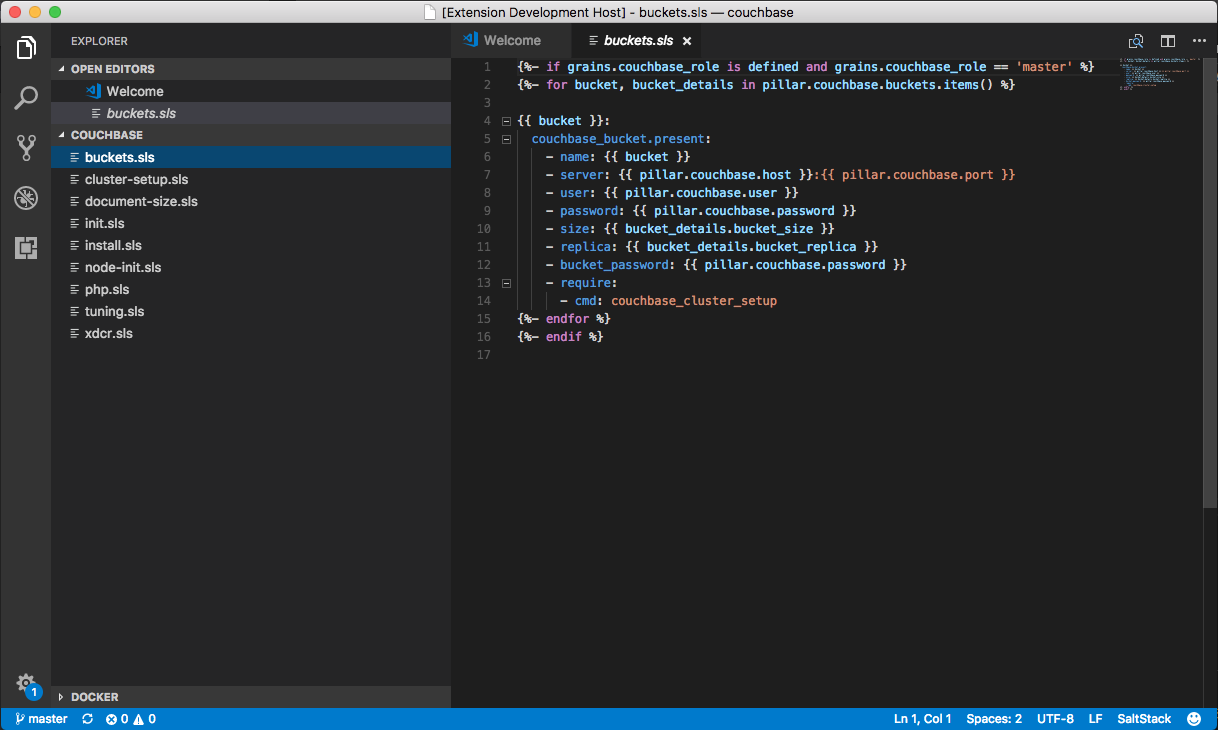
Using the extension
First, you will need to install Visual Studio Code 1.19.0 or higher. In the command palette (cmd-shift-p) select Install Extension and choose SaltStack.
Autocompletion
Salt states
When writing Salt states, pressing ctrl+space will offer to autocomplete state functions and some stanzas.
Example:
some_id:
test.<ctrl+space>Results in:
some_id:
test.+-----------------------+
|check_pillar |
|configurable_test_state|
|fail_with_changes |
|fail_without_changes |
|nop |
|show_notification |
|succeed_with_changes |
|succeed_without_changes|
+-----------------------+
Full state modules can also be completed:
some_other_id:
test.configurable_test_state:<ctrl+space>Results in:
some_other_id:
test.conffigurable_test_state:
- name: _unique_string_
- changes: True
- result: True
- comment: ''Saltcheck
Saltcheck tests (.tst files) can also be autocompleted with the keyword sctest<ctrl+space>
Example:
_testid_:
module_and_function: _test.echo_
args:
- should return
assertion: _assertTrue_
expected_return: _should return_Contributing
If you are interested in making this extension better, I will gladly take pull requests that expand it to add intellisense, hovers and validators. If you're not familiar with working on Visual Studio Code extensions, check out the VS Code extenders documentation at https://code.visualstudio.com/docs.
To get started on the extension...
-
Go to the Debug viewlet and select
Launch Extensionthen hit run (F5). This will launch a second instance of Code with the extension from the first window loaded. -
As you make changes, you can also reload (
Ctrl+RorCmd+Ron Mac) the second Code window to load any changes.
If you have a previous release of the extension installed and you perform these steps, Code will temporarily override the locally installed version instead for the one you're working on for the second window. The first (main) window will remain to have the locally installed, prior version installed and enabled until an update is available.
Publishing
-
Bump version number in
package.json -
After git push, a build starts automatically. Publishing to marketplace requires manual approval in Jenkins
Credits
Created by Marek Obuchowicz from KoreKontrol.
Many thanks to William Holroyd, Ross Neufeld and Christian McHugh.