Joplin Plugin - Journal
Create or open a note for today, or for another date selected from a date picker. This plugin will create a folder hierarchy for you.
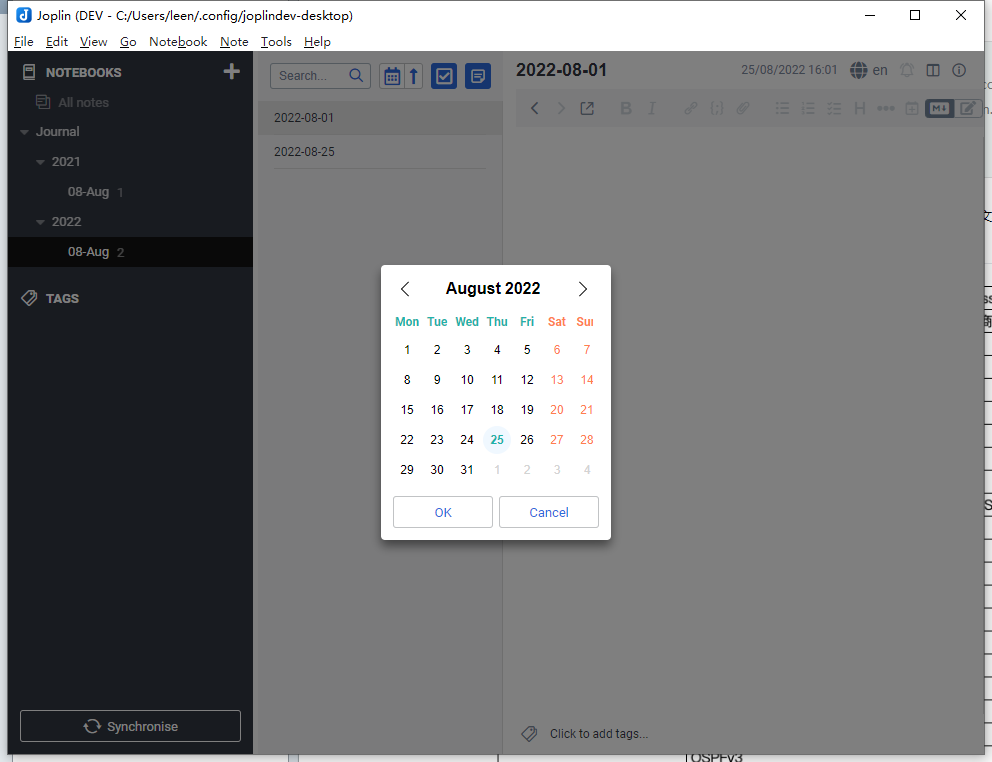
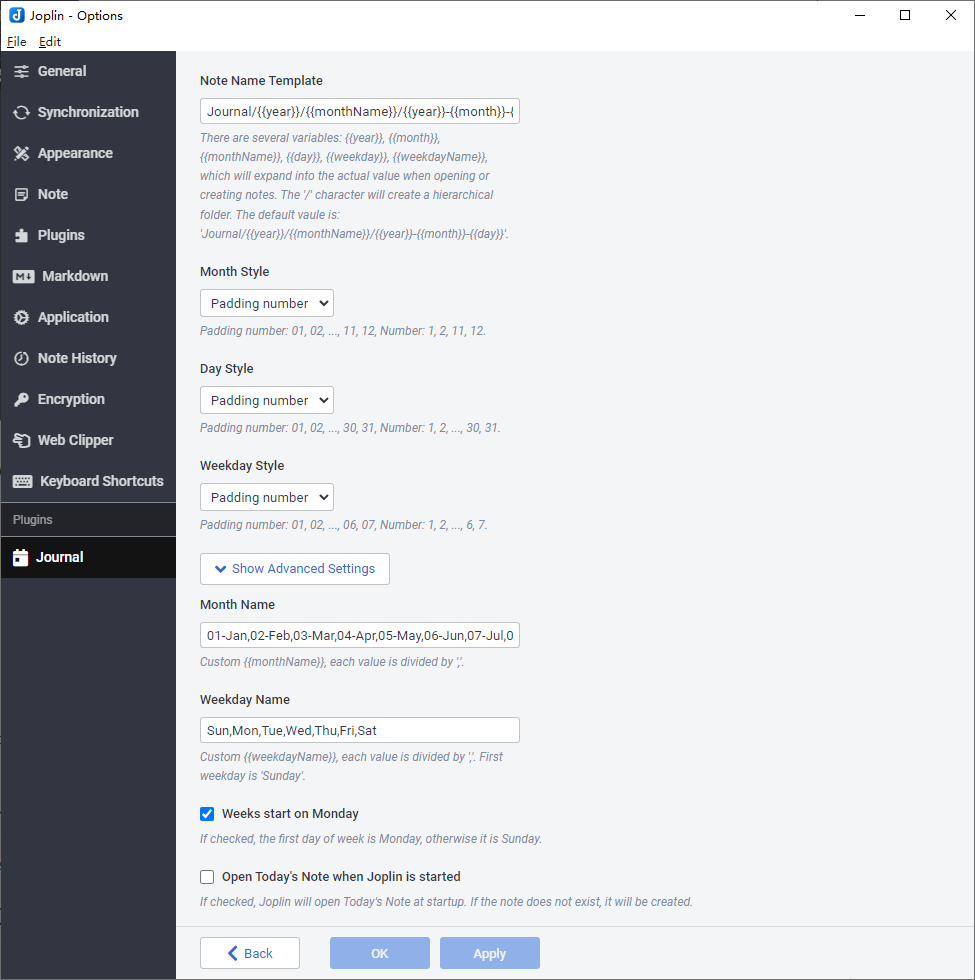
Manual
- Click
Tools->Journal->Open Today's Noteto open a note for today. If the note does not exist, it be will be created as a new note. Default keyboard shortcut isCtrl+Alt+D. - Click
Tools->Journal->Open Another day's Note, to open a calendar to choose a date to journal. Default keyboard shortcut isCtrl+Alt+O. - Click
Tools->Journal->Insert a link to Today's Noteto insert a reference link to today's note. If the note does not exist, it will be created. Default keyboard shortcut isCtrl+Alt+L. - Click
Tools->Journal->Insert a link to Another day's Noteto insert a reference link to another day's note. If the note does not exist, it will be created. Default keyboard shortcut isCtrl+Alt+T.
You can customize the keyboard shortcuts via Tools -> Options -> Keyboard shortcuts, and then using journal in the search box to filter the keyboard shortcuts for the Journal plugin.
Known issues
If you create the same note (a note with the same title and in the same folder) too quickly, a duplicate note will be created with the same name.
When using the default shortcut Ctrl+Alt+D to create today's note, you should wait more than 10 seconds before using the shortcut again, or it will create a duplicate note. This is because Joplin needs around 10 seconds to build the note's index - it should be found after about 10 seconds.
Source
You can get the source code here: https://github.com/leenzhu/joplin-plugin-journal