
LightPad is a lightweight, simple and powerful application launcher. It is also Wayland compatible.
It is being developed for Twister OS and in collaboration with Ubuntu Budgie (and its BudgieLightpad Applet for the system), a big thanks to @fossfreedom
This project was originally forked from Slingshot from the elementary team:
Screenshot
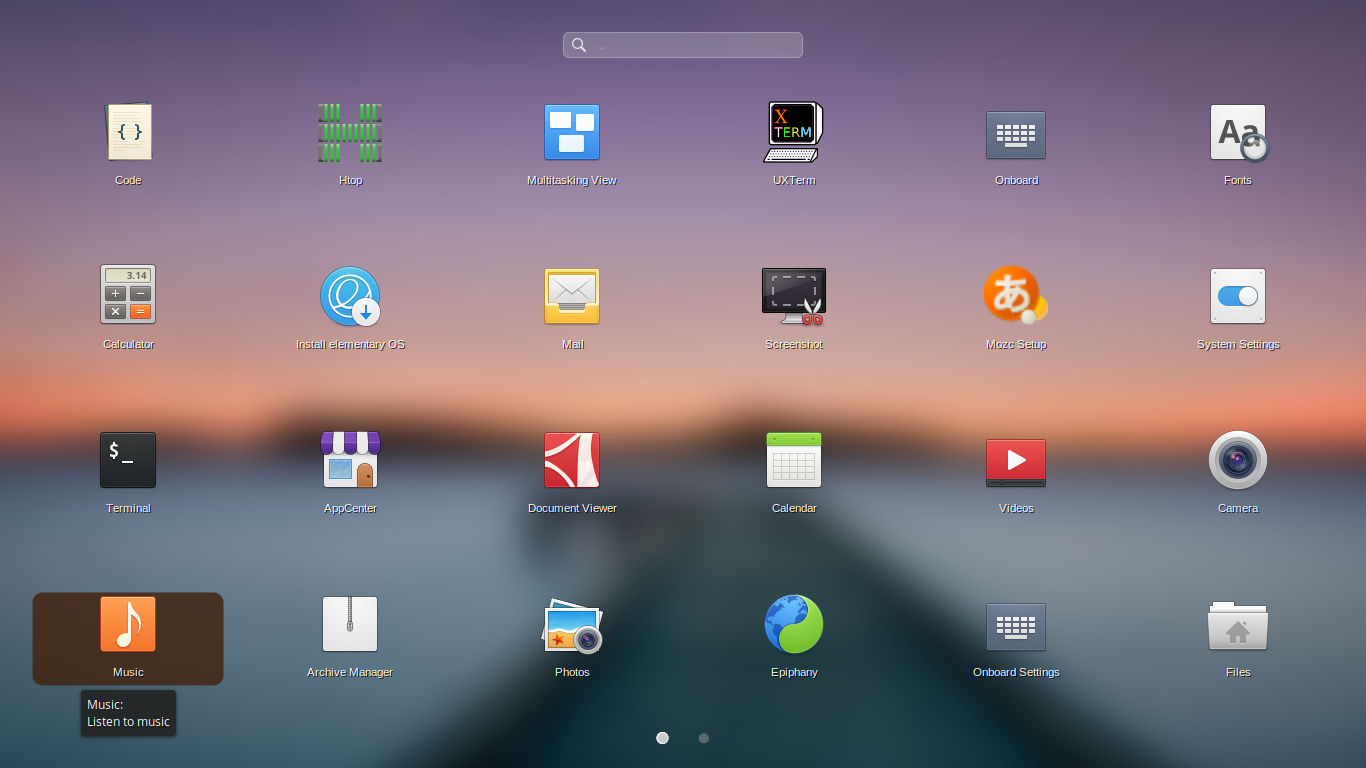
Installation via PPA
Only for Ubuntu based distros, open a terminal and run the next commands:
$ sudo add-apt-repository ppa:libredeb/lightpad
$ sudo apt-get update
$ sudo apt-get install com.github.libredeb.lightpadCompilation
- Install dependencies:
- For Ubuntu:
$ sudo apt-get install meson ninja-build libgee-0.8-dev libgnome-menu-3-dev cdbs valac libvala-*-dev libglib2.0-dev libwnck-3-dev libgtk-3-dev xterm python3 python3-wheel python3-setuptools gnome-menus - For Fedora:
$ sudo dnf install meson ninja-build libgee-devel gnome-menus-devel cdbs vala libvala-devel glib-devel libwnck-devel gtk3-devel xterm python3 python3-wheel python3-setuptools gnome-menus - For Arch Linux:
$ sudo pacman -Sy meson ninja libgee gnome-menus vala glib2 gdk-pixbuf2 libwnck3 gtk3 xterm python python-wheel python-setuptools
- For Ubuntu:
- Clone this repository into your machine
$ git clone https://github.com/libredeb/lightpad.git $ cd lightpad/ - Create a build folder:
$ meson build --prefix=/usr - Compile LightPad:
$ cd build $ ninja - Install LightPad in the system:
$ sudo ninja install - (OPTIONAL) Uninstall LightPad:
$ sudo ninja uninstall
Post Install
Once installed set shortcut key to access LightPad.
- System -> Preferences -> Hardware -> Keyboard Shortcuts > click Add
- Name: LightPad
- Command: com.github.libredeb.lightpad
Now assign it a shortcut key, such as CTRL+SPACE.
Note: Some themes don't have the 'application-default-icon'. LightPad needs to have this icon, so please download it from the elementary_os/icons pack and execute the following commands:
# cp application-default-icon.svg /usr/share/icons/hicolor/scalable/apps/
# gtk-update-icon-cache /usr/share/icons/hicolorDynamic Background (optional feature)
LighPad added a new feature, now you can use a custom background of your choice. You can add any wallpaper or image strictly under some of the following path/files and lightpad will use them (prioritizing the JPG format):
$HOME/.lightpad/background.jpg
$HOME/.lightpad/background.png
Blacklist File (optional feature)
Another new added functionality, is the ability to hide applications using a blacklist file. In the file:
$HOME/.lightpad/blacklist
You must add line by line the full name of the binaries of the applications you want to hide in LightPad. For example:
nautilus
rhythmbox
gnome-screenshot
gnome-terminal
firefox
htop
/usr/bin/gparted
/usr/bin/vlcThese lines appear in the .desktop files located in /usr/share/applications as the value of the Exec= tag.
Changelog
Version 0.0.9
- Fixed issue #26, opens in wrong monitor
- Fixed issue #28, can't run gnome apps
- Fixed issue #23, can't exit clicking on an empty area
- Release in progress...
Version 0.0.8
- Templates added to make packages for Arch Linux (PKG) and Fedora (RPM)
- Config files are introduced for project constants, replacing the hardcoded paths
- Clean CSS code, some vars and unused functionality
- New feature added: hide apps using a blacklist file.
- The paths of background files are moved to
$HOME/.lightpad/
Version 0.0.7
- Change indicator pages text for dots without animations
- Fixed the CSS design of the searchbar that made it look cut on some screens
- Implemented a new feature, now the black background is dynamic using an image if there exists
- Added a new feature, now the apps are ordered alphabetically
- Add SPEC and PKGBUILD files to make packages for Fedora and Arch Linux
- Some bug fixing
Version 0.0.5
- Implemented the exact and standard way to open terminal apps
- Improved meson postinstall script
- Removed desktop environments detection to use the appropiate terminal
- Added xterm as dependency for opening terminal apps
Version 0.0.4
- Fix an important bug in the page indicators causing the wrong size obtained
- Background color brightness of page indicators increased
- Improved the visual appearance of the searchbar
- Increased space between top edge of display and searchbar
Version 0.0.3
- Fix bug 003, where obtain a negative one causing error obtaining array index for indicator pages
- Add suport for LXQT, LXDE and XFCE environments to open terminal apps
- Improve searchbar design, use CSS instead of cairo
Version 0.0.2
- Add dependencies versioning
- Fix a bug with gee assertion index
- Fix bug that cause that terminal apps won't open
- Improve screen recognition for detect netbooks small display
Version 0.0.1
- Clean all code from the fork
- New improved searchbar design
- New revamped icon in different resolutions
- Fix bug for some applications that left their icon in /usr/share/pixmaps
- Support for terminal apps