webpack-starter-basic
A simple webpack 4 starter project for your basic web development needs.
Read more on the demo website or continue reading below.
Table of Contents
Motivation
I needed to make a plain ol' "drop your mail to stay updated of ongoing developments" page.
I did not need anything fancy, no frontend framework, no unit testing, simply a starter project that would let me use sass, ES6, load assets, add vendor prefixes, start a dev server, generate sourcemaps and optimize everything for production.
I looked around and all I found were heavily specialized and complicated webpack starter projects (webpack-angular-starter, webpack-react-starter, etc) that are so intertwined with plugins that stripping undesired functionality is almost impossible.
So I did this.
Features
- Separated development and production webpack settings you can understand
- Sass
- ES6
- Asset loading
- CSS Vendor prefixing
- Development server
- Sourcemaps
- Favicons generation
- Production optimizations
- Mobile browser header color
Requirements
- Node > 7.6
Usage
Substitute PROJECT-NAME for your project name.
Clone the repository
git clone https://github.com/lifenautjoe/webpack-starter-basic PROJECT-NAME
cd PROJECT-NAMEInstall npm dependencies
npm install Run the kickstart command
npm run kickstartAfter the project has been kickstarted
To start the development server
npm startTo build for production
npm run buildTo preview the production build
npm run previewFAQ
When should I use this starter?
You should use this starter if any of the following are true:
- You want to make a static page. e.g. splash screen, onboarding screen, phaser game, threejs visualization, countdown.
- You found no good starter kit for whatever you want to do and need a solid place to start from.
Please note: If you are going to use a frontend framework like angular or react, you can of course add the required plugins and configuration but it's normally complicated and quirky enough that it's highly recommended to use one of the existing starter projects such as react-webpack-babel or for angular projects the angular-cli.
Where's the common webpack config?
There is none and that is good thing.
The pattern creates unnecessary confusion over the setup, at the end the config will always be different across environments. People just put booleans everywhere on the common config to switch between these differing configuration options which is just awful to see and confusing for someone who's just starting on webpack.
The only truly shared config between these files are the entry js point and the main html template.
How to load fonts
If you don't support Opera Mini, browsers support the .woff format. Its newer version .woff2, is widely supported by modern browsers and can be a good alternative.
If you decide to use only this format you can load the fonts in a similar manner to images.
In your webpack.dev.js and webpack.prod.js add the following
module.exports = {
// ..
module: {
rules: [
// ..
{
test: /\.woff$/,
loader: 'url-loader',
options: {
// Limit at 50k. Above that it emits separate files
limit: 50000,
// url-loader sets mimetype if it's passed.
// Without this it derives it from the file extension
mimetype: 'application/font-woff',
// Output below fonts directory
name: './fonts/[name].[ext]',
},
}
// ..
]
}
// ..
};And let's say your font is in the folder assets with the name pixel.woff
You can add it and use it in index.scss as
@font-face {
font-family: "Pixel";
src: url('./../assets/pixel.woff') format('woff');
}
.body{
font-family: 'Pixel', sans-serif;
}If you would like to support all kinds of font types, remove the woff rule we previously added to webpack.dev.js and webpack.prod.js and add the following
module.exports = {
// ..
module: {
rules: [
// ..
{
test: /\.(ttf|eot|woff|woff2)$/,
loader: 'file-loader',
options: {
name: 'fonts/[name].[ext]',
},
}
// ..
]
}
// ..
};And assuming you have your fonts in the directory assets with names pixel.woff, pixel.ttf, pixel.eot , etc.
You can add it and use it in index.scss as
@font-face {
font-family: 'Pixel';
src: url('./../assets/pixel.woff2') format('woff2'),
url('./../assets/pixel.woff') format('woff'),
url('./../assets/pixel.eot') format('embedded-opentype'),
url('./../assets/pixel.ttf') format('truetype');
/* Add other formats as you see fit */
}How to load images
In JavaScript
You can require an image from JavaScript like
const myImage = require('./assets/icon.png');If the image size in bytes is smaller than 8192you, myImage will be a string with the encoded image path such as
data:image/svg+xml;base64,bW9kdWxlLmV4cG9ydHMgPSBfX3dlYnBhY2tfcHVibGljX3BhdGhfXyArICJhc3NldHMvaW1hZ2VzL3RpY2stQ3lydkhSdi5zdmciOw==If the image size is larger than 8192 it will be a string with the url to the image such as
src/assets/icon.png?hash=5b1f36bc41ab31f5b801This limit is set so images like icons are not loaded through a request but you can force the loader to give you image urls always by doing the following but should not be necessary. The limit works 90% of the time.
const myImage = require('!!url!/assets/icon.png');In index.html
If you would like to include an image on your index.html file, place the path of the image in a webpack require statement<%= require(imagePath) %>.
<img class="splash-title__img"
src="https://github.com/lifenautjoe/webpack-starter-basic/raw/master/<%= require('./src/assets/logo-on-dark-bg.png') %>"
alt="webpack logo"></a>How to install Bootstrap 4
After the project has been kickstarted
Install bootstrap
npm install bootstrap@4 --saveInstall bootstrap dependencies.
npm install popper.js --save
npm install jquery --saveReplace the project index.scss with
@import "~bootstrap/scss/bootstrap";And replace the project index.js with
require('./styles/index.scss');
import PopperJs from 'popper.js';
import jquery from 'jquery';
jquery(()=>{
console.log('Hello jQuery + bootstrap 4!');
});To see it all come together, replace the index.html body tag with
<body>
<nav class="navbar navbar-expand-md navbar-dark bg-dark fixed-top">
<a class="navbar-brand" href="#">Navbar</a>
<button class="navbar-toggler" type="button" data-toggle="collapse" data-target="#navbarsExampleDefault" aria-controls="navbarsExampleDefault" aria-expanded="false" aria-label="Toggle navigation">
<span class="navbar-toggler-icon"></span>
</button>
<div class="collapse navbar-collapse" id="navbarsExampleDefault">
<ul class="navbar-nav mr-auto">
<li class="nav-item active">
<a class="nav-link" href="#">Home <span class="sr-only">(current)</span></a>
</li>
<li class="nav-item">
<a class="nav-link" href="#">Link</a>
</li>
<li class="nav-item">
<a class="nav-link disabled" href="#">Disabled</a>
</li>
<li class="nav-item dropdown">
<a class="nav-link dropdown-toggle" href="https://example.com" id="dropdown01" data-toggle="dropdown" aria-haspopup="true" aria-expanded="false">Dropdown</a>
<div class="dropdown-menu" aria-labelledby="dropdown01">
<a class="dropdown-item" href="#">Action</a>
<a class="dropdown-item" href="#">Another action</a>
<a class="dropdown-item" href="#">Something else here</a>
</div>
</li>
</ul>
<form class="form-inline my-2 my-lg-0">
<input class="form-control mr-sm-2" type="text" placeholder="Search" aria-label="Search">
<button class="btn btn-outline-success my-2 my-sm-0" type="submit">Search</button>
</form>
</div>
</nav>
<main role="main" class="container">
<div class="starter-template">
<h1>Bootstrap starter template</h1>
<p class="lead">Use this document as a way to quickly start any new project.<br> All you get is this text and a mostly barebones HTML document.</p>
</div>
</main><!-- /.container -->
</body>Start the development server and voilà.
npm startTo build for production
npm run buildTo preview the production build
npm run preview⚠️ Please remember to remove the Google Analytics tag in the index.html file as soon as you make the template yours.
<!-- Global Site Tag (gtag.js) - Google Analytics -->
<script async src="https://www.googletagmanager.com/gtag/js?id=UA-101423651-2"></script>
<script>
window.dataLayer = window.dataLayer || [];
function gtag(){dataLayer.push(arguments);}
gtag('js', new Date());
gtag('config', 'UA-101423651-2');
</script>Websites using this starter kit on the wild
Have a website online built with this starter kit and would like to add it to the list? Open an issue!
Author Joel Hernandez

