msi-z590i-unify-opencore
This repository contains the EFI content I used to run the latest OpenCore boot loader. I'll add more details below, but for now - if you know what you're doing - feel free to play with the EFI folder
Hardware
Items that could affect your config.plist (if different from yours, you might need to do a bit of reading and/or troubleshooting ):
- MSI Z590i Unify Motherboard (obviously)
- Intel 11700K CPU
- XFX Speedster SWFT 210 Radeon RX 6600 (though thinking of upgrading)
- WD Black SN750 High Performance NVMe M.2 Internal
- WLAN: BCM94360NG (bought it Amazon - look it up)
Items SHOULD not require config adjustment:
- Corsair Vengeance LPX 32GB (2 x 16GB)
- Arctic Liquid Freezer II 120
- Corsair SF600 PC Power Supply
- Phanteks Enthoo Evolv Shift 2 Mini-ITX Case
Working
- macOS Monterey 12.3.1
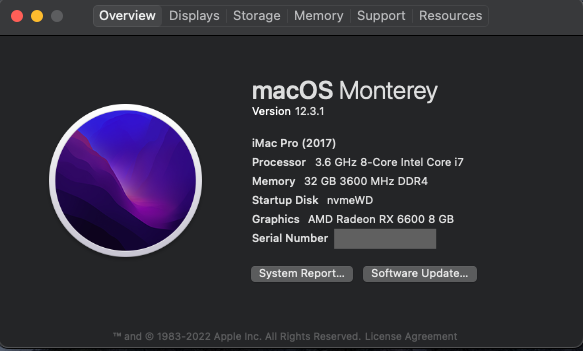
- Wifi and Bluetooth (via BCM94360NG Wireless Card)
- Audio via DisplayPort (didn't test the audio jacks)
- USB: all ports available with my case
- Thunderbolt 3/4 including Hot-plug (from my test it works, but I don't really have a TB4 device to test with)
- Ethernet: works at 1Gbps speed (have not tested with 2.5Gbps because my router doesn't go as fast)
- Airdrop
- Sleep/Wake (via power button)
- Shutdown
- Restart
Performance
Overall, I cannot really complain about the performace (see below).
-
From about during the beginning of 2022, I was getting this kind of performance
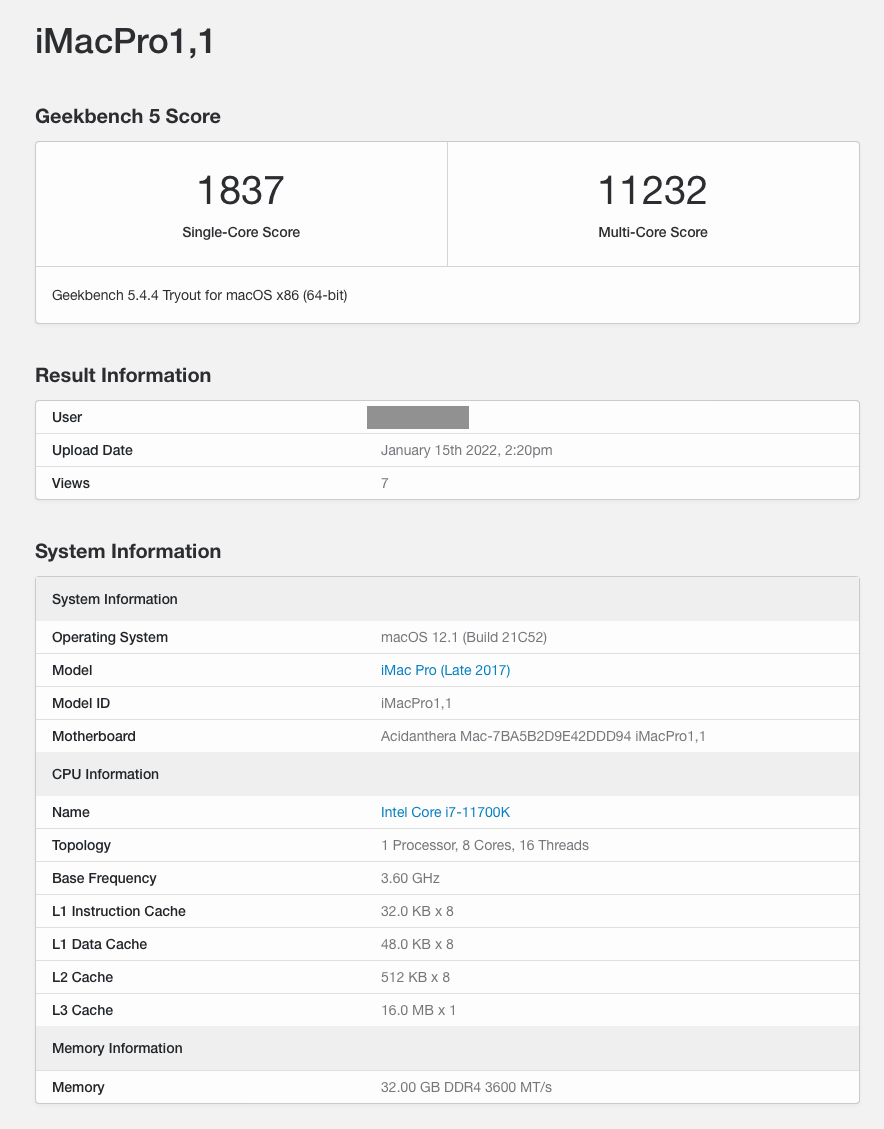
-
After a few macOS upgrades, it seems to have gone down a little:
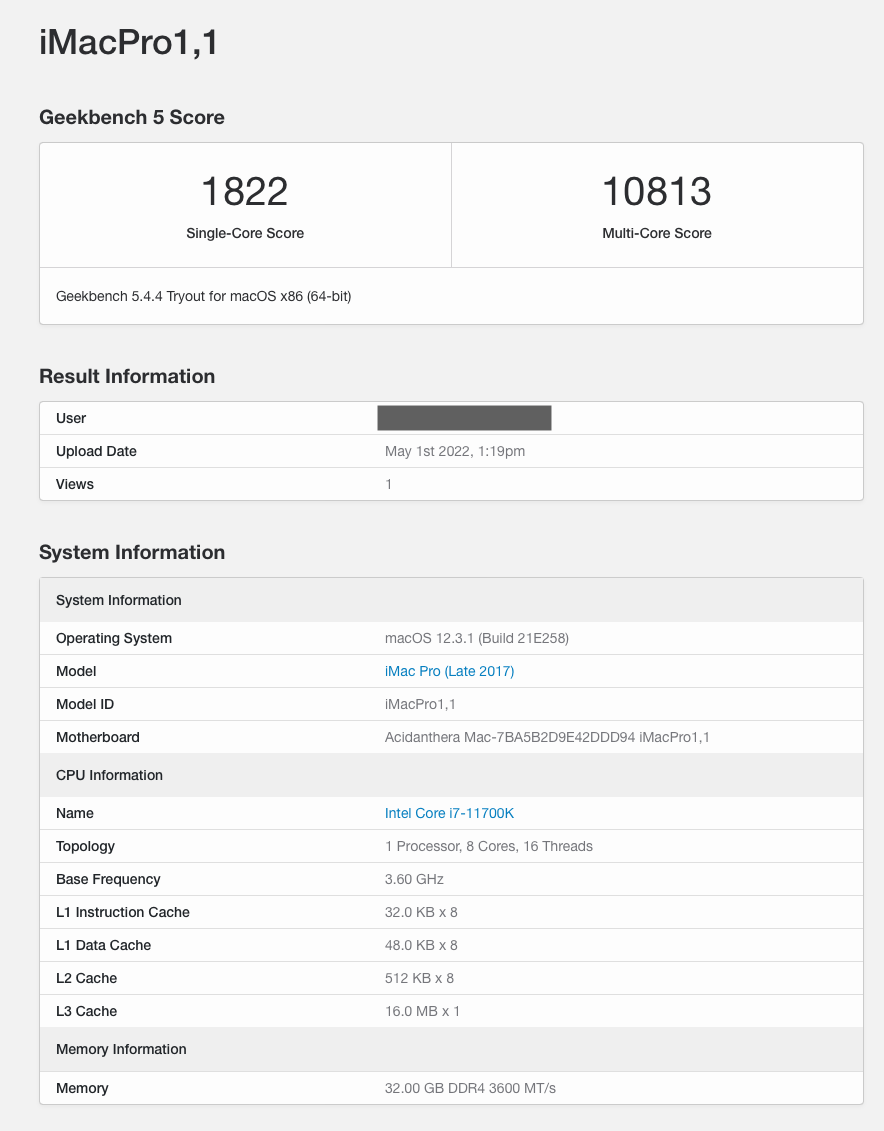
-
A more recent Geekbench test resulting in improvements to the score:
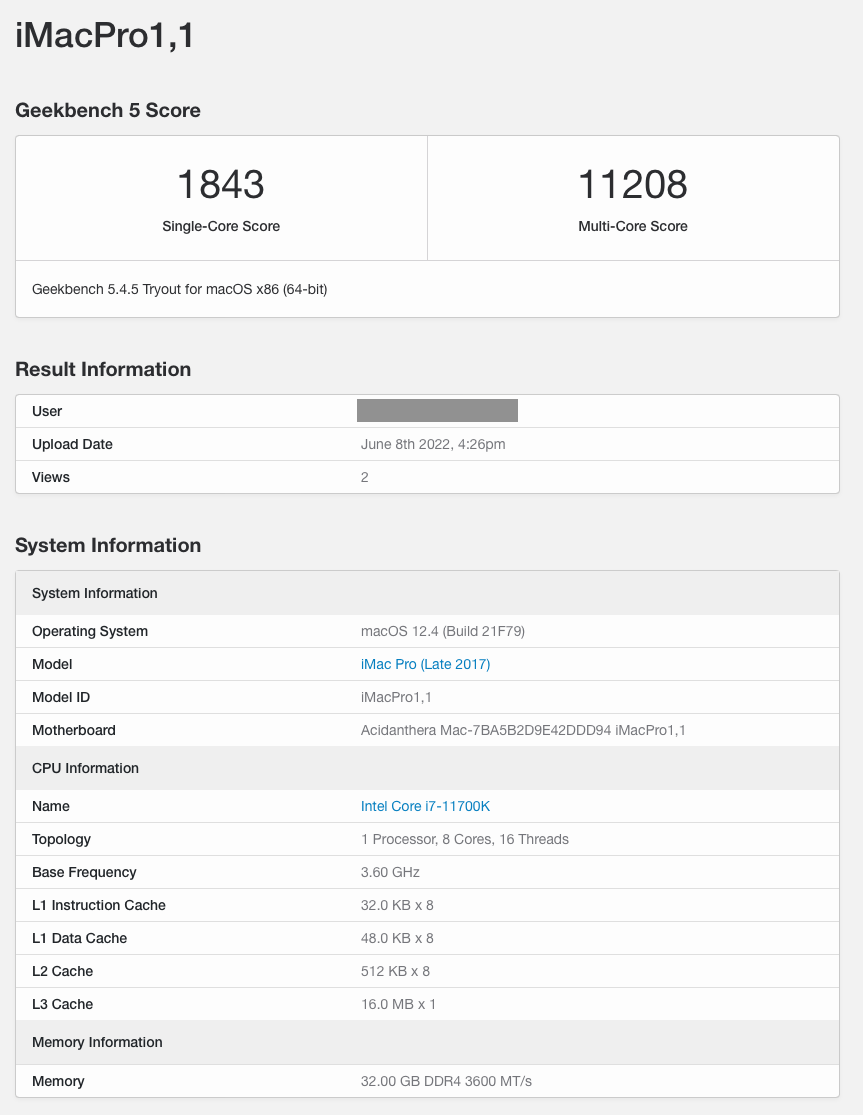
Not working
- Sidecar (this is due to 11th Gen CPU's iGPU is not supported by Apple)
BIOS Settings
The easiest way to ensure your BIOS is set up for installing macOS is to enable D.T.M
-
Switch to the Expert mode of you BIOS settings
-
Use the latest BIOS firmware from the MSI website
-
Load default settings, then go to the BETA RUNNER option
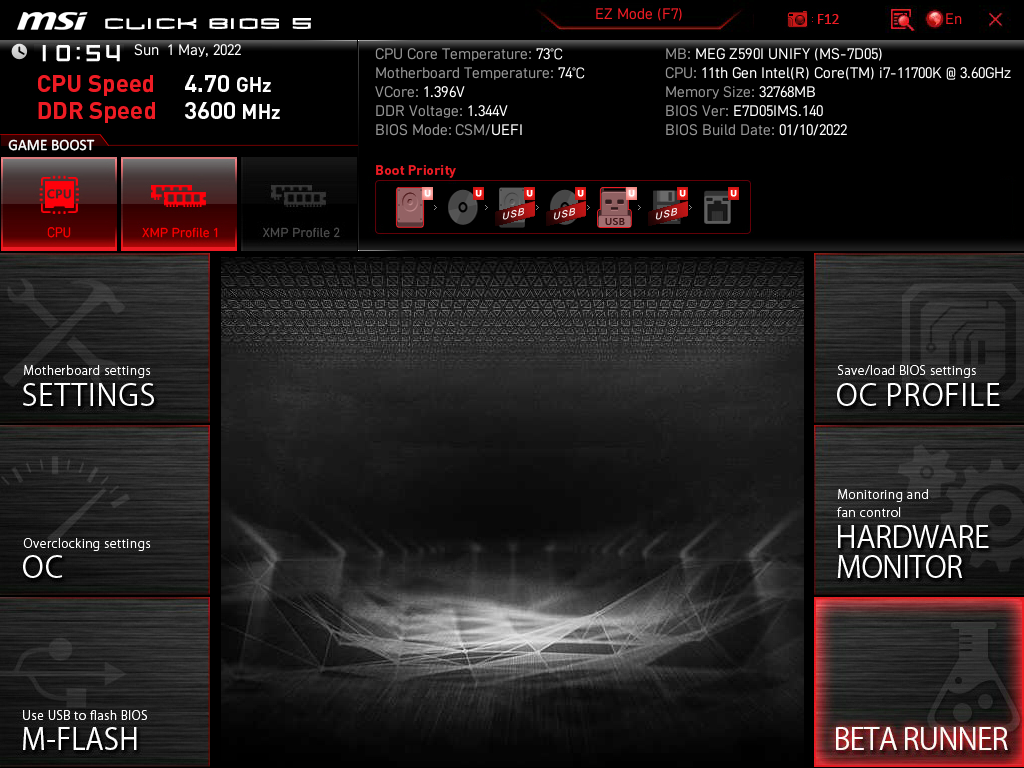
-
Enable D.T.M
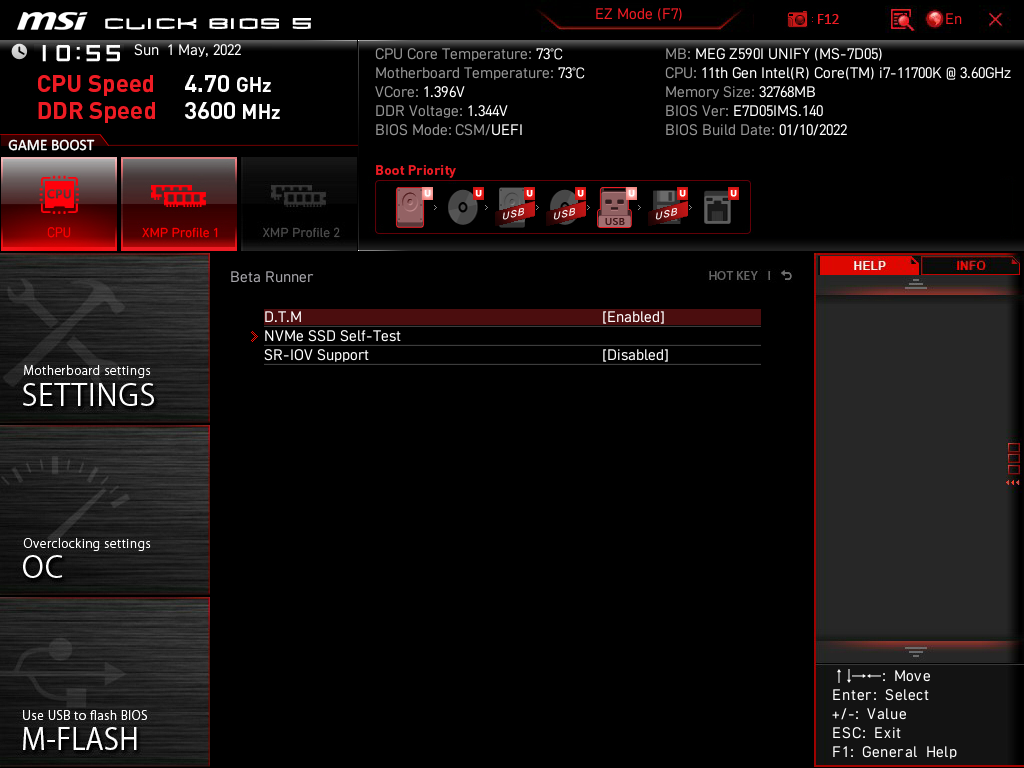
-
Save your BIOS settings, then reboot.
Installation instructions
- Download the entire EFI folder found in this repo.
- Use the OpenCore install guide WRT to create a macOS installer USB stick.
- Download MountEFI, then mount your USB installer's EFI partition to copy the downloaded EFI folder there (yes, you'll end up with an EFI folder within the EFI drive).
- Reboot to your installer USB stick, then follow instructions.
- Once macOS installation completed, mount the EFI drive of your main installion hard disk drive to copy the EFI folder.
- Follow this guide to change the SMBIOS info in your config file