Whetting Your Appetite
Tired of hearing: "works on my machine"? Ever experienced headache to install libraries and dependencies? Ever had to deal with two incompatible versions of a program at once? Ever wished to try out a new language first, and install it only if it pleases you? Ever wished to develop for Linux when you use Mac OS or Windows? Ever wished to develop in Go from the folder of your choice? Ever wished to have a unified development tool, across all platforms, customizable to any languages? Ever wished to simplify and share your research on neural networks in Docker, running on GPU, with reproducible results?
Nut
Nut is a command line tool which offers a solution to common frustrations of developers. It hides the complexity of development environments, and extends them with customizable macros. Whether you develop in Swift, Go, Java, or C++, what you need is build/run/test the app. So just do it:
$ nut --init # create nut.yml file (equivalent of package.json for npm)
$ nut build
$ nut run
$ nut testNut mounts the current folder in a Docker container, and executes commands on your behalf, according to the project configuration. The configuration is read from nut.yml file, in the current/parent folder. You can choose the Docker image to use, declare volumes to mount, and define commands (called macros) such as build, run, and test. Nut also synchronizes timezone
Nut is in early stage of development. It has been tested on Ubuntu, on MacOS with Docker for Mac and Docker Toolbox, and on Windows with Docker Toolbox. Feedbacks and contributions to add features and to improve Windows support are welcome.
Check the wiki to learn about Nut implementation, and to read some tutorials (GPU support, Caffe, TensorFlow, etc).
Share and reuse environments
You can initialize Nut with an environment from a GitHub repository:
$ nut --init --github=matthieudelaro/nutfiles/golang1.6This creates nut.yml file that inherites the configuration defined in the nut file at the root of the repository.
This configuration can be overloaded by defining/redefining docker image, macros, mounting points, ... It makes it easy for developers to use libraries and development tools that provide a nut file.
To inspect an environment, you can use --exec flag:
$ # --exec="command to run in the container"
$ nut --exec="pwd" # will display the path in working directory of the container
$ nut --exec="ls" # will display the files in the container working directory
$ nut --exec="echo hello && echo world!" --logs # --logs will display the logs for developers--exec flag can be really handy to build and test Nut on OSX:
$ nut build-osx && nut --exec="./nut --init --logs && ls -lah .nut"Getting Nut
Compiling from source
Provided that you use Docker, you don't need to install anything on your computer. Not even Go!
# 1 - Download sources and dependencies
# unix
docker run --rm -v $PWD:/go/src/github.com/matthieudelaro/ -w /go/src/github.com/matthieudelaro/ dockercore/golang-cross:1.13.15 bash -c 'git clone https://github.com/matthieudelaro/nut.git --progress && cd nut && govendor sync'
# windows
docker run --rm -v ${PWD}:/go/src/github.com/matthieudelaro/ -w /go/src/github.com/matthieudelaro/ dockercore/golang-cross:1.13.15 bash -c 'git clone https://github.com/matthieudelaro/nut.git --progress && cd nut && govendor sync'
# 2 - Move to nut folder
cd nut
# 3 - Build Nut
# Build Nut for Linux, in a container
docker run -i -t --rm -v $PWD:/go/src/github.com/matthieudelaro/nut -w /go/src/github.com/matthieudelaro/nut dockercore/golang-cross:1.13.15 go build -o nut
# Build Nut for OSX, in a container
docker run -i -t --rm -v $PWD:/go/src/github.com/matthieudelaro/nut -w /go/src/github.com/matthieudelaro/nut dockercore/golang-cross:1.13.15 env GOOS=darwin GOARCH=amd64 go build -o nut
# Build Nut for Windows, in a container.
docker run -i -t --rm -v ${PWD}:/go/src/github.com/matthieudelaro/nut -w /go/src/github.com/matthieudelaro/nut dockercore/golang-cross:1.13.15 env GOOS=windows GOARCH=amd64 go build -o nut.exe
# Run nut
./nut # or .\nut.exe on Windows
# Try out Nut
./nut test # will compile and run the tests in a container, according to nut.yml
# Add nut to your PATH
# Copy it in the path
sudo cp nut /usr/local/bin/nut # on linux and osx
# Or modify the path
echo "PATH=`pwd`:\$PATH" >> ~/.bashrc # on linux
echo "PATH=`pwd`:\$PATH" >> ~/.bash_profile # on osxUsing NPM
@RnbWd developed a npm package with Nut binaries: https://github.com/RnbWd/nut-bin
Download Binaries
Manually built binaries for Linux, OSX, and Windows are available in release folder. It is a temporary solution.
Nut File Syntax
Example
Here is an example of nut.yml to develop in Go. You can generate a sample configuration with:
nut --init
# nut.yml
project_name: nut
enable_gui: true # forward X11 to run graphical application from within the container
# On OSX, you have to install an X11 server first : XQuartz (http://www.xquartz.org/) (and you may need to restart your terminal or to reboot, in order to initialize environment variables properly)
# On Ubuntu, depending on your config, you may need to run "xhost+" before running nut.
based_on: # configuration can be inherited from:
github: matthieudelaro/nutfiles/golang1.6 # a GitHub repository
nut_file_path: ../go1.5/nut.yml # a local file
# You can inherite either from GitHub or from a file, not both.
docker_image: golang:1.6 # the Docker image. Will override image inherited from file or from GitHub
volumes: # declare folders to mount in the container
main: # give each folder any name that you like
host_path: . # this folder (from your computer) will be mounted as
container_path: /go/src/project # this folder (in the container)
shared:
volume_name: somevolume # this docker volumes will be mounted as
container_path: /tmp/shared # this folder (in the container)
macros: # macros define operations that Nut can perform
build: # call this macro with "nut build"
usage: build the project
actions: # a list of commands to run in the container
- go build -o nut
- echo Done
run: # call this macro with "nut run"
usage: run the project in the container
# settings can be overridden for each macro
enable_current_user: true # login as host user, instead of root
actions:
- ./nut
test:
usage: test the project
actions:
- go test
container_working_directory: /go/src/project # where macros will be executed
work_in_project_folder_as: /go/src/github.com/matthieudelaro/nut
# Mount the folder of the project (where nut.yml is located) to the given
# location inside the container. Also set the working directory to this
# location. This is equivalent to container_working_directory + volume
syntax_version: "7" # Nut evolves quickly ; its configuration file syntax as well.
# So nut files are versioned to ensure backward compatibility.
# extra configuration:
privileged: true # run container with --privileged flag
environment: # set environment variables
var_A: hello # equivalent to: export var_A=hello
var_B: world
# environment variables beginning with NUT_ should be reserved for internal usage.
ports: # open ports
- "3000:3000"
- 100:100
net: host # docker run --net
uts: host # docker run --uts
security_opts: # docker run --security-opt
- seccomp=unconfined
devices: # expose devices to the container
# On OSX and Windows, docker runs into a VM which does not support devices.
# So Nut supports devices on linux only.
first:
host_path: "/dev/1"
container_path: "/dev/1"
options: "rw"
enable_nvidia_devices: true # or simply mount Nvidia GPUs
# and associated driver in one line
Here are other instructive examples:
Guidelines
Nut aims to unify development tools, not to replace compilers. Nut aims to unify development processes, not to expose language specific requirements.
So, when creating a nut.yml file, one should standard names for macros, such as:
- build
- run
- test
- debug
- deploy
As opposed to:
- javac (should be generalized with build)
- make (duplicate of build)
- do (hum... Do what?) This will keep Nut easy to integrate in text editors and IDEs.
Support for nvidia-docker
Nut has been developed primarily as an MLOps tool. As such, it offers great support for Nvidia GPUs: train and evaluate in a Docker container, without any computational overhead 🎉
On Linux, Nut can leverage Nvidia GPUs for your environments. This is useful to use and develop deep learning frameworks, or even to run video games. Due to limitations of Docker on OSX and Windows, Nut does not support GPUs on those platforms.
GPU support relies on nvidia-docker-plugin. If it is not running automatically on your machine after installation, you can run it this way:
# Add a system user nvidia-docker
adduser --system --home /var/lib/nvidia-docker nvidia-docker
# Register the plugin with the Docker daemon
mkdir -p /etc/docker/plugins
echo "unix:///var/lib/nvidia-docker/nvidia-docker.sock" > /etc/docker/plugins/nvidia-docker.spec
# Set the mandatory permission
setcap cap_fowner+pe /usr/bin/nvidia-docker-plugin
# Run nvidia-docker-plugin as the nvidia-docker user
sudo -u nvidia-docker nvidia-docker-plugin -s /var/lib/nvidia-dockernvidia-docker-plugin MUST be running when you call Nut. You can check with:
curl -s http://0.0.0.0:3476/v1.0/gpu/info # query the REST API exposed by nvidia-docker-plugin
# should display something like
Driver version: 352.63
Supported CUDA version: 7.5
Device #0
Model: GeForce GTX TITAN X
UUID: GPU-7e7b6b05-764c-8e74-d867-9a87868d5a1f
Path: /dev/nvidia0
Family: Maxwell
Arch: 5.2
Cores: 3072
Power: 250 W
CPU Affinity: NUMA node0
PCI
Bus ID: 0000:01:00.0
BAR1: 256 MiB
Bandwidth: 15760 MB/s
Memory
ECC: false
Global: 12287 MiB
Constant: 64 KiB
Shared: 96 KiB
L2 Cache: 3072 KiB
Bandwidth: 336480 MB/s
Clocks
Cores: 1391 MHz
Memory: 3505 MHz
P2P Available: NoneWhat the Nut???
- build Nut within Nut (I never installed Go, and I'm never going to :)
- build Docker
- build and run Caffe with
nut build,nut test,nut train-mnist. - compile CUDA code on a Mac Book Air, which hasn't got any Nvidia GPU. Just
nut build - test code in a whole infrastructure, by defining a macro running docker-compose in a container.
- run linux graphical applications such as geary and chrome on your Mac after installing XQuartz:
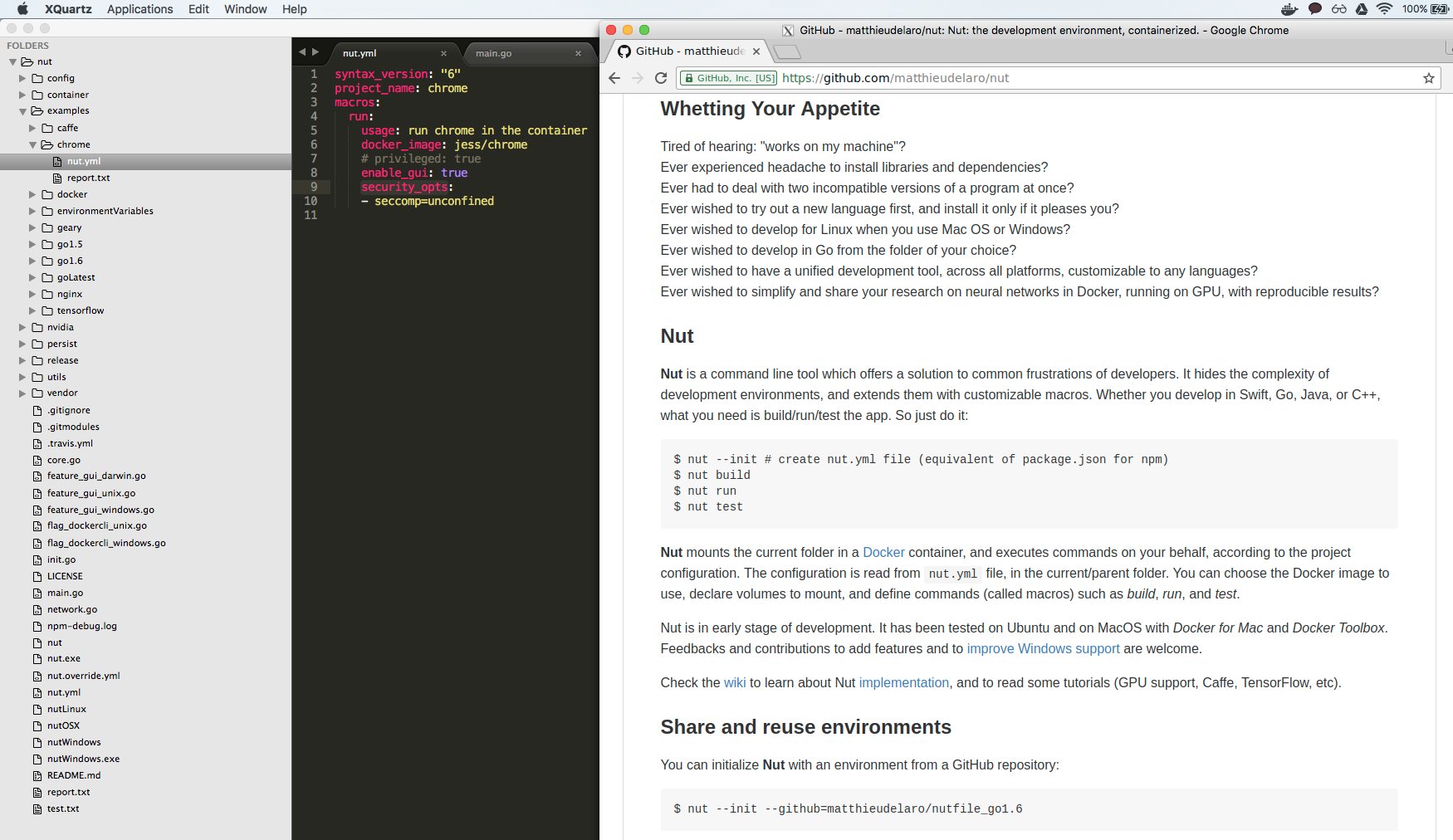
Milestones
- create container only once, and store its ID in .nut file
- improve support for Windows
- plugin for Sublime Text, to call
nut run,nut build, andnut testfrom the editor - create a registery for
nut.ymlfiles - see issues
Stay Tuned
Wanna receive updates? Or share your thoughts? You can post an issue or follow me on Twitter.
Authors and Contributors
@matthieudelaro and @gdevillele, as well as authors of PRs