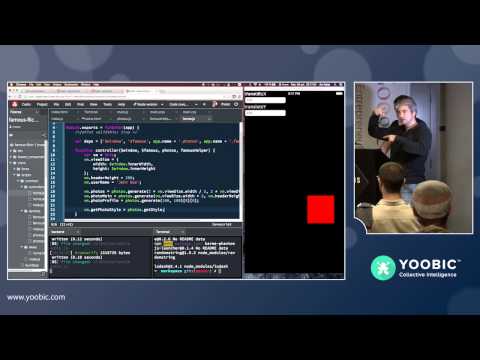generator-mcfly
A Yeoman generator for scaffolding an application using angular, browserify or webpack, ionic, angular-ui-bootstrap, angular-material...
IMPORTANT UPDATE
The generator was previously named generator-angular-famous-ionic
2 things to note:
-
installation is now
npm install -g generator-mcfly -
If you have existing project modify the name of the generator in your
.yo-rc.jsonfile
Description
This generator will scaffold for you an application using angularjs, browserify or webpack, ionic framwork or angular-boostrap-ui or angular-material.
The project has the following capabilities:
- Angular best practices (feature folder structure)
- Sass AND Less enabled
- jshint, jscsc, eslint enabled (so you shouldn't have any typo left in your js files !)
- Webpack or Browserify (you can switch them out)
- Karma configured with Code Coverage
- Browser-sync
- TestFairy publishing
- Ionic.io publishing
It also supports ES6/7 by using the babel
NOTE:
This generator is using generator-sublime to scaffold common dot files (.jshintrc, .eslintrc, etc...).
Check it out https://www.npmjs.org/package/generator-sublime
Prerequisites
In order to get the best experience with this generator, you have to install a couple of globals npm packages.
To do so you can execute, after the generator has runned, the following command:
./bin/prepublish.shThis will install, among others, the following packages globally:
- gulp
- browserify
- watchify
- webpack
- cordova
- ionic (cli) - A good cordova wrapper
Feel free to tweak ./bin/prepublish.sh to add your own requirements.
Usage
Install generator-mcfly:
npm install -g generator-mcflyMake a new directory, and cd into it:
mkdir my-new-project && cd $_Run yo mcfly, optionally passing an app name:
yo mcfly [app-name]Typical workflow
A typical workflow would look like this:
mkdir test-app && cd test-app
yo mcfly
yo mcfly:module common
yo mcfly:controller common hello
Add some content to client/index.html : <h2 ng-controller="main.common.hello as helloCtrl">{{helloCtrl.message}}</h2>
gulp browsersyncNOTE:
gulp browsersyncaccepts an option --no-browser if you do not want to automatically open a browserNOTE:
gulp browsersyncaccepts an option --https if you do want to force an HTTPS connection
you can also control http vs https using ingulp_taks/common/constants.js->serve.httpsboolean
Upgrade
I like to publish new versions as soon as possible. So here is the upgrade process.
npm update -g generator-mcflyClient folder
The generator will ask you to provide the name of the folder containing the client source code, and it will save this value in .yo-rc.json file (clientFolder entry).
If you rename the client folder, make sure you also modify the value stored in .yo-rc.json
Gulp tasks
Now that the project is created you have a set of simple gulp tasks command available
gulp help # List the main gulp tasks
gulp lint # Run lint
gulp test # Run lint, unit tests, and e2e tests
gulp unit # Run lint and unit tests (karma for client + mocha for server)
gulp karma # Run karma client unit tests
gulp mocha # Run mocha server unit tests
gulp e2e # Run protractor for end to end tests
gulp browserify # Generate a distribution folder using browserify
gulp webpack:run # Generate a distribution folder using webpack
gulp style # Generate a main.css file
gulp browsersync # Creates a browser-sync server, it will display its url, it watches for js / css / scss / html file changes and inject automatically the change in the browser
gulp dist # Distribute the application
gulp cordova:image # Generate the cordova icons and splashs
gulp cordova:run # Run cordova run (accepts a --platform option)The gulp tasks share a constant file located at gulp/common/constants.js. Feel free to modify it to your project needs.
The constants are resolved against the --target option. The default value for --target is app.
To better understand the gulp task system have a look at the docs of gulp-mux
Ionic.io platform

The gulp system also includes some basic tasks for ensuring that your ionic projects in your dist/ are able to make use of the apps.ionic.io platform. These are found in gulp_tasks/tasks/ionic.js. To use the ionic.io platform services, you will need to scaffold a mobile target (with yo mcfly --mobile or yo mcfly:target --mobile) and then create a project on apps.ionic.io.
Next make sure your target has the correct properties from your ionic project; most importantly the app_id, api_key, and name from apps.ionic.io. You should fill thes in inside your gulp_tasks/common/constants.js file, in the ionic section for your target. If you plan to use Ionic Push, make sure to also include the dev_push: true property, so your app will know to register for the correct push notifications.
If you don't see an entry in
constants.ionicfor your target, simply copy and fill in the one for theapptarget. Make sure you end up with aconstants.ionicthat looks like this:ionic: { ionicPlatform: { ... }, app: { ... }, <yourtargetname>: { // fill this object with your ionic.io details app_id: '123abcd', api_key: '0123456789abcdefghij0123456789abcdefghij012345', name: 'My New Ionic App', dev_push: true } }
After your save the constants you need, run
gulp ionic:platformcopy --target=<targetname>to copy over the ionic-platform-web-client bundle into your client folder, injecting your project's ionic.io data into it along the way.
Next, uncomment the line that says require('./ionic.io.bundle.min-<yourtargetname>'); at client/scripts/main<targetsuffix>.js:14 as well as the module dependency for 'ionic.service.core' that follows it. Finally comment out the script include of cordova.js in client/index<targetsuffix>.html:22, since the ionic.io.bundle.min.js will automatically load the correct instance of the cordova.js script for you.
Currently 'ionic:deploy' is the only entry-point task, and it runs a 'dist' and then handles the uploading and optional deployment of a project update to the ionic deploy server. You need to specify a target with a --target=<targetname> and then which mode you're using (usually prod) with --mode=<dev|prod>. After that you can add the --note and --deploy flags as specified by the ionic deploy cli.
More tasks to integrate with other ionic.io services are coming soon, but in the meantime, if you write your own, feel free to make a PR to mcfly-io/generator-sublime. The file to edit is templates/gulps/tasks/ionic.js. You should refer to the apps.ionic.io docs for inspiration, and then look at ionic-app-lib (the library that powers ionic-cli) to see how you can hook into the ionic system under the hood.
Browserify/Webpack and namespaces
At the heart of the generator we use browserify or webpack to bundle together the client javascript files.
To switch between browserify or webpack change the constant value moduleManager in gulp_tasks/common/constants.js ('browserify' or 'webpack')
Also because angular modules do not prevent name collision, each scaffolded component gets an unique full name composed like this:
[main app name].[module name].[component name]Make sure you use that full name with DI.
Example:
If you need to require a module from another one, use the following code:
Let's say you have scaffolded 2 modules with the generator, common and analytics. Since common is your base module you first need to connect analytics to it with a require. Do this in the module.exports in index.js for common, right after the require for angular. (Make sure you pass the namespace argument to the require.)
var angular = require('angular');
var analytics = require('../analytics')(namespace);Now that you have an analytics object that has been passed the namespace, you can dependency inject the module using analytics.name. Create your app and inject the module.
var app = angular.module(fullname, [..., analytics.name]);Finally your app needs to not only have modules injected but also to be able to store the names of those modules in an easily accessible location. Attach a namespace object to app and give it an analytics property equal to analytics.name.
app.namespace = app.namespace || {};
app.namespace.analytics = analytics.name;You have now a reference between the 2 modules.
Note that the name of the modules are never hard coded :smile:
We can very easily talk about the analytics module from any subcomponent in app, but beyond that, we can just as easily get the name of any of component of analytics.
Let's see how. Say that you've created a service on analytics called mixpanelService. You want to use that service in the home controller of the commonmodule.
If you scaffolded mixpanelService using the generator you won't need to touch anything. If not go into your file and make sure that the name provided to app.factory looks like app.name + '.' + servicename, which in this case evaluate as
app.name --> 'main.analytics'
servicename --> 'mixpanel'After being created, the service.name will look like 'main.analytics.mixpanel'
To inject mixpanelService into common's home controller, go to /scripts/common/controllers/home.js and dependency inject the service name appended to the pointer to analytics.name that you made before into your deps array:
var deps = [app.namespace.analytics + '.mixpanel'];
function controller(mixpanel) {
...
}Again no hard coded namespace, and only one point of attachment between the modules :smile:
Generators
Available generators:
- mcfly (aka [mcfly:app] (#app))
- mcfly:target
- mcfly:module
- mcfly:controller
- mcfly:directive
- mcfly:filter
- mcfly:service
- mcfly:value
- mcfly:constant
- mcfly:require
Note: Generators are to be run from the root directory of your app.
App
Sets up a new AngularJS app, generating all the boilerplate you need to get started. The app generator also installs additional AngularJS modules, such as
- angular-mocks
- angular-animate
- angular-sanitize
- angular-ui-router
The main application is called main.
Example:
yo mcflyYou can choose to scaffold a mobile (cordova) app using the option --mobile Example:
yo mcfly --mobileThis will scaffold a config.xml file (suffixed with the app name), and hooks expected by cordova.
In addition the dist folder will conform to cordova expectation (www sub folder).
Target
Generate a new target application.
This is usefull if you want to share code between several applications (mobile, web, etc...).
Example:
yo mcfly:target webProduces:
client/index-web.htmlclient/scripts/main-web.jsclient/styles/main-web.scss
NOTE:
By default the app generate a default application with no suffix. This is equivalent to running thetargetgenerator with argumentapp
You can choose to scaffold a mobile (cordova) app using the option --mobile Example:
yo mcfly:target mymobileapp --mobileThis will scaffold a config.xml file (suffixed with the app name), and hooks expected by cordova.
In addition the dist folder will conform to cordova expectation (www sub folder).
Module
Generates a new module.
The first thing you need to do after executing yo mcfly is create a module.
Example:
yo mcfly:module modulenameIf you don't mention a modulename, yeoman will ask you to provide one.
Produces:
client/scripts/modulename/index.jsclient/scripts/modulename/view/home.html
If you do not want any route for the module, you can use the option --skip-route
Example:
yo mcfly:module modulename --skip-routeIn this case this will only produce:
client/scripts/modulename/index.js
Controller
Generates a new controller.
Example:
yo mcfly:controller modulename controllernameYou need at least a module in order to scaffold a controller.
If you don't specify arguments, yeoman will display the list of existing modules and let you choose one.
Produces:
client/scripts/modulename/controllers/controllername.jsclient/scripts/modulename/controllers/controllername.test.jsclient/scripts/modulename/controllers/index.js
Filter
Generates a new filter.
Example:
yo mcfly:controller modulename filternameYou need at least a module in order to scaffold a filter.
If you don't specify arguments, yeoman will display the list of existing modules and let you choose one.
Produces:
client/scripts/modulename/fiters/filtername.jsclient/scripts/modulename/fiters/filtername.test.jsclient/scripts/modulename/filters/index.js
Value
Generates a new value.
Example:
yo mcfly:value modulename valuenameYou need at least a module in order to scaffold a value.
If you don't specify arguments, yeoman will display the list of existing modules and let you choose one.
Produces:
client/scripts/modulename/values/valuename.jsclient/scripts/modulename/values/valuename.test.jsclient/scripts/modulename/values/index.js
Constant
Generates a new constant.
Example:
yo mcfly:value modulename constantnameYou need at least a module in order to scaffold a constant.
If you don't specify arguments, yeoman will display the list of existing modules and let you choose one.
Produces:
client/scripts/modulename/constants/constantname.jsclient/scripts/modulename/constants/constantname.test.jsclient/scripts/modulename/constants/index.js
Service
Generates a new service.
You can use the --servicetype option to specify if you want a service, a factory, or a provider.
Default servicetype is factory.
Example:
yo mcfly:service modulename servicename
yo mcfly:service modulename servicename --servicetype=service
yo mcfly:service modulename servicename --servicetype=providerYou need at least a module in order to scaffold a service.
If you don't specify arguments, yeoman will display the list of existing modules and let you choose one.
Produces:
client/scripts/modulename/services/servicename.jsclient/scripts/modulename/services/servicename.test.jsclient/scripts/modulename/services/index.js
Directive
Generates a new directive.
You can use the --compile option to specify if you want compile, pre and post link function (true), or just a simple link function (false).
Default compile is true.
Example:
yo mcfly:directive modulename myDirective
yo mcfly:directive modulename myDirective --compile=falseYou need at least a module in order to scaffold a directive.
If you don't specify arguments, yeoman will display the list of existing modules and let you choose one.
Produces:
client/scripts/modulename/directives/myDirective.htmlclient/scripts/modulename/directives/myDirective.jsclient/scripts/modulename/directives/myDirective.test.jsclient/scripts/modulename/directives/index.js
Require
This generator will not scaffold any files.
Instead it inspects the existing client folder and will refresh the needed injected require statements in every file where it is relevant.
Example:
yo mcfly:requireAdding a third party bower package
You should always prefer an npm package instead of a bower package. Most of client side libraries nowadays exist as both npm and bower packages. But sometimes it is not the case and you have to deal with a bower package.
If you want to include a third party bower package do the following:
bower install --save yourpackage- modify
package.jsonbrowsersection to include a path to the global minified javascript file of the package - adjust the font gulp constants (
gulp/common/constants.js) to include the relevant fonts of the package (if applicable) - if the package exposes a global
.scssfile import it intoclient/styles/main.scssand ajdust eventually the variable for the path font (should be../fonts) - if the package only exposes a
.cssfile adjust the css file constants (gulp/common/constants.js) to include it - if the package relies on other libraries
- Either add a browser-shim section (but this will only work with browserify, not webpack)
- Or make sure you require the dependencies in your code just before you require the package.
Cordova applications
When you scaffold a mobile app (yo mcfly:target myapp --mobile), this will create a cordova/myapp folder under client.
This folder contains hooks and resources (icons and spashs) that will be copied over during the dist gulp task.
If you want to generate icons and splashes from a single icon file you can execute
gulp cordova:iconIt expects an icon.png file located in './client/icons/myapp` folder.
The plugins you need for your mobile app must be added in the `./client/cordova/myapp/hooks/010_install_plugins.js' file.
The hook is responsible for installing them on relevant platforms.
You first need to execute gulp dist --t myapp (with additional --mode option i.e dev or prod), in order to build the dist folder.
Then you need to build the mobile platforms.
To do so run:
cd dist/maypp/<dev or prod>/
cordova platform add <ios or android or ...>When you run gulp browsersync --target myapp the task will detect that myapp is a mobile app, and will automatically launch both a browser-sync browser window and a livereload emulator.
You can pass an addition --platform option to tell it which emulator you want (ios, android, etc...).
If you don't pass --platform it will choose the value from constants.js (constants.cordova.platform).
When you are done with testing the app in the browser or the emulator, you can attach your phone device via an USB cable and run:
gulp cordova:runIf you want to upload your app to testfairy, first make sure you fill in your api_key for testfairy in gulp_tasks/common/constants.js,
and then simply run
gulp cordova:testfairyCordova Content Security Policy
The index.html is configured to be permissive.
Adjust the meta tags Content-Security-Policy to your needs. Reference is here : http://content-security-policy.com/
Testing
To run unit test and e2e tests for the yeoman project use the following command:
gulp testIf you just want to run karma and are not interested yet in linting your files you can run:
gulp karmaIf you wish to debug the code please use the --debug flag
gulp karma --debugYou can eventually also run karma in the background, with auto refresh using the option --start
gulp karma --startIf you want to run karma with a specific bundle manager and a specific module, you can run:
gulp karma --bundler webpack --module commonIf you just want to run mocha and are not interested yet in linting your files you can run:
gulp mochaIf you just want to run some specific unit test use:
mocha test/app.test.js -r test/helpers/globals.jsThis will tell mocha to run only the tests located in test/app.test.js (The -r option is necessary here to add global configuration file for mocha, when using gulp the globals.js is added automatically)
You can run e2e tests using the following command:
gulp e2e # the same as gulp e2e --coverage --target=appThis will dist and instrument the source code so you get code coverage, and use the default target
If you didn't change the source code you can bypass the dist:
gulp e2e --skip-distIf you want another target:
gulp e2e --target=dashboardChangelog
Recent changes can be viewed on Github on the Releases Page
License
BSD